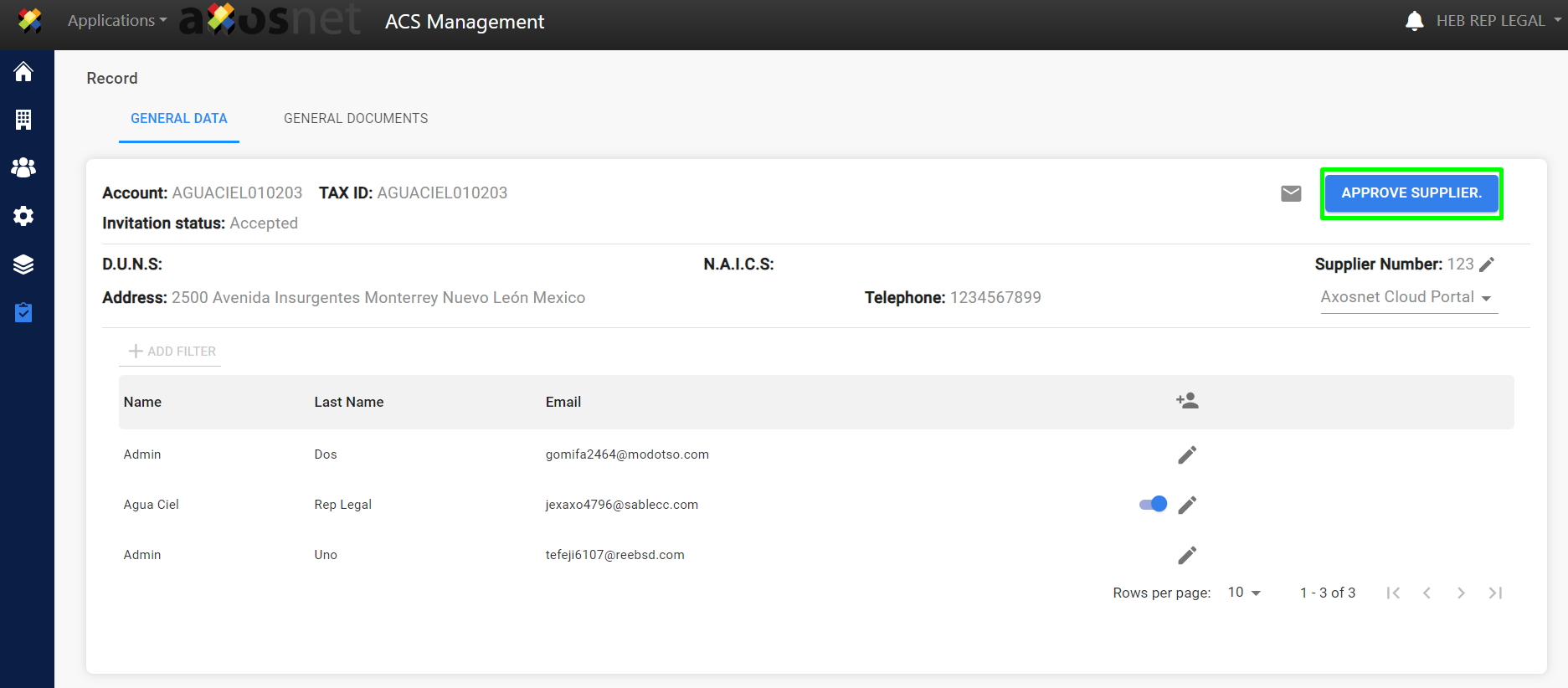Suppliers who have accepted the invitation will appear in the “Supplier Catalog” section. To approve the supplier, their registration in ACS must be complete. The administrator needs to access the supplier’s details and assign a supplier number and roles.
The following steps illustrate this process:
1. Go to “Suppliers.”
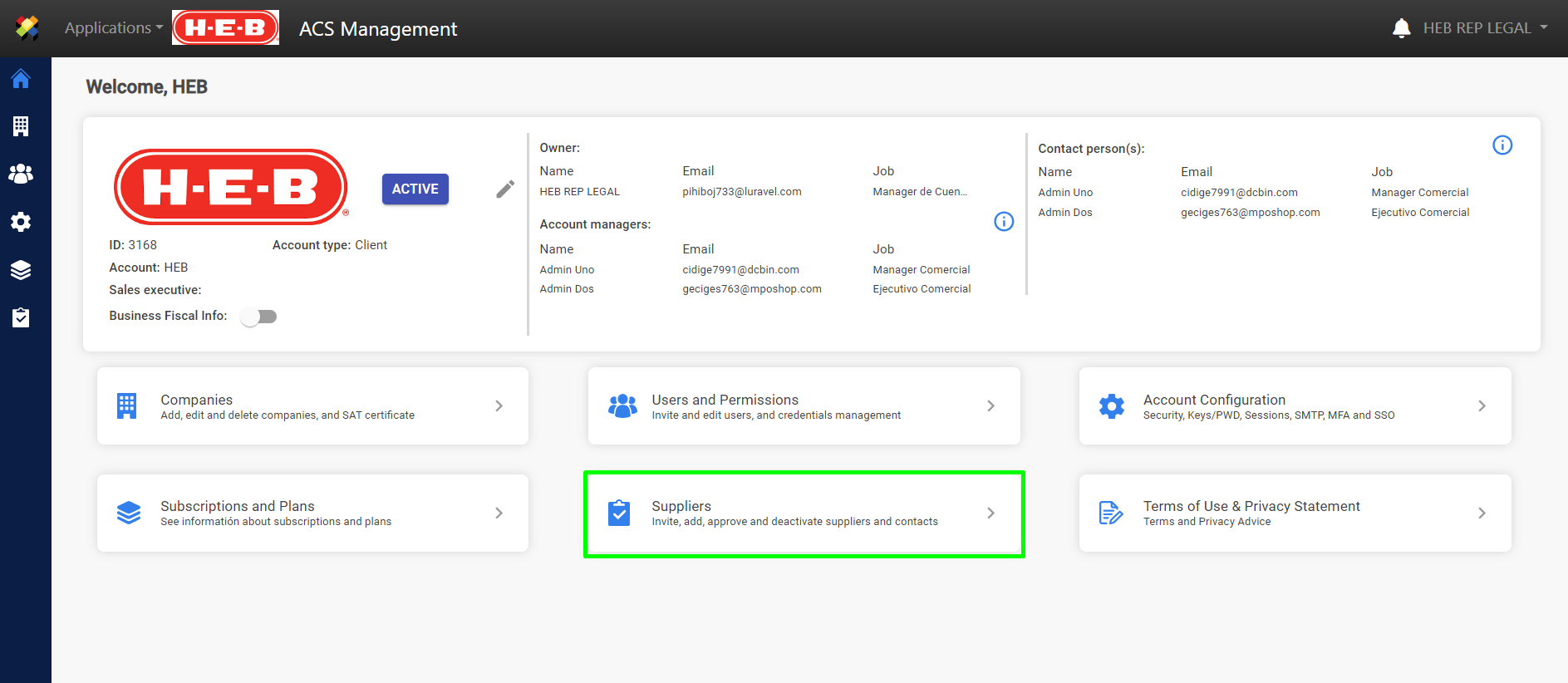
2. Select the “Supplier Catalog” option.
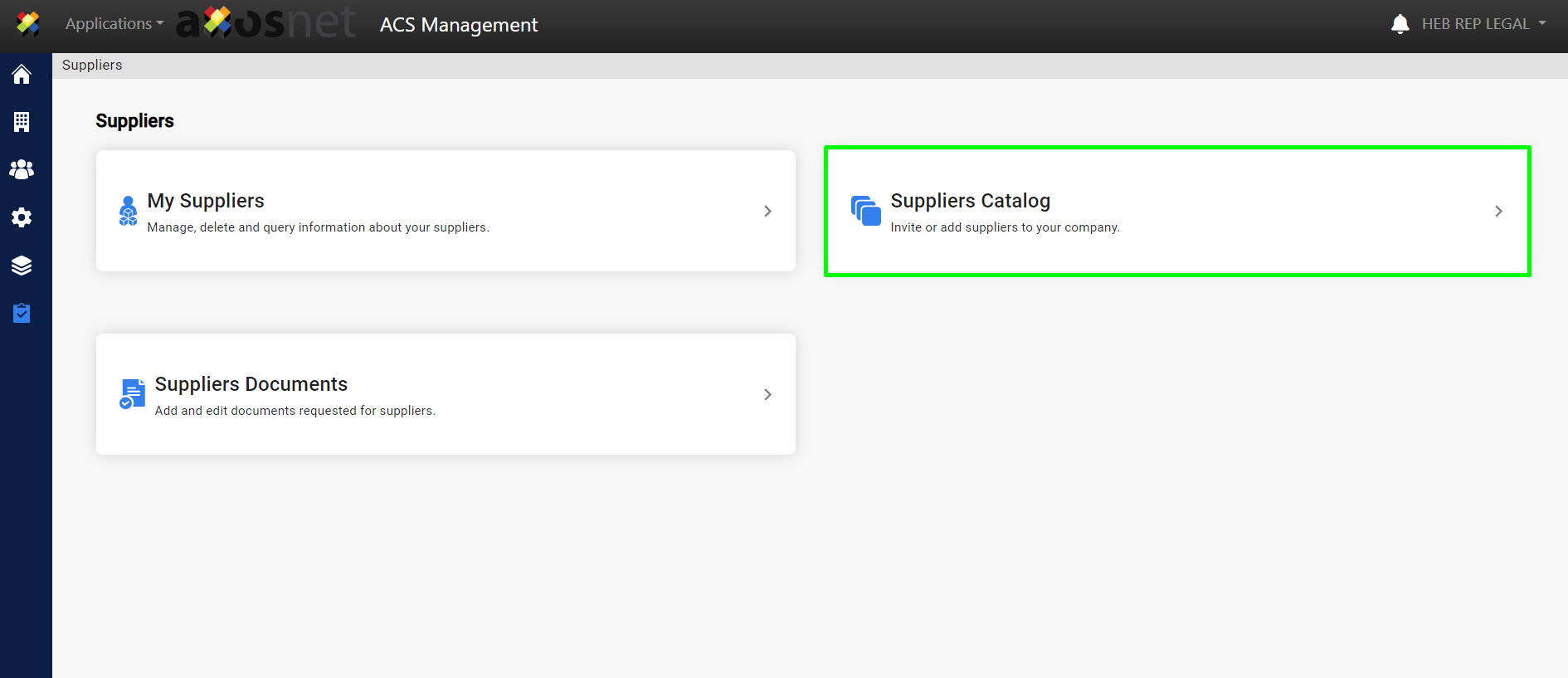
3. Choose the ACCEPTED supplier you wish to add and then click the “Supplier Details” button.
Note: In the “ACS Registration” column, an assigned status is displayed to help identify the supplier’s registration stage:
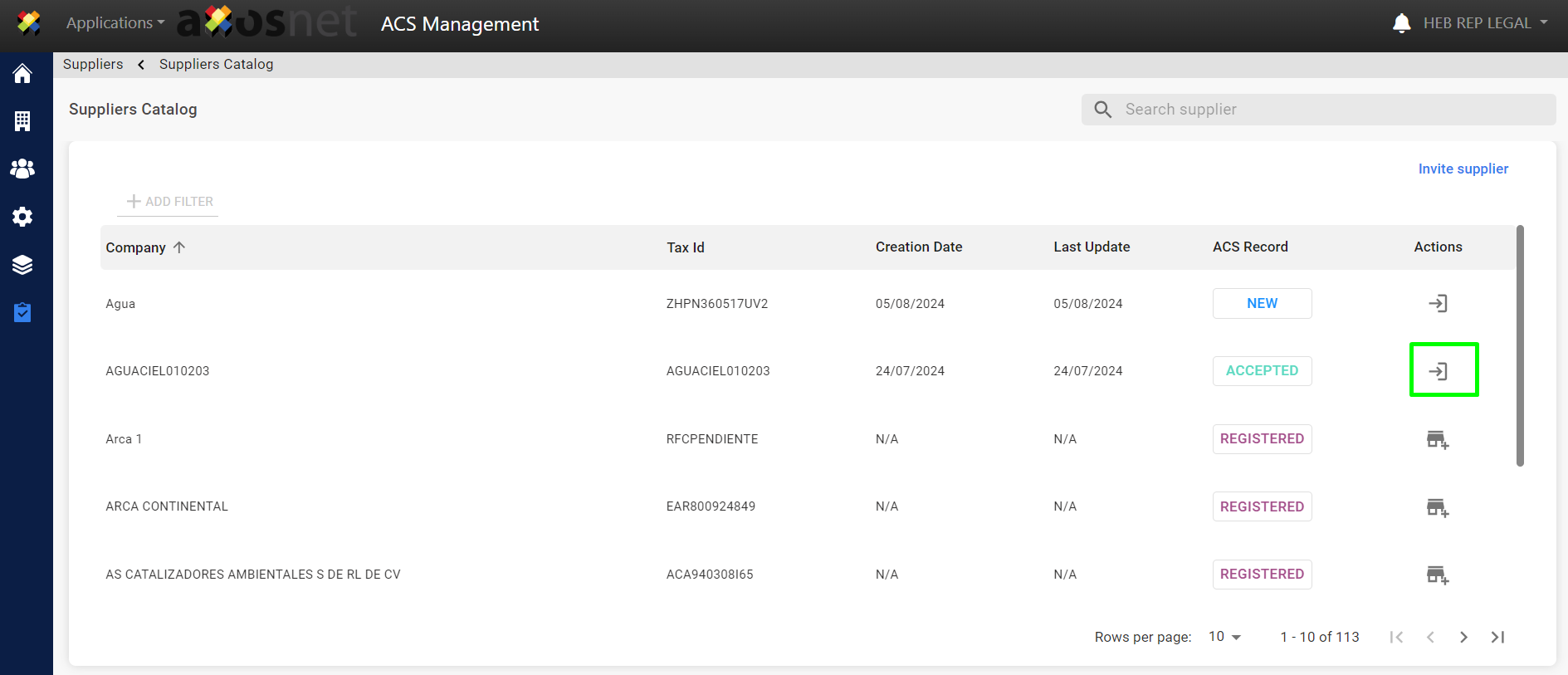
New: The “New” status means the supplier has been invited by the client.
In Progress: The “In Progress” status indicates that the supplier is registering the user who will complete the “self-registration” process for the company account.
Accepted: The “Accepted” status means that the Legal Representative of the account has accepted the terms and conditions.
Registered: The “Registered” status means the supplier can be added by clients without needing to complete registration again as it was previously done.
4. The “Supplier Details” button directs you to “GENERAL INFORMATION” in the “My Suppliers” section.
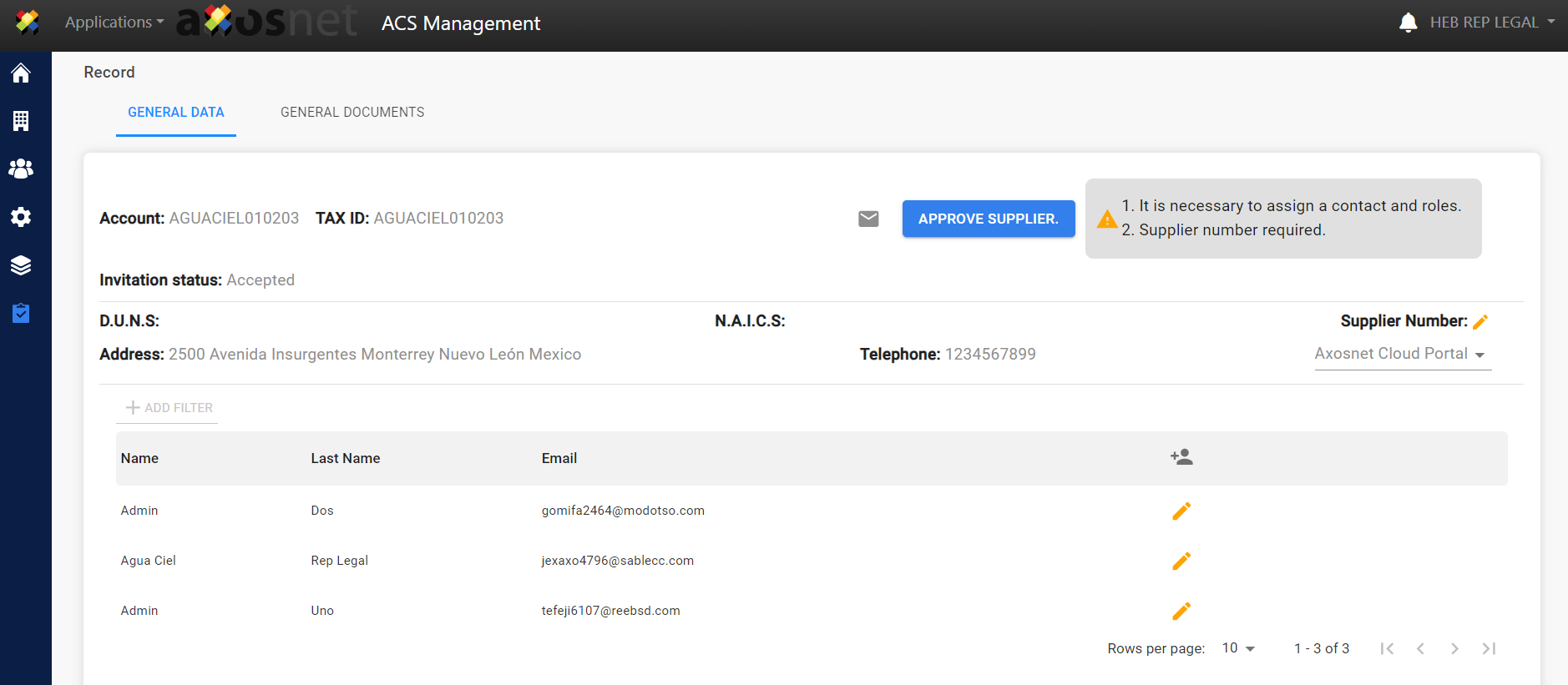
5. In the “Contact Users” list, click the “edit” icon to assign user roles and select companies.
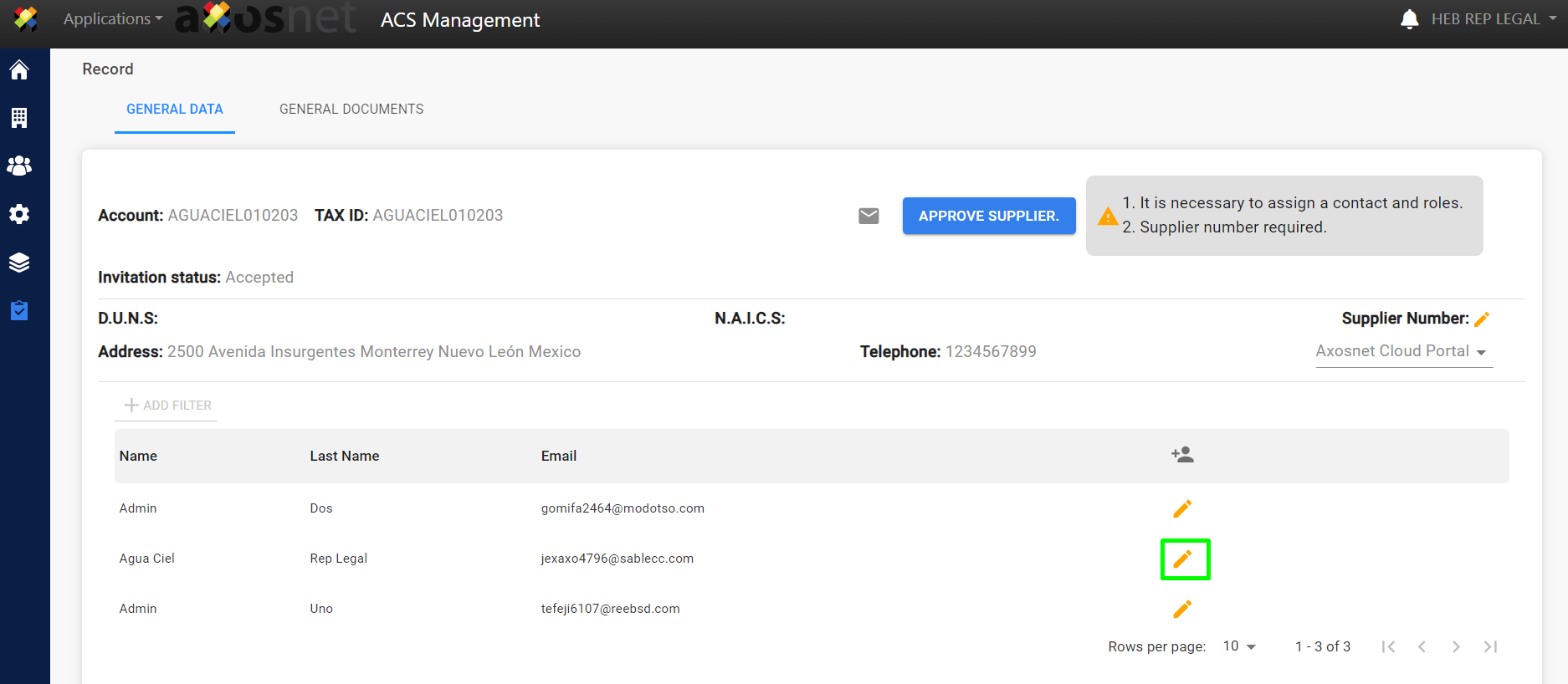
6. Select user roles and companies by checking the boxes, then click the “SAVE INFORMATION” button.
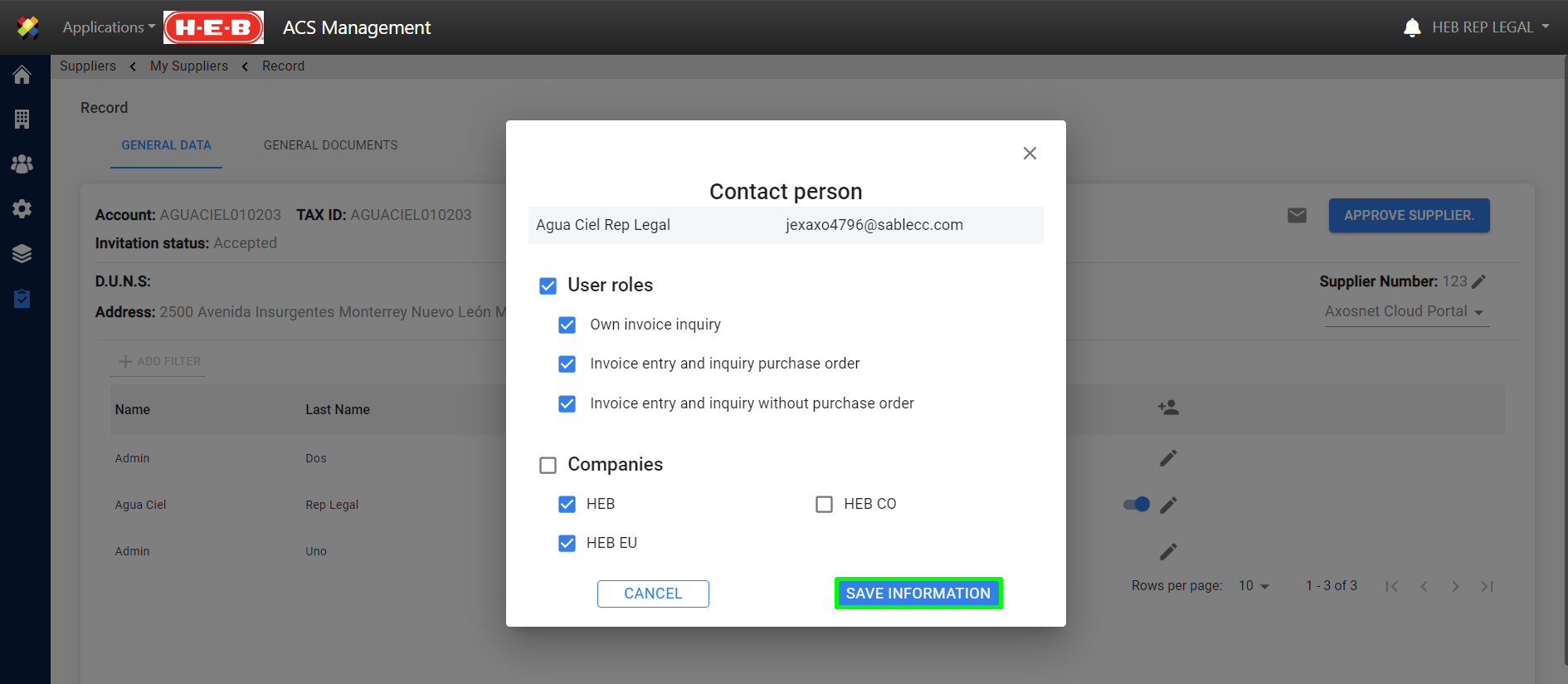
7. Click the “edit” icon to assign a supplier number.
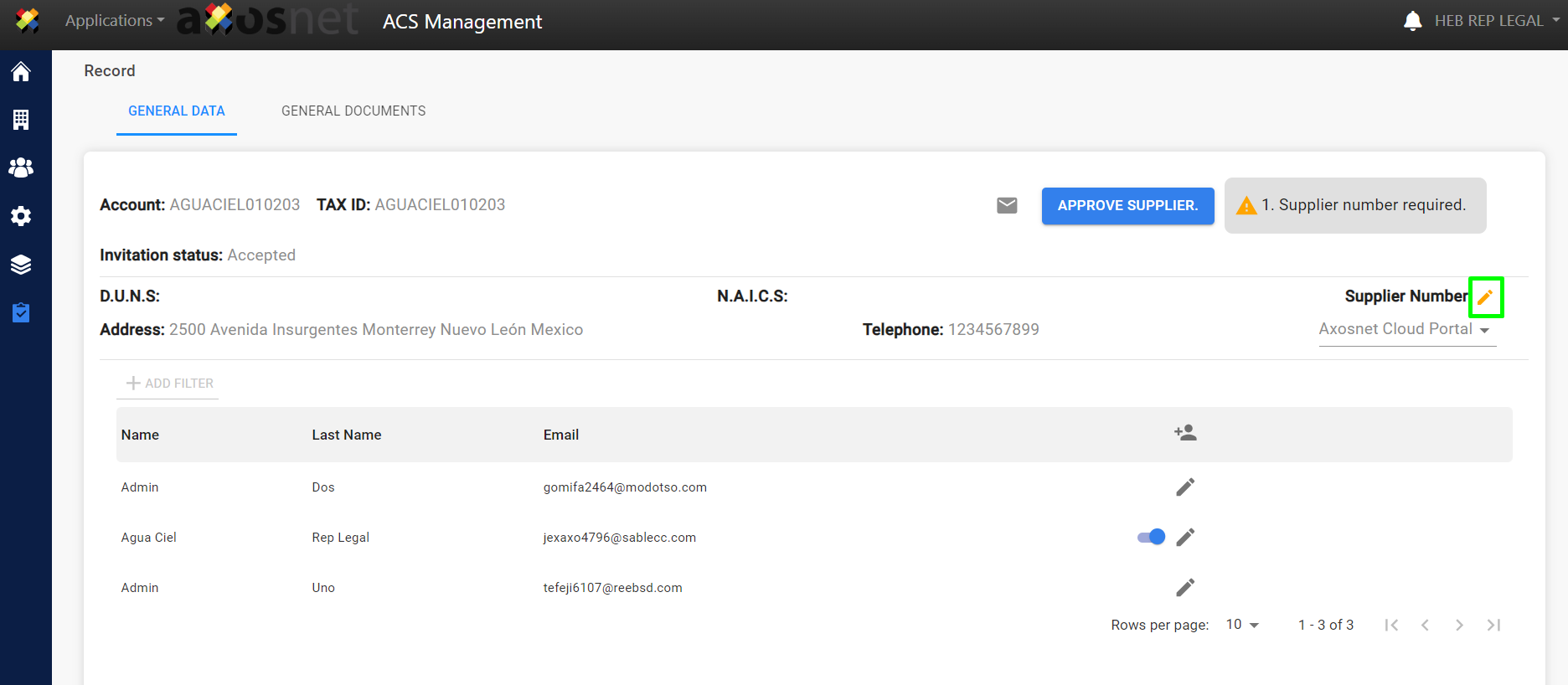
8. Assign a supplier number and an optional message, then click the “SAVE CHANGES” button.
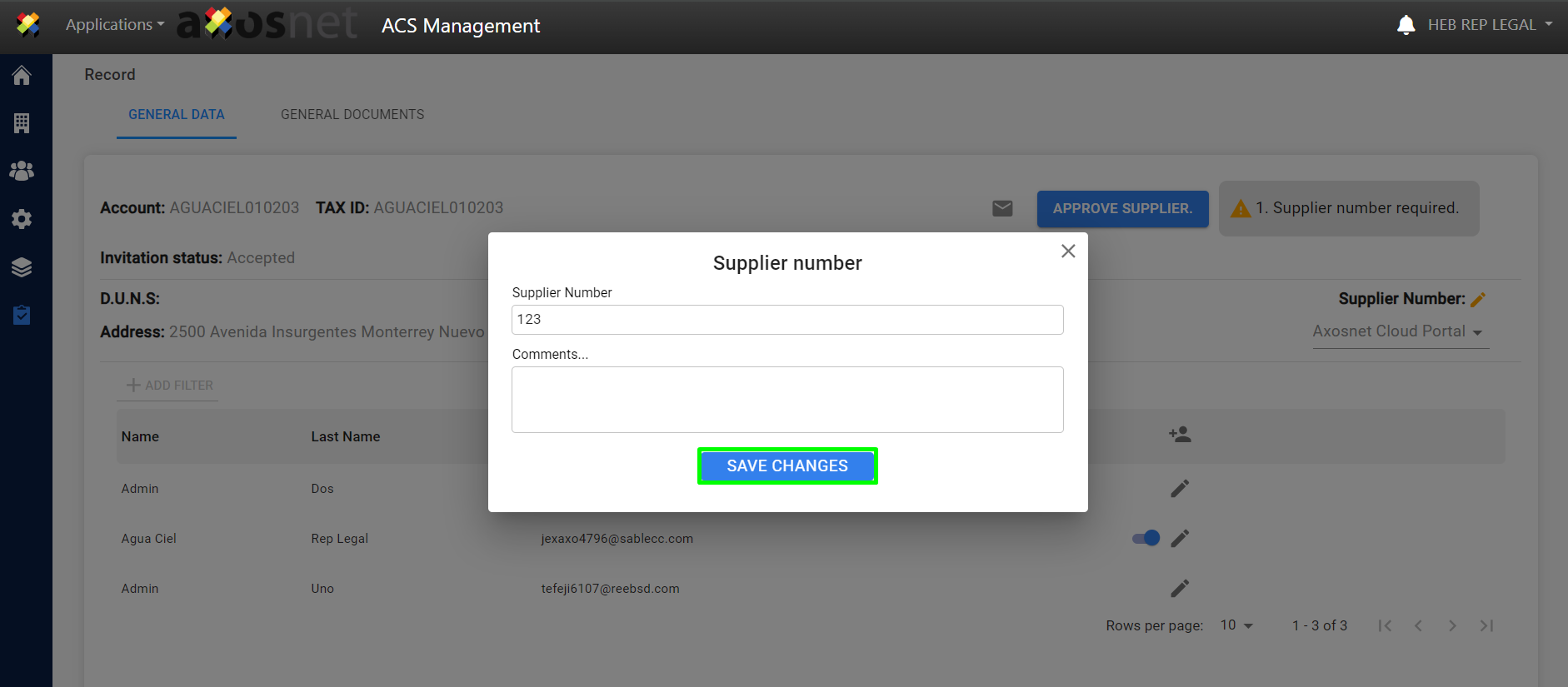
9. Click the “APPROVE SUPPLIER” button. Once clicked, the supplier will be added to “My Suppliers.”