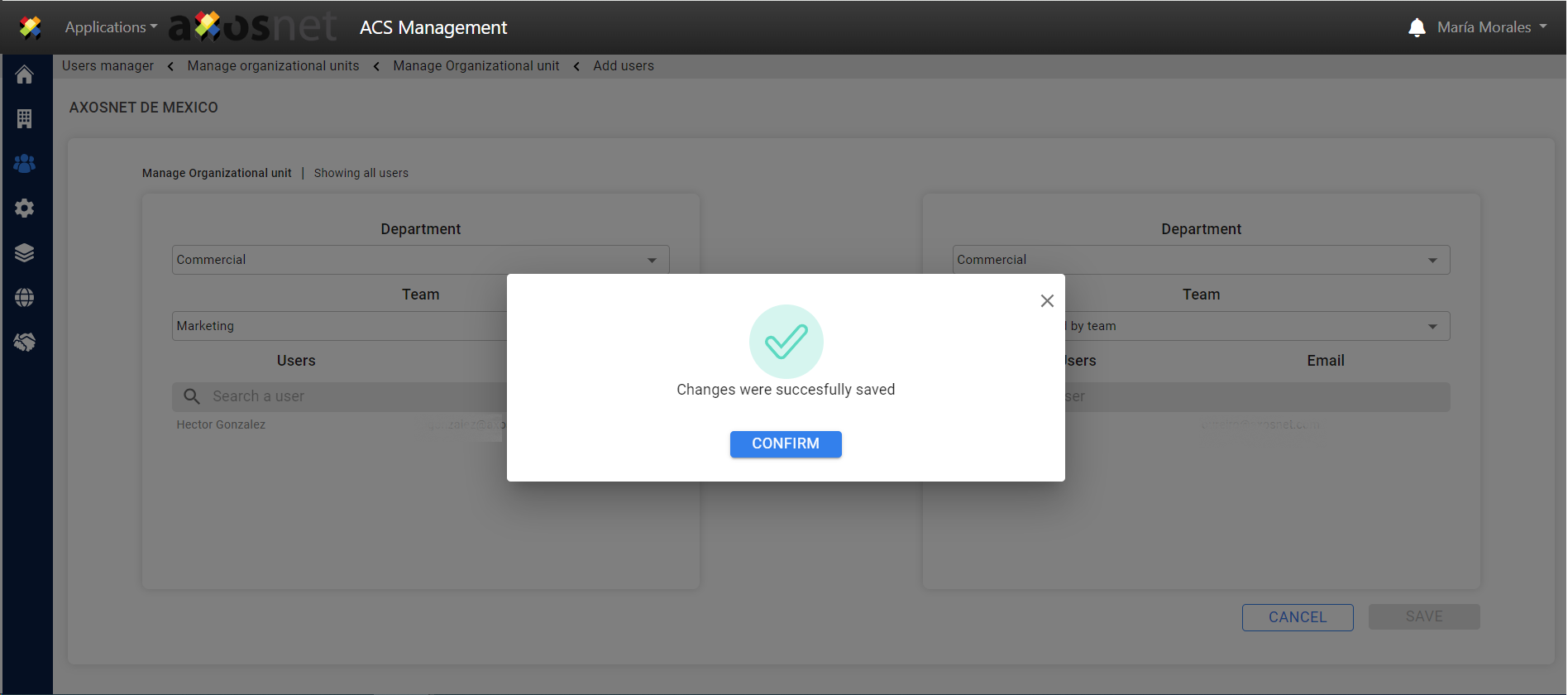- Go to the “Users and Permissions” section.
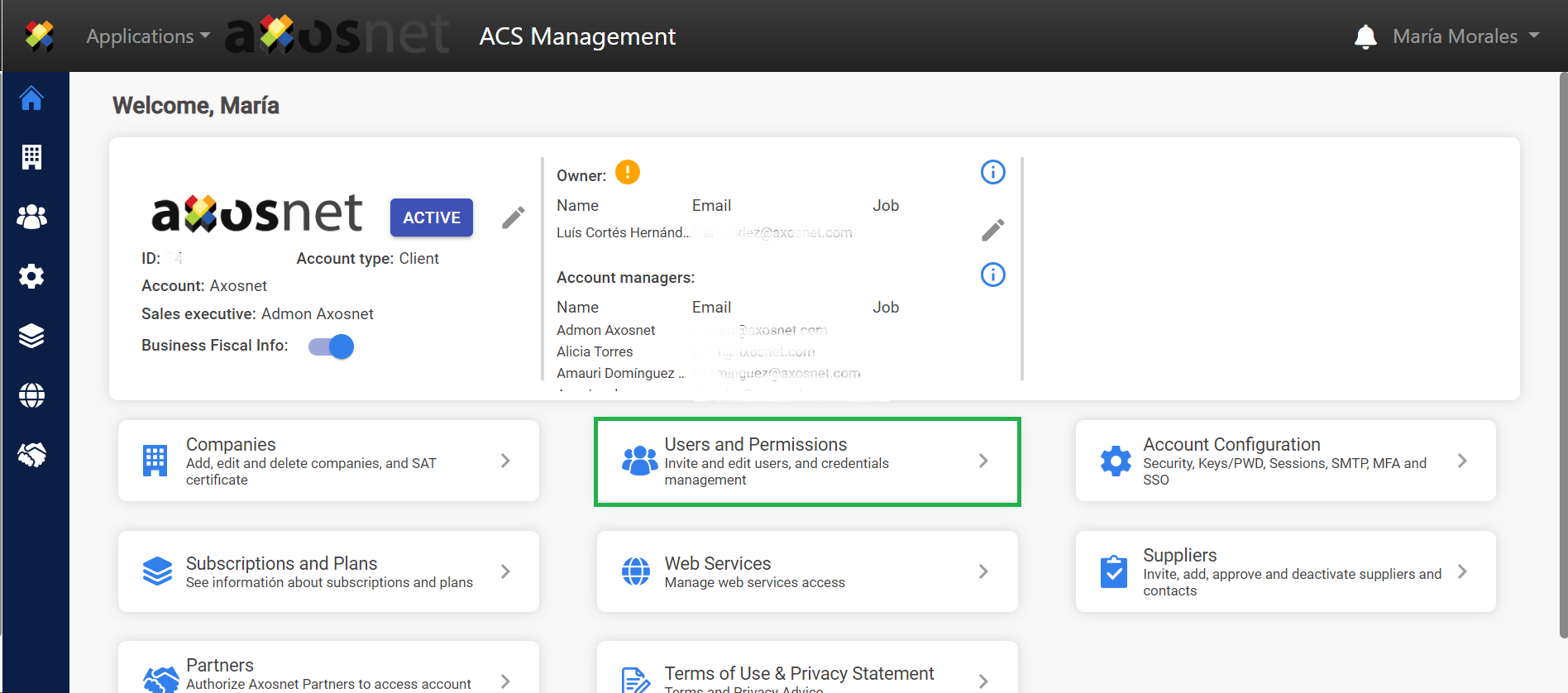
- In the “Users” section, click on the “>” icon.
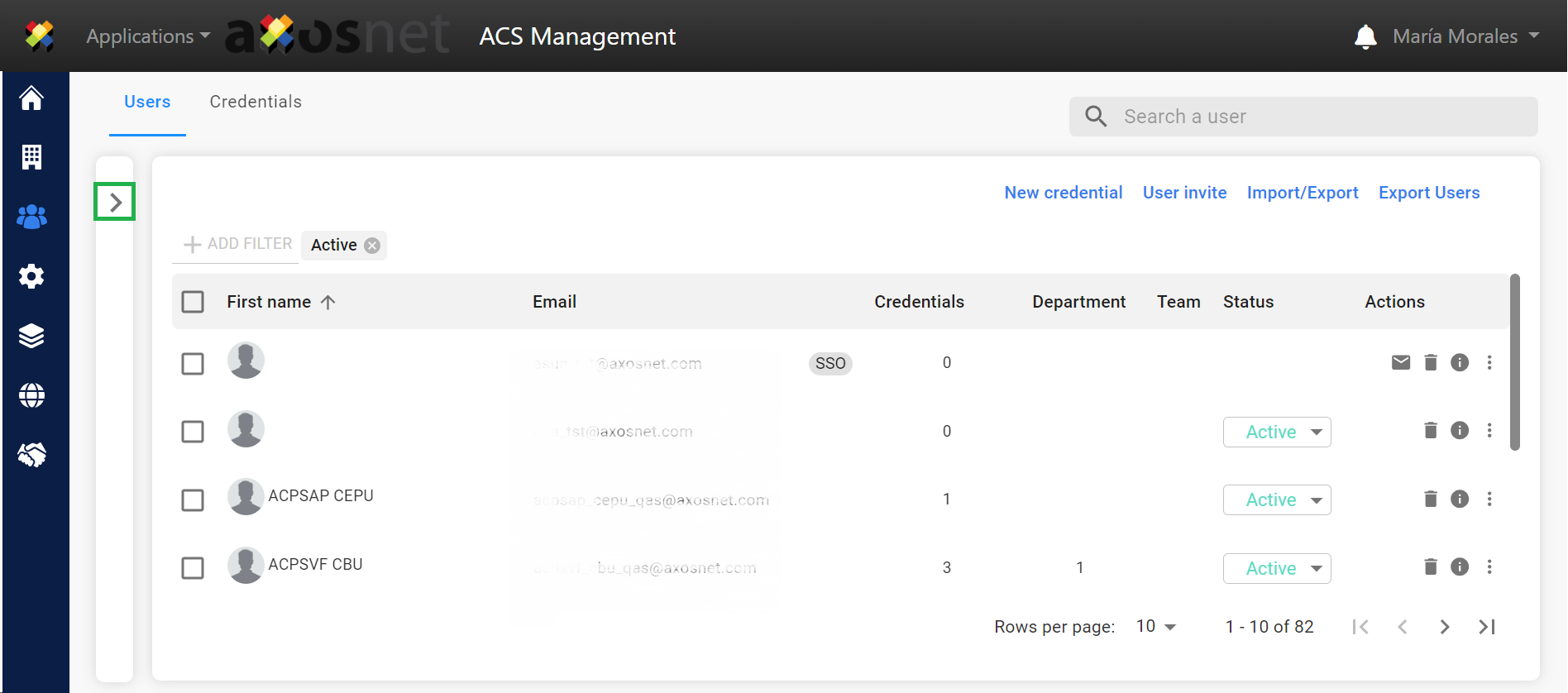
- Click on “Manage organizational units” to manage teams or departments in the Organizational Structure.

- To view the currently registered departments and teams, click on the “>” icon of the desired company.
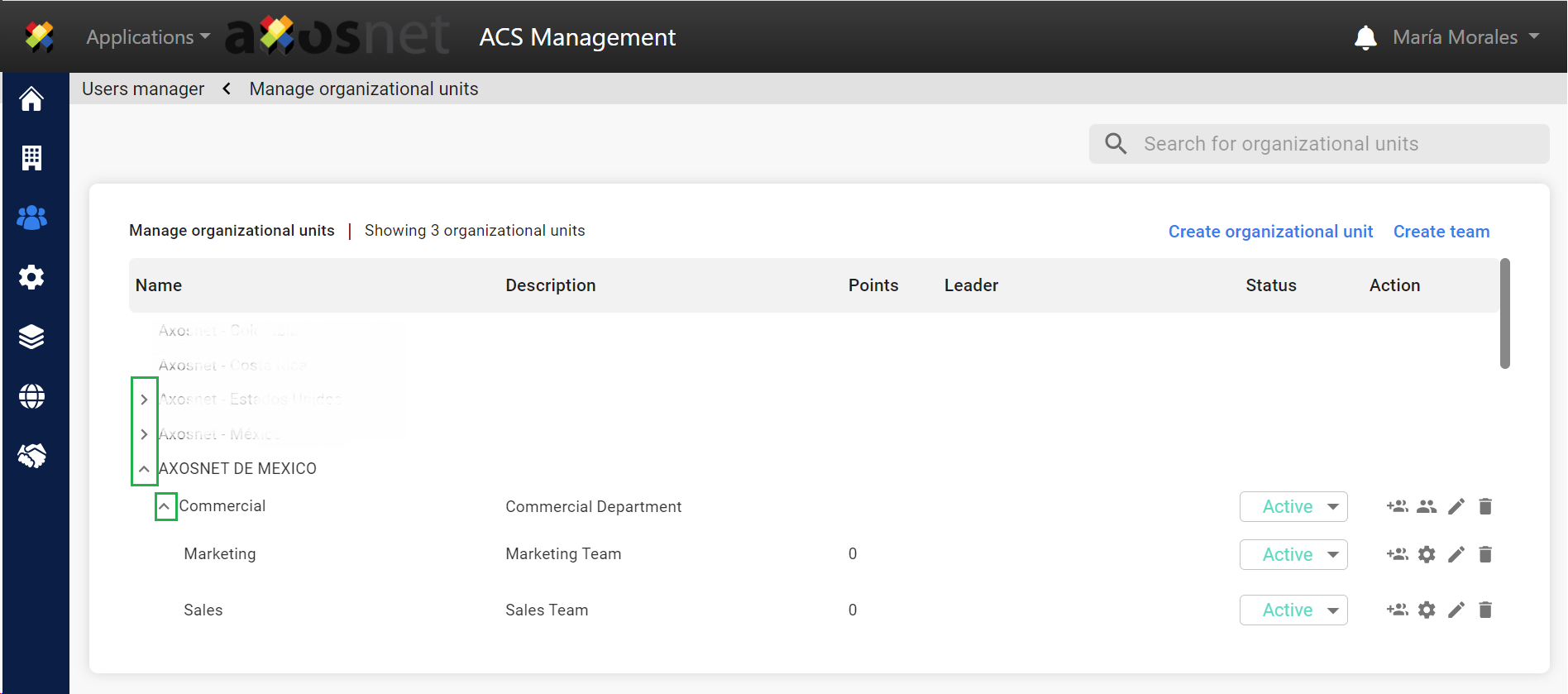
- Click on the icon of the department or team from which you want to remove users.
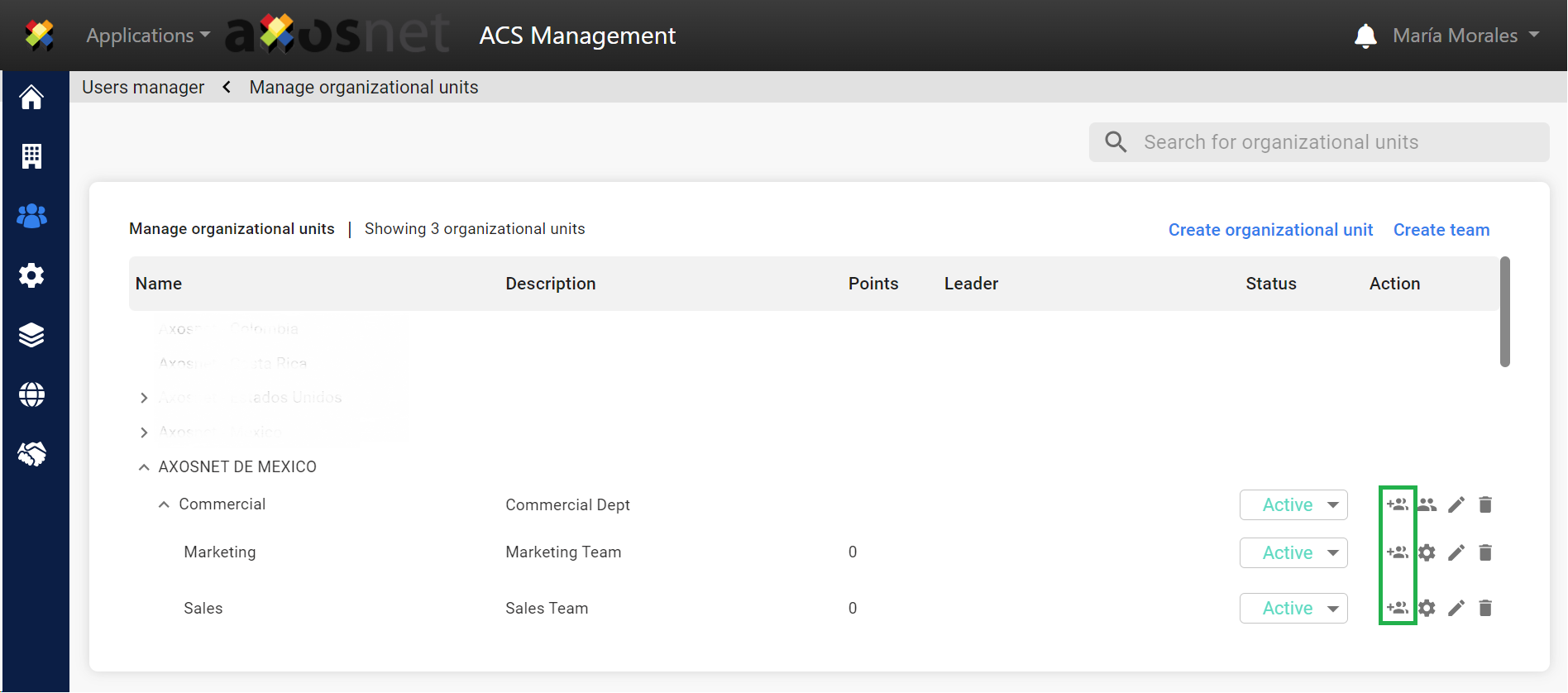
- Two boxes will be displayed, where users can be moved from one side to the other to remove users from a department or team.
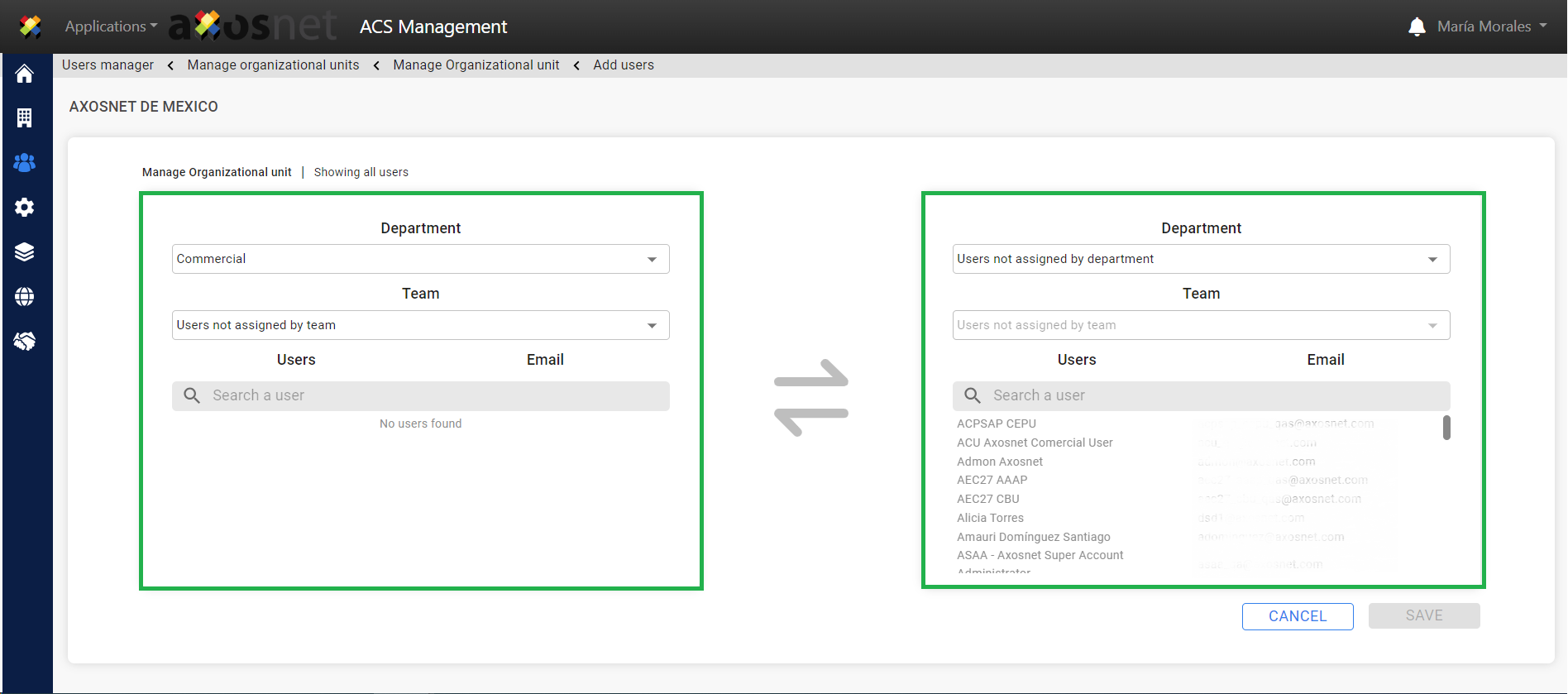
- Select the department and/or team from which you want to remove users.
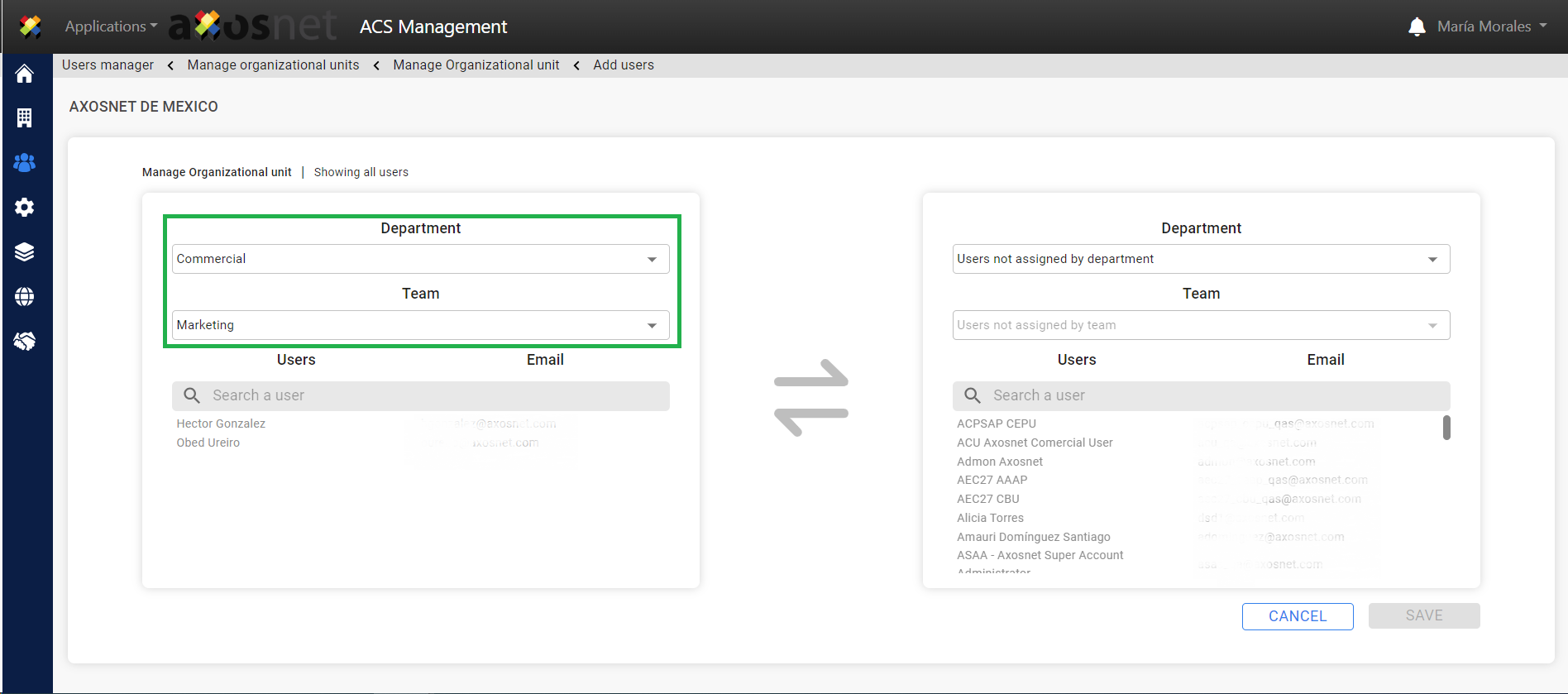
- Select the department and/or team to which the users will be moved.

Note: In this example, we are removing users from the Marketing team and moving them to the department level, meaning they will remain in the Commercial department awaiting assignment to a team. - Select the users to remove and click on the corresponding arrow.
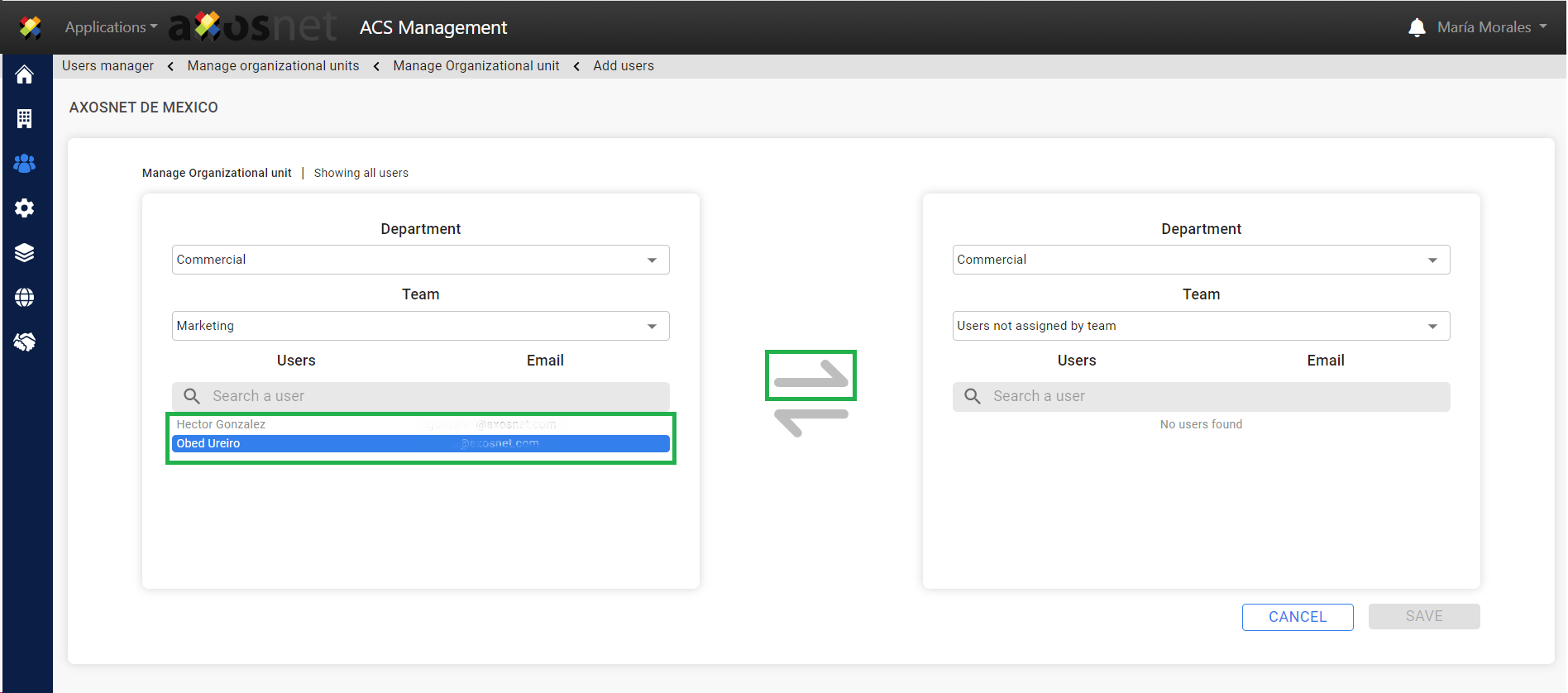
- You will see the users’ movement reflected. Click the “Save” button to save the changes.
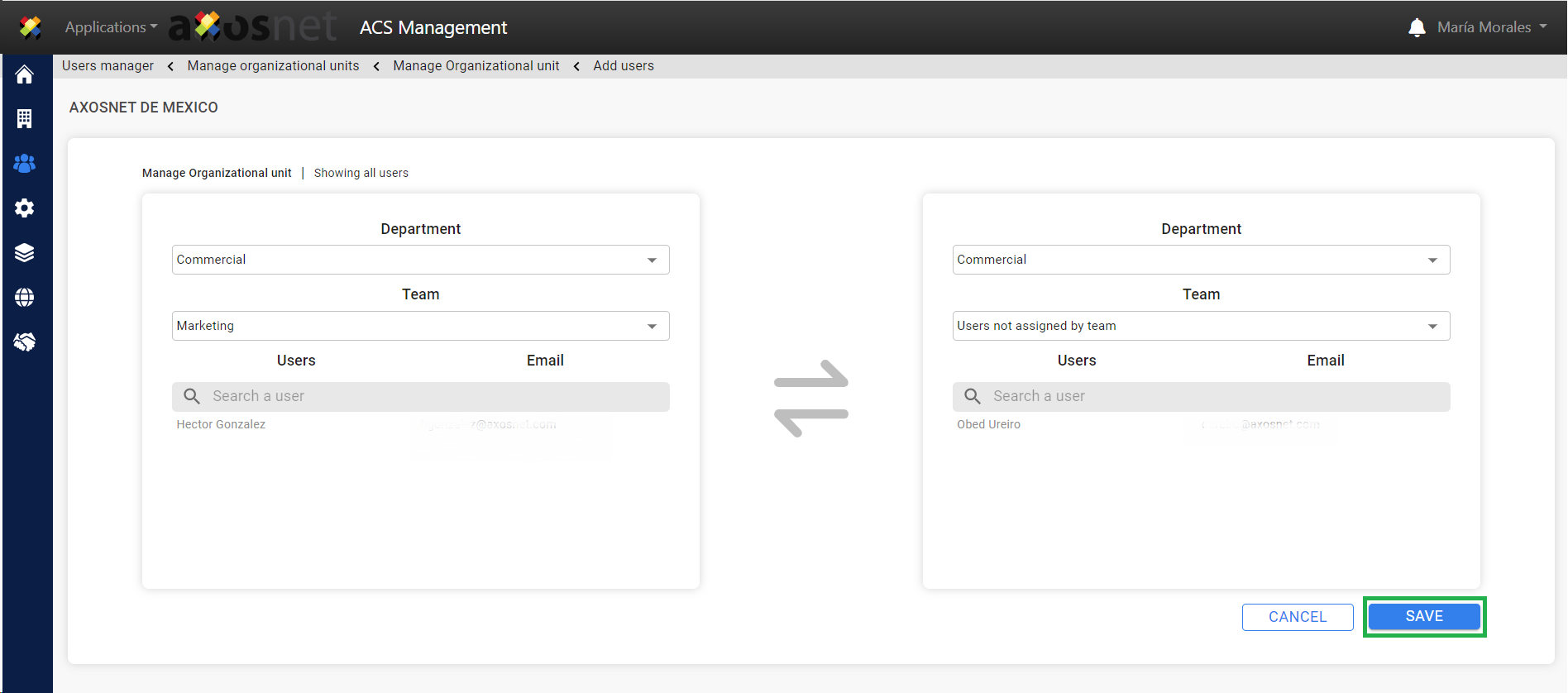
- Click “Yes” to confirm the changes made.

- A success message will be displayed.