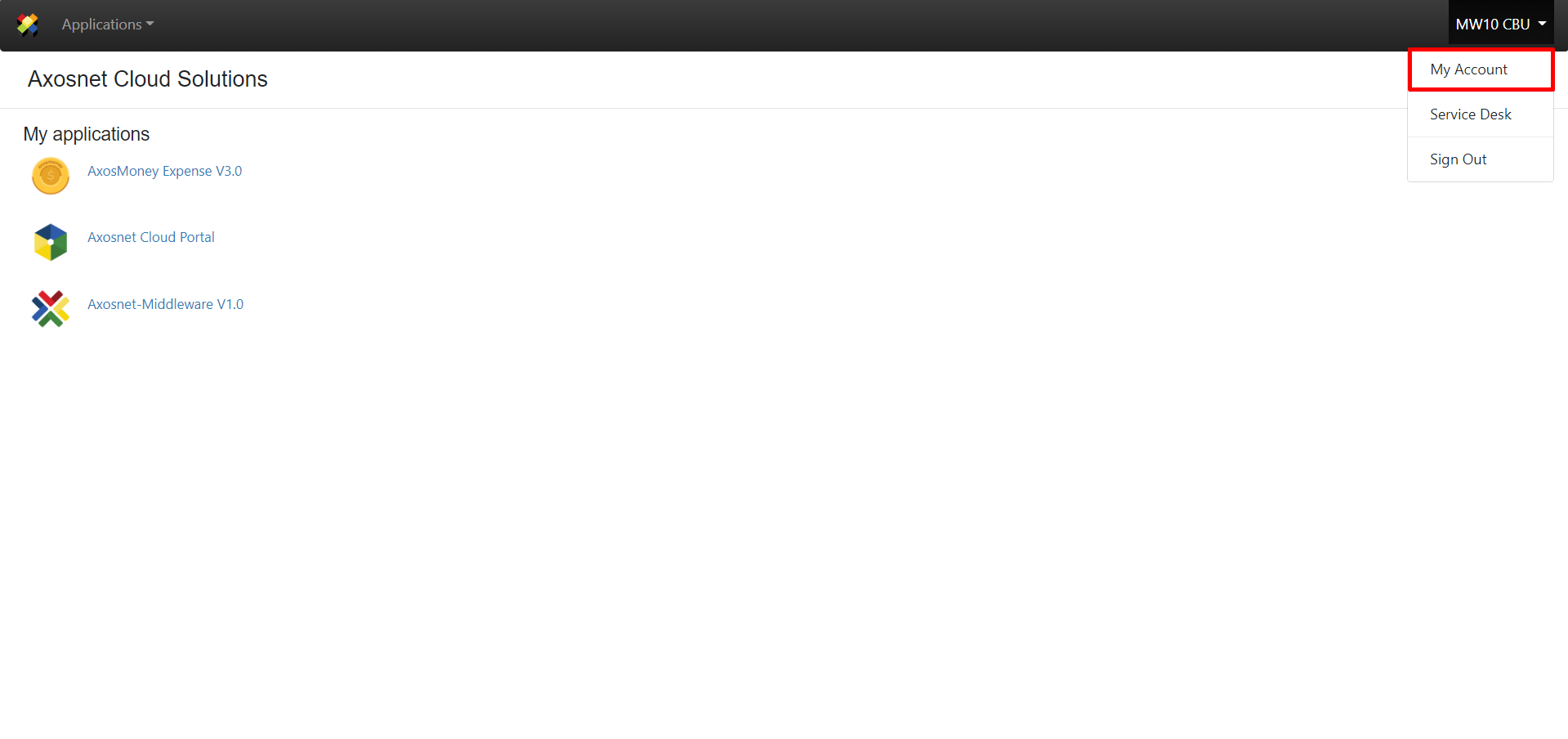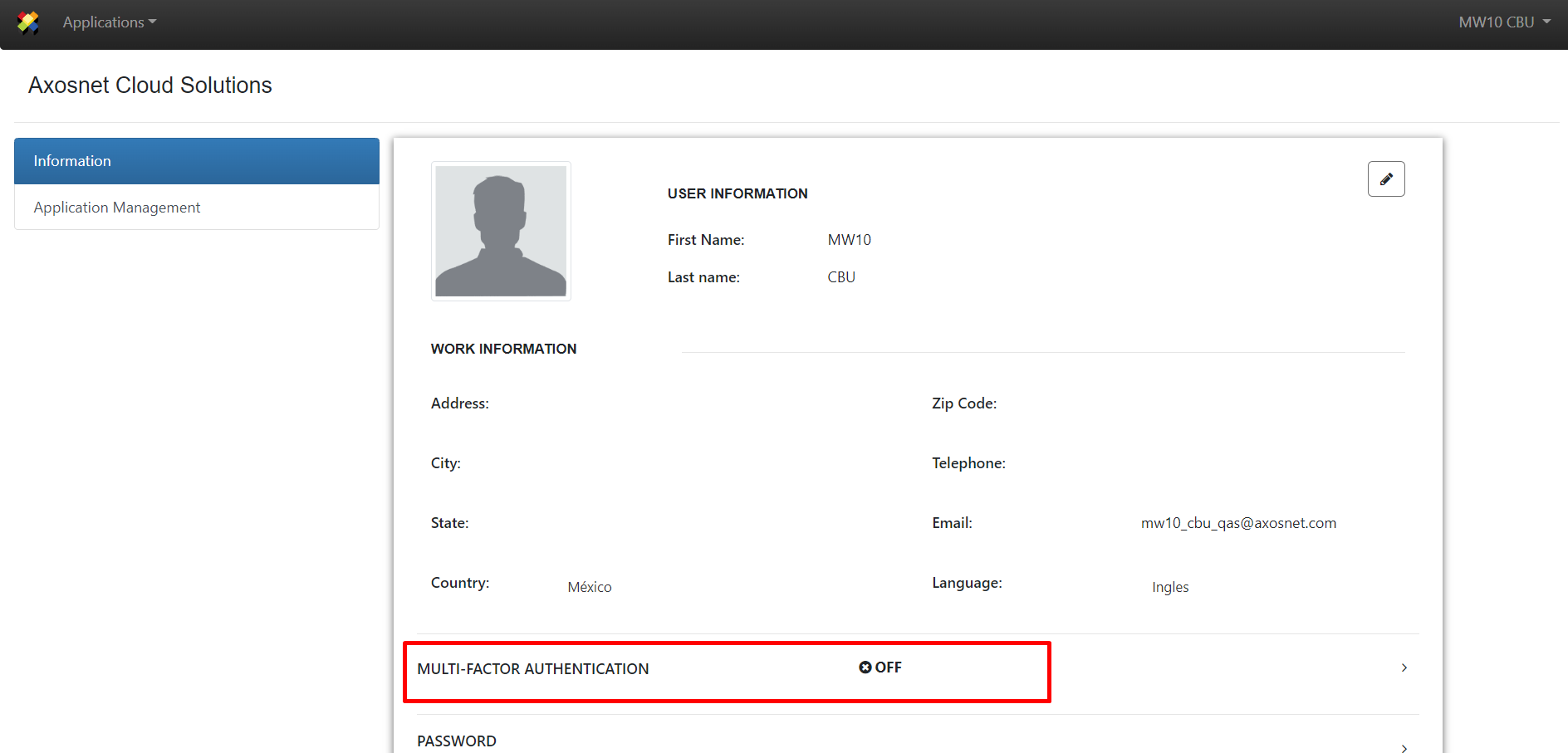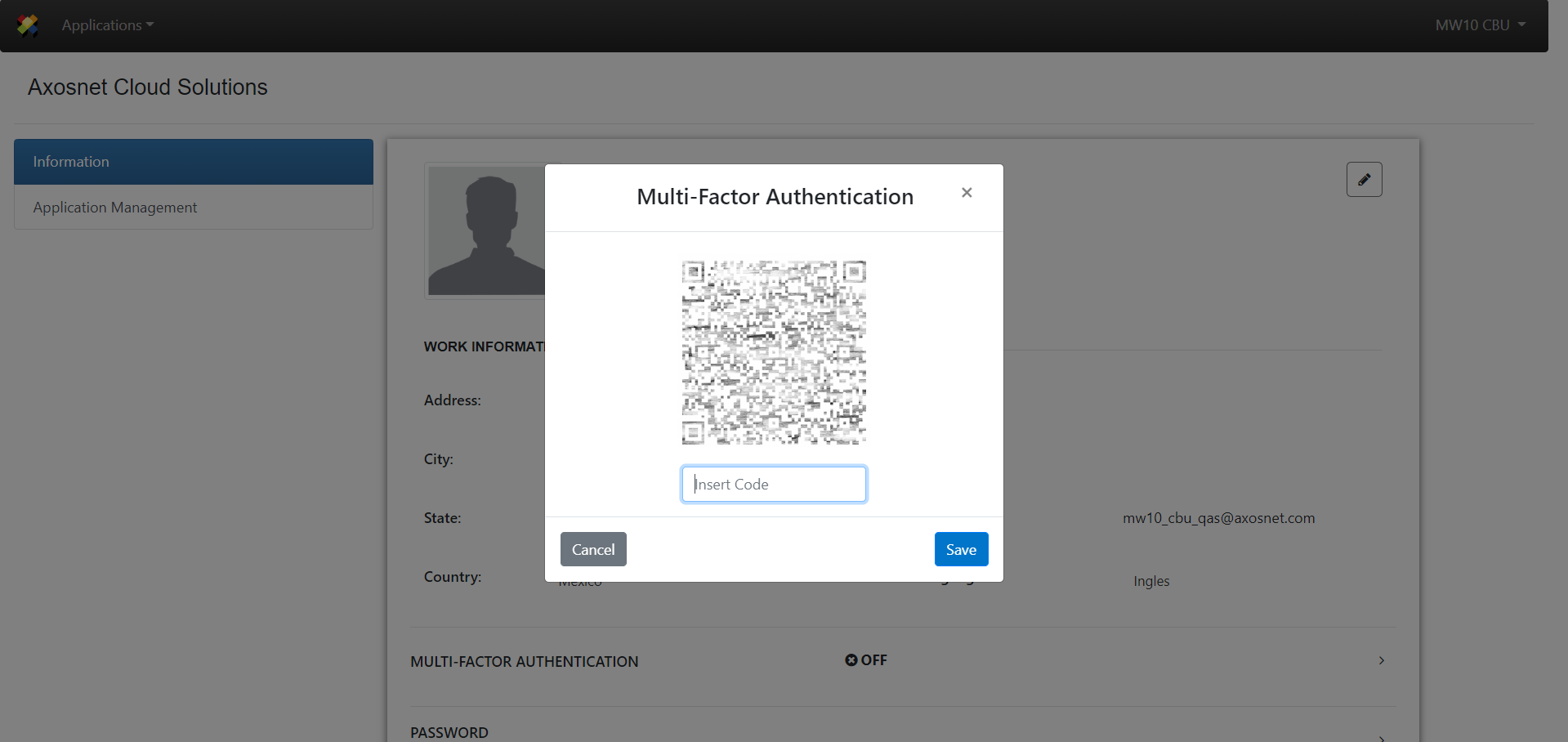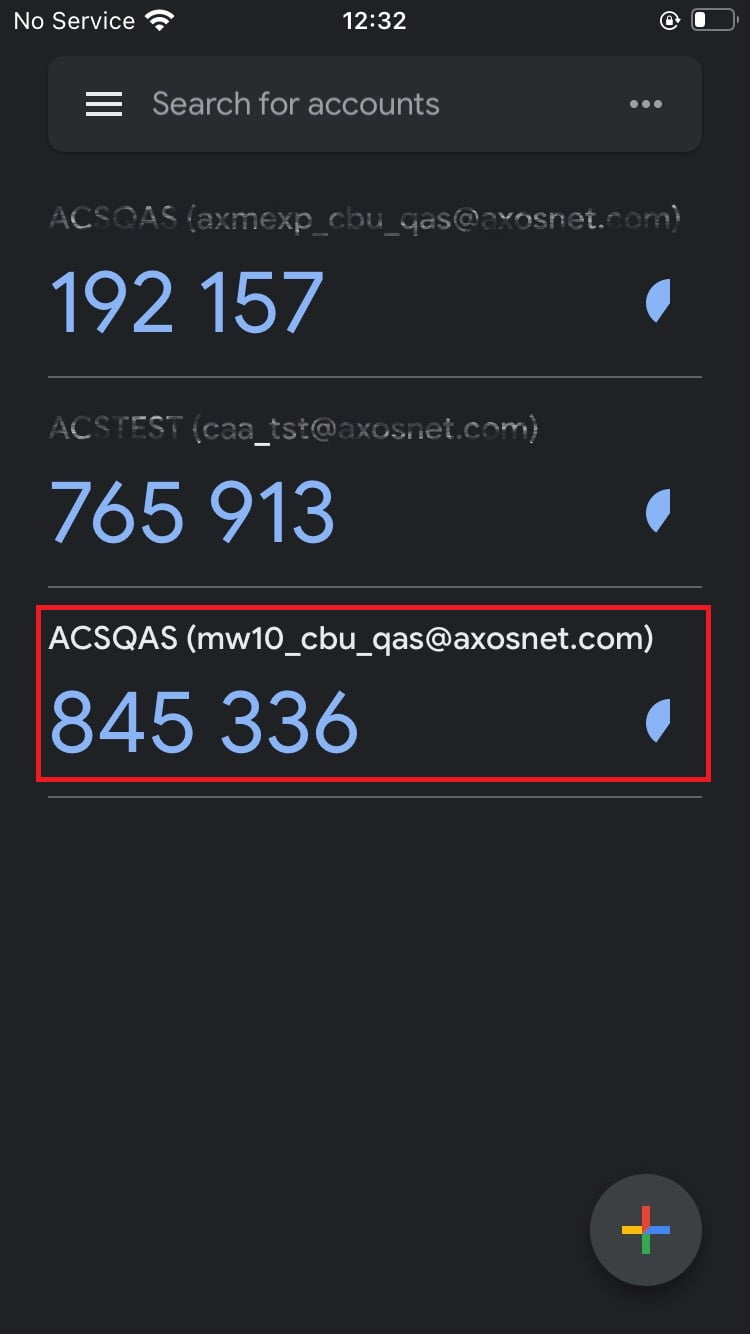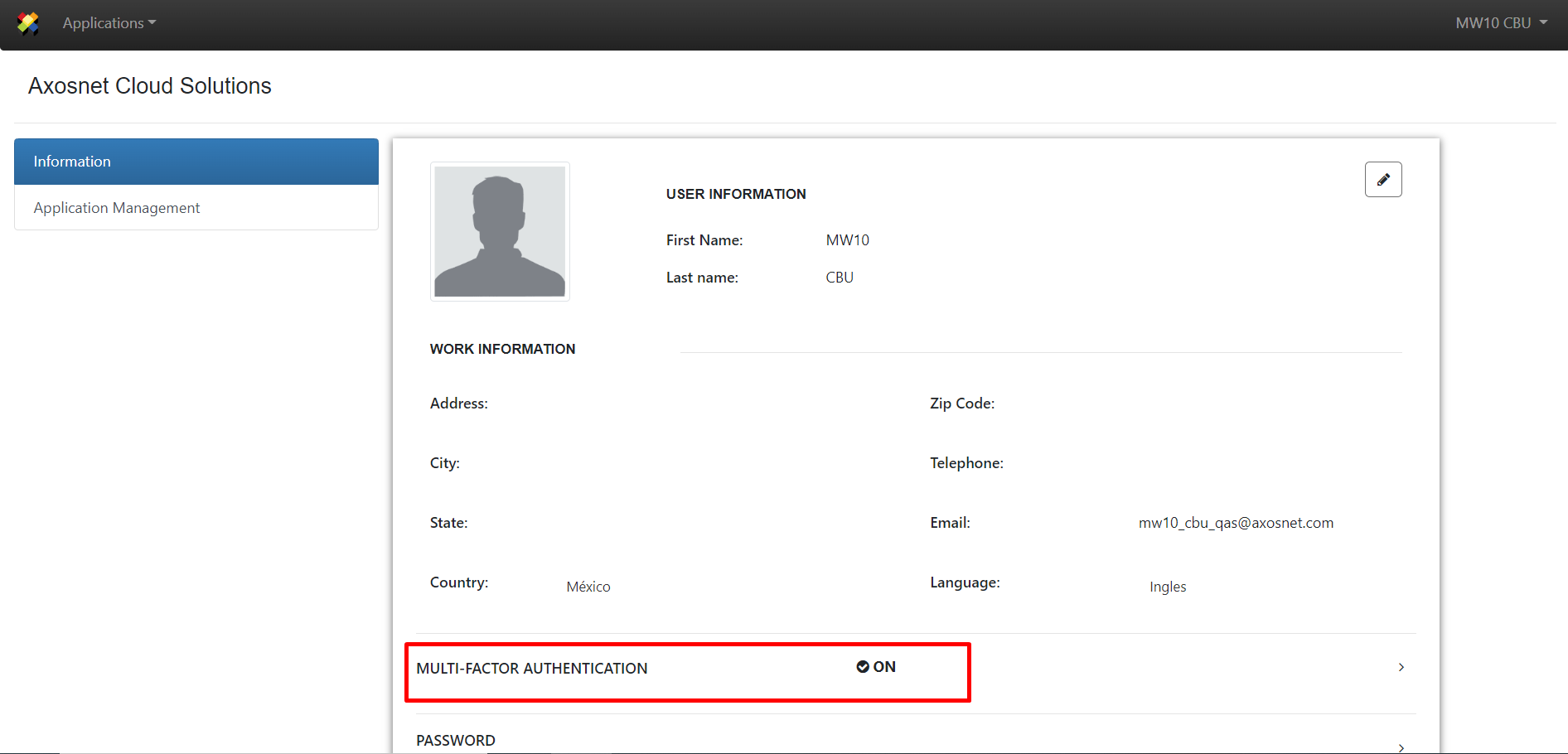Enable MFA Process
To use the Multifactor Authentication, you need first enable this functionality from the “My Account” menu. This process can be “Optional” or “Mandatory,” depending on your company’s policy. The following steps explain how to carry out this process when your administrator configured MFA as optional. When it is mandatory, you will be stuck in the “My Account” menu.
1. Sign in to the Axosnet Cloud Solutions portal and enter your user and password.
2. On the Home page, go to the “My Account” menu.
3. You will arrive in the “Information” section, then select “MULTI-FACTOR AUTHENTICATION” on the right menu.
4. It will prompt a window asking you for a code to confirm your identity. To get the code, first, you need to scan the QR code using the Google Authenticator App
5. In your Google Authenticator App, select “Scan a QR code.”
6. Then, the Google Authenticator’s App will give you a temporary code for the ACS Management platform.
7. Introduce the code during the time frame given by the Google Authenticator.
8. You will have the MFA enabled for your next login to ACS Management.