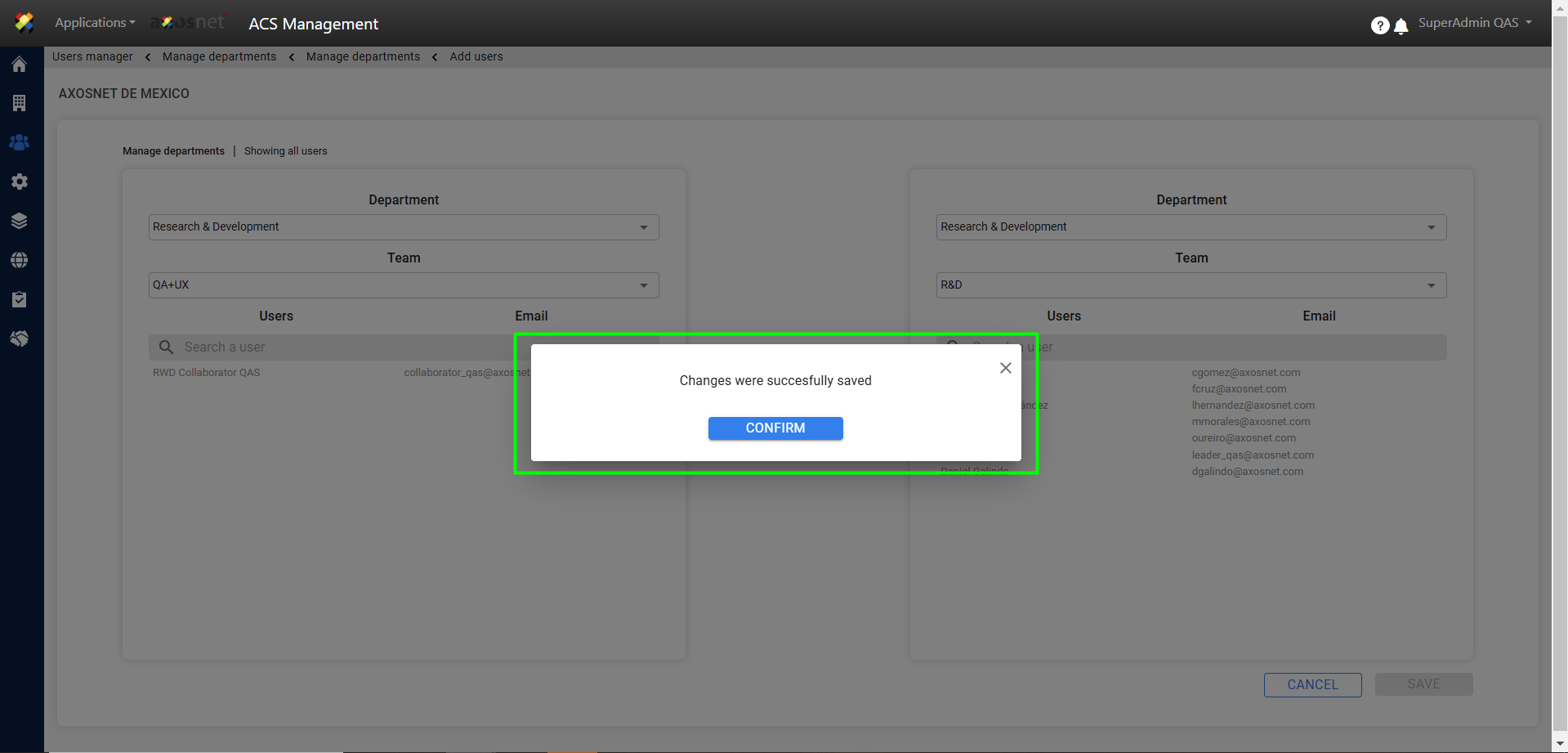1. Go to the “Users and Permissions” section.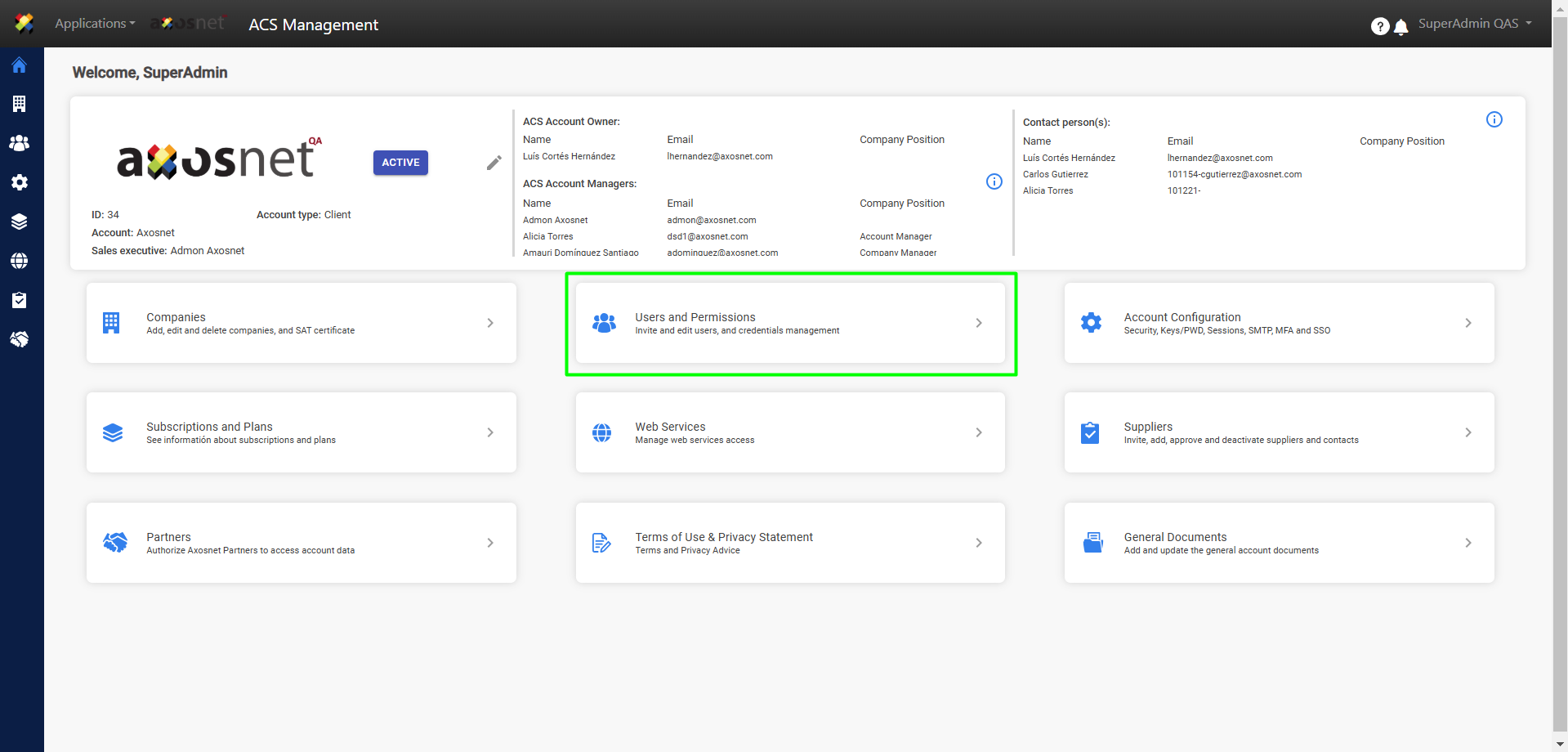
2. In the “Users” section, click on the “>” icon.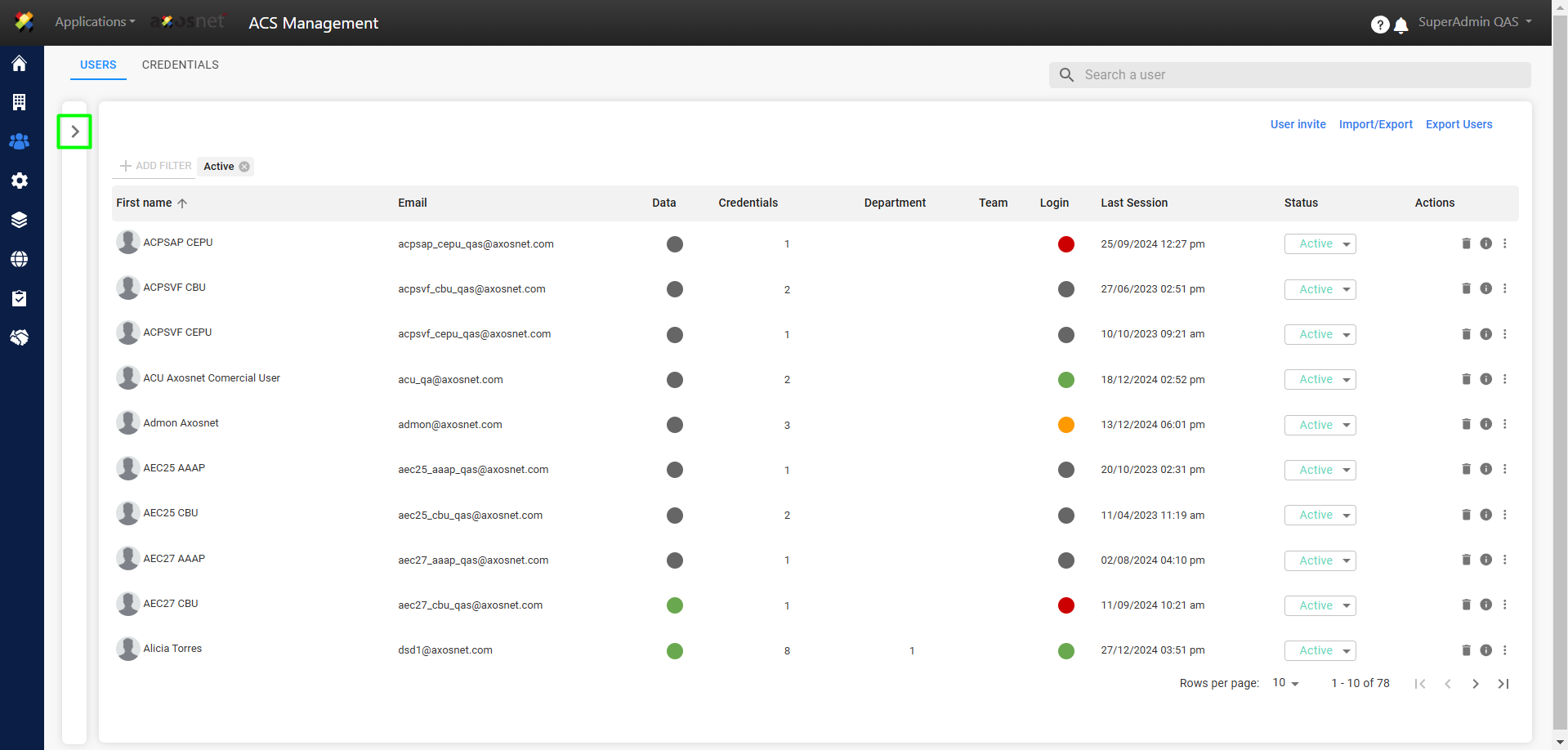
3. Click on “Manage Departments” to manage teams or departments in the Organizational Structure.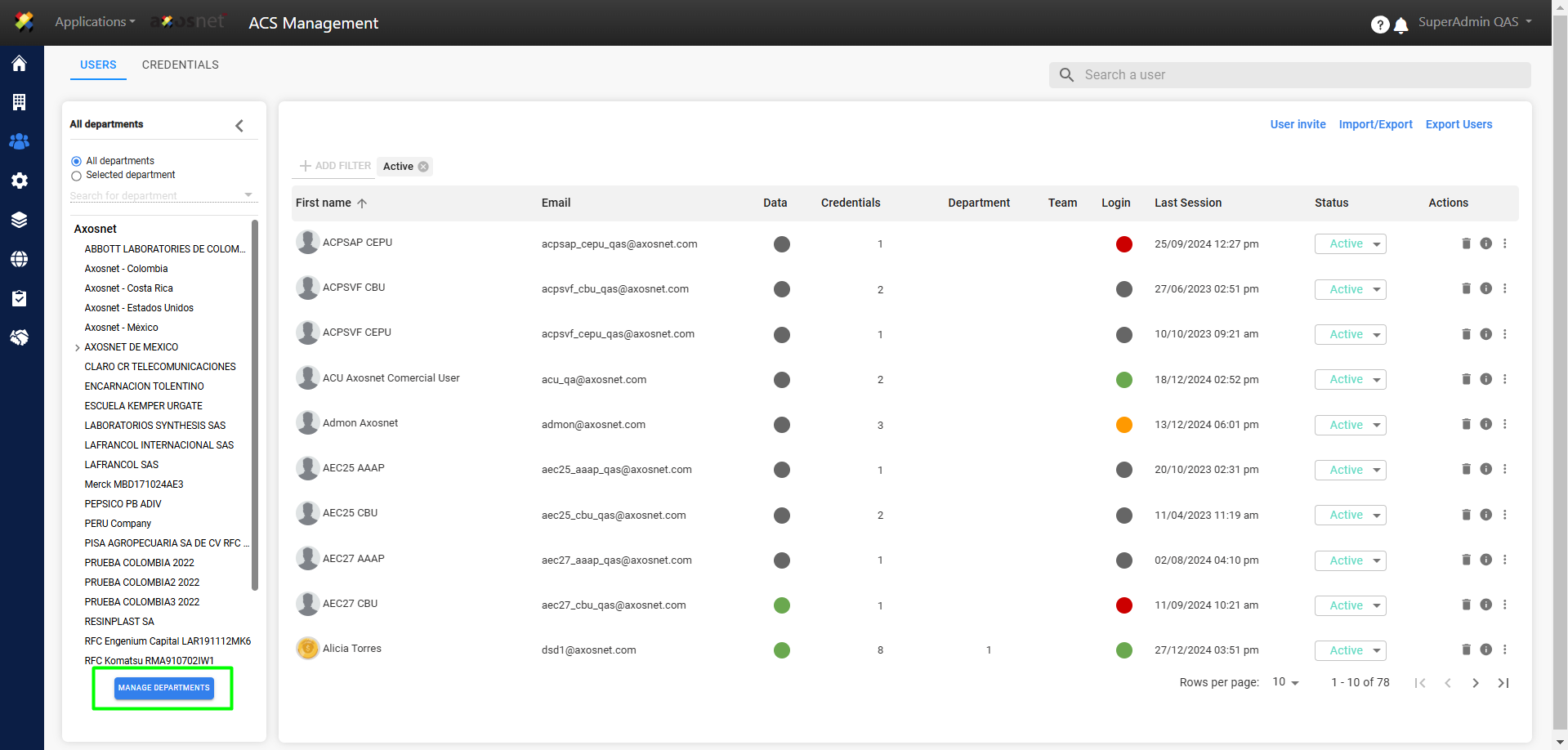
4. To view the currently registered departments and teams, click on the “>” icon of the desired company.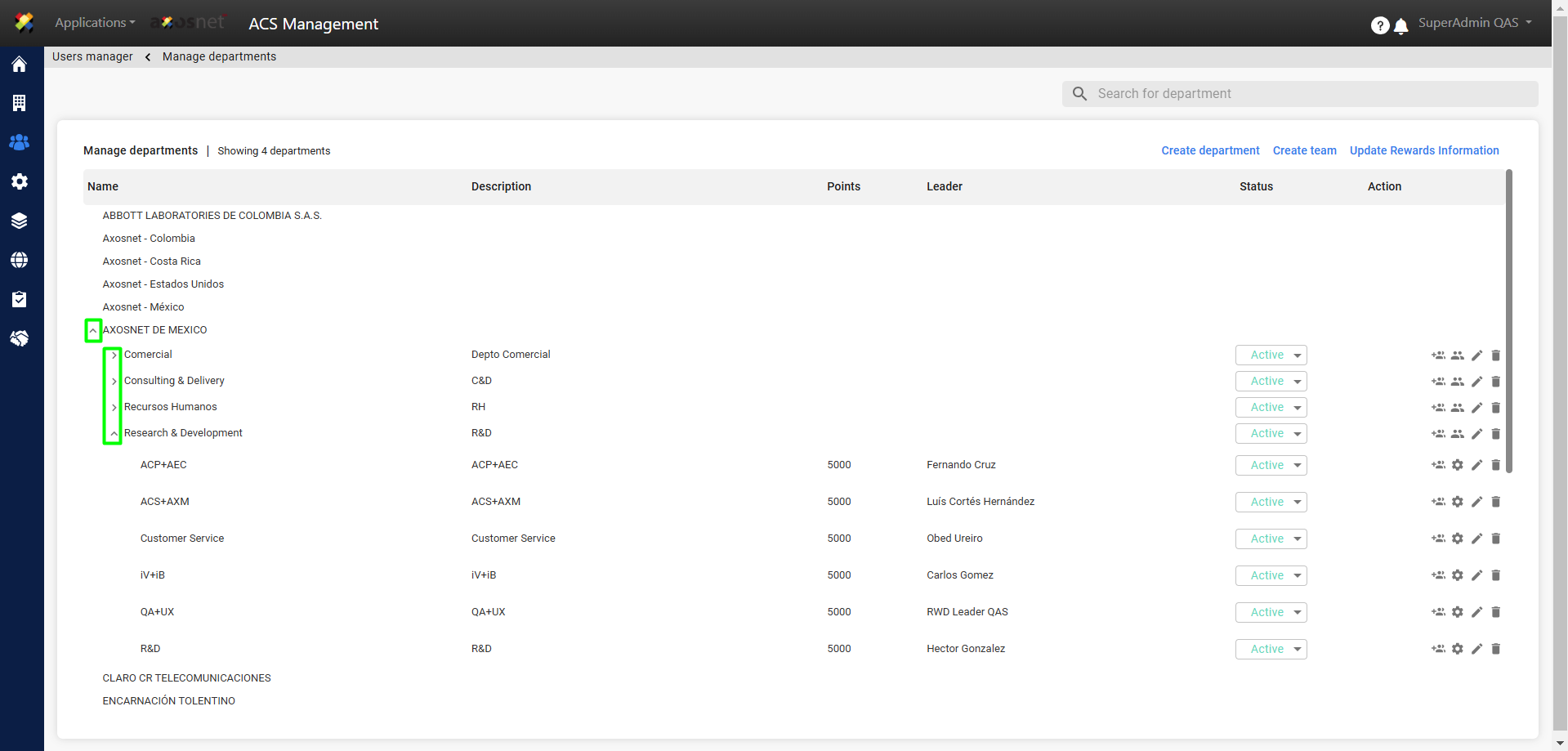
5. Click on the icon of the department or team from which you want to remove users.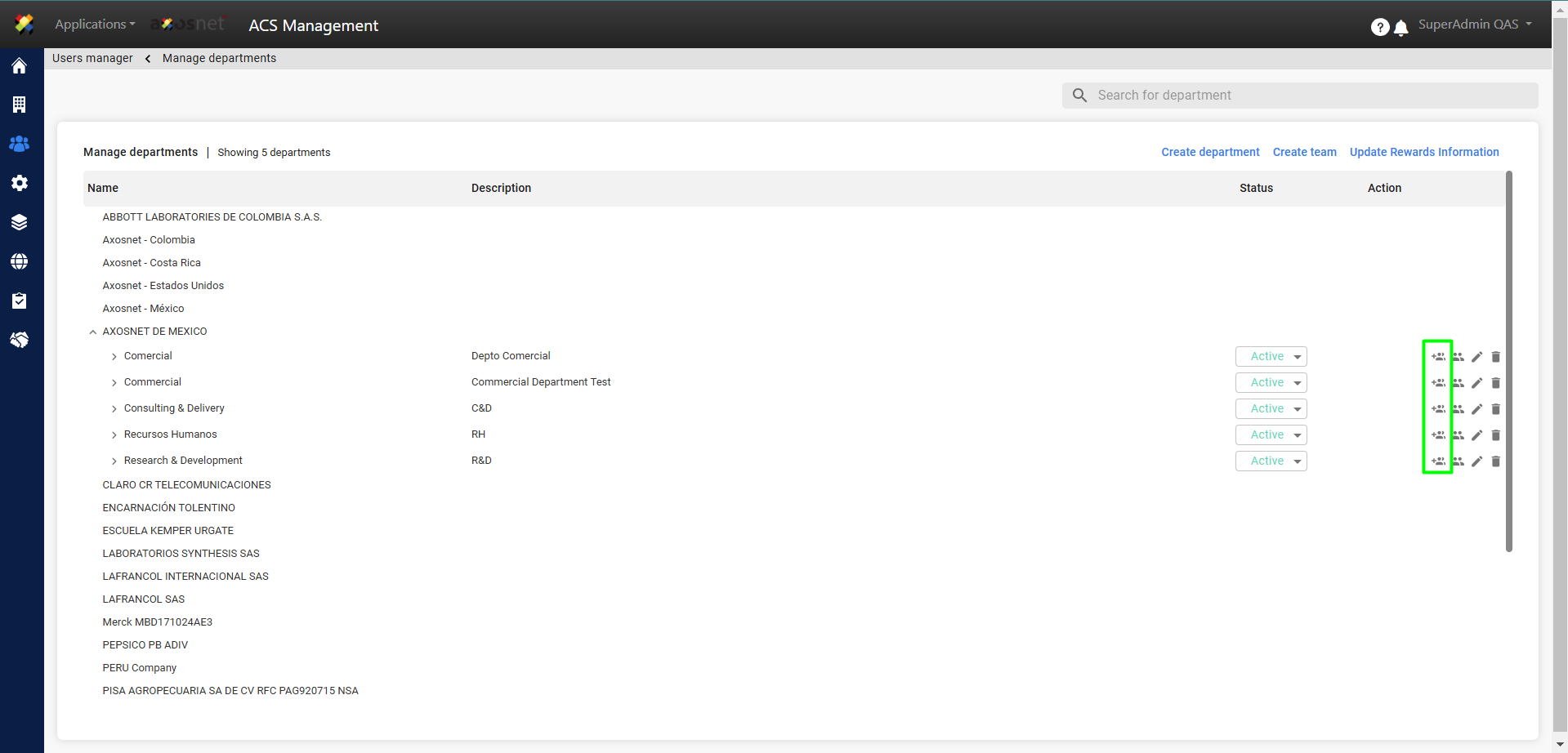
6. Two boxes will be displayed, where users can be moved from one side to the other to remove users from a department or team.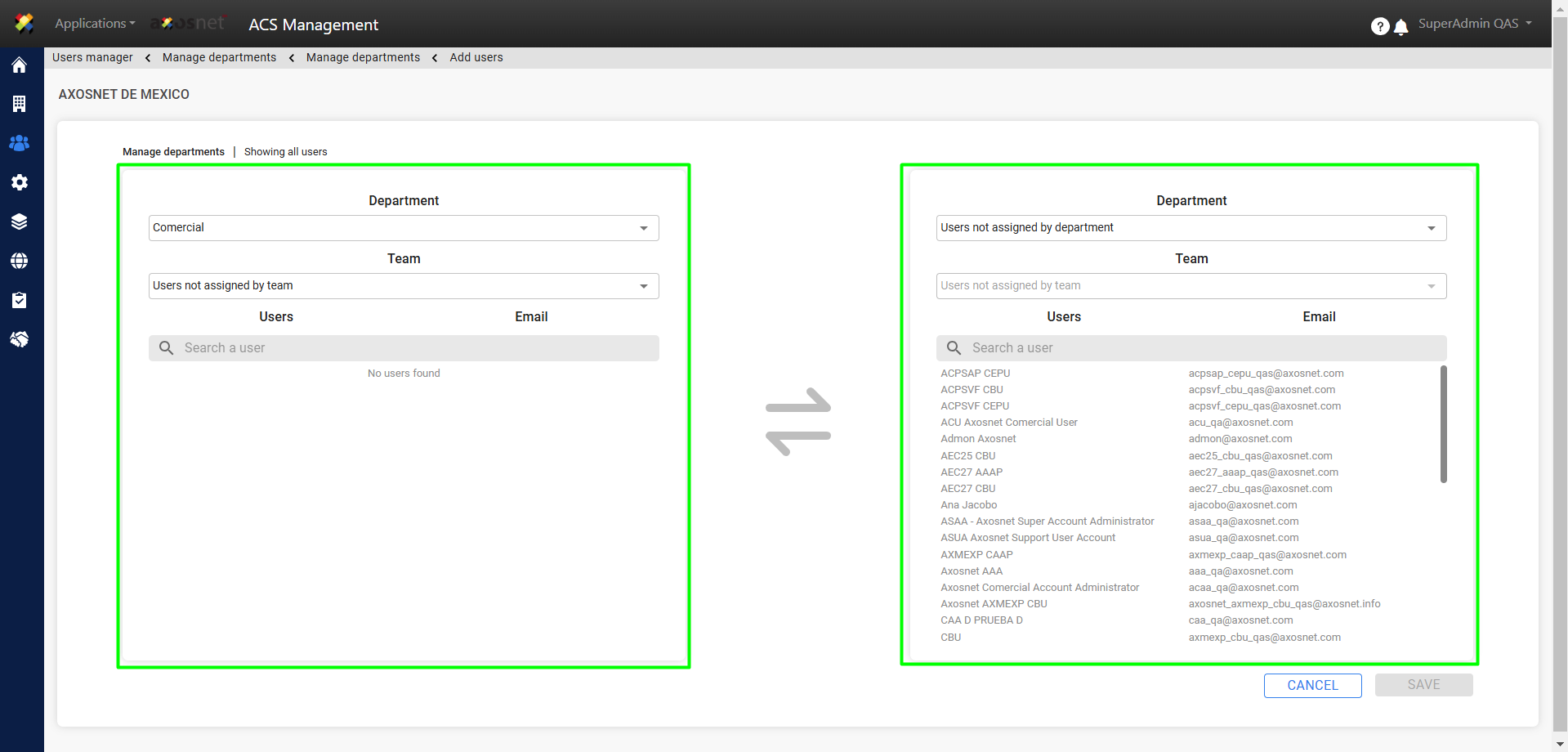
7. Select the department and/or team from which you want to remove users.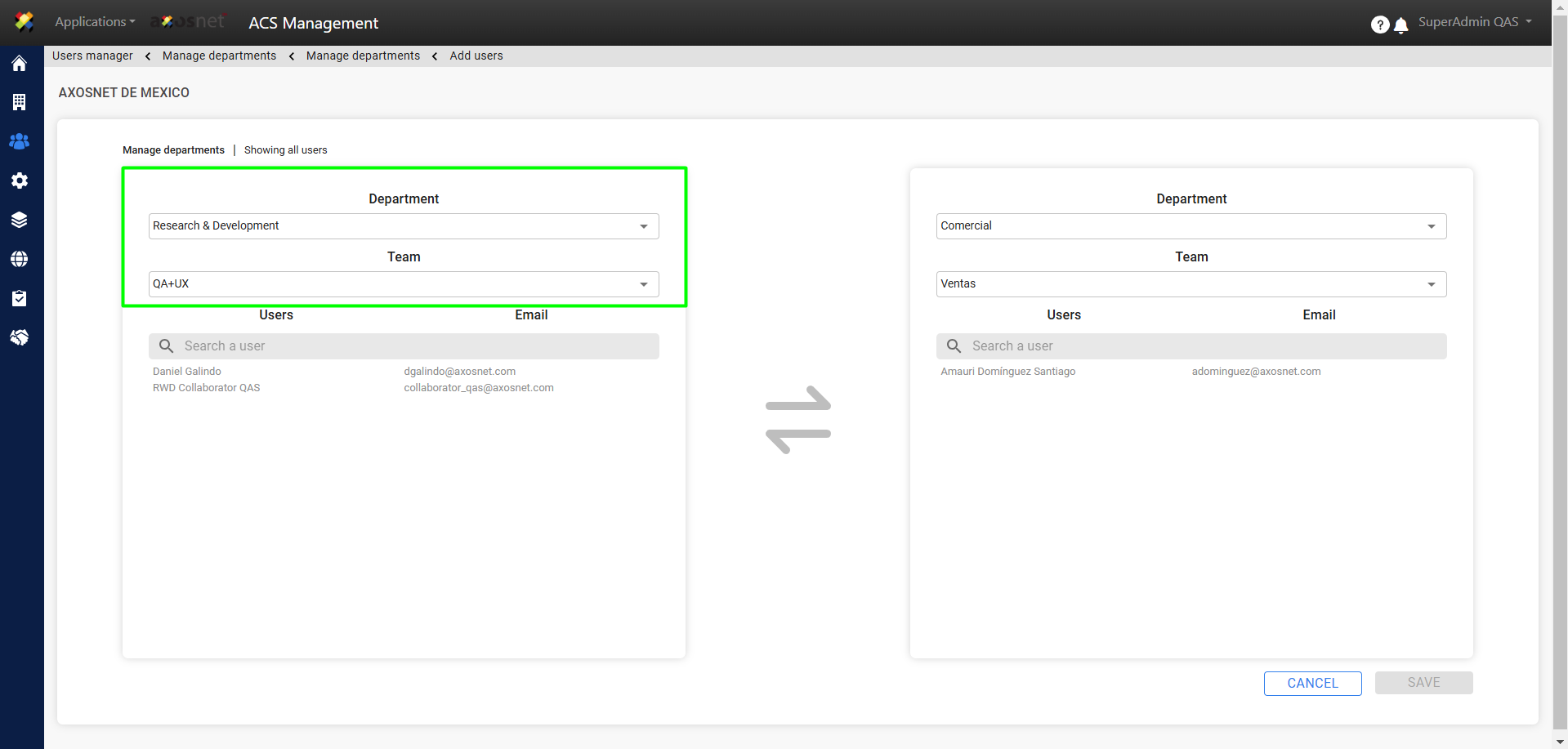
8. Select the department and/or team to which the users will be moved.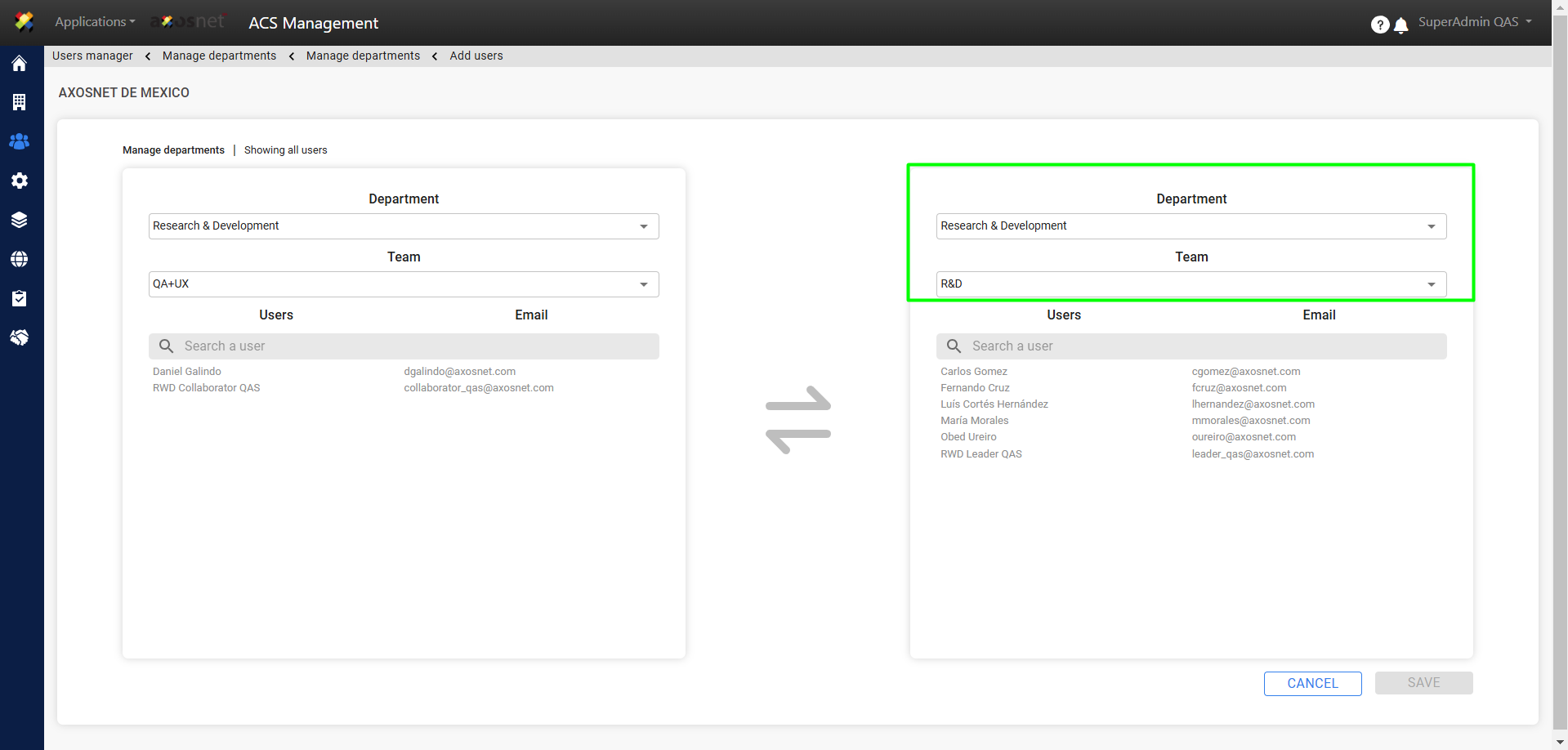
9. Select the users to remove and click on the corresponding arrow.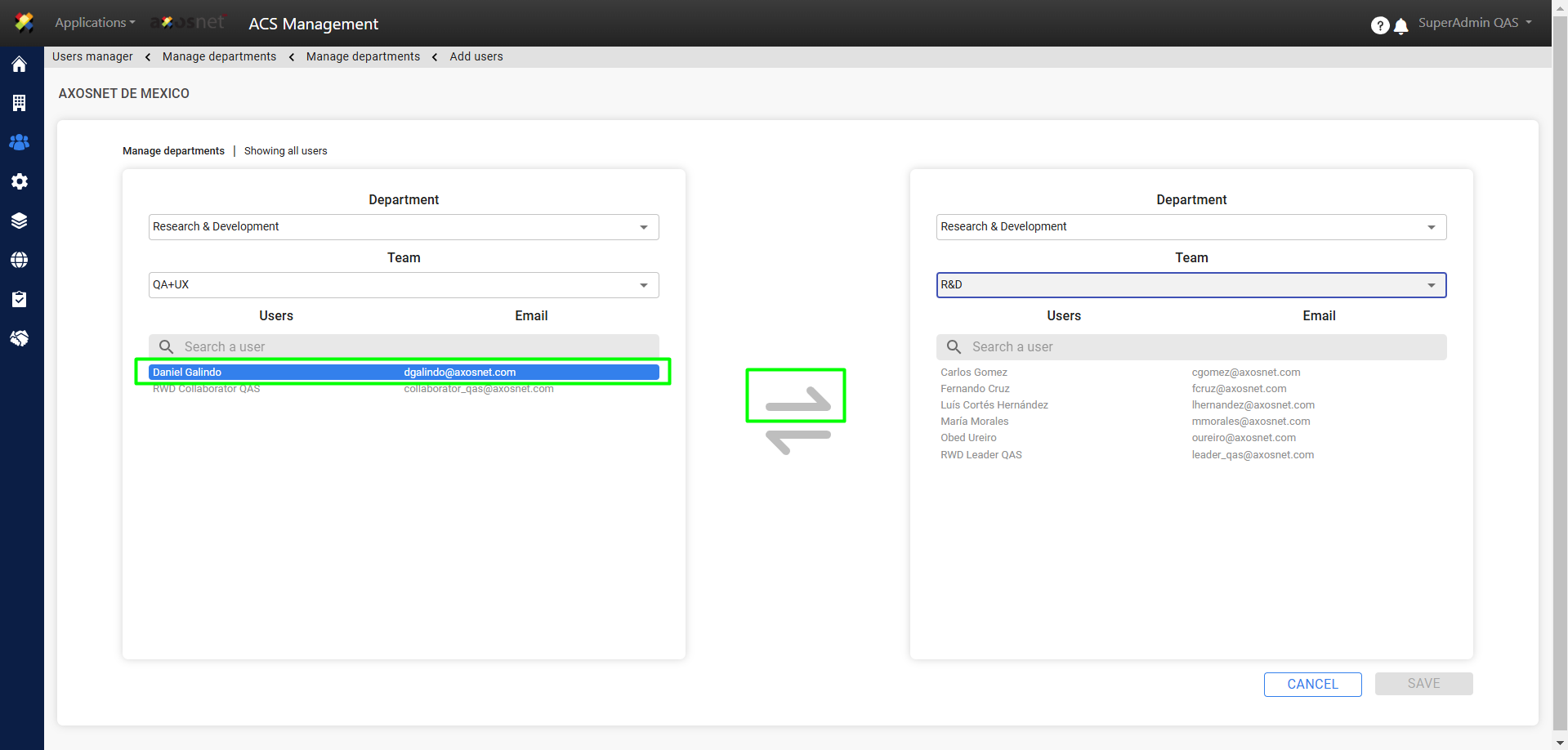
10. You will see the users’ movement reflected. Click the “Save” button to save the changes.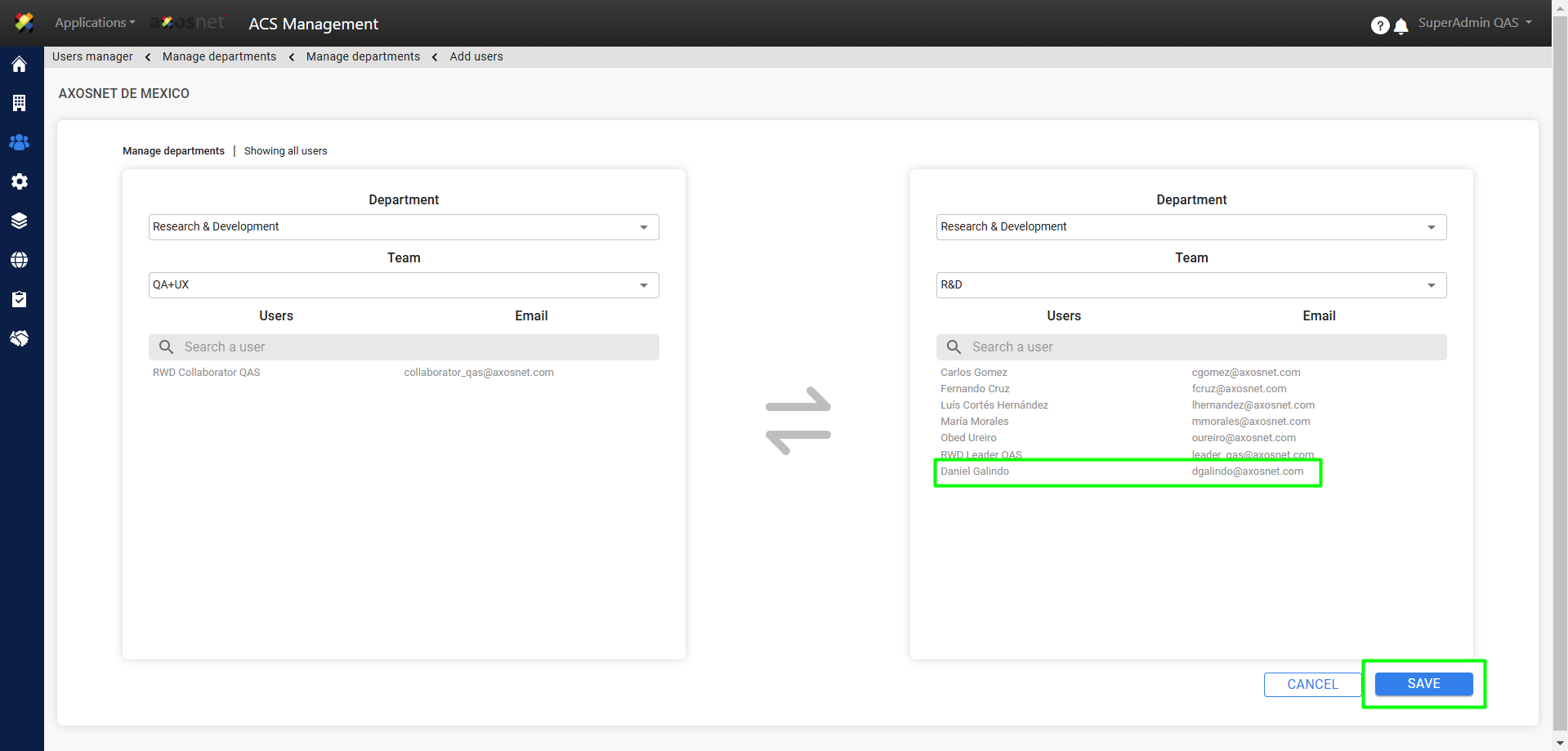
11. Click “Yes” to confirm the changes made.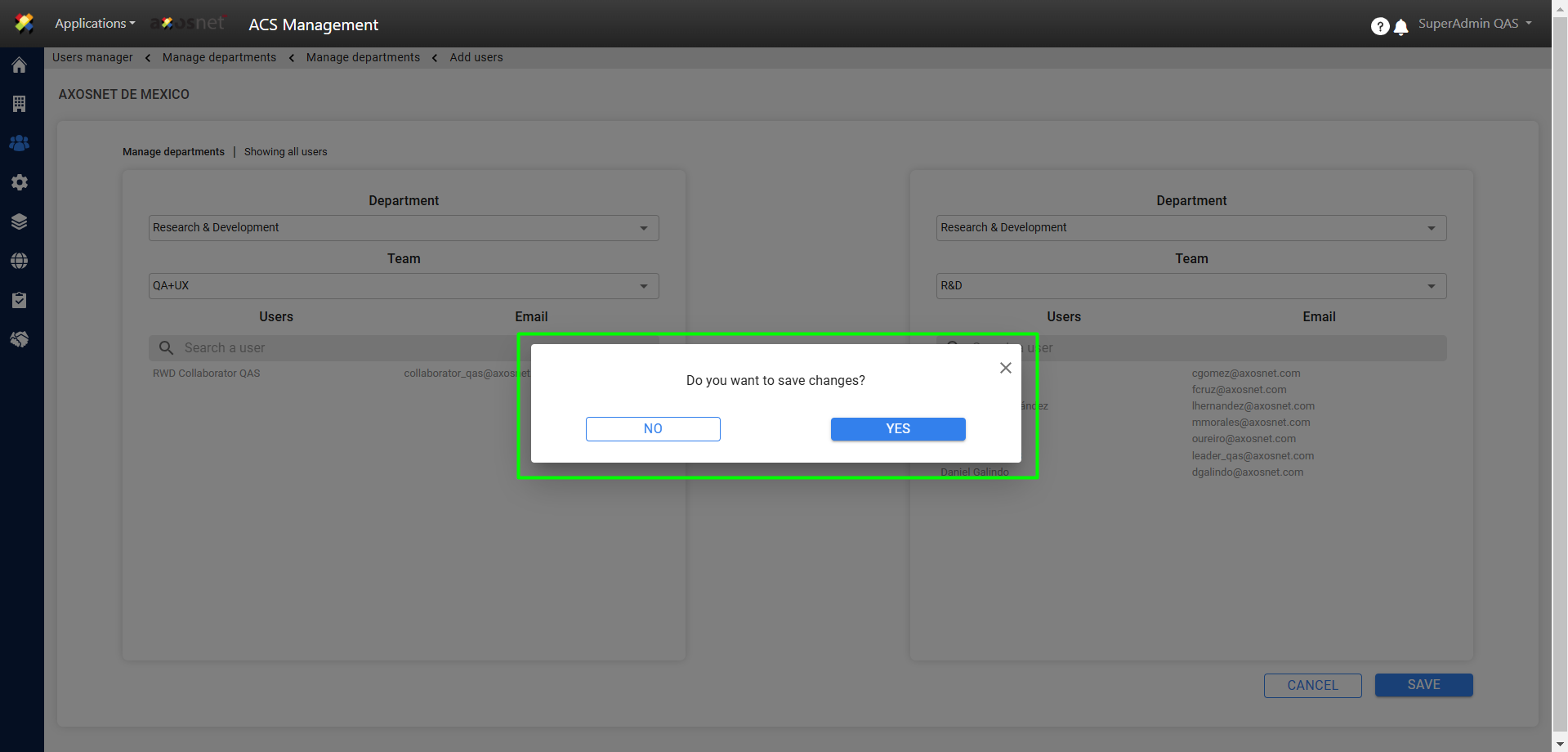
12. A success message will be displayed.