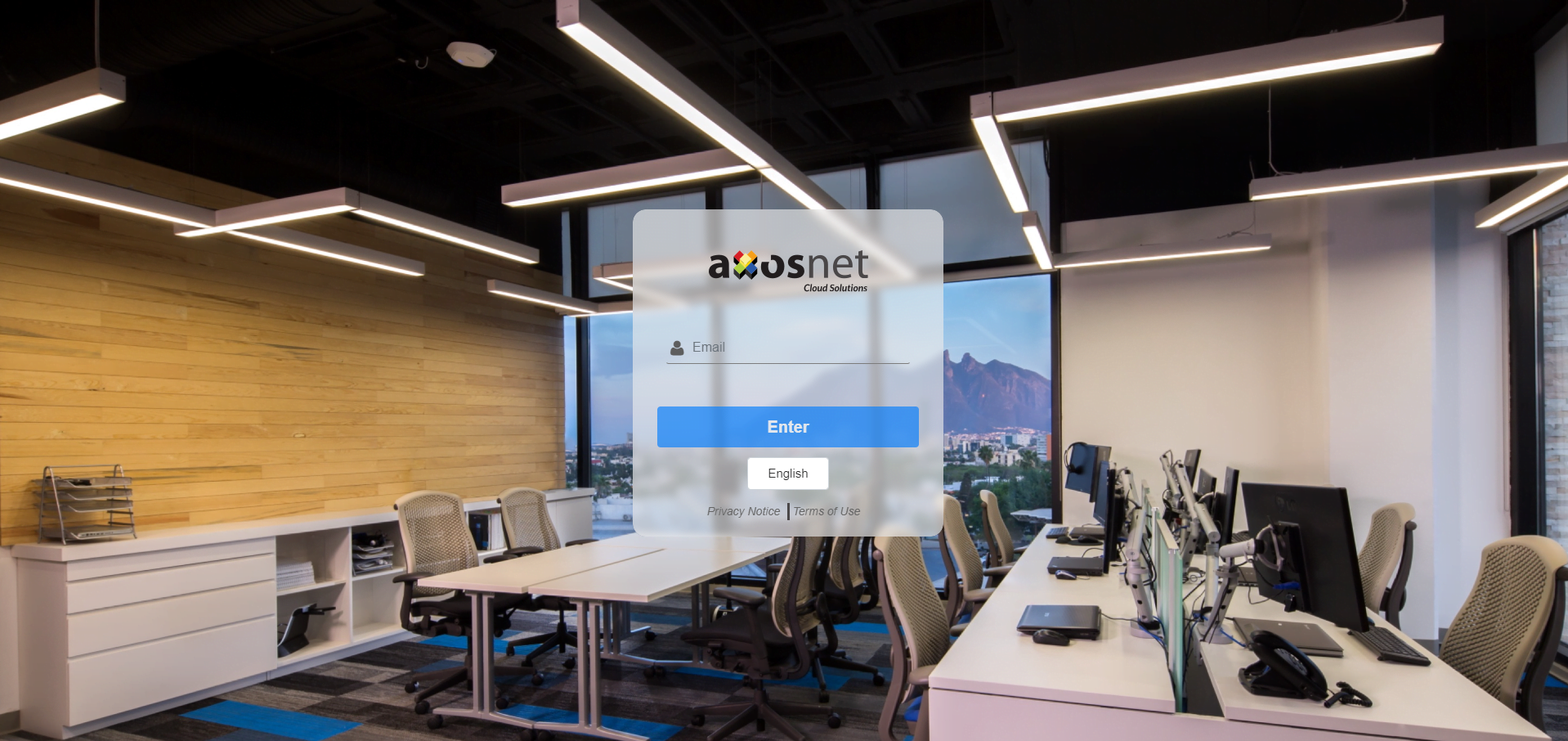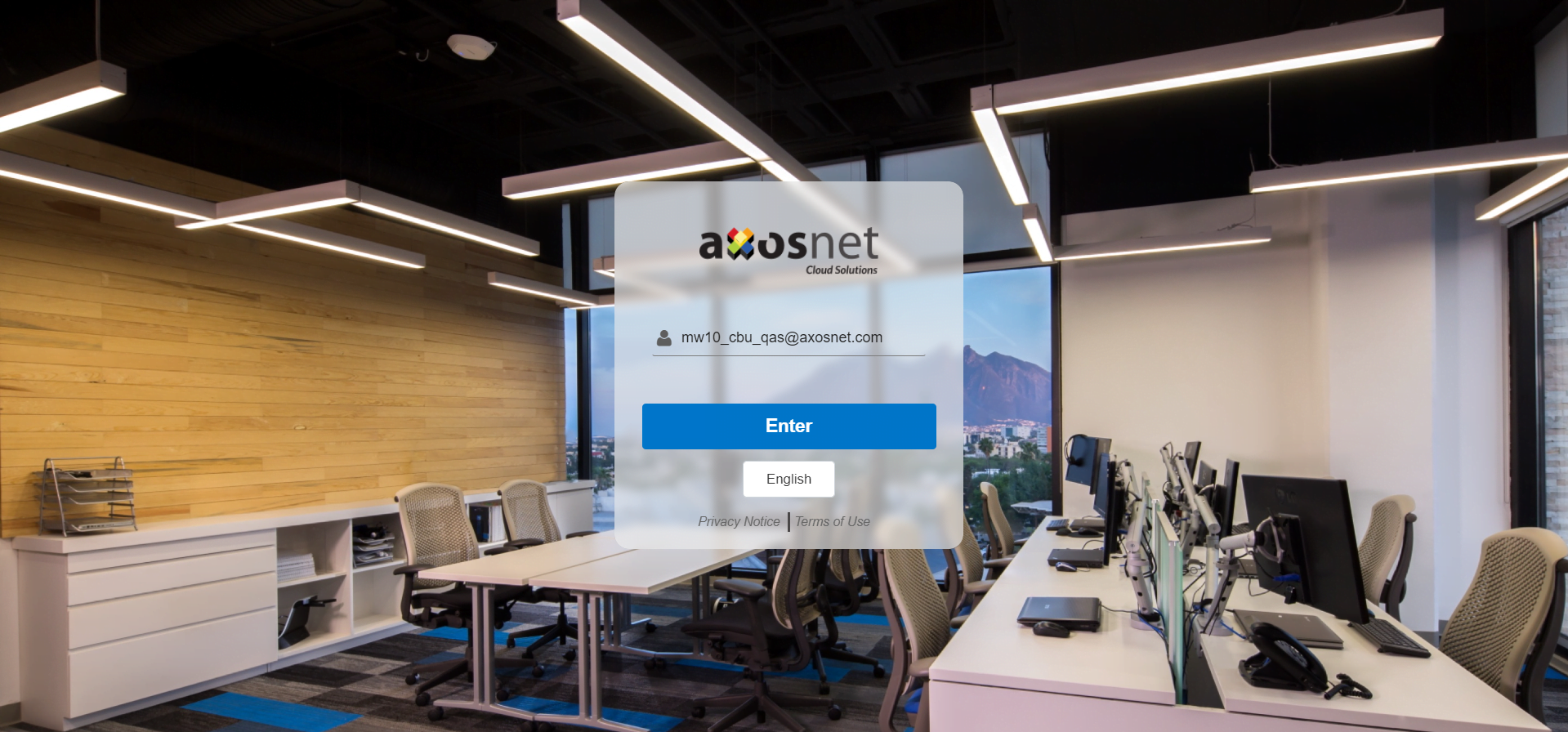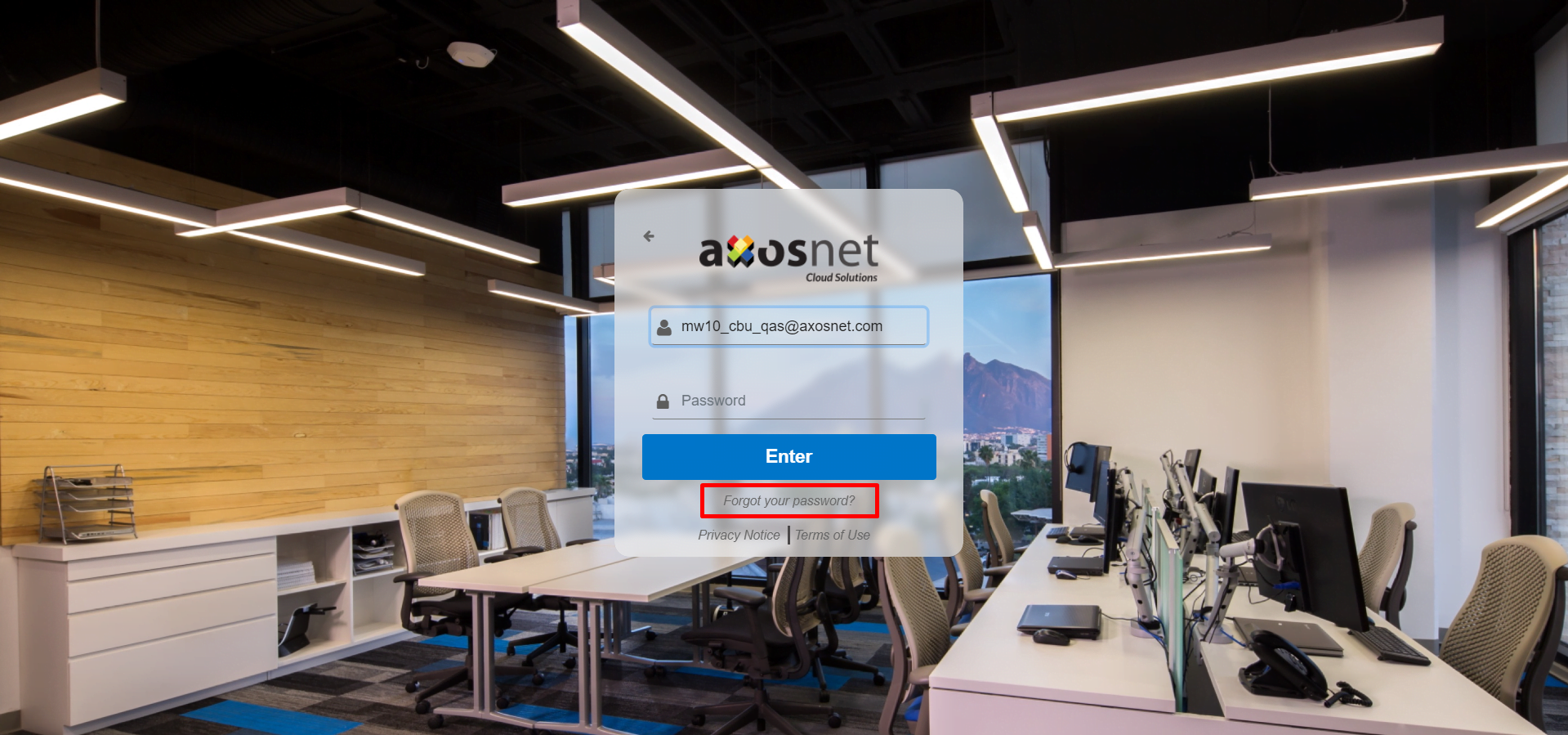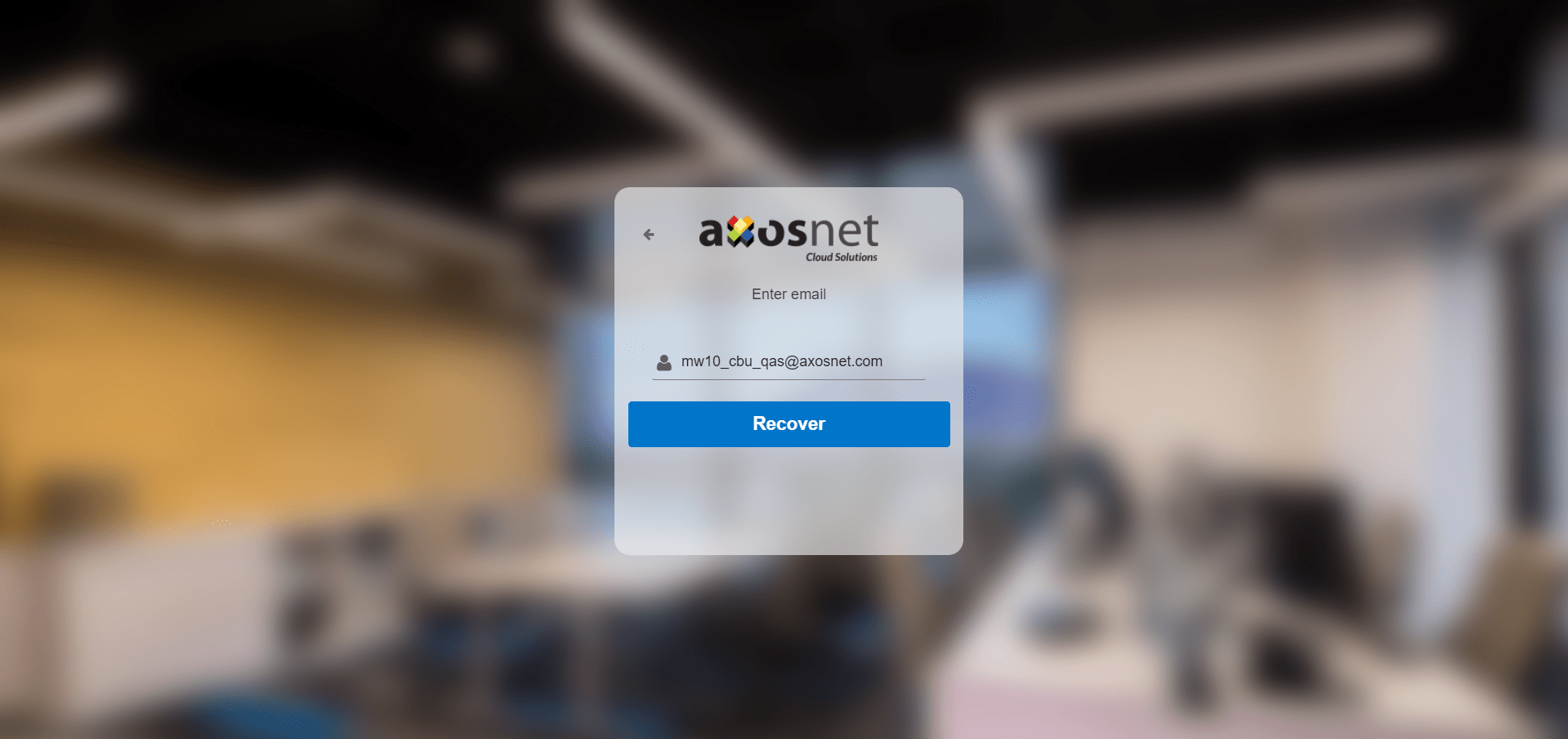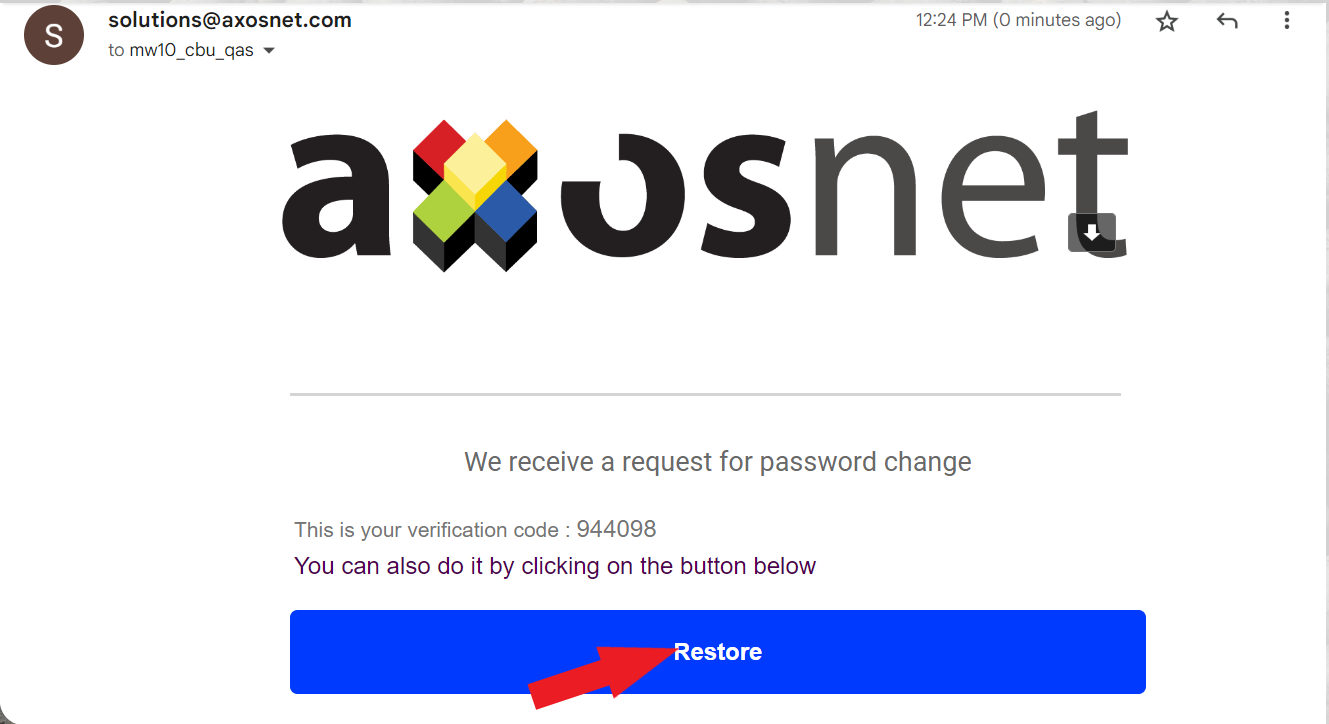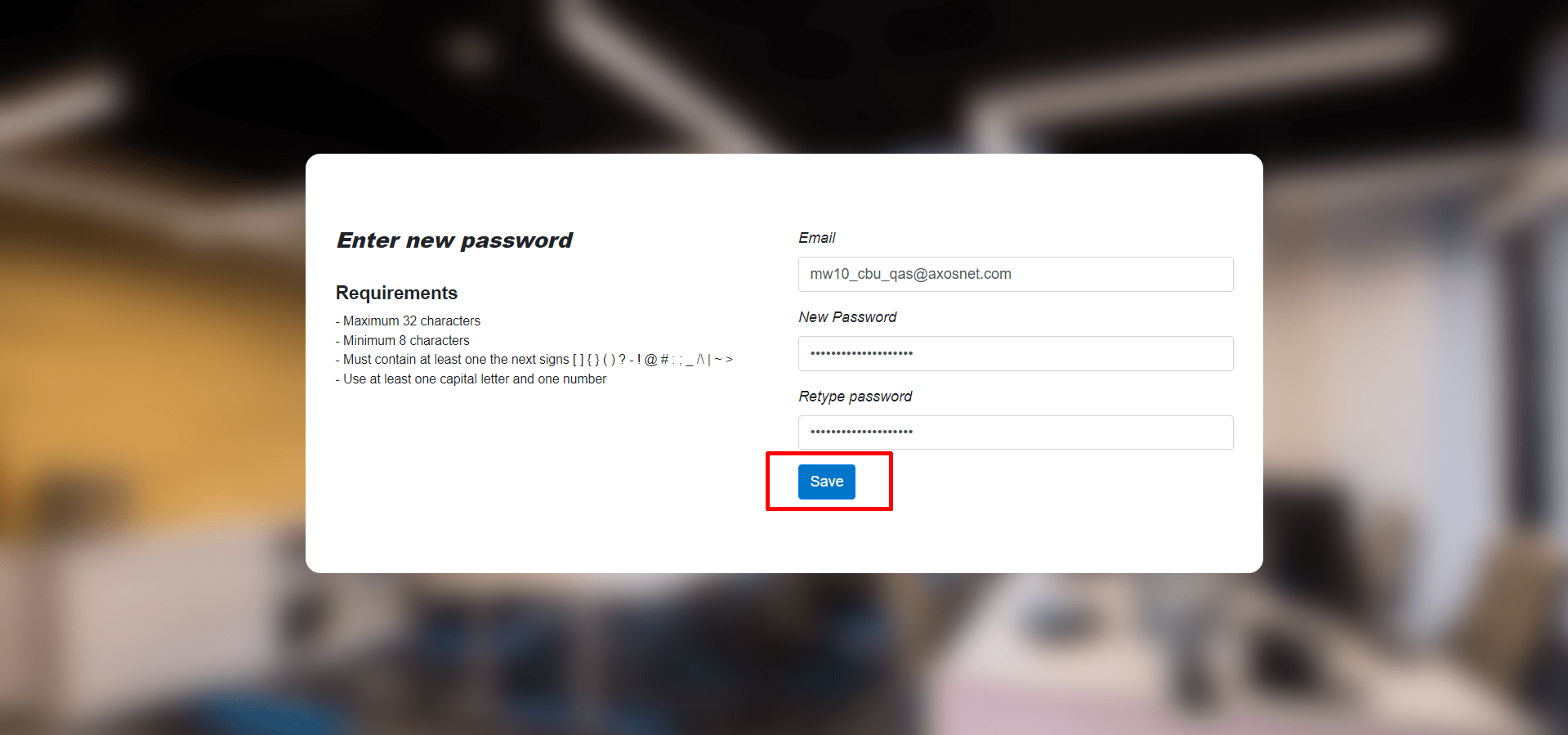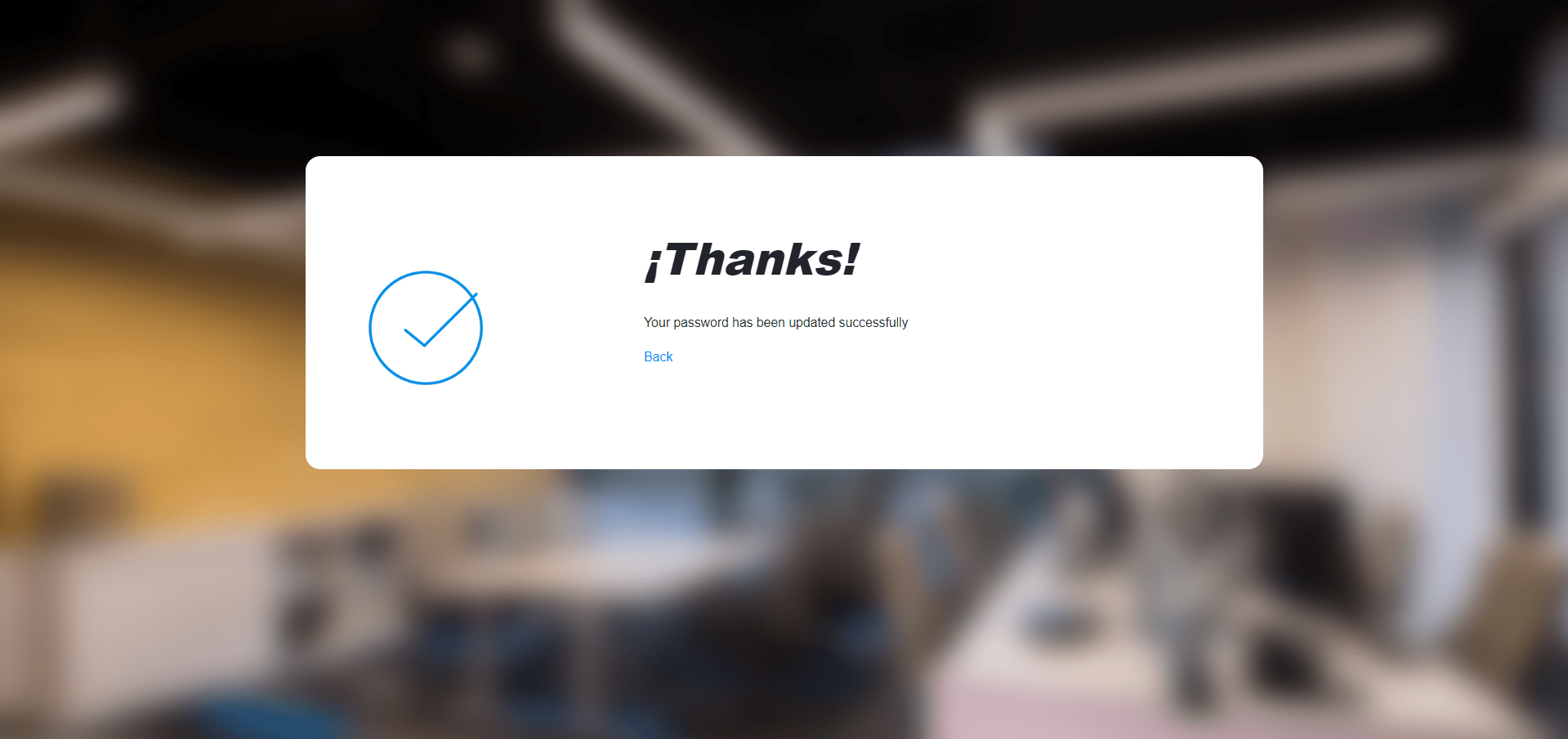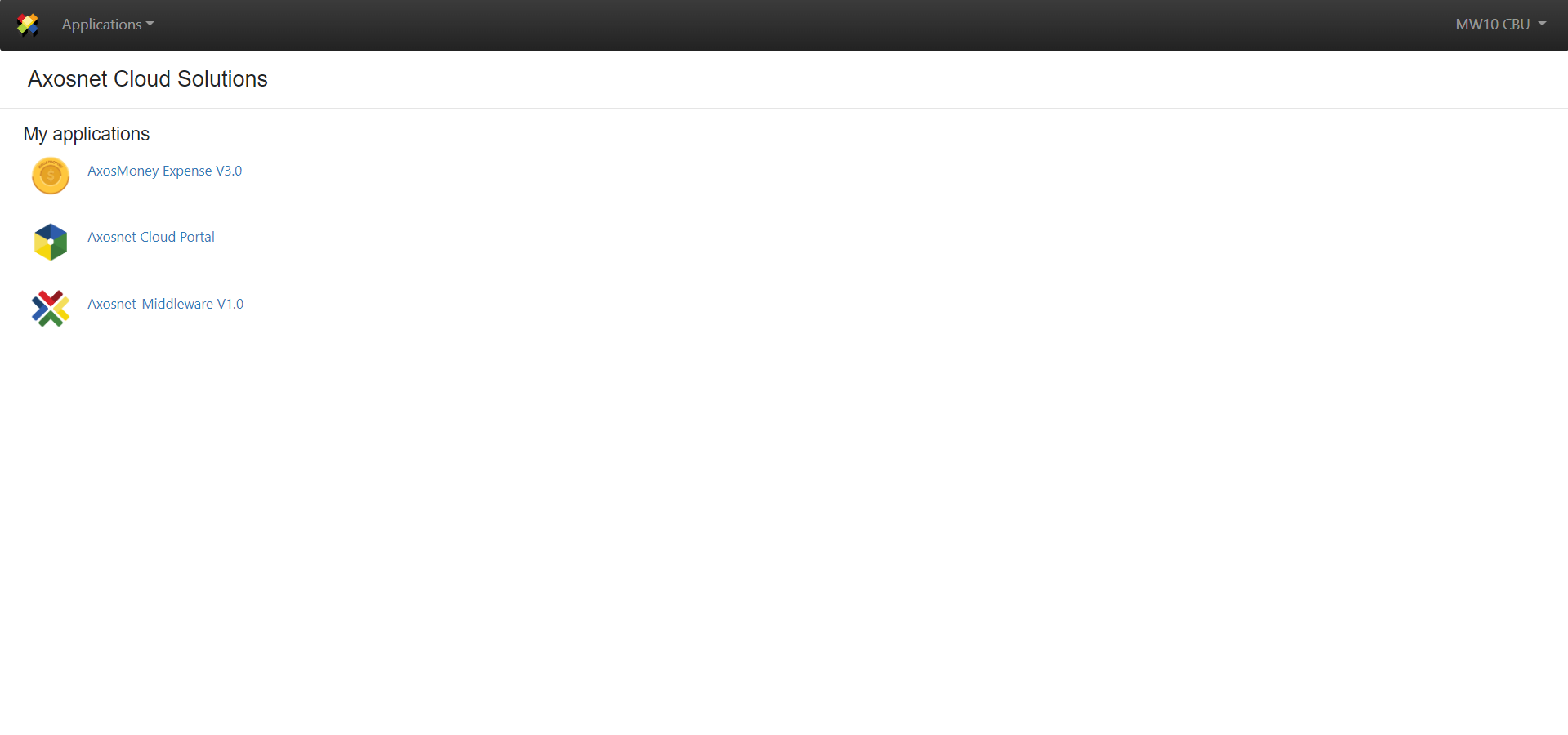To change your password or to recover your password in ACS, use the following steps:
1. Enter the Axosnet Cloud Solutions Website: https://acs.axosnet.com
2. Type your Email and click on Enter.
3. Click on the link “Forgot your password?”
4. Enter the user’s email and press “Recover.” Press the left arrow button to return to the previous screen.
5. A notification will pop up informing you that an email was sent to your inbox. Click the “Back to home” link.
6. You will receive a notification via email. Press “Restore” to go directly to the page to recover your password.
7. Type your email and new password and confirm the new password, then press the button “Save.”
8. Click on the “Return home” link to return to the ACS home page.
9. Sign back into ACS with the new credentials.
Quick Help Chart
| Message | Cause | Solution |
| “Check your passwords.” | The new password and the confirmation of the password are not the same. New password and/or password confirmation are empty. | Enter a new password and confirm the password correctly. Enter the empty field and try again. |
| “Password should contain at least one upper case letter.” | The password you entered does not contain at least one upper letter | Put at least one upper letter in your password |
| “Password should contain at least one numeric value.” | The password you entered does not have a number | Choose a password with at least one number |
| “Password should not be less than 8 characters or more than 32 characters.” | Cause: The password does not contain the minimum required characters | Your password must be at least 8 or a maximum of 32 characters |
| “Password should contain at least one special case character.” | Your password does not contain a special character | Add a special character to your password |
| “Temporary Password Expired” | You have a limit of one hour to use the password that was sent to the email. | Contact an administrator and request a new one. |
| “Error: The SMTP server requires a secure connection, or the client was not authenticated. The server response was: 5.5.1 Authentication Required” | Axosnet’s email account is not correctly configured, this can be a change of email password or another update of the email account that has not been updated. Therefore, Axosnet Cloud Solutions cannot send the recovery emails. | The administrator of the Axosnet application must update the data of the recovery email account. |
| “Invalid or expired code, please request one again. If the problem continues, please contact Axosnet.” | Your recovery code has expired | Contact an Axosnet administrator and request a new one |
| Incorrect email or password | Your username or password aren’t correct. | Retype your credentials the correct way. |
| User doesn’t exist | The user who has entered doesn’t exist or isn’t registered yet. | Contact an Administrator. |
| Account disabled | Your account has been disabled or deleted | Contact an Administrator |
| User does not comply | The entered user does not comply with an email format. | Verify that the user mail is well written and try again. |
| Username/Password missing | Did not enter your username or password. | Enter full credentials and try again. |
| You haven’t entered your username/password | Username and password fields are blank. | Enter your credentials and try again. |
| Unexpected error | An unexpected error has occurred with one of the services. | Contact an Administrator. |