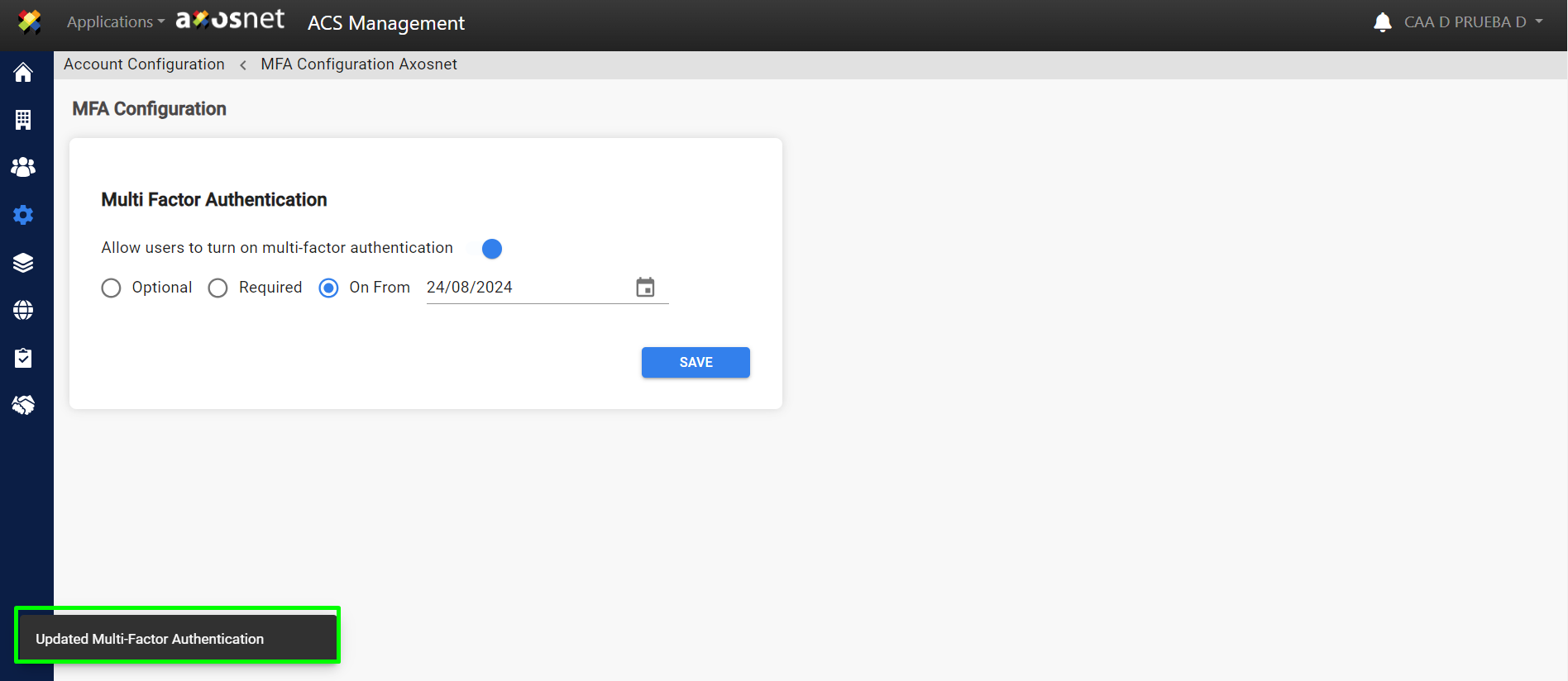MFA Functionality is Available Upon Request to Axosnet’s Commercial Department.
As mentioned in a previous section, Multi-Factor Authentication (MFA) is presented to company users in two ways: either as an option that the company allows users to enable or not, or as a mandatory requirement due to corporate guidelines.
To configure MFA for your organization, follow these steps:
1.Access ACS Management.
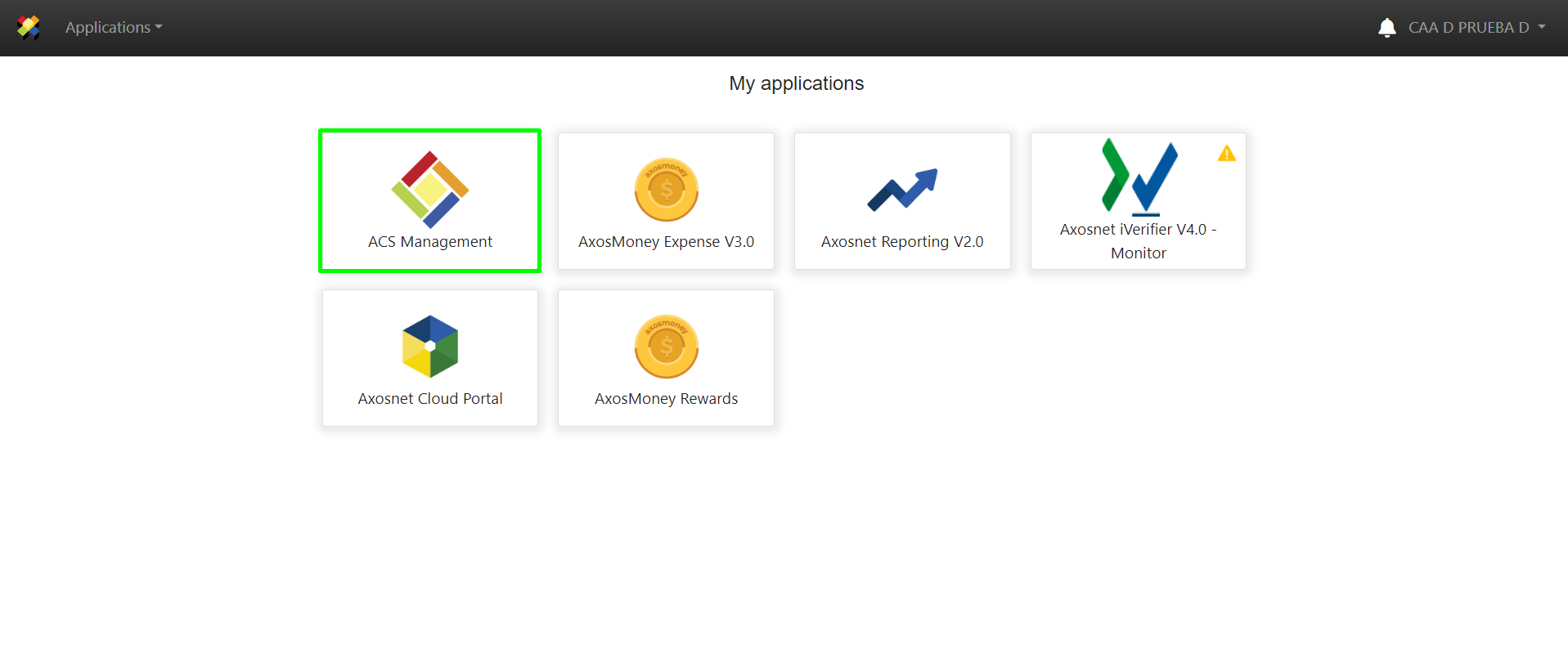
2. Select “Account Settings”.
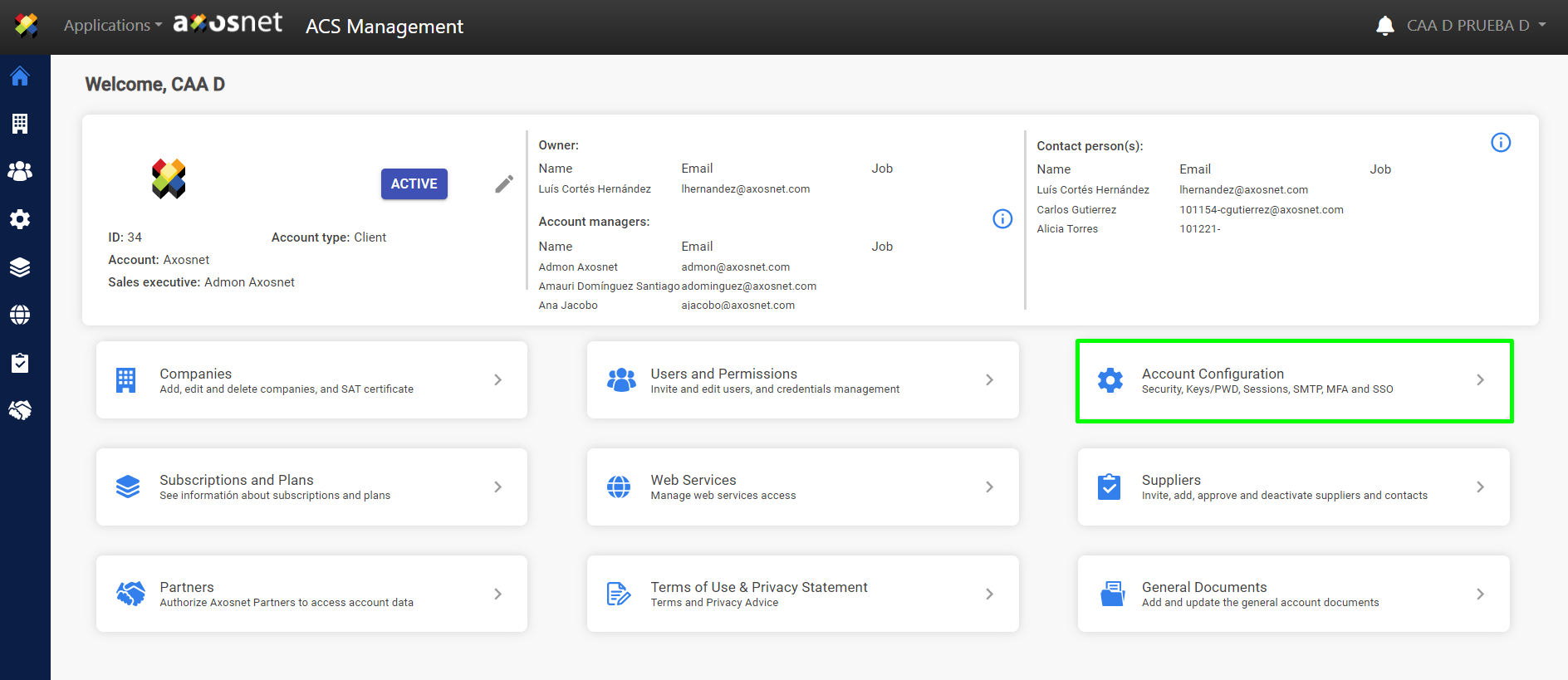
3. Choose “MFA Settings”.
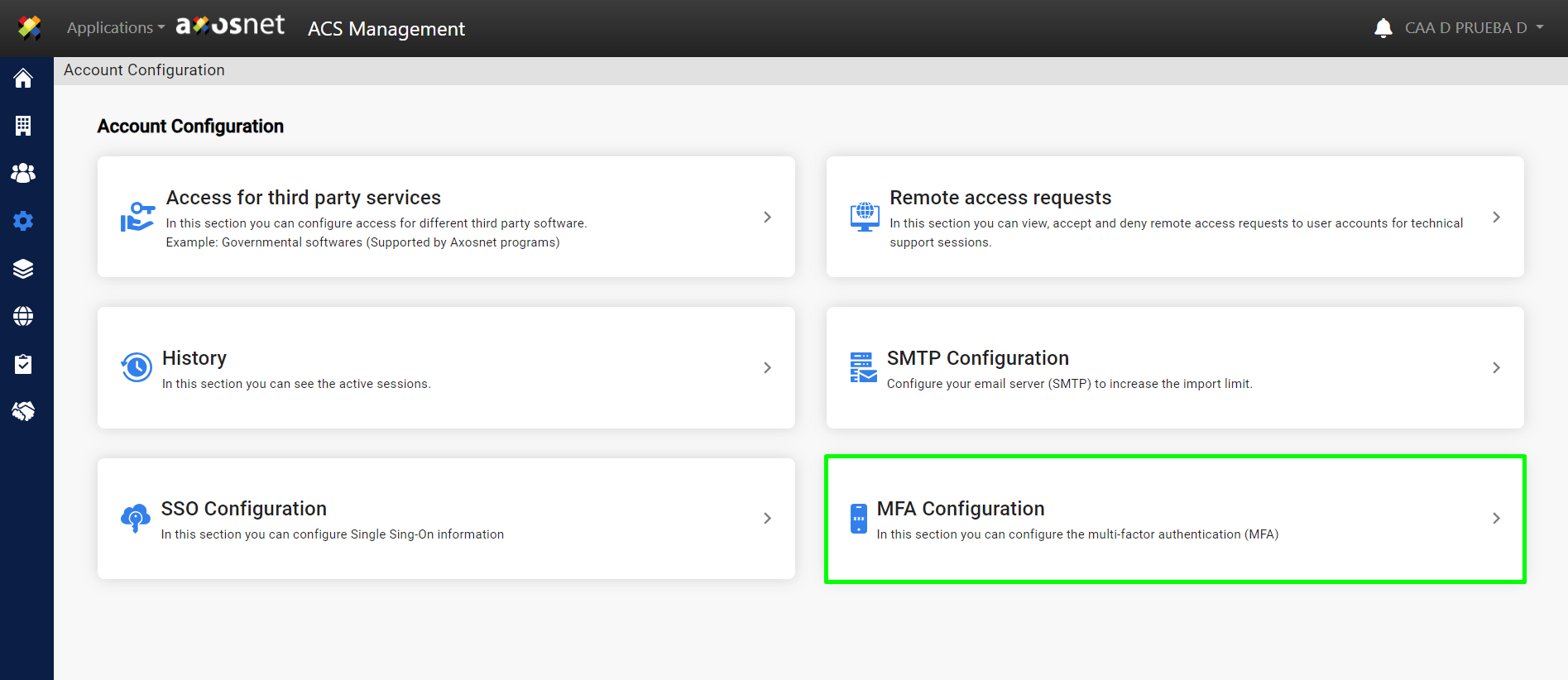
4. You will see the options to configure MFA.
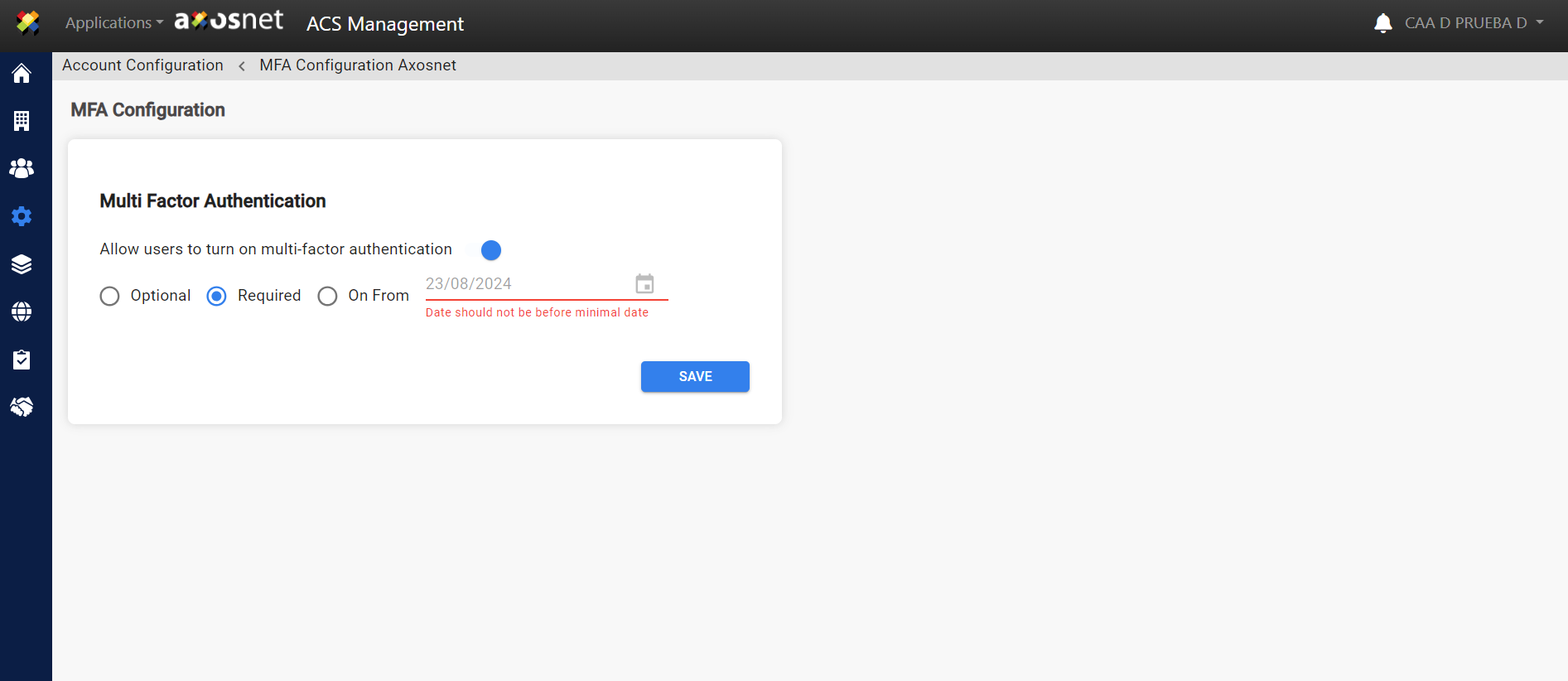
The following provides a detailed explanation of each element on this screen:
a) When the switch is activated, it allows you to configure MFA for your organization.
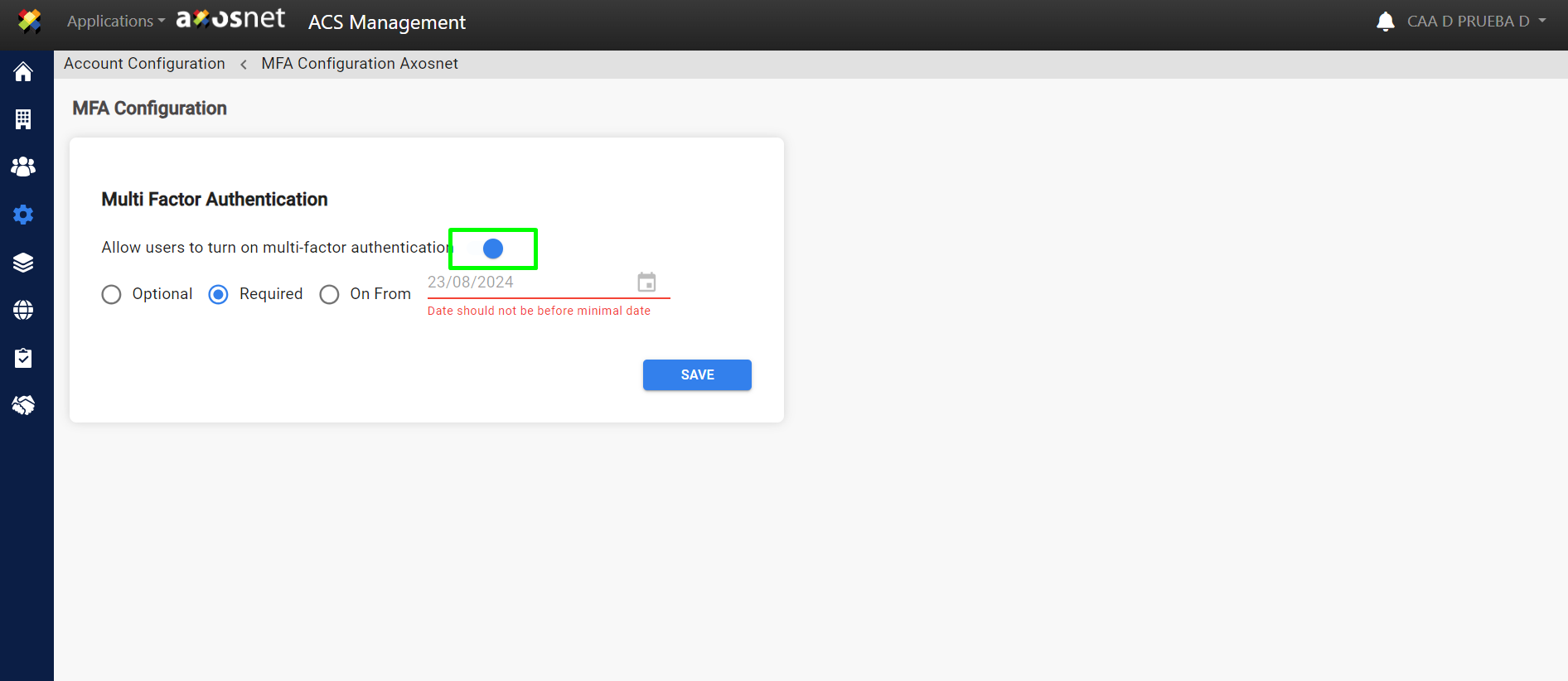
b) When “Optional” is selected, users can choose whether or not to activate MFA.
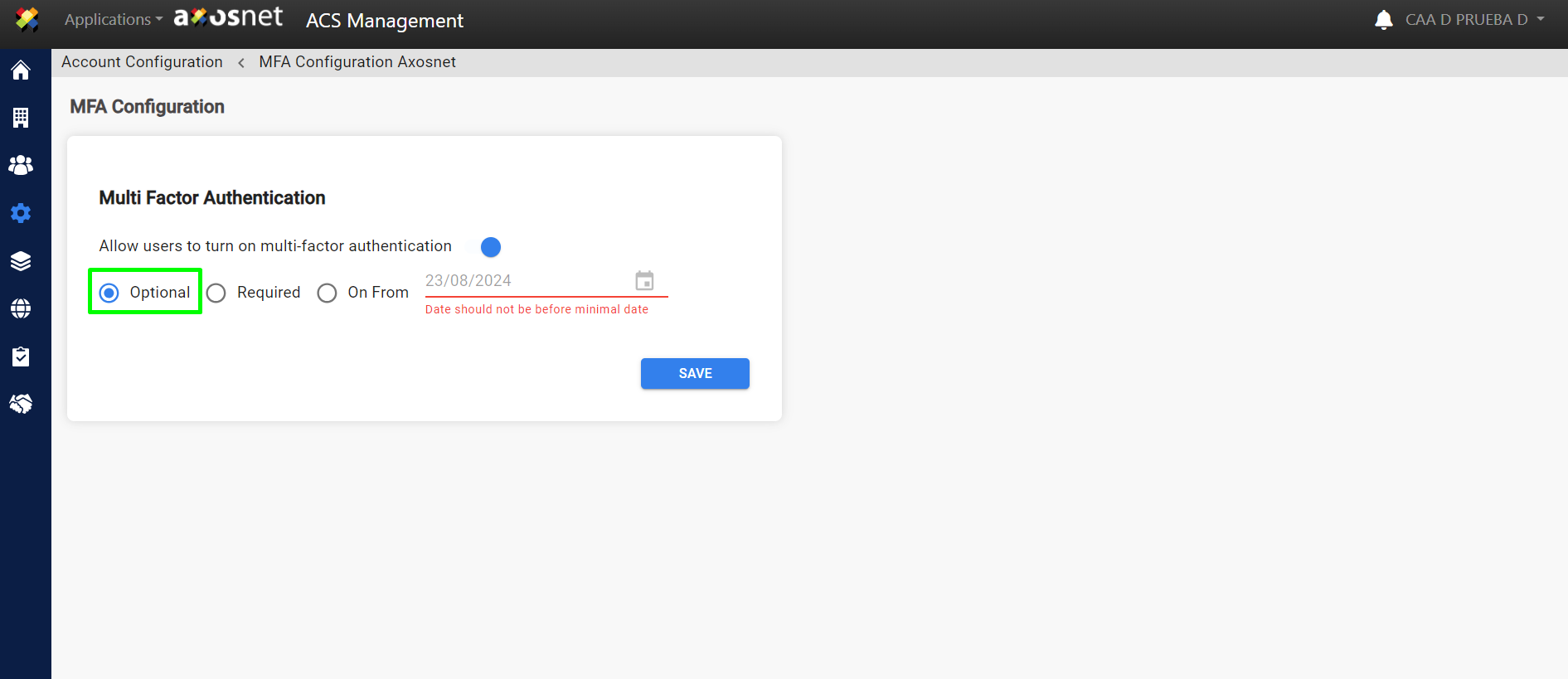
c) When “Required” is selected, the use of MFA becomes compulsory for your users from that moment on.
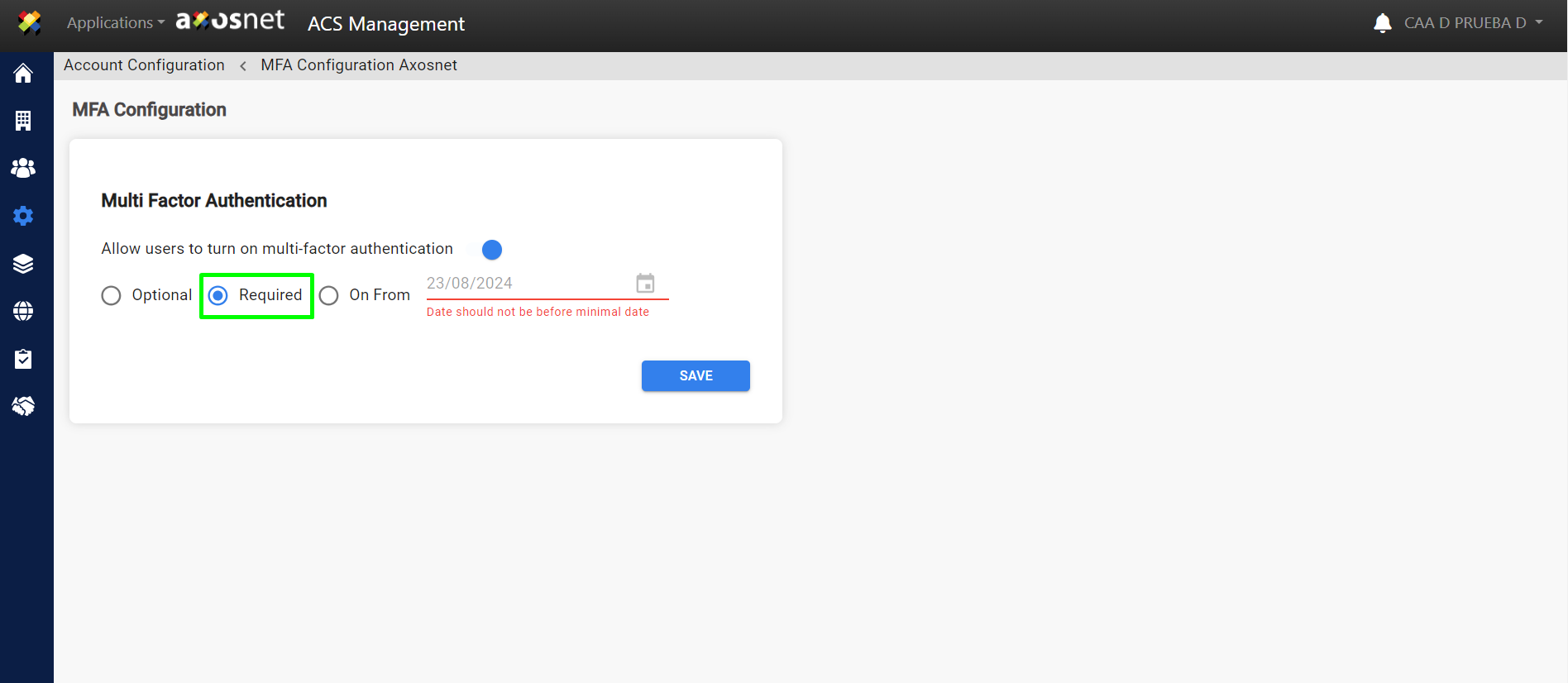
d) Selecting “On from” activates the calendar icon; click it to choose the best date to start using MFA in your organization. From that date, MFA will be mandatory for your users.
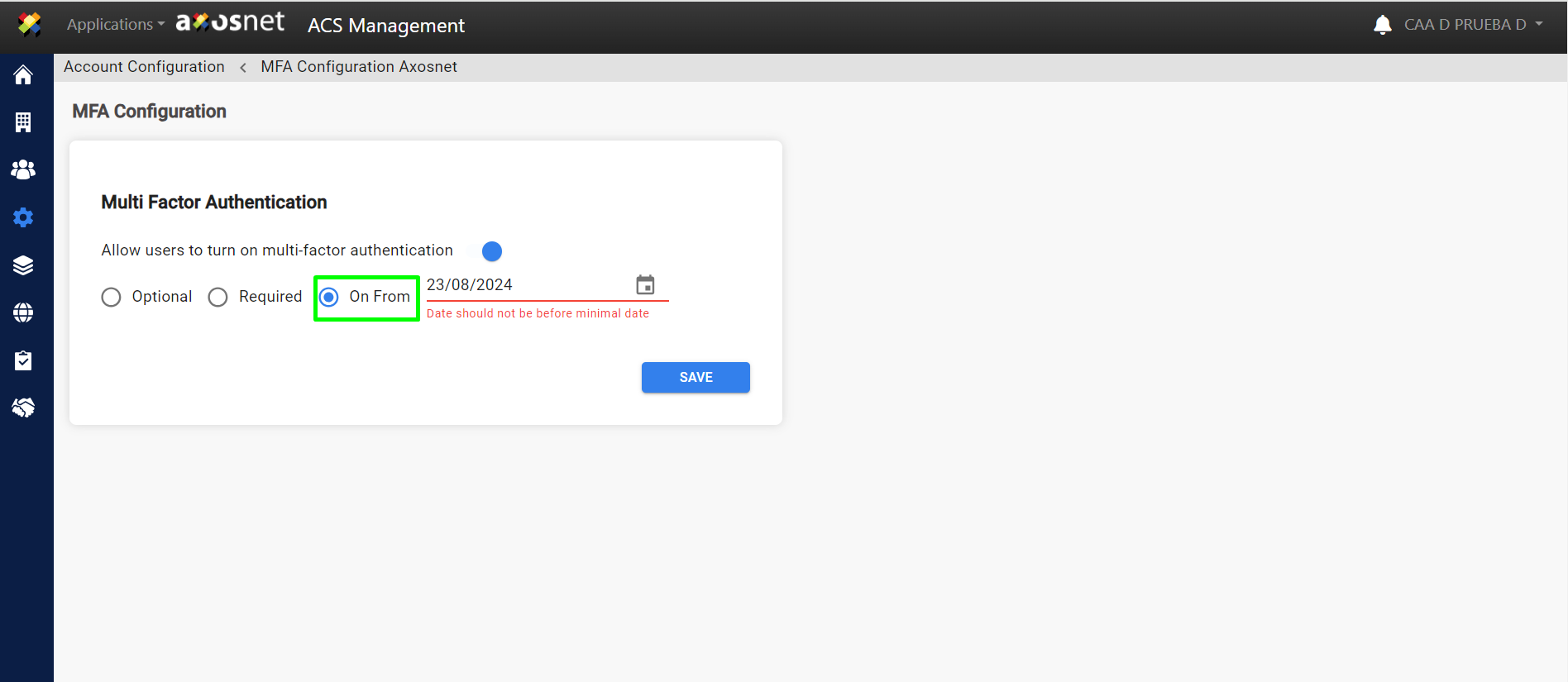
e) Click on the calendar icon to select the date to start using MFA in your organization.
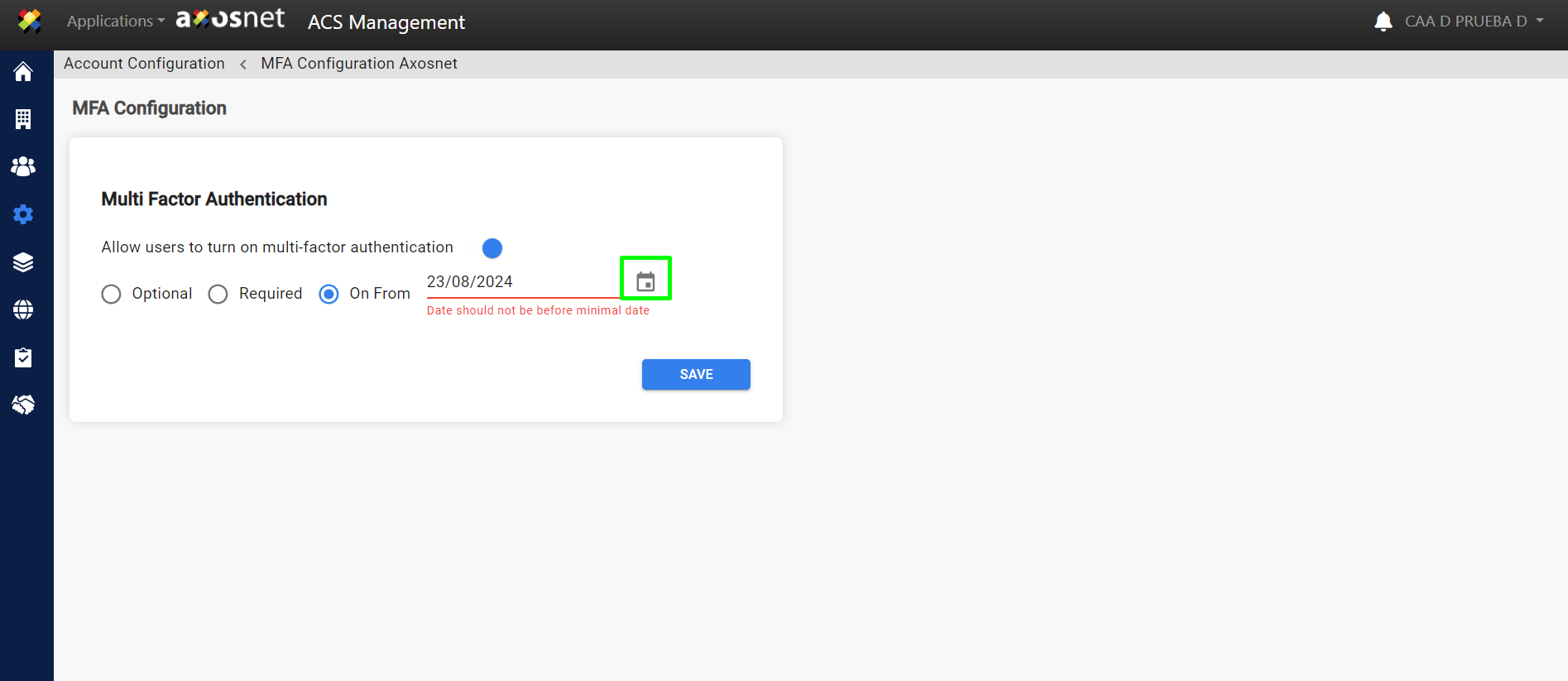
f) From the selected date, by clicking the “OK” button, MFA will be mandatory for your users.
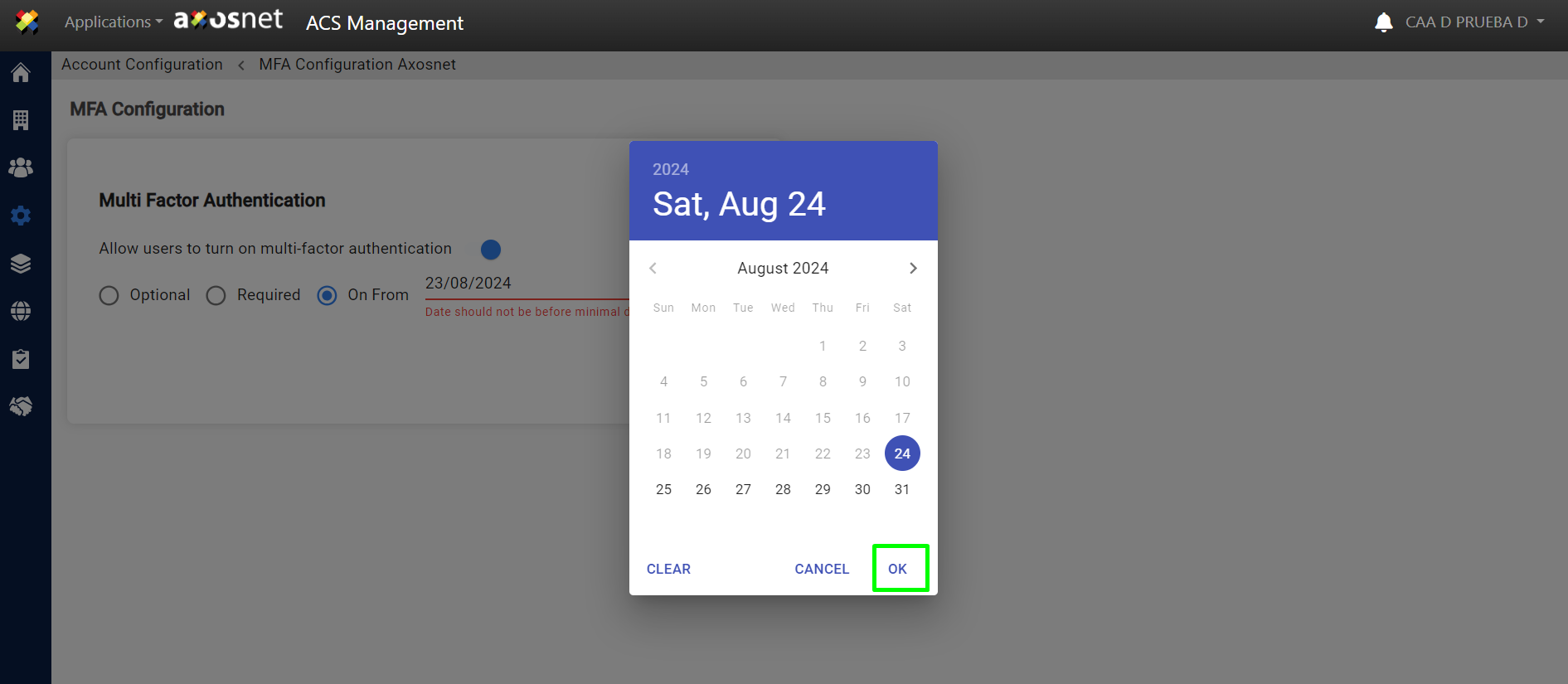
Note: The final step after any change is always to click the “Save” button.

g) When changes are saved, a message will be displayed indicating that MFA has been updated.