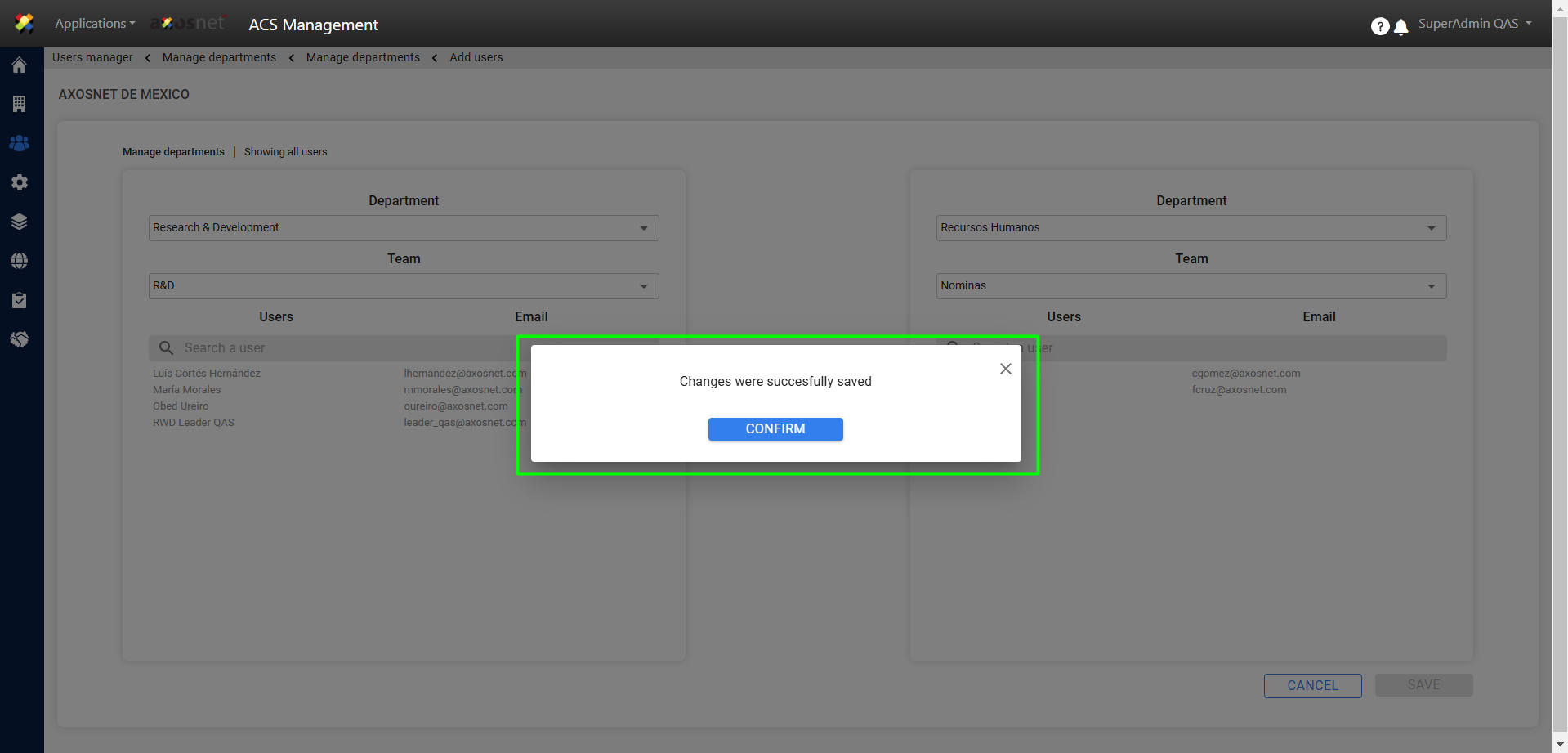1. Go to the “Users and Permissions” section.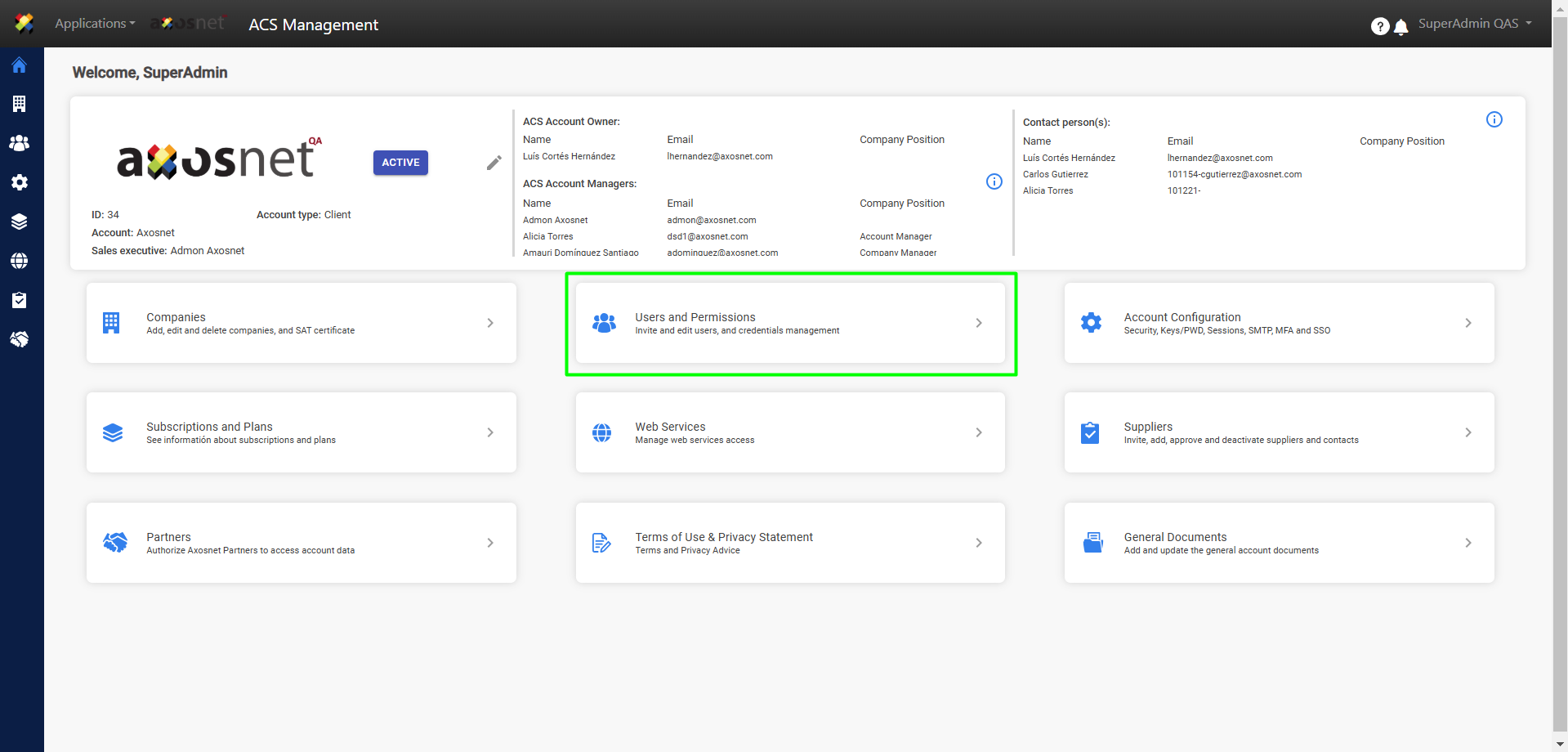
2. In the “Users” section, click on the “>” icon.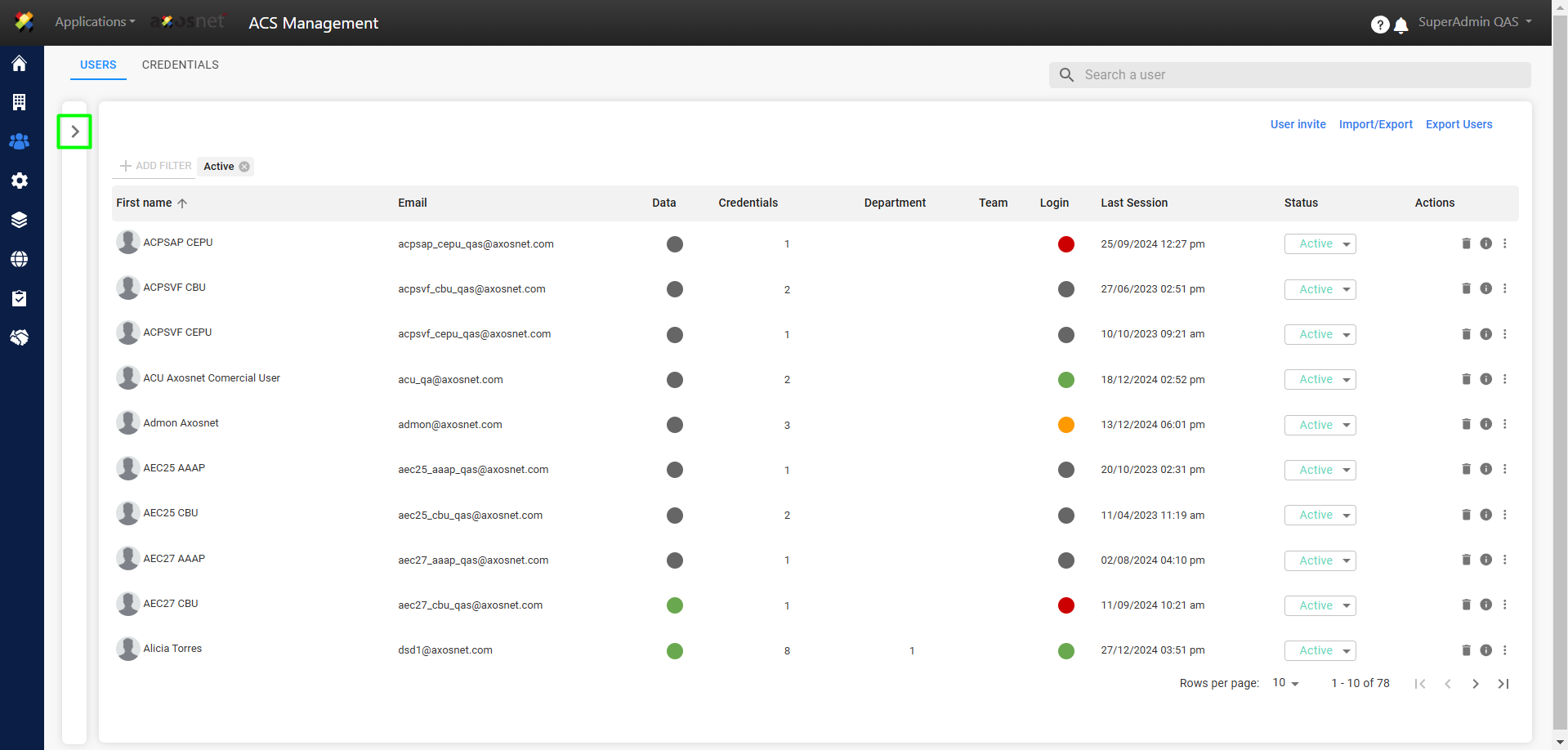
3. Click on “Manage Departments” to manage teams or departments in the Organizational Structure.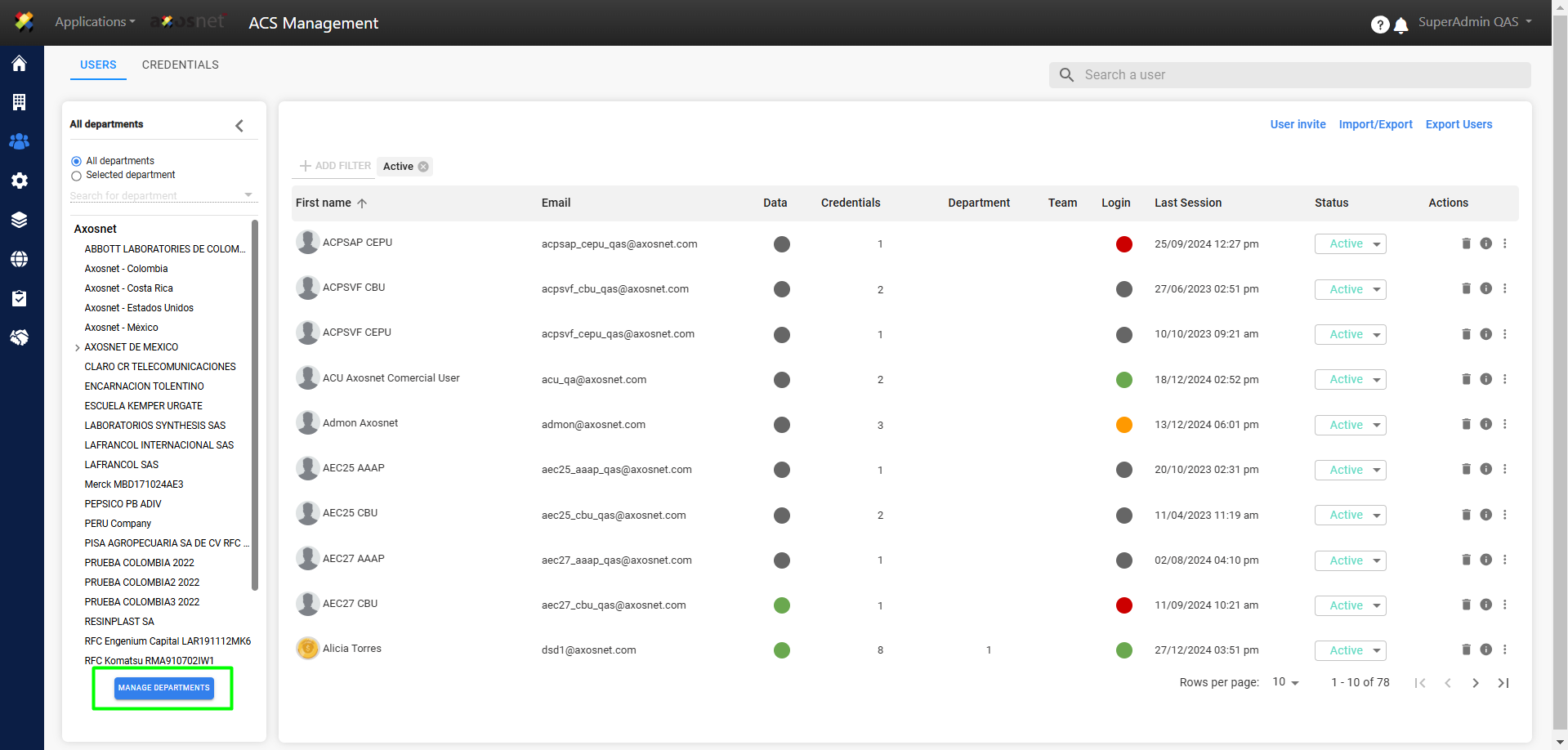
4. To view the currently registered departments and teams, click on the “>” icon of the desired company.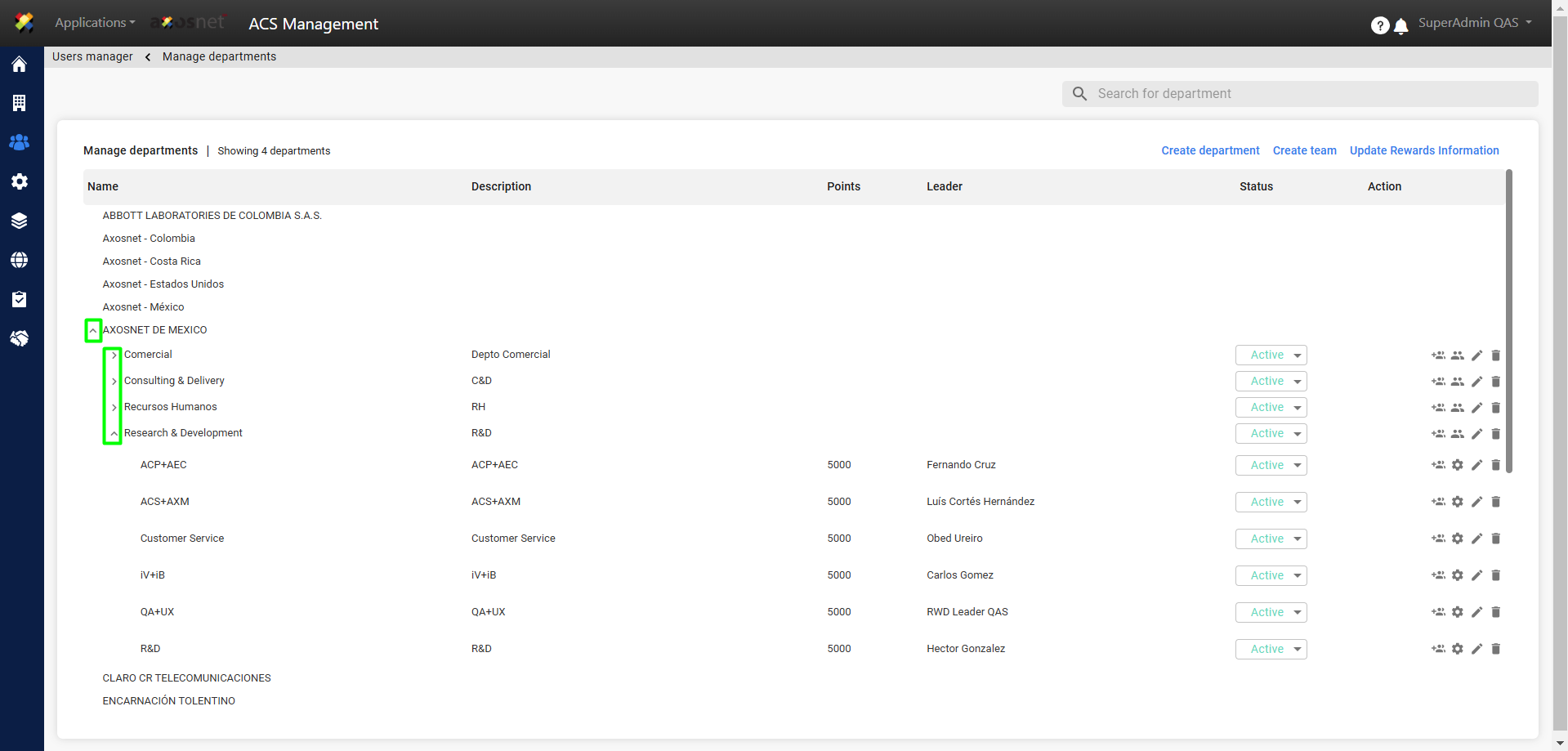
5. Click on the icon of the department or team to which you want to add users.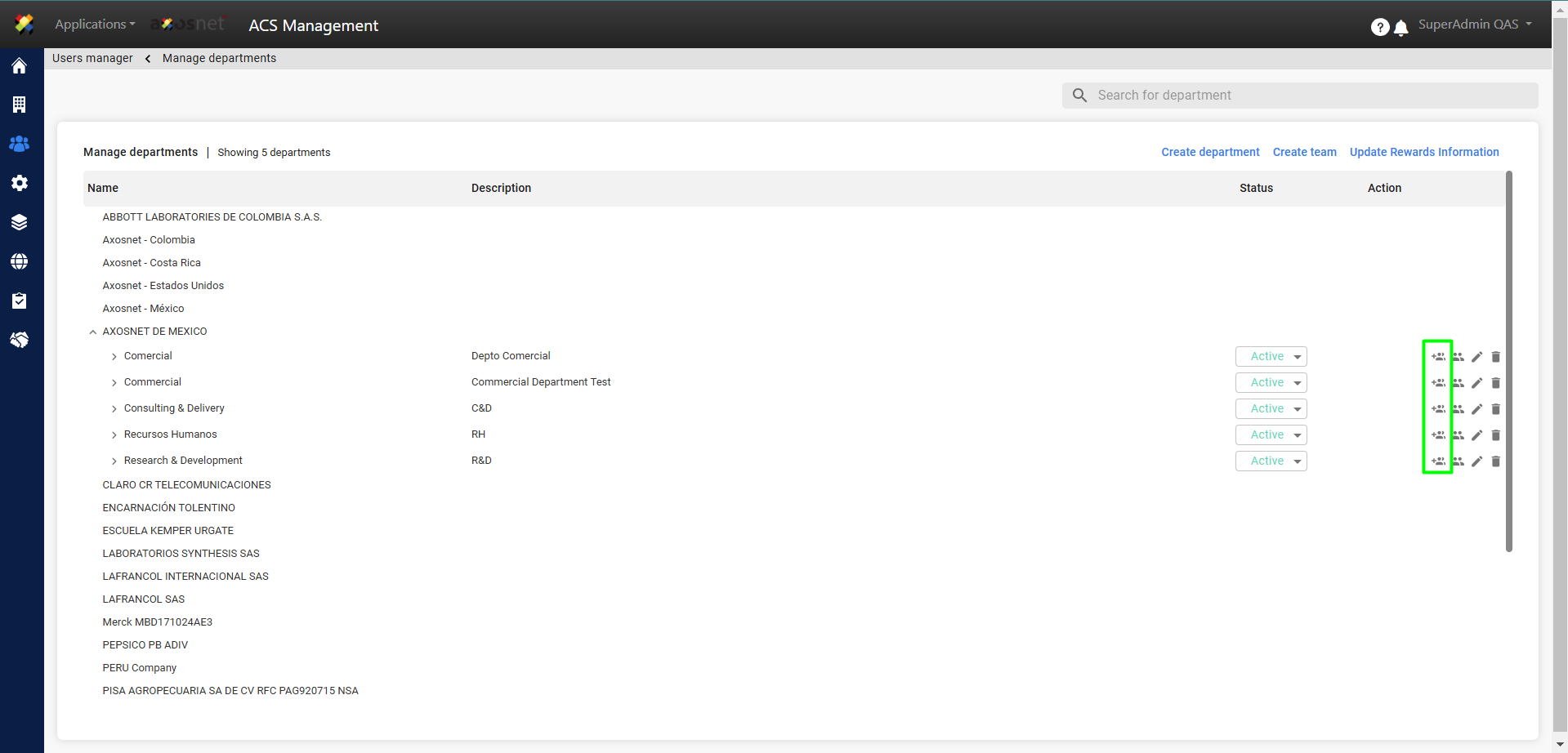
6. Two boxes will be displayed, where users can be moved from one side to the other to add users to a department or team.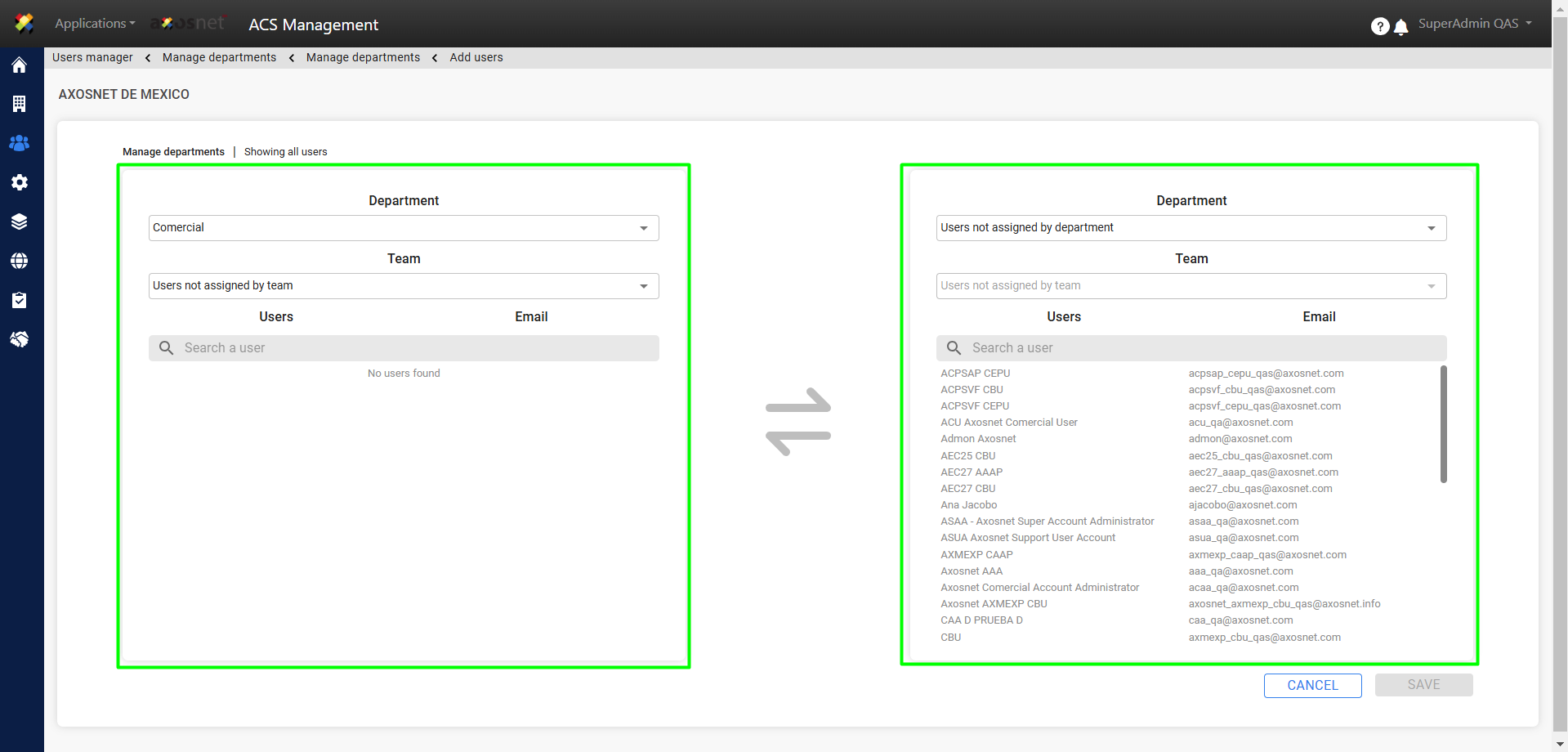
7. Select the department and/or team to which you want to add user(s).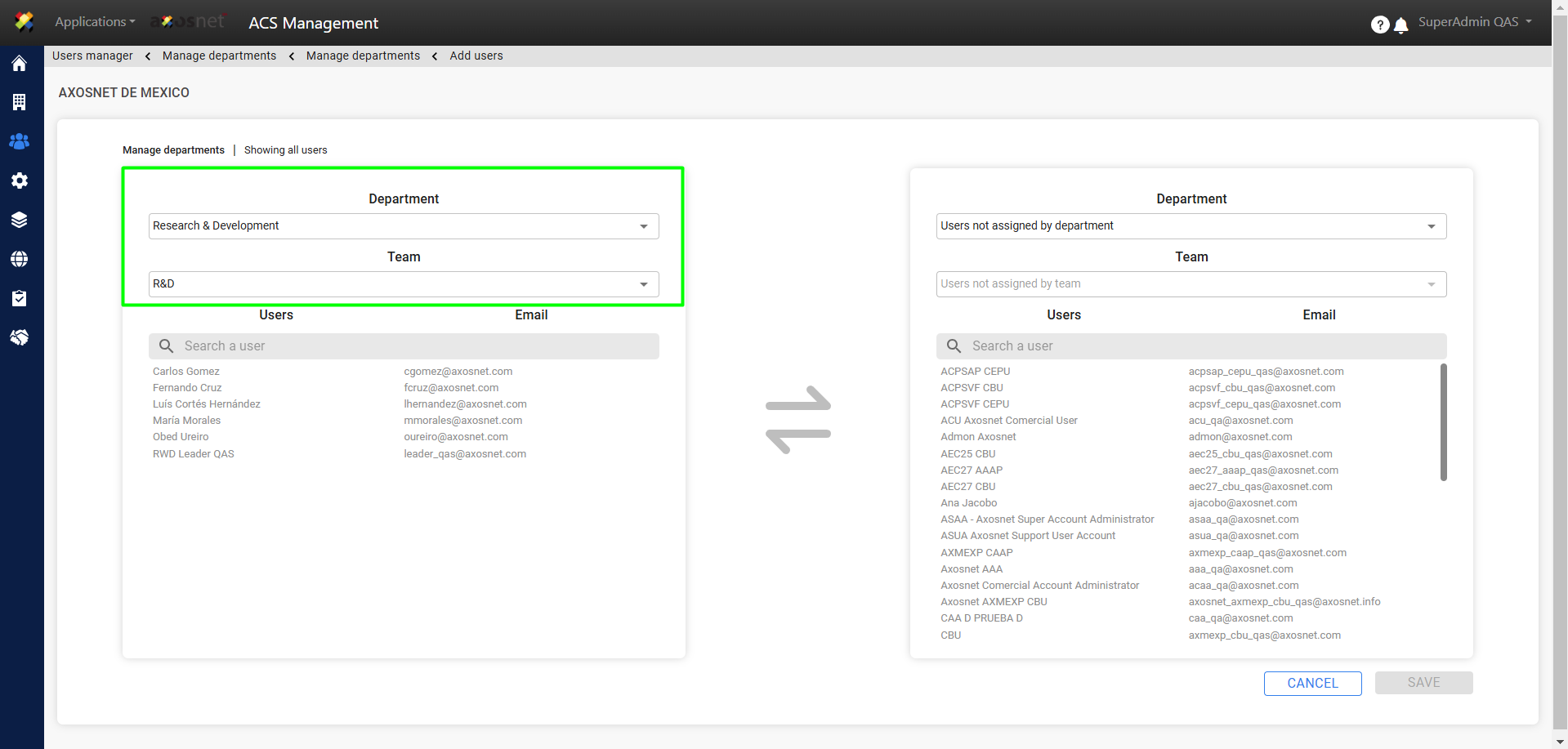
8. Select the department and/or team from which the users will be obtained.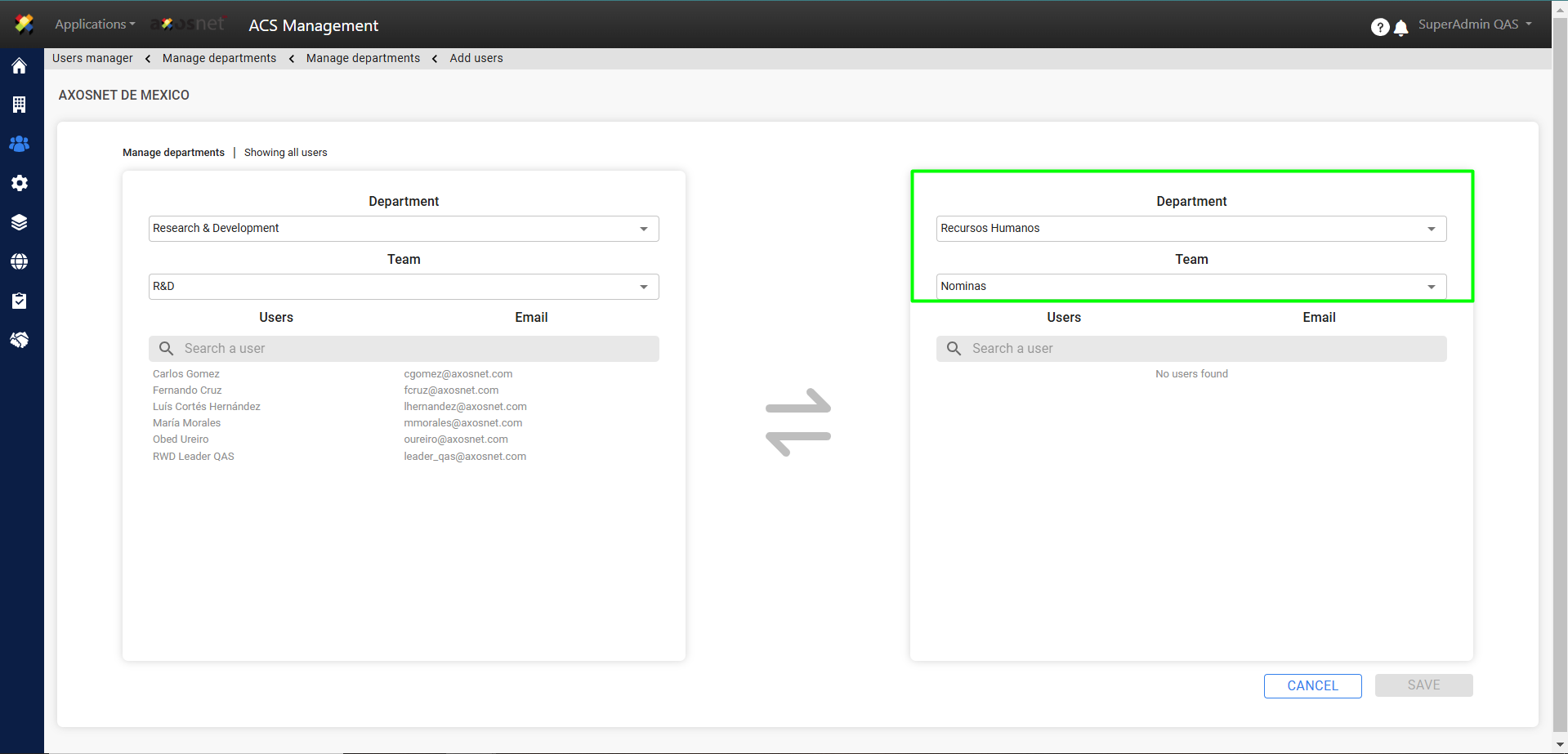
9. Select the users to add and click on the corresponding arrow.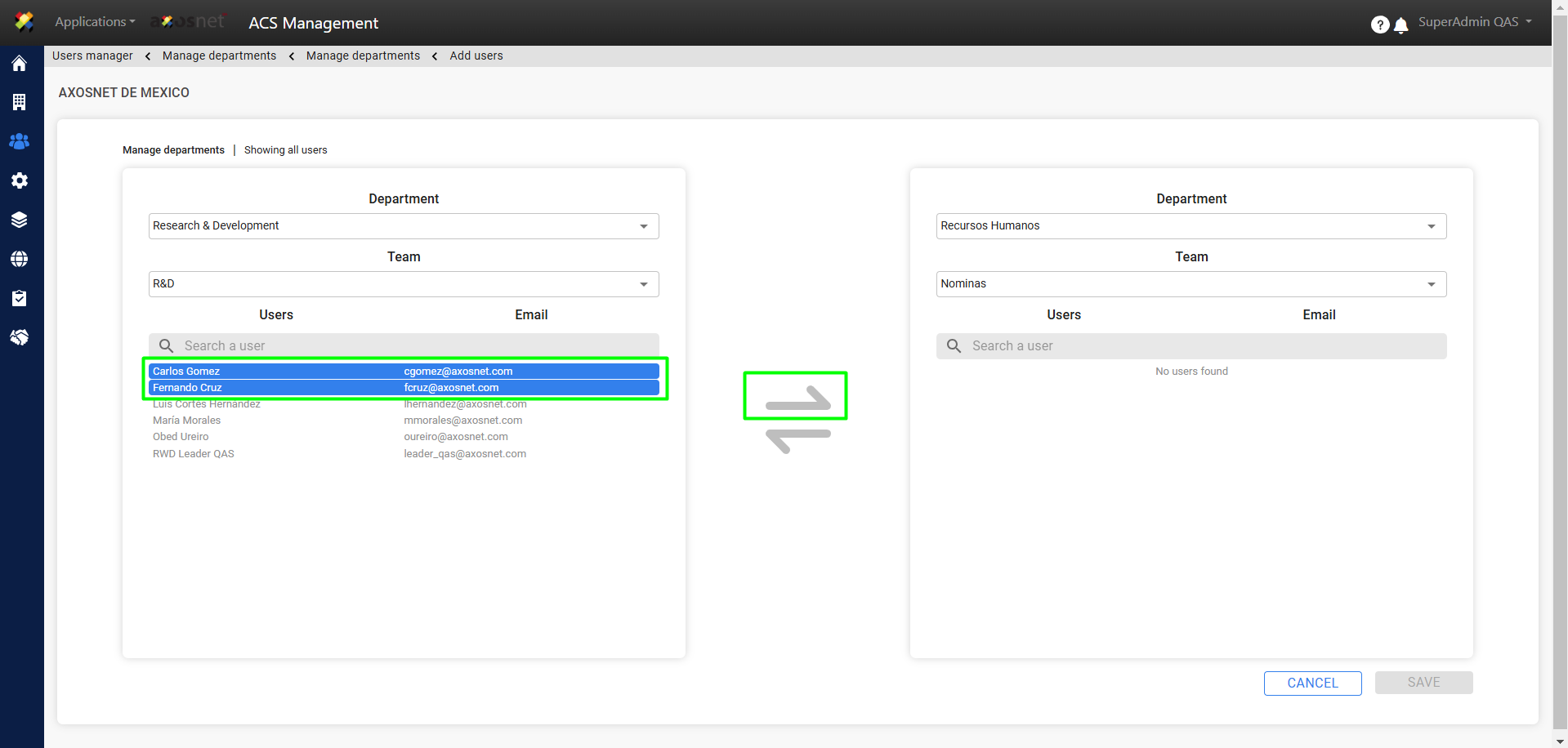
10. You will see the users’ movement reflected. Click the “Save” button to save the changes.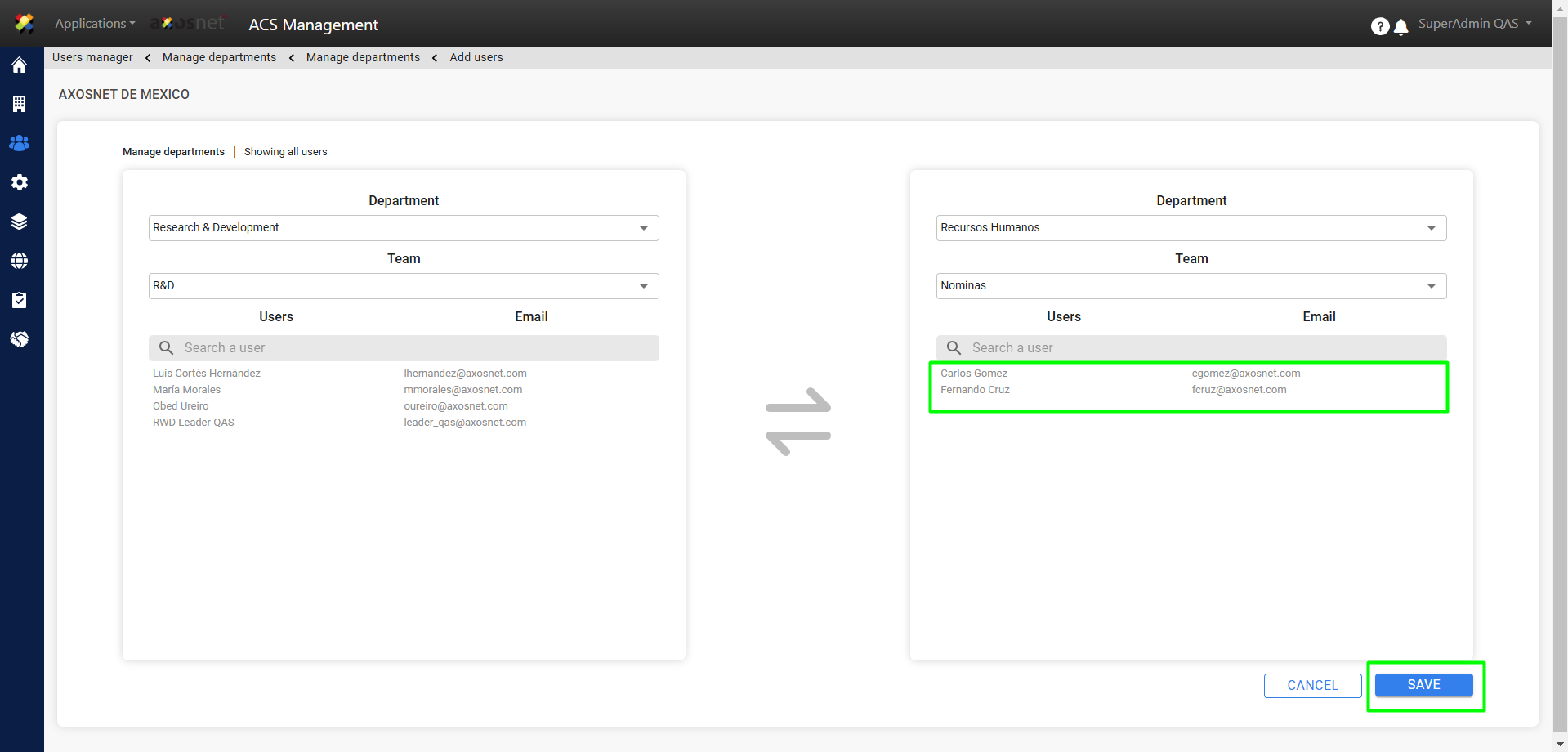
11. Click “Yes” to confirm the changes made.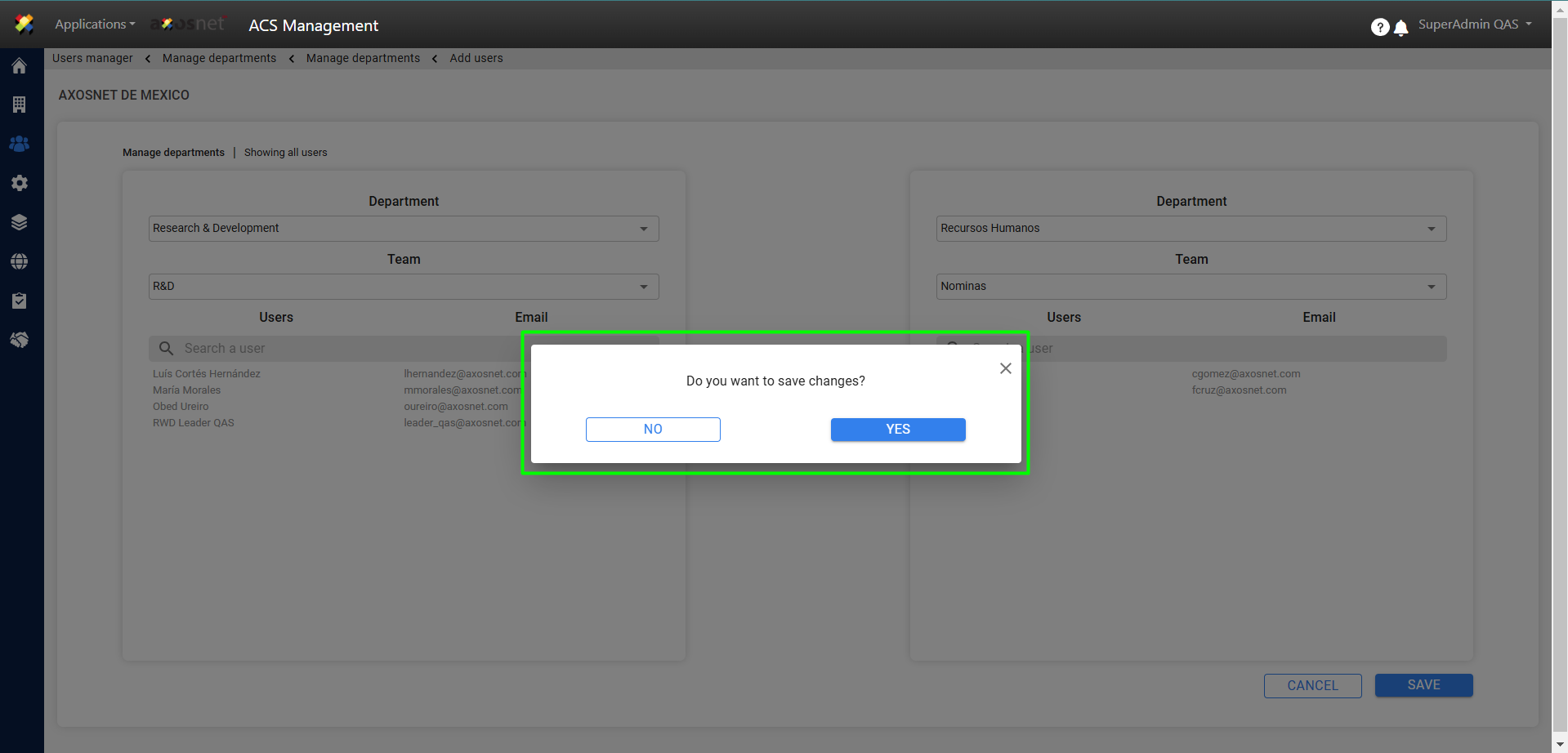
12. A success message will be displayed.