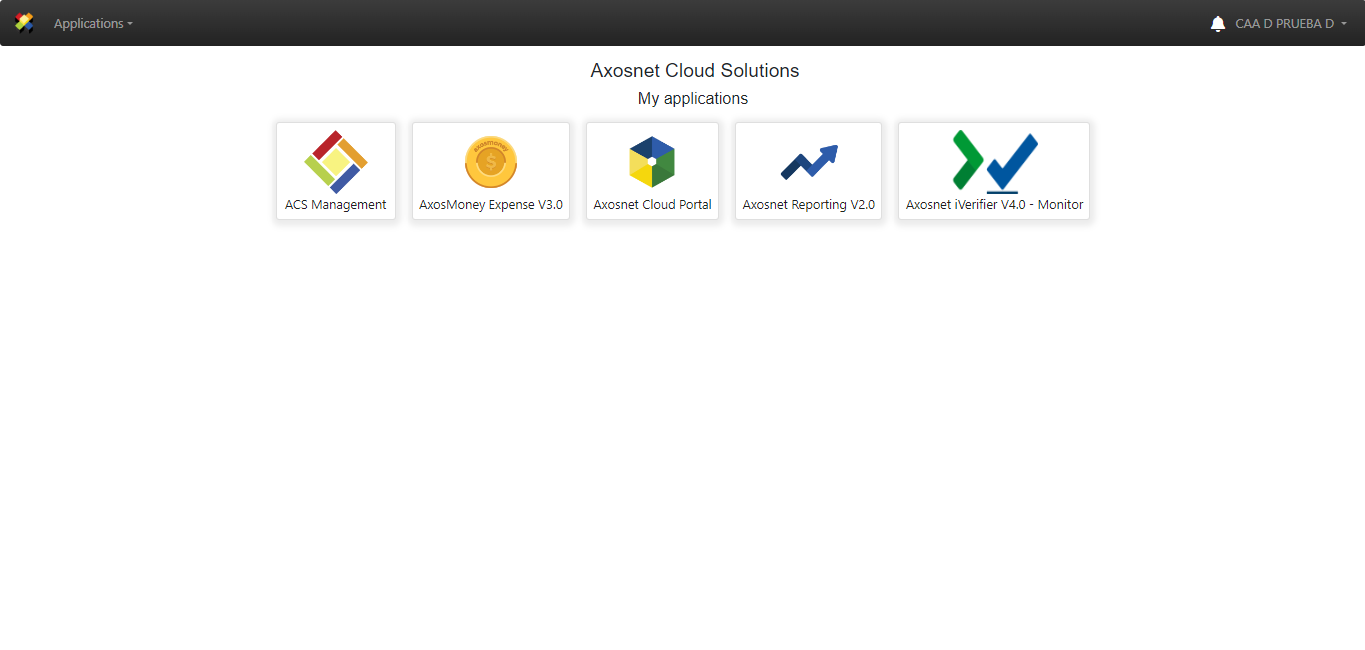Once the organization’s administrator Axosnet has sent you the ACS invitation, the following steps will guide you to register your password in the ACS platform.
1. Open the email from [email protected] . Press the “Start now” button and this will take you to the ACS Login Page.
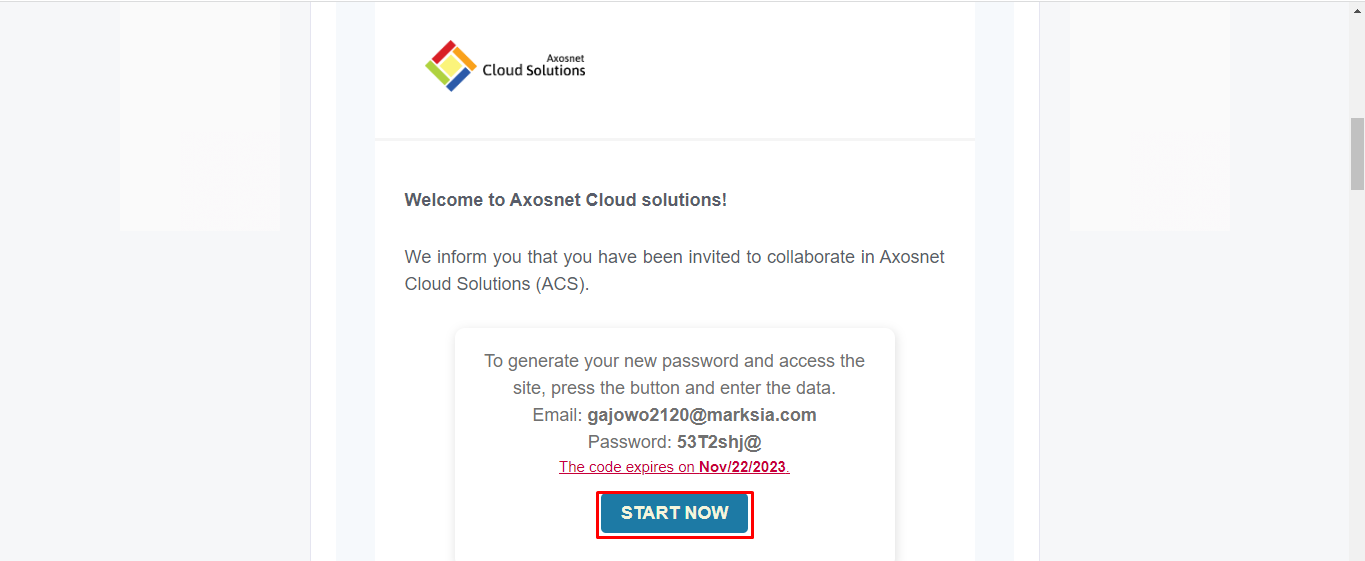
2. The username is automatically entered, then press “Start Now”.
Note: you can use the dropdown list at the bottom to change the language.
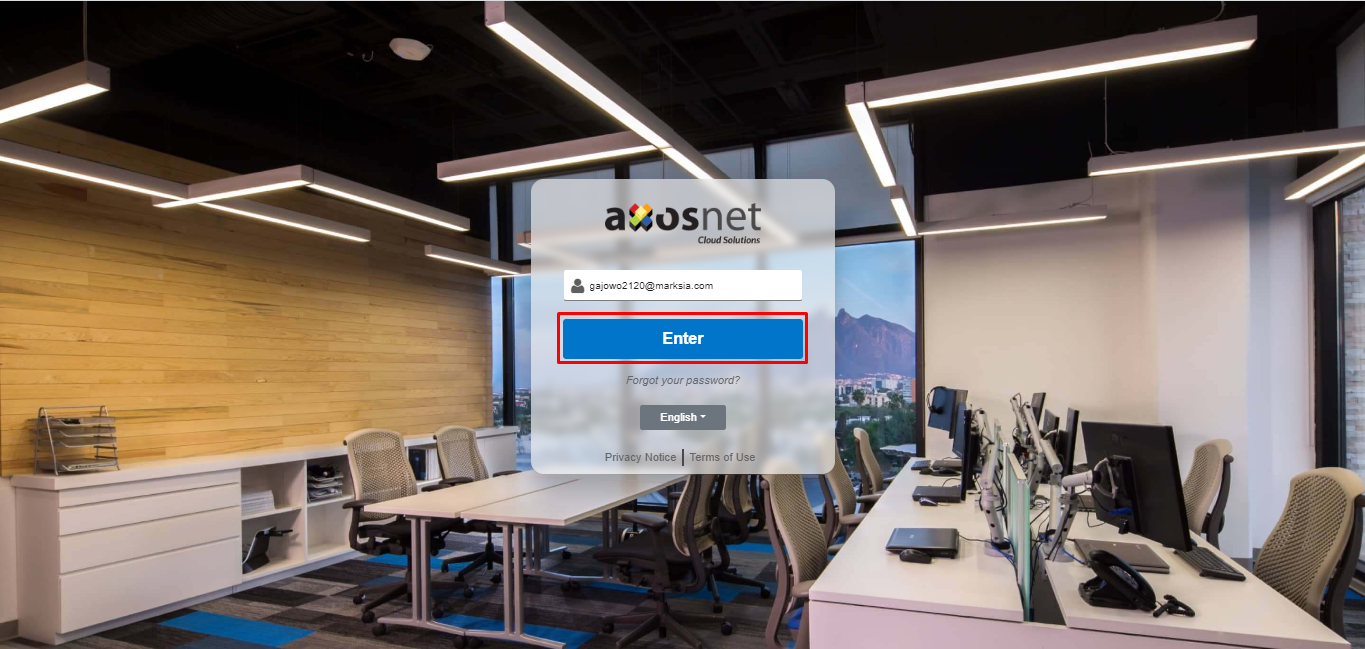
3. The temporary password is automatically entered, then press “Enter”.
Note: The temporary password expires in a week
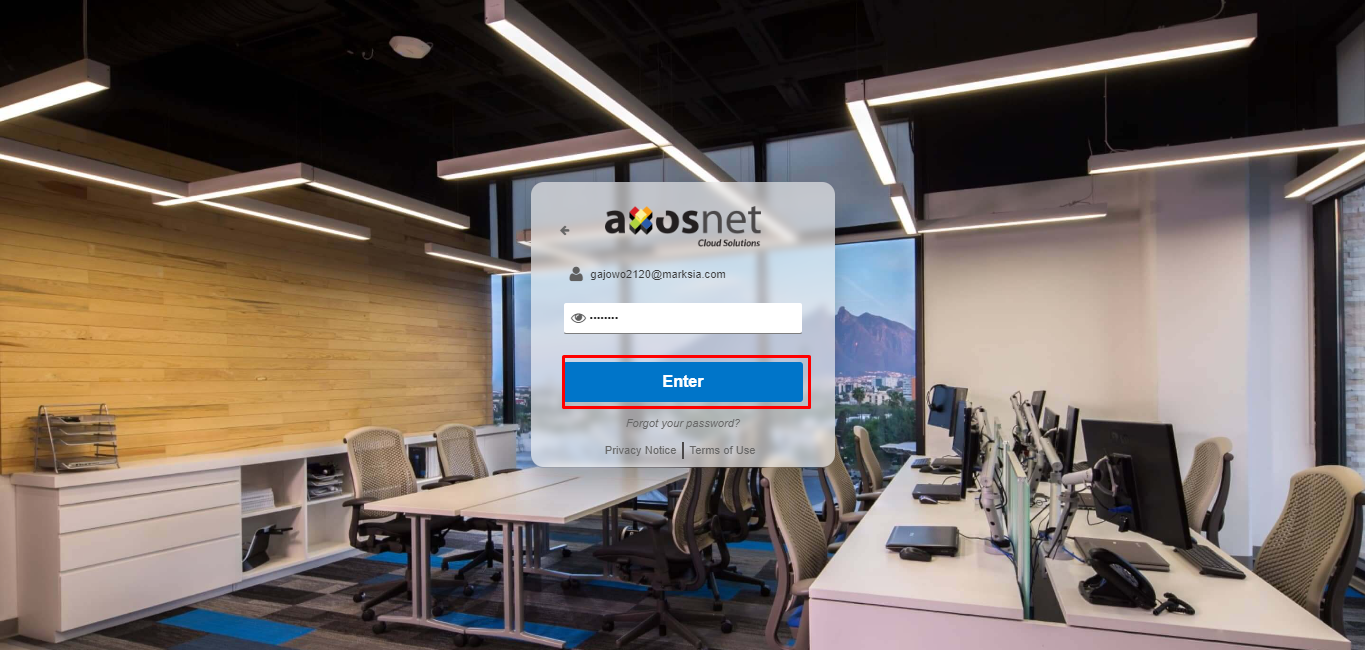
4. Axosnet Cloud Solutions will display a window to capture the new password. When you enter the new password, it will be validated to meet security requirements.If you do not meet any requirement, the system will warn you with a red message.
The password format must meet the following requirements:
– Maximum 32 characters.
– Minimum 8 characters.
– Must contain at least one of the next signs ^ $ * [ ] { } ( ) ? – ! @ # % & / \ > < : ; | _ ~ ` =
– Use at least one capital letter and one number.
To confirm the password, press “Save”.
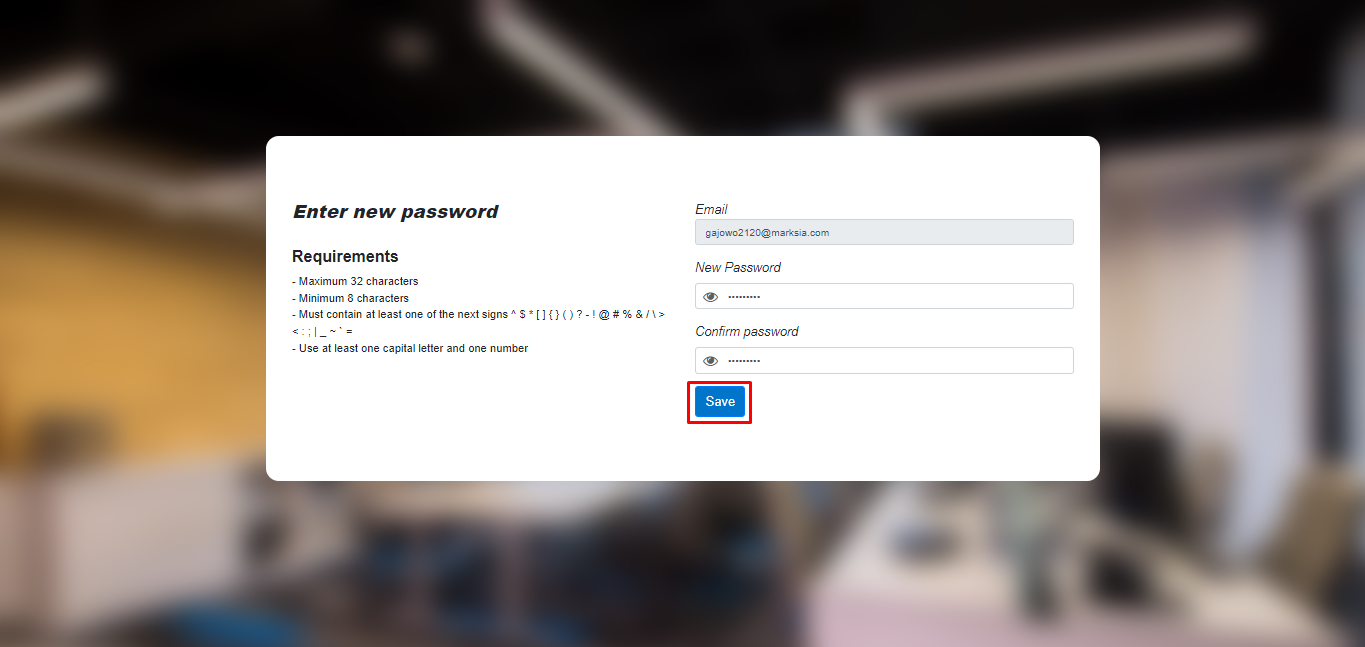
5. The session will start automatically with the new password.
If you have applications assigned by your administrator you can see them on the home page, otherwise only the home without applications will be displayed.