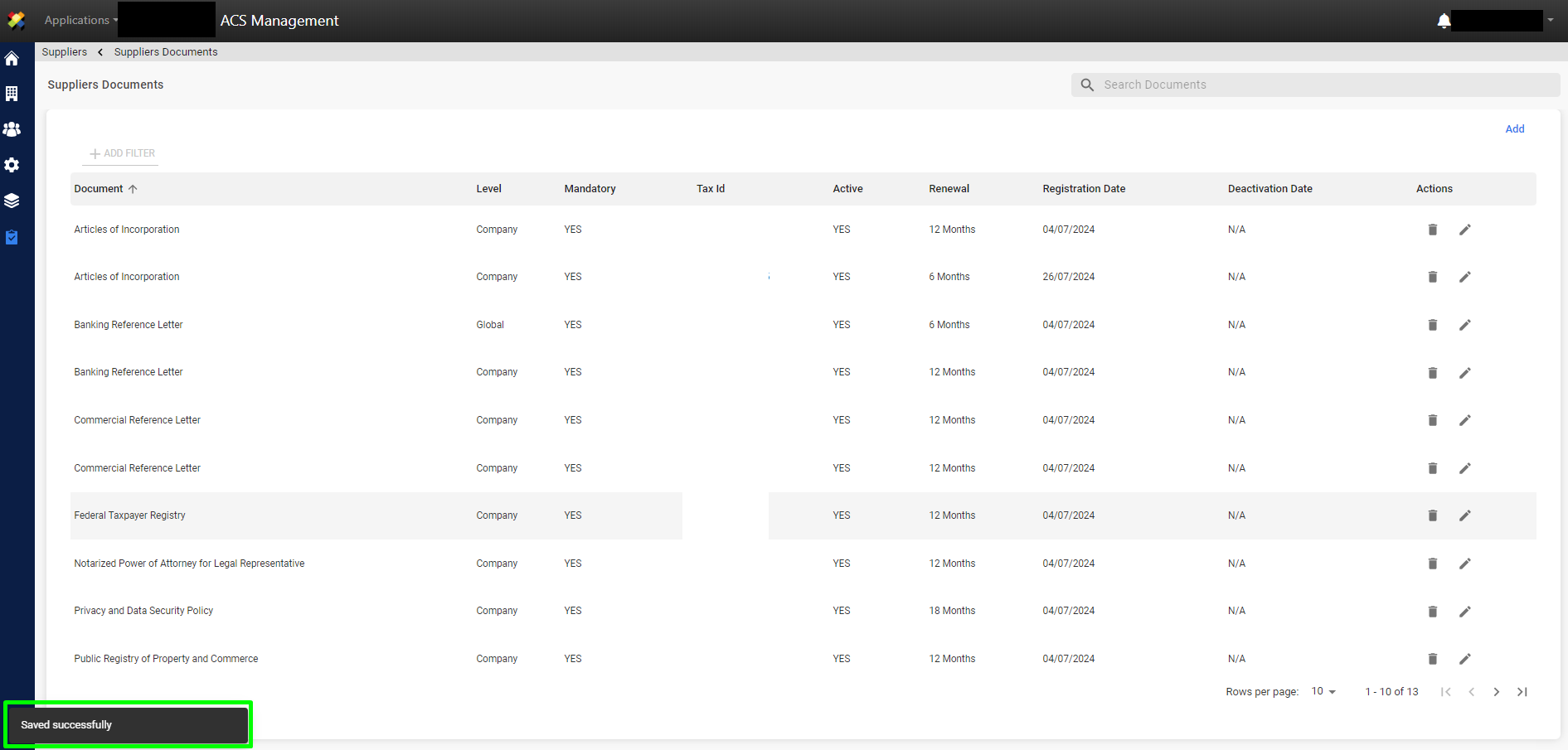1. Log in to ACS Management.
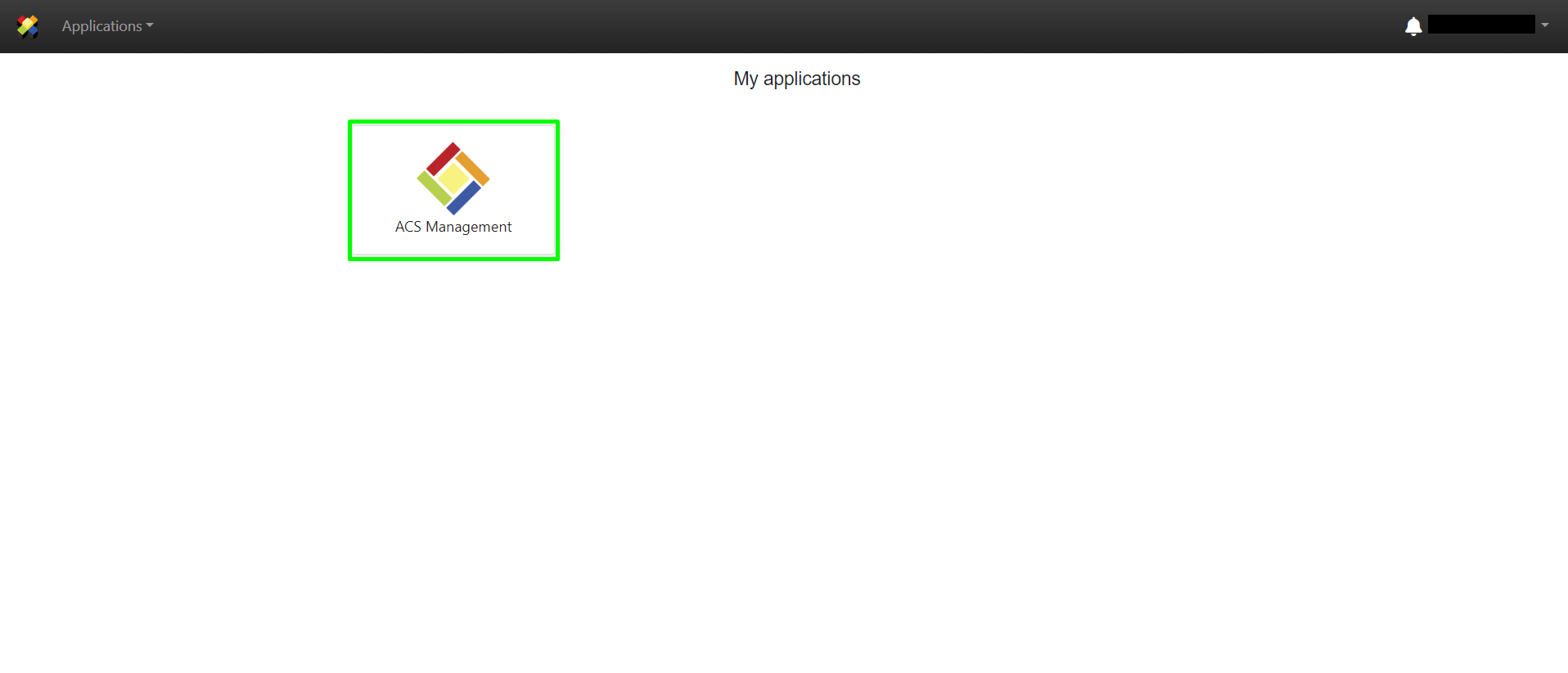
2. Go to the “Suppliers” section.
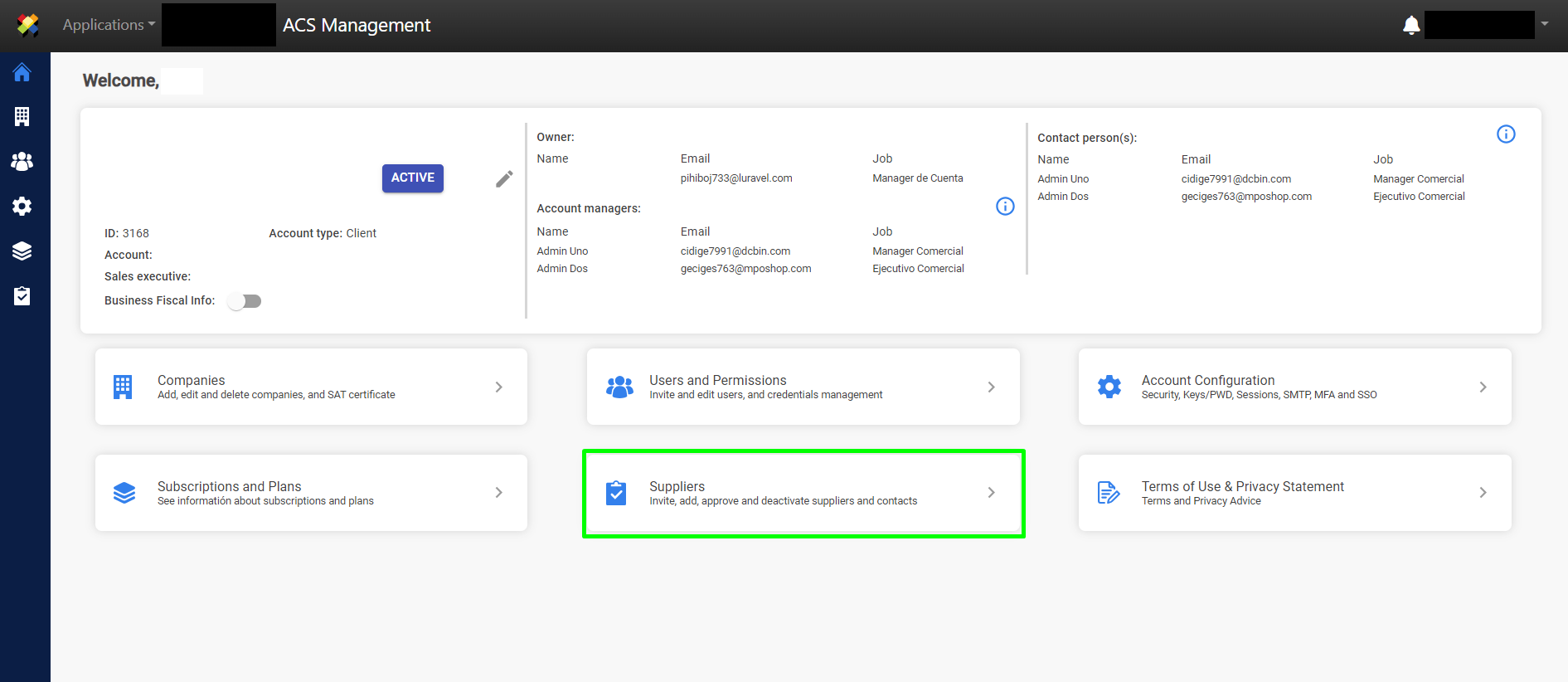
3. Select the “Supplier Documents” option.
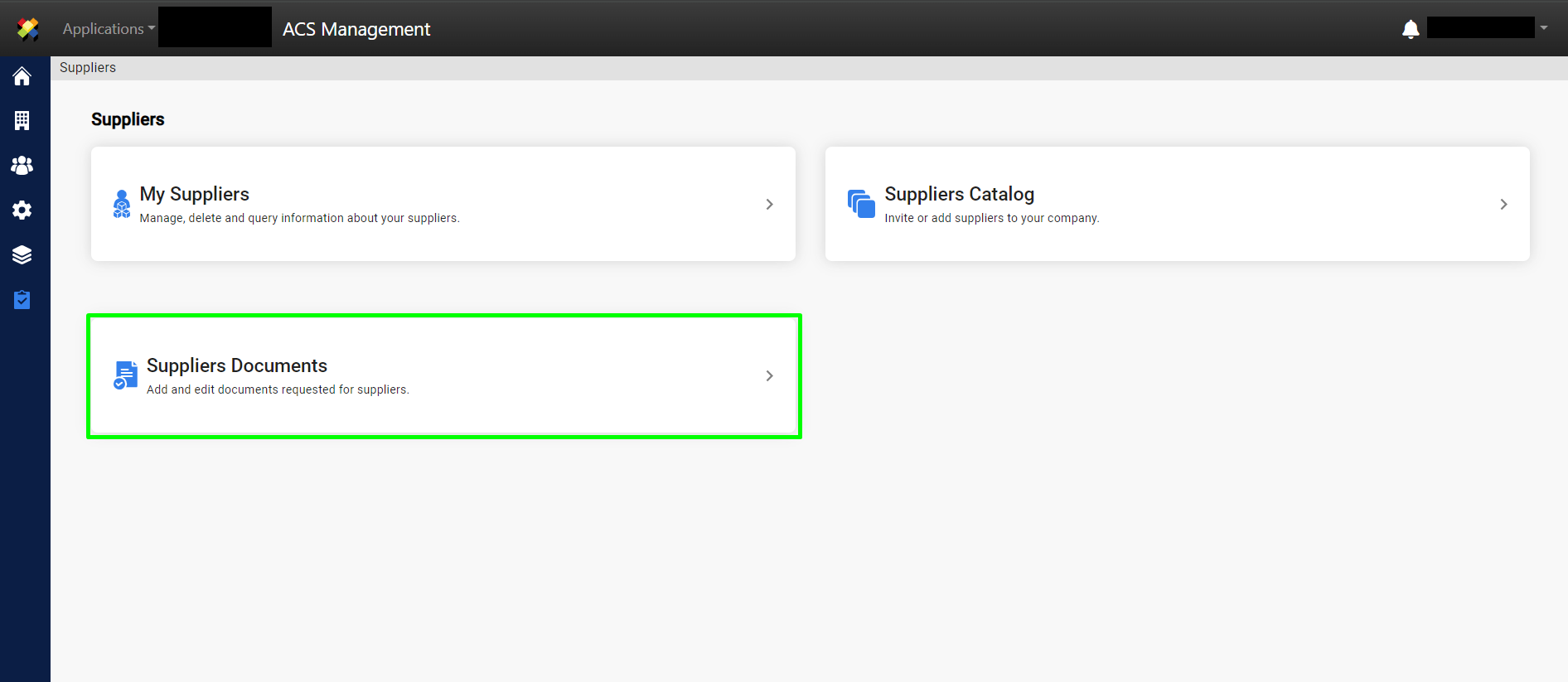
4. Click on “Add”.
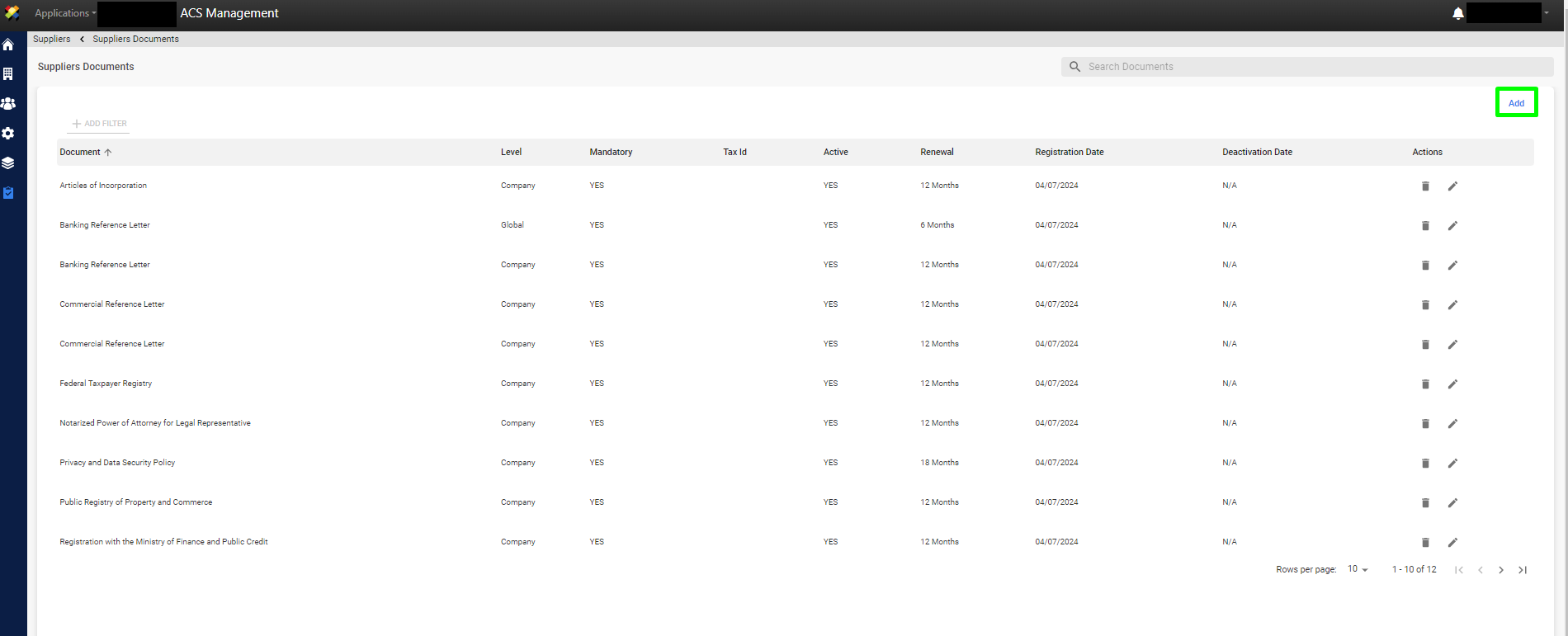
5. Select the level of requirement for the document request.
a) Global: The document will be required for all companies.
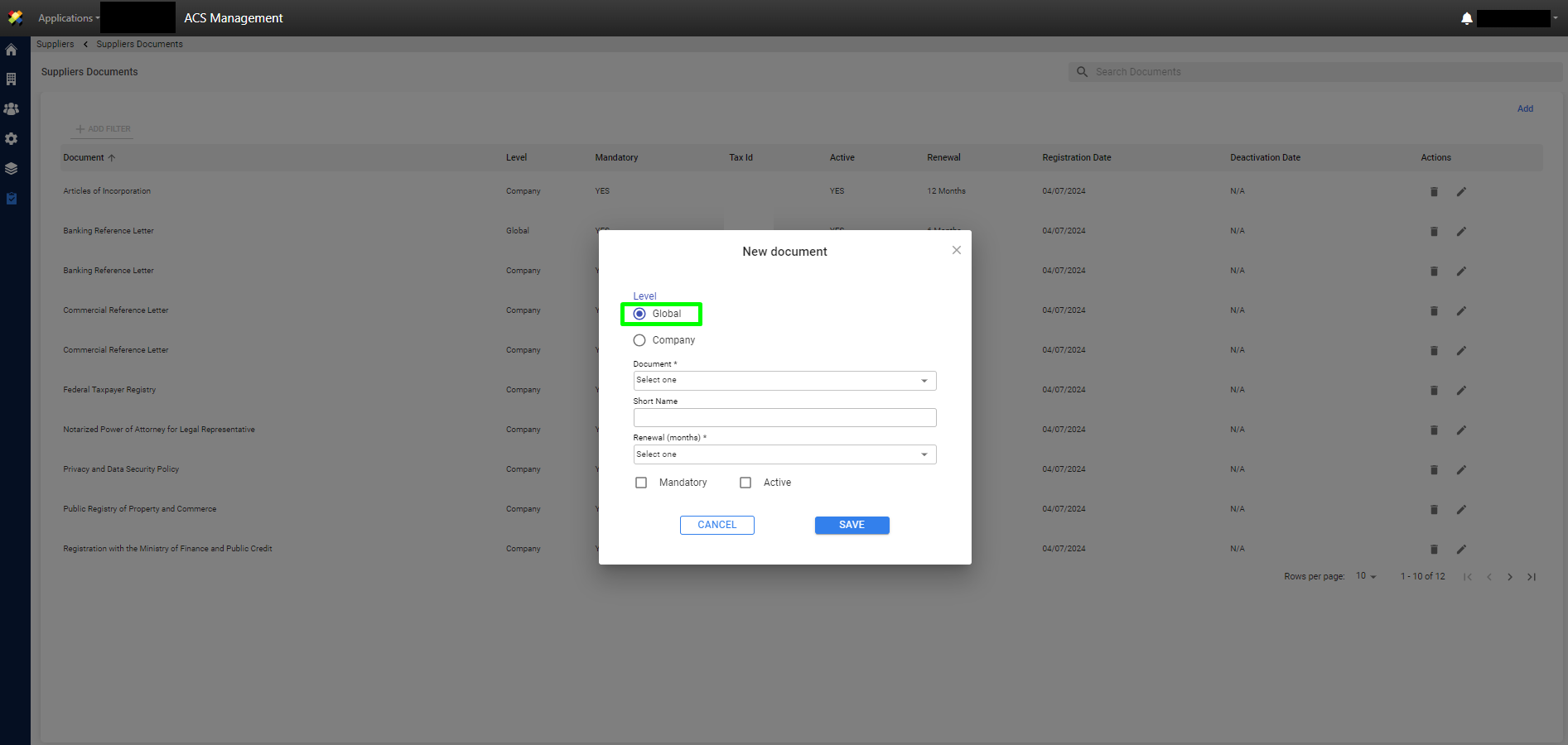
b) Company: The document will be required only to the selected company.
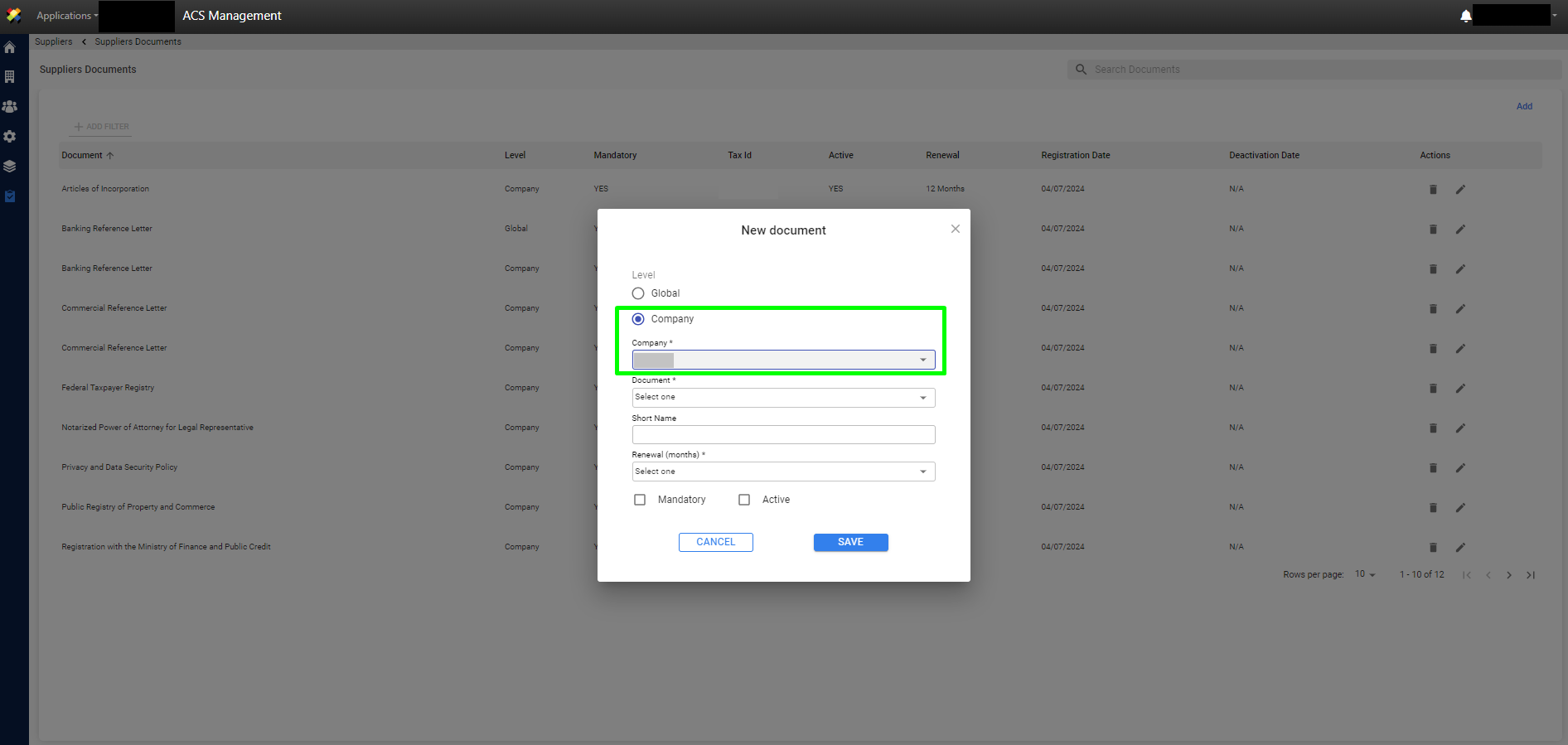
6. The document to be requested is selected.
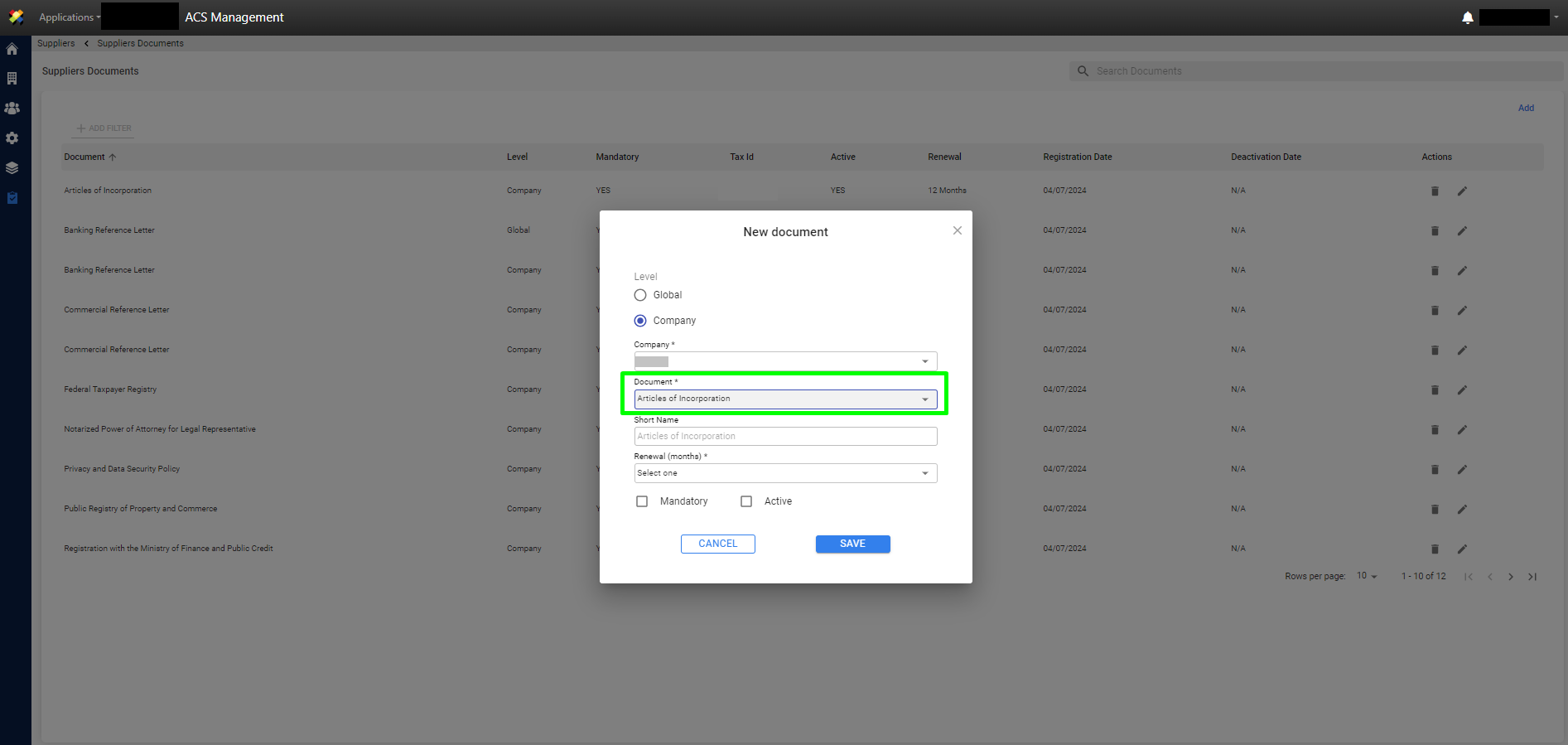
Note: The “short name” field is filled in automatically depending on the choice of the document.
7. Select the renewal time.
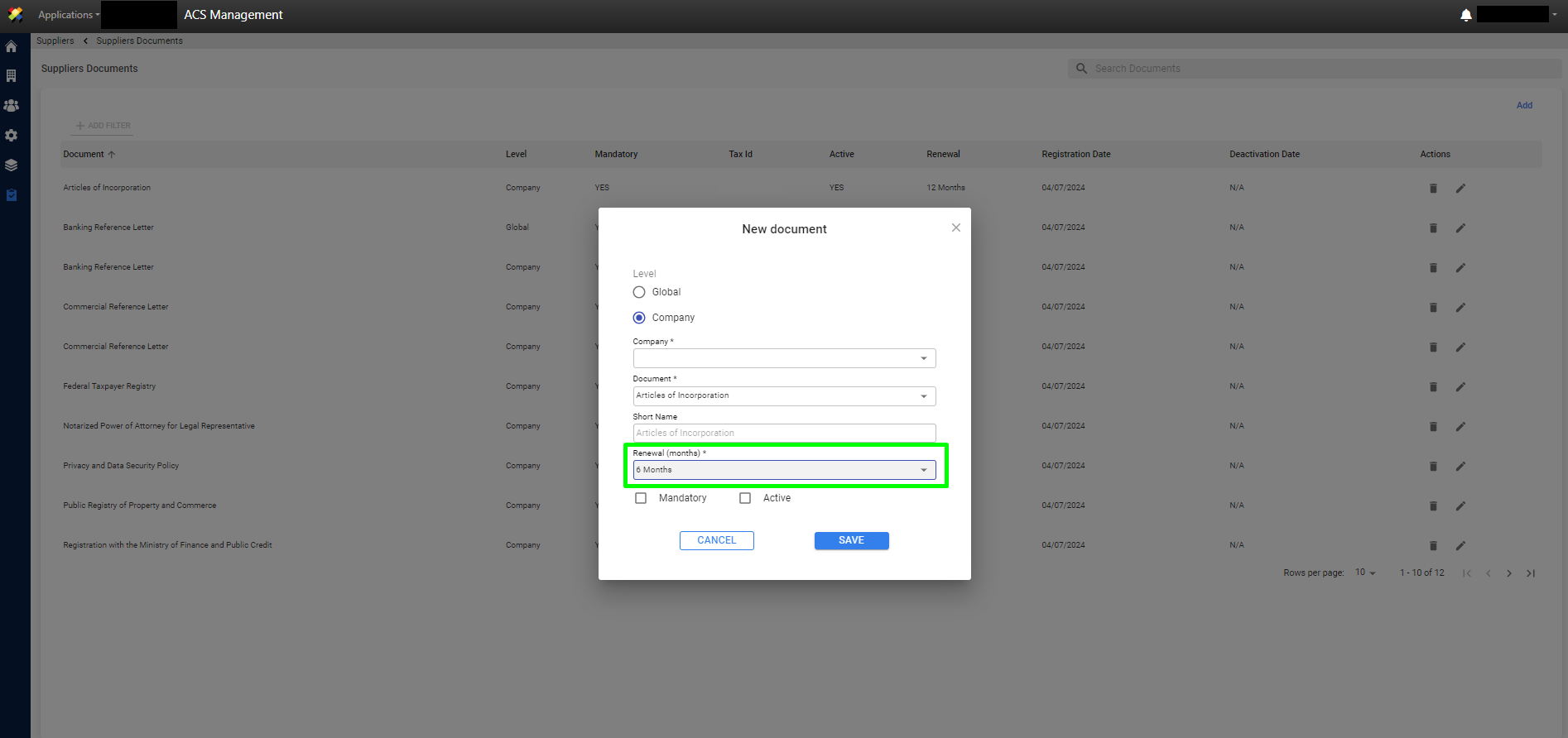
8. The required checkboxes are selected.
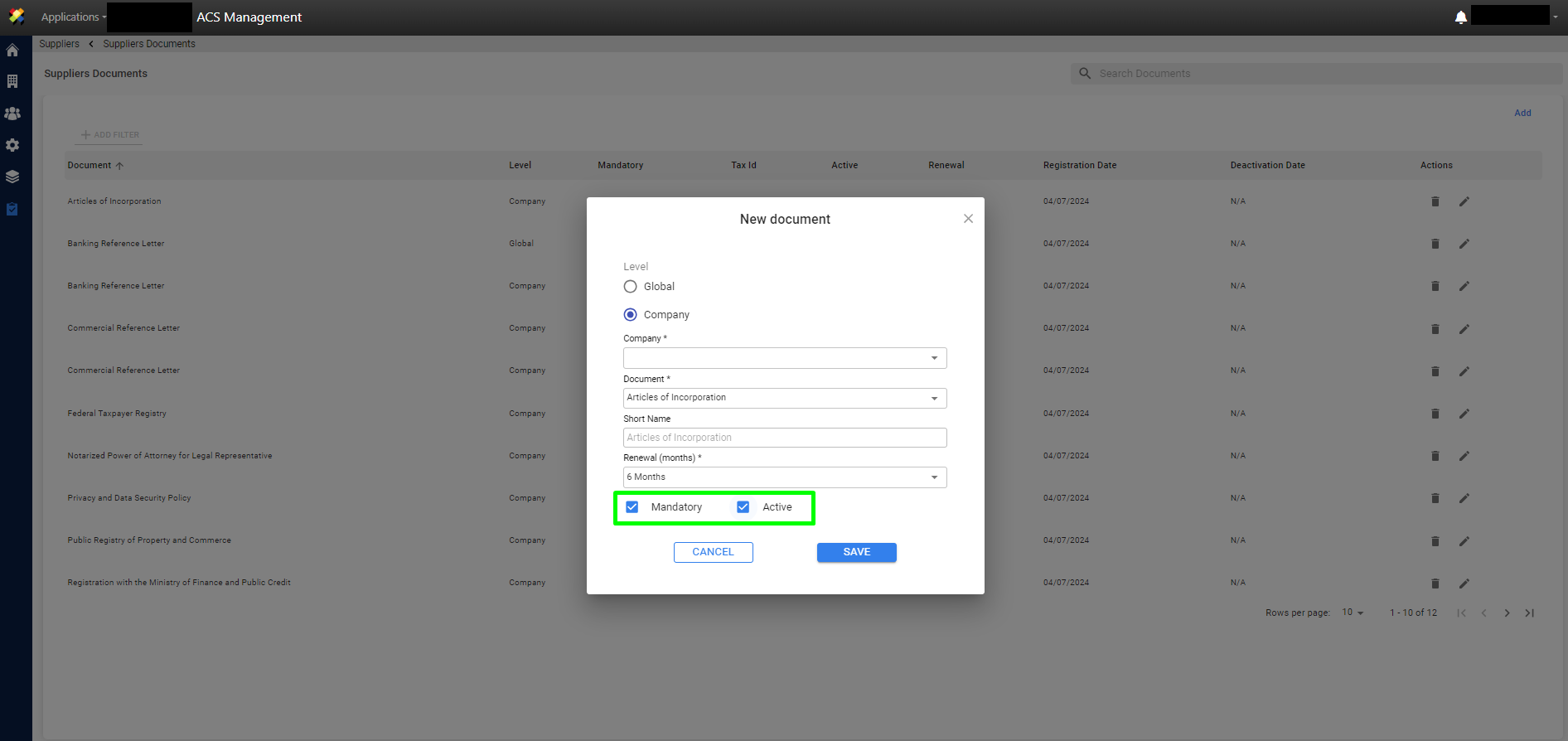
Mandatory: When a document is marked as “Mandatory” it indicates that the supplier must share or grant access to that document.
Active: When the document is marked as “Active” it indicates that the document is current and will be part of the file.
9. Click “SAVE” to request the document.
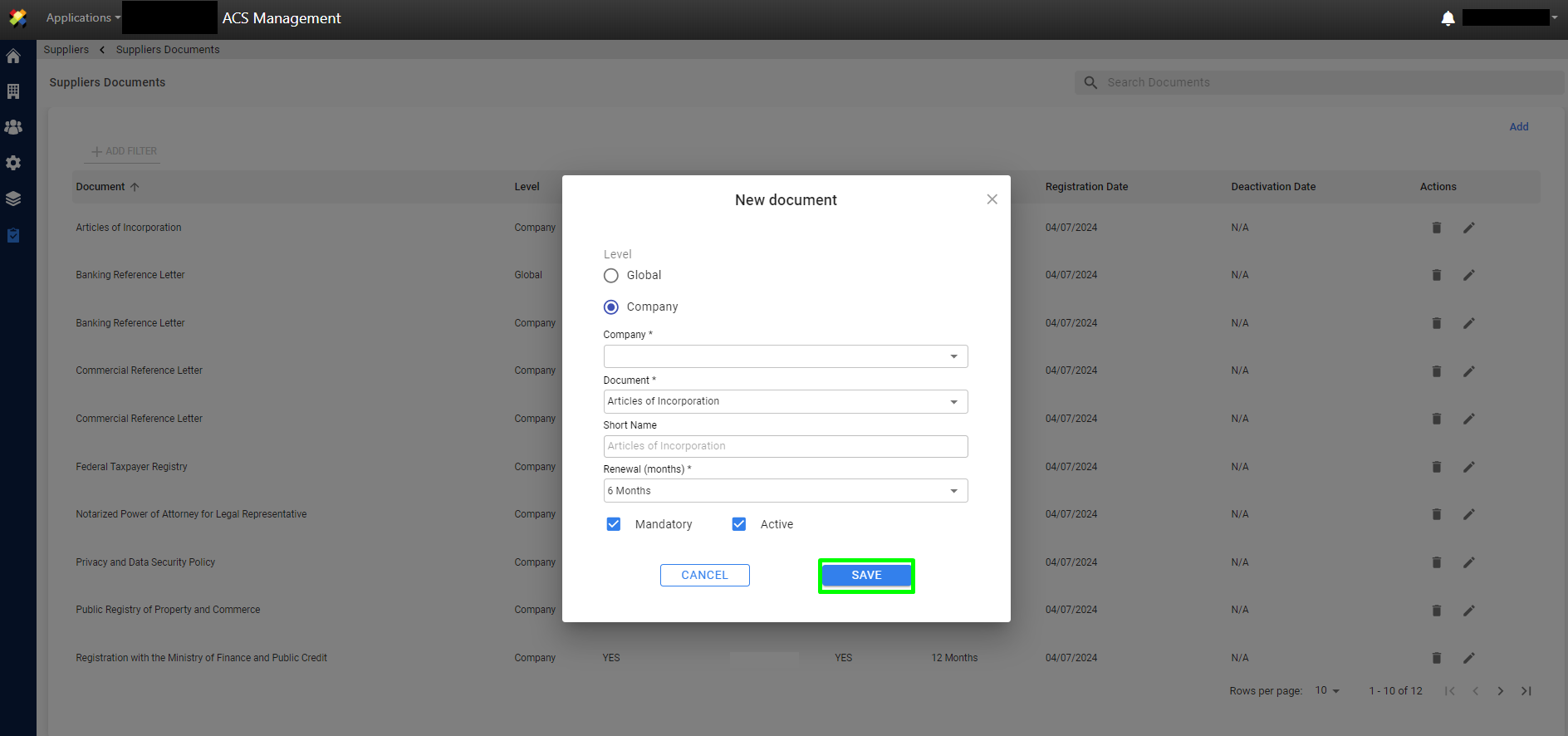
10. The “Saved Successfully” notification is displayed confirming the configuration of the document to be requested.