When importing suppliers to the list, the possibility is enabled for invoices issued by those suppliers to be uploaded and processed through the Axonset Cloud Portal (Supplier Portal). When inviting a supplier for the first time, their primary contact will automatically receive administrator permissions, as well as access to ACS Management. This contact will act as the administrator of the supplier’s account, with the ability to add other contact users to facilitate communication and management within the platform.
This function will allow you to import suppliers in bulk using a .csv file. To access this function, you can follow these steps:
1. Within ACS Management, go to the “Suppliers” section.
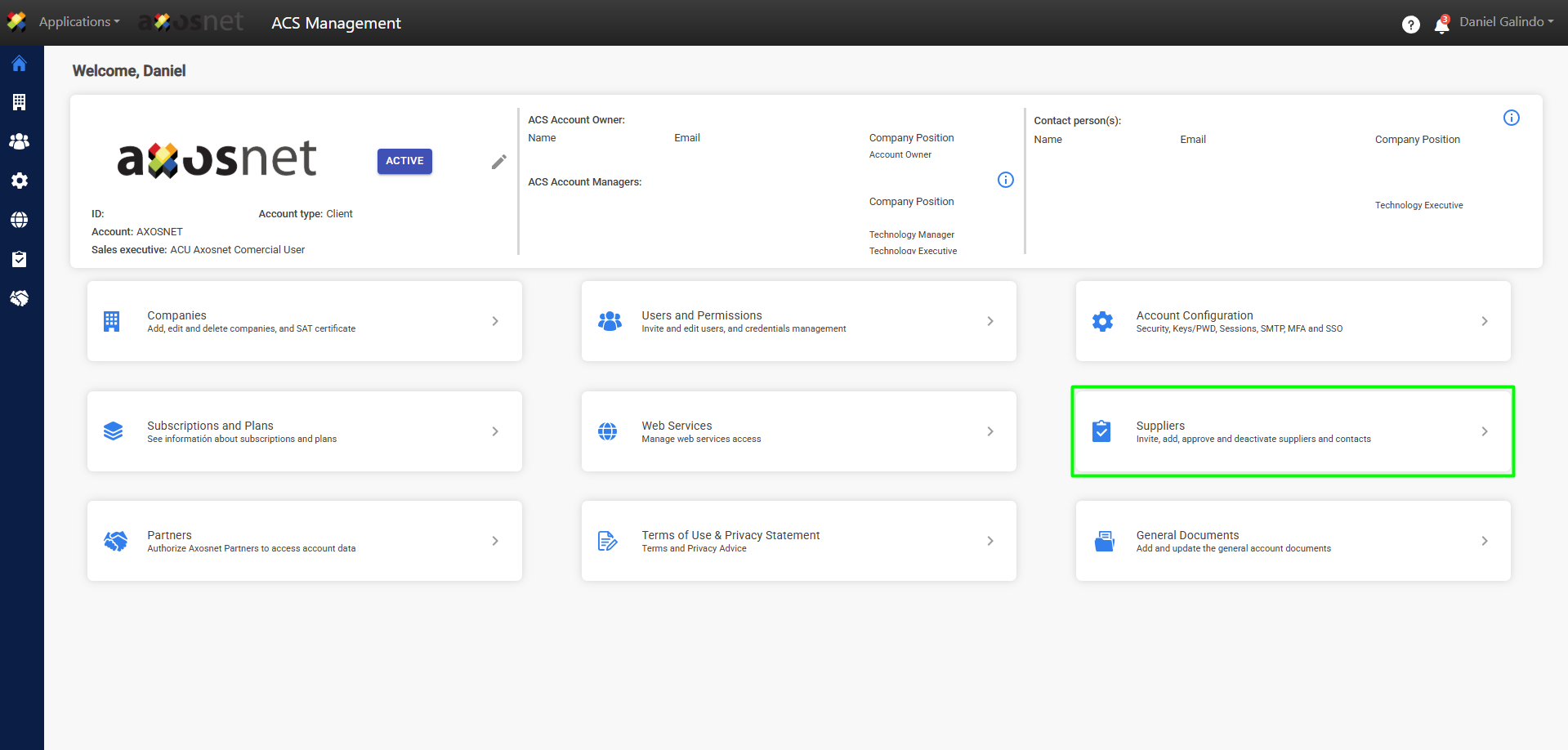
2. Select the option “Supplier Catalog“.
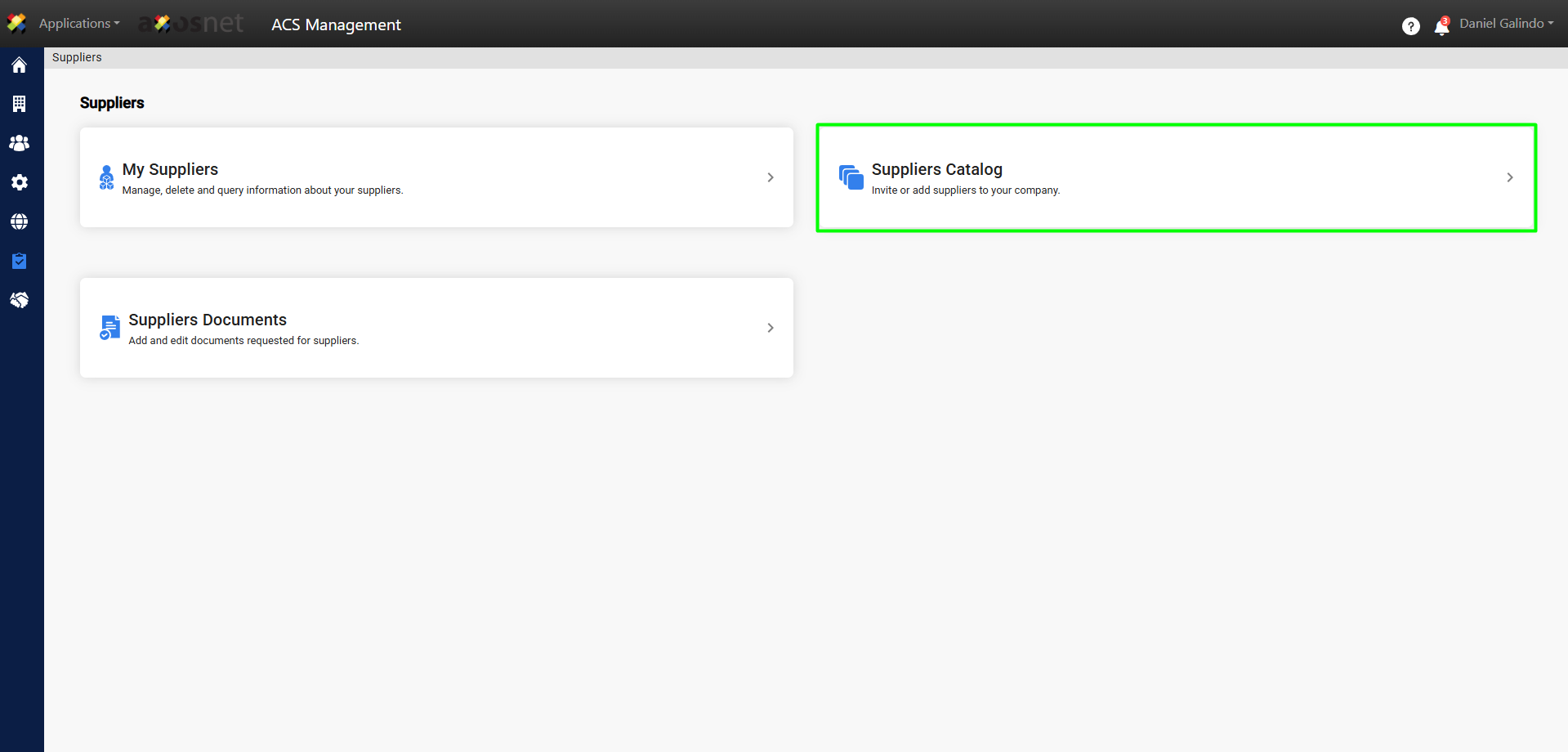
3. Click on “Import Suppliers.”
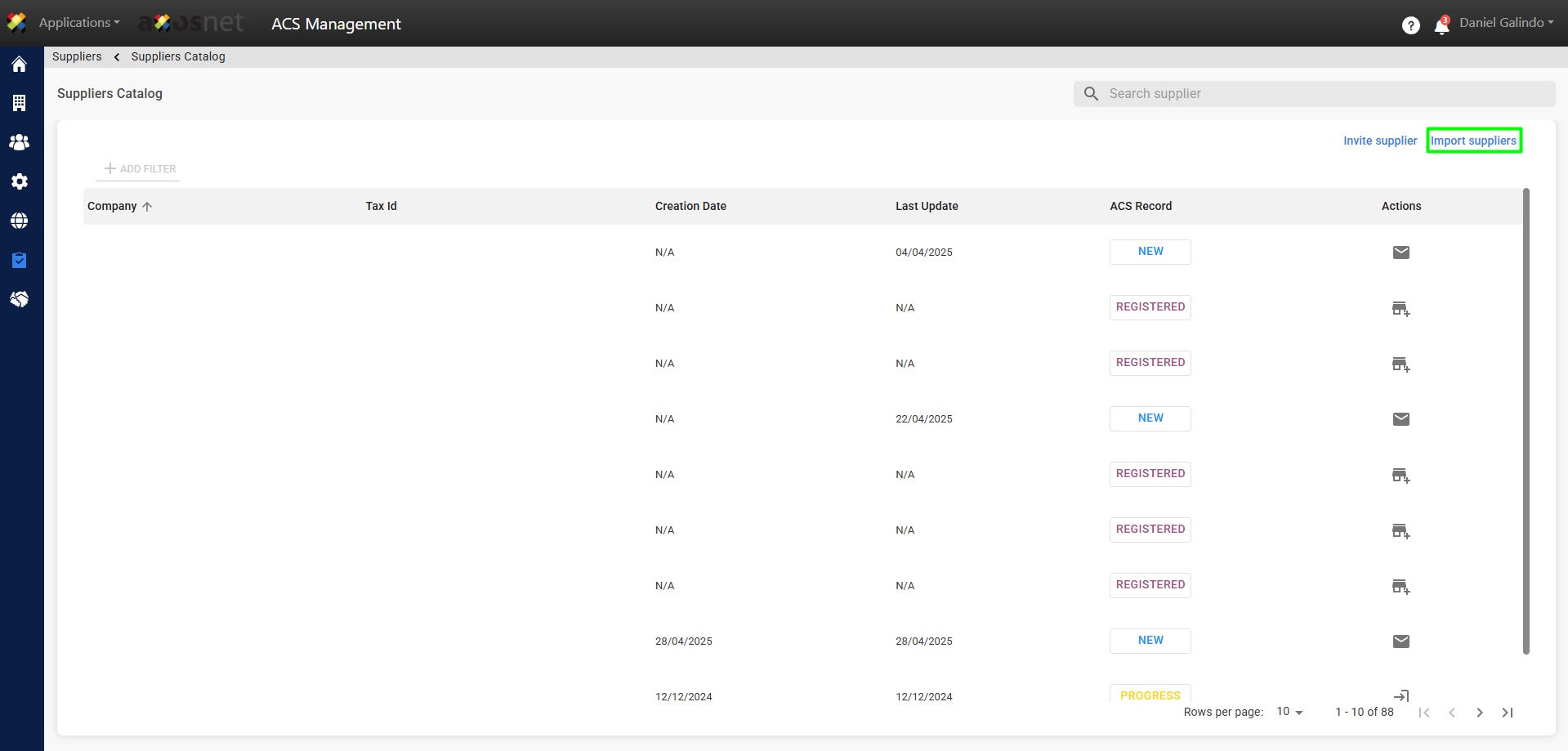
4. Click on “UPLOAD FILE”.
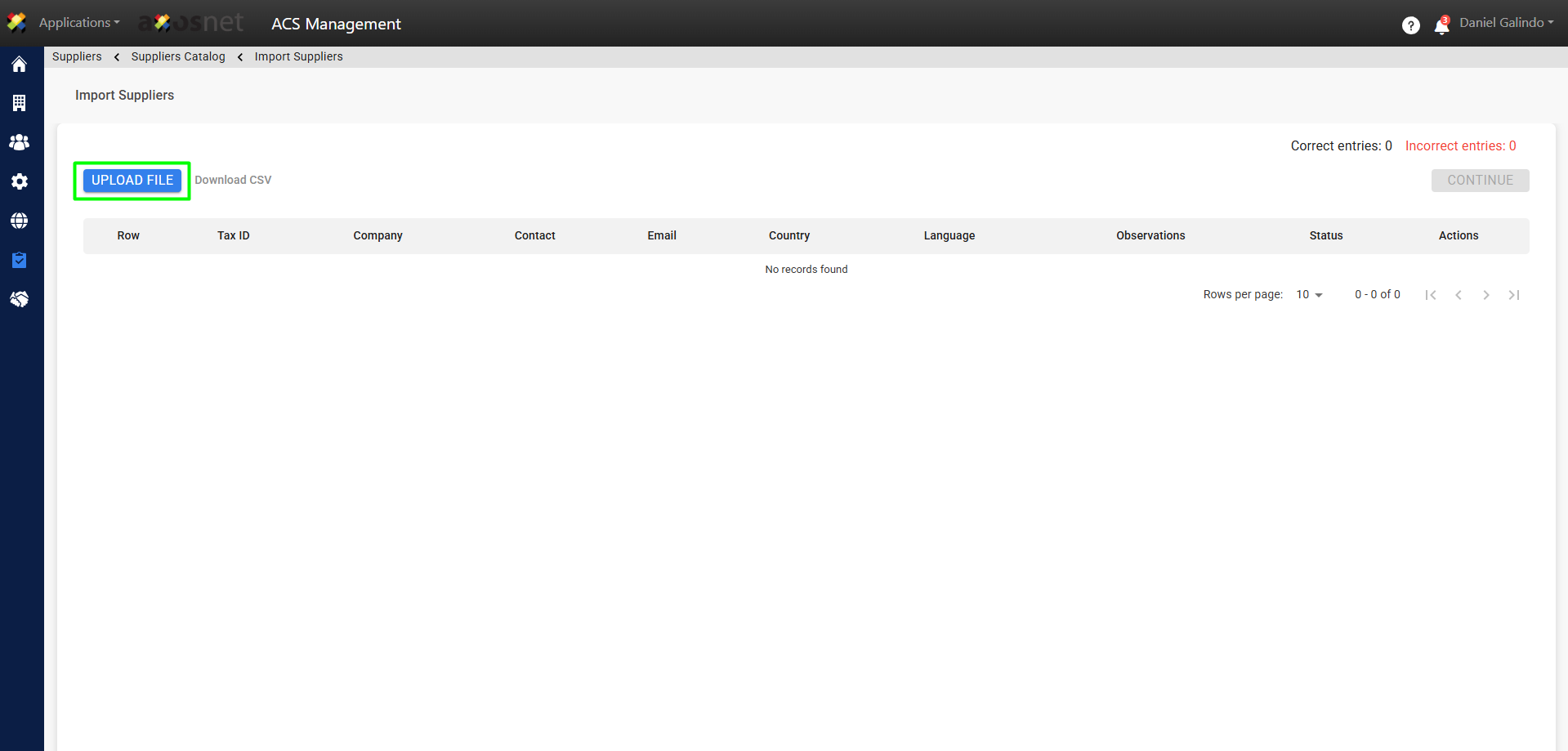
5. A pop-up window will appear where you can upload a .csv document with your suppliers’ data.
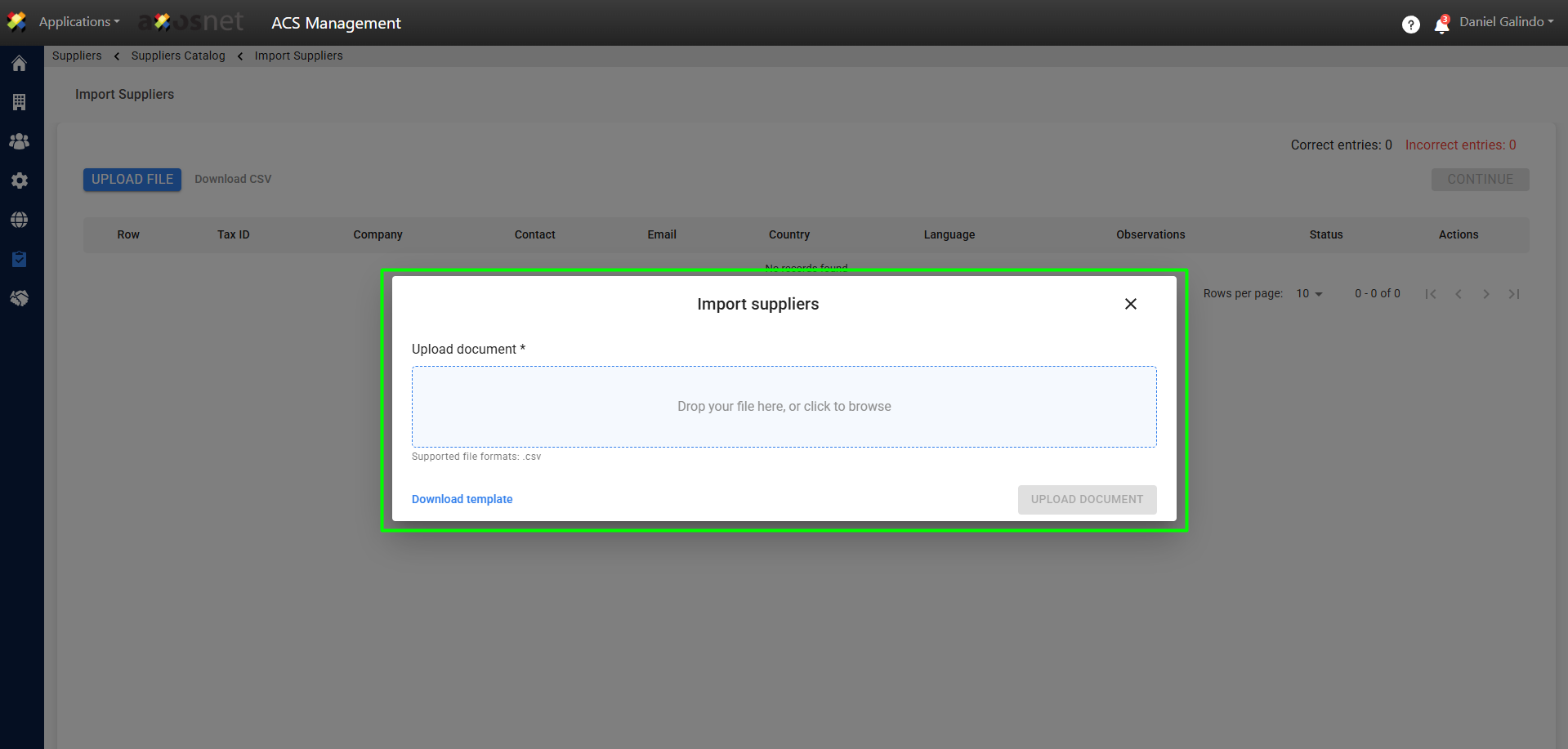
Note: You can download a template with the required data. When downloading the template, you must delete the example data in row 2 so that it is not uploaded as a supplier.

The required data to import suppliers in bulk is:
- Tax ID: Company tax ID
- Company: Company name
- Contact: Contact person
- Email: Contact email
- Country: Company country of origin. Accepts any of the following values: MEXICO, UNITED STATES, or COLOMBIA.
- Language: To setup the language in the email with the invitation to ACS Management. Accepts any of the following values: ESP, ESPAÑOL, ENG, ENGLISH, esp, español, eng, english.
6. When you have filled the document with your suppliers’ data and uploaded it, click on “UPLOAD DOCUMENT”.
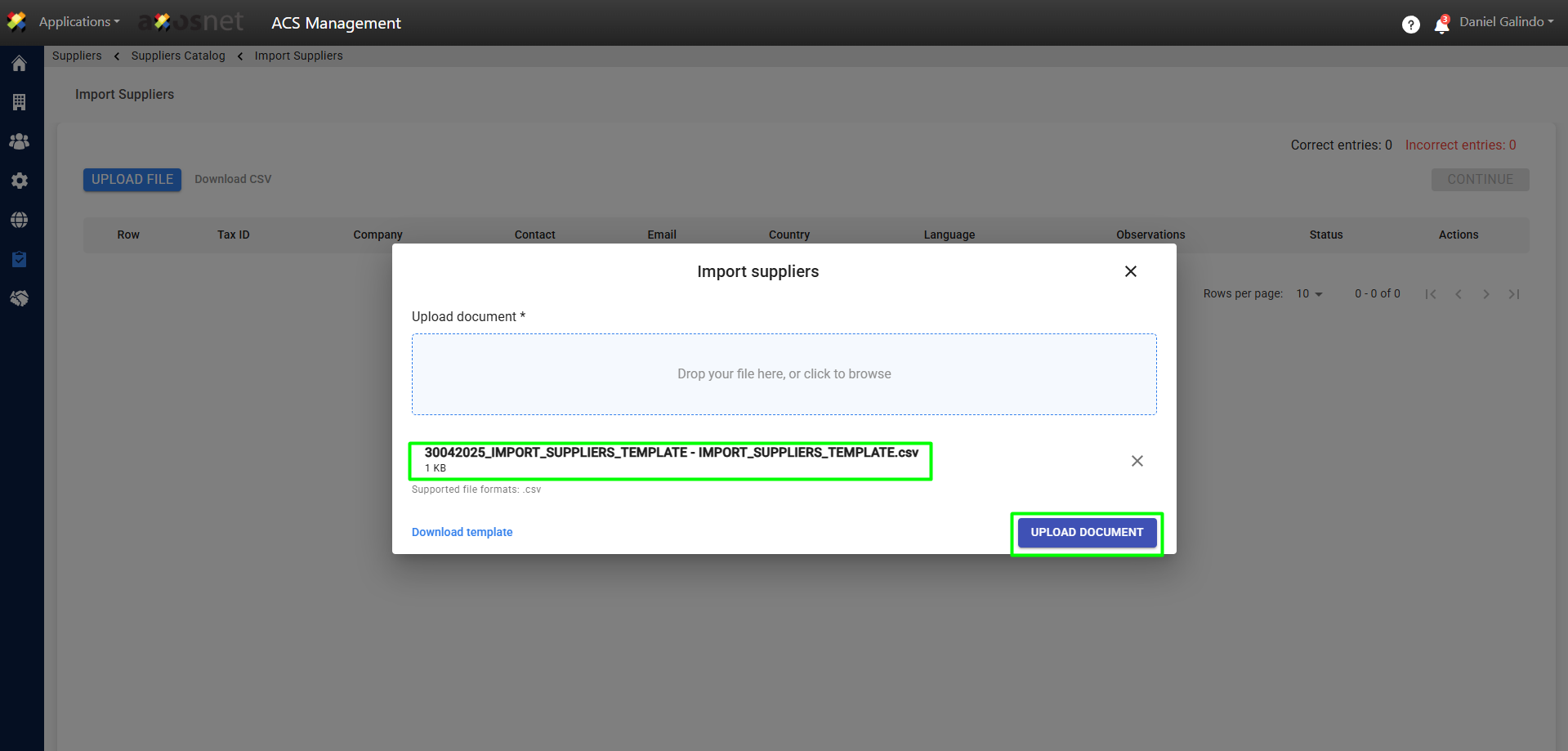
7. Upon completion of the upload, a message confirming the import of suppliers will appear, and the data of the imported suppliers will be displayed. The number of correct and incorrect records will be shown in the upper right.
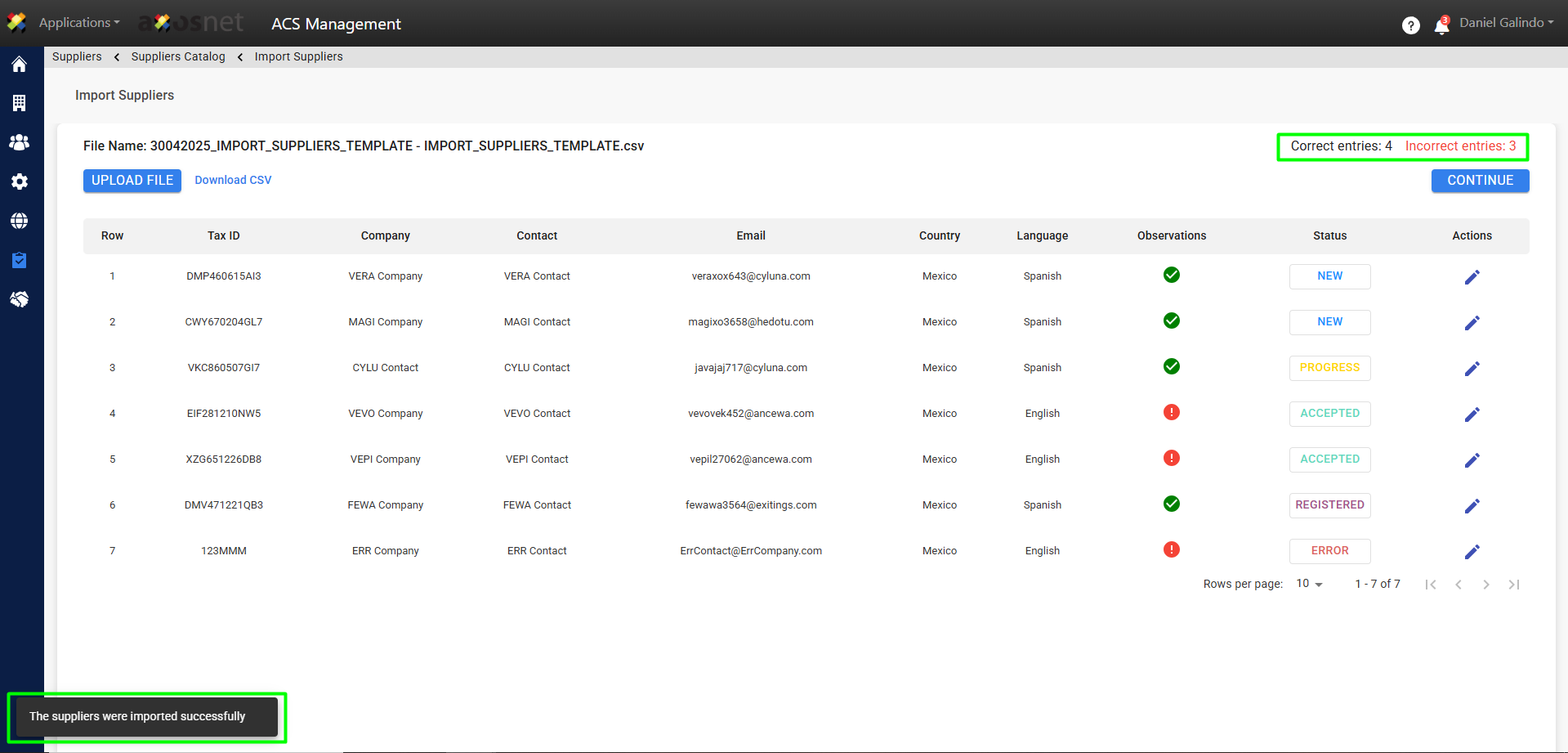
Note: If you wish to cancel the import process or return to the supplier catalog or ACS home page, a message will appear to confirm the action.
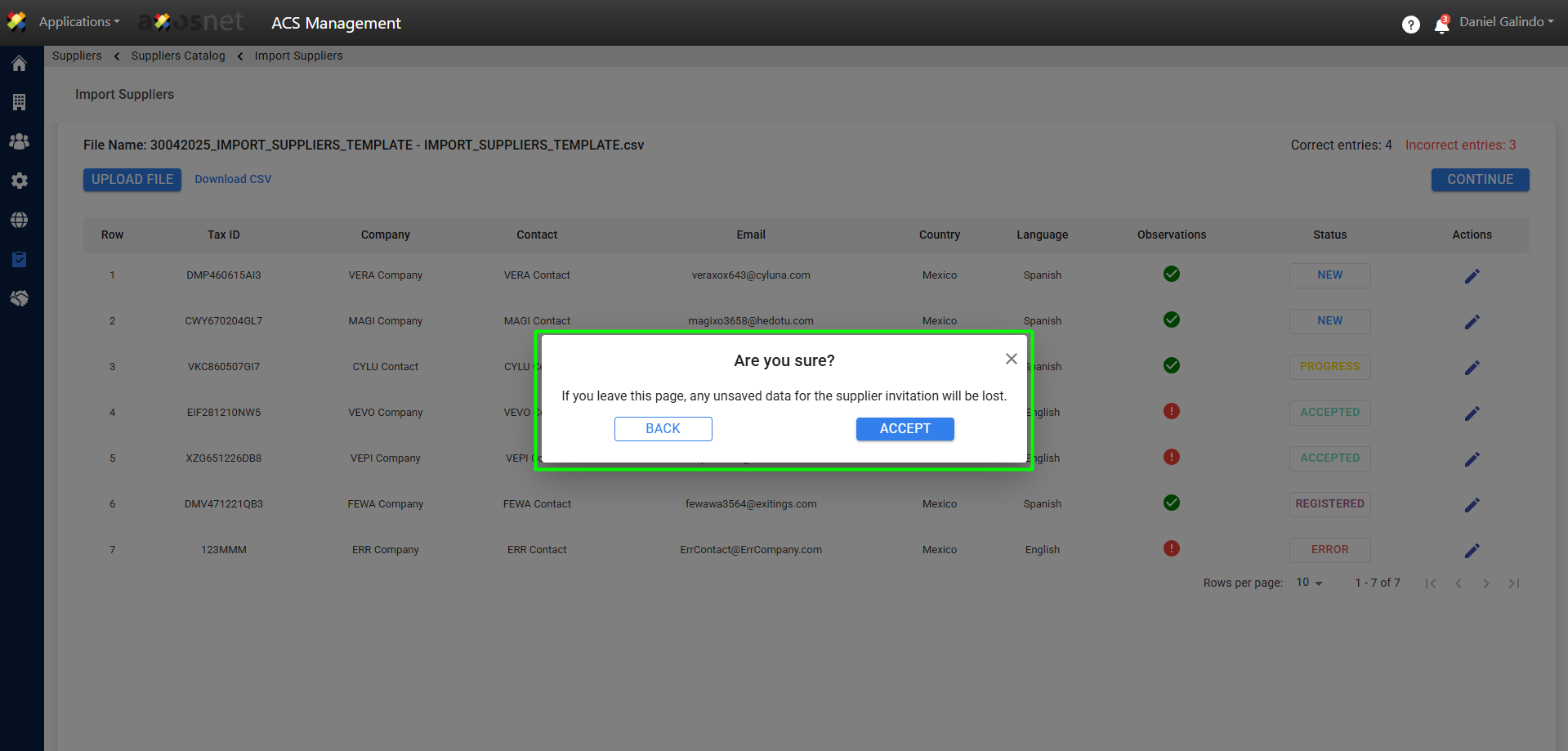
Imported suppliers can have one of the following statuses:
New: This status is shown when the supplier is new and has not been invited to be part of ACS Management as a Supplier. It may also be the case that they have been previously invited but ignored the invitation email.
In Progress: This status is shown when the supplier is in the process of completing their account registration in ACS Management but has not yet finished.
Registered: This status occurs when the supplier has already registered previously on their own initiative or by invitation from another supplier.
Accepted: This status is shown when the supplier has already completed their account registration in ACS Management and has been accepted as a supplier; it is displayed in My Suppliers.
Error: This status is shown when there is an error in the data imported from the .csv document. This data can be corrected individually so that the status changes with the Edit Record or Download CSV function.
Edit Record
You can click the edit button 
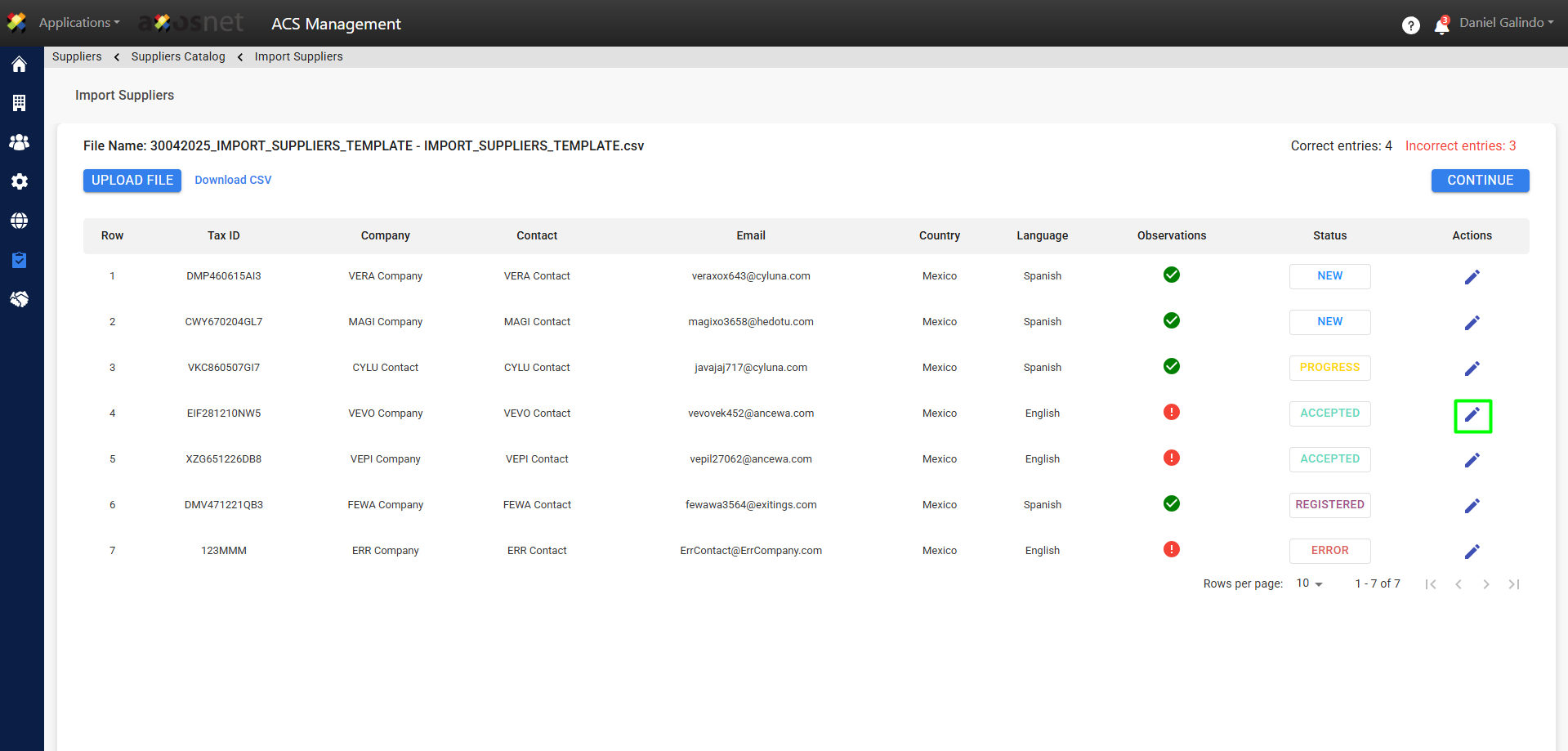
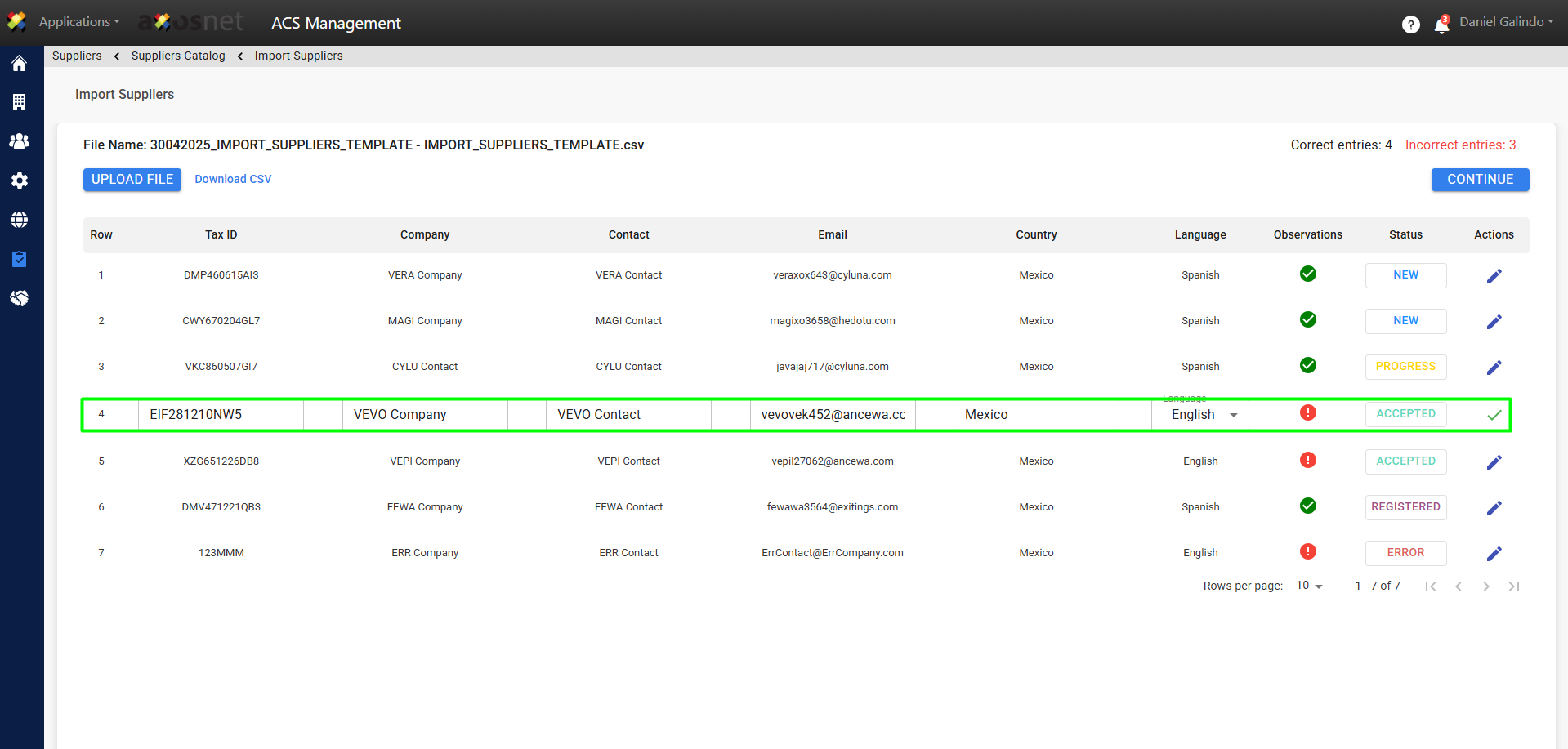
Download CSV
This function will allow you to download the file you uploaded again to make modifications to the data in case an error appears, for example, if the Tax ID is incorrect or the email is incomplete.
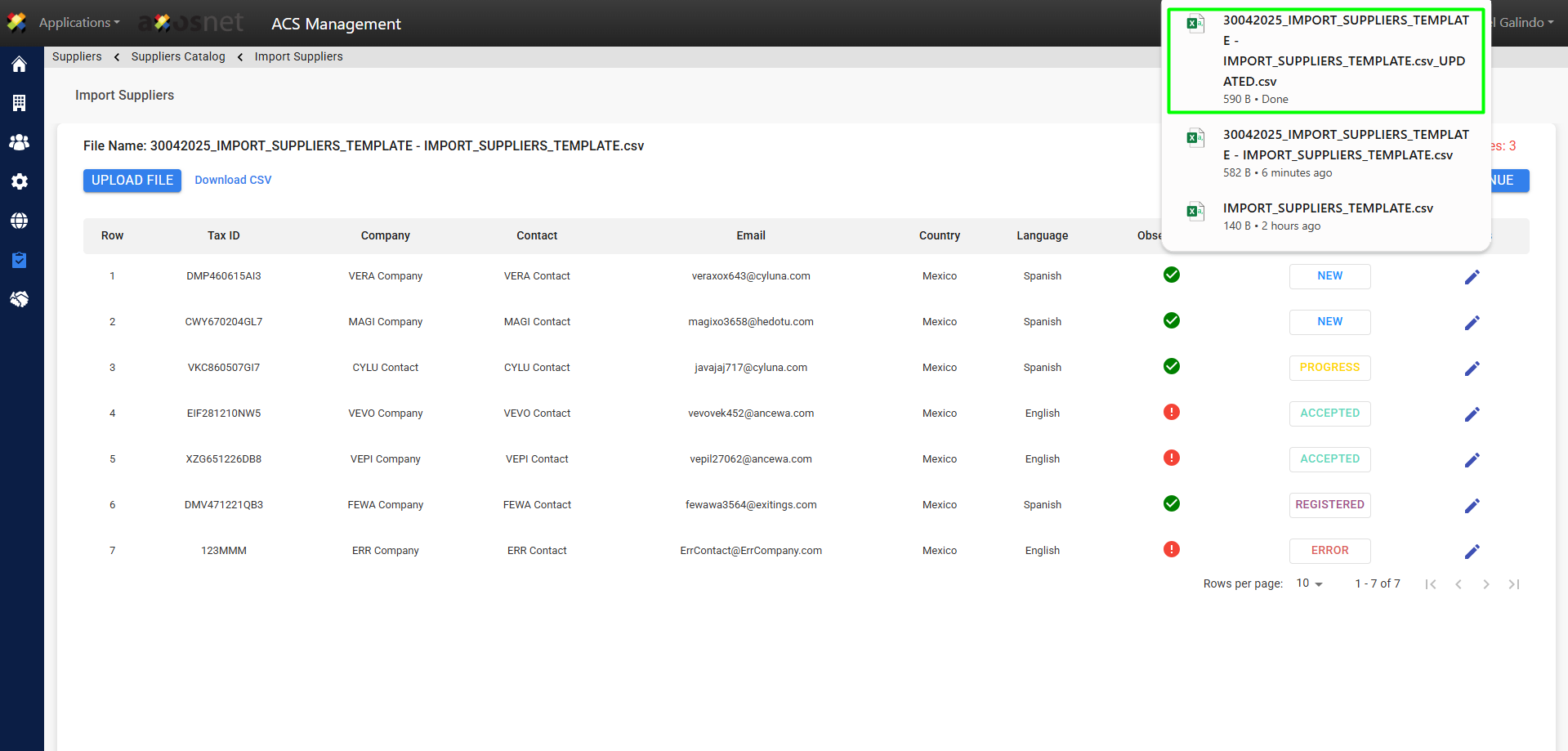
8. Once you have confirmed that the supplier data has been imported correctly, you can click “CONTINUE”, and a pop-up window will appear to confirm the records. Records with ERROR status will not be processed.
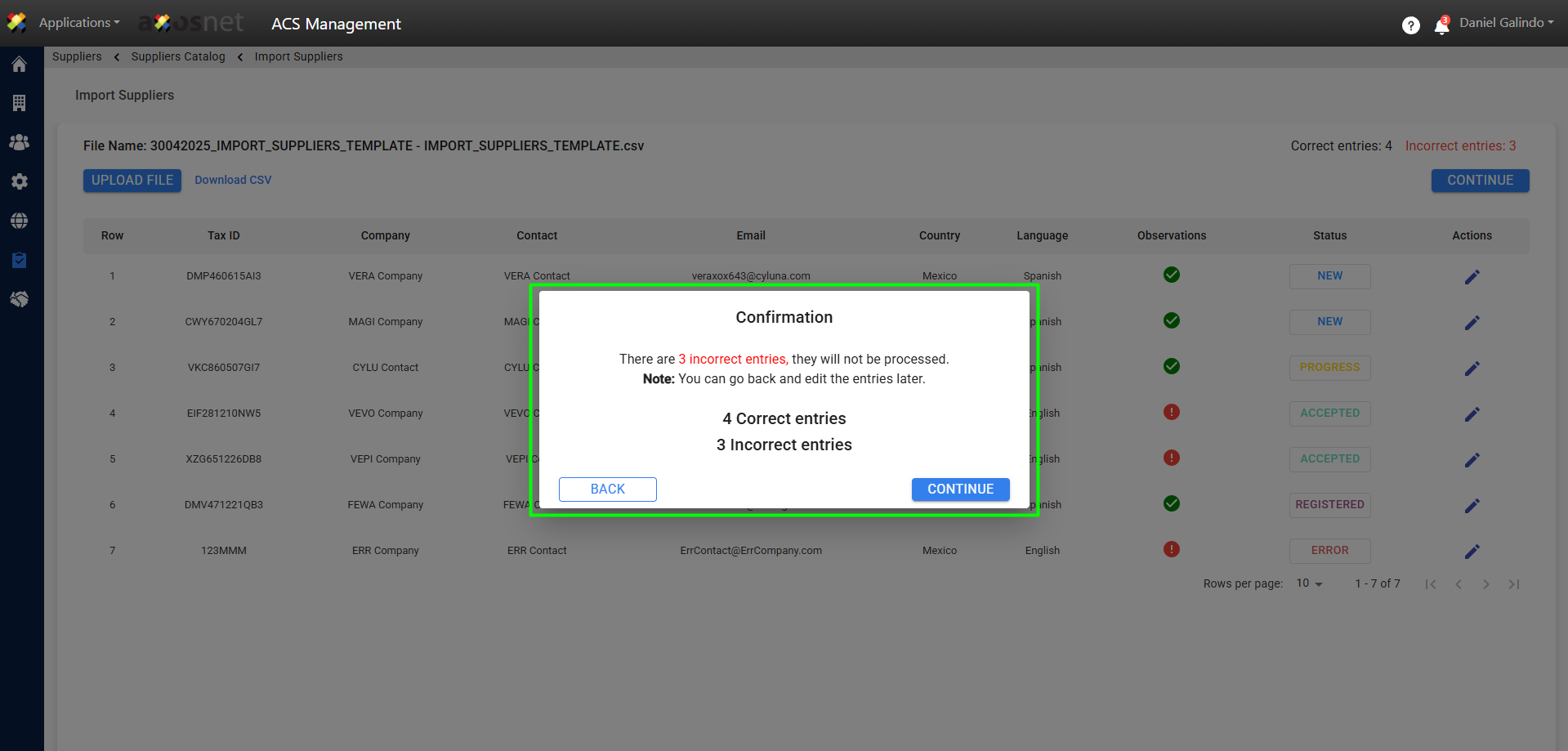
9. Upon confirming, a success message will appear, and you will be taken to the Send Invitation / Reminder page. Invitations will be sent to new users, and reminders will be sent to users who have already started their registration in ACS.
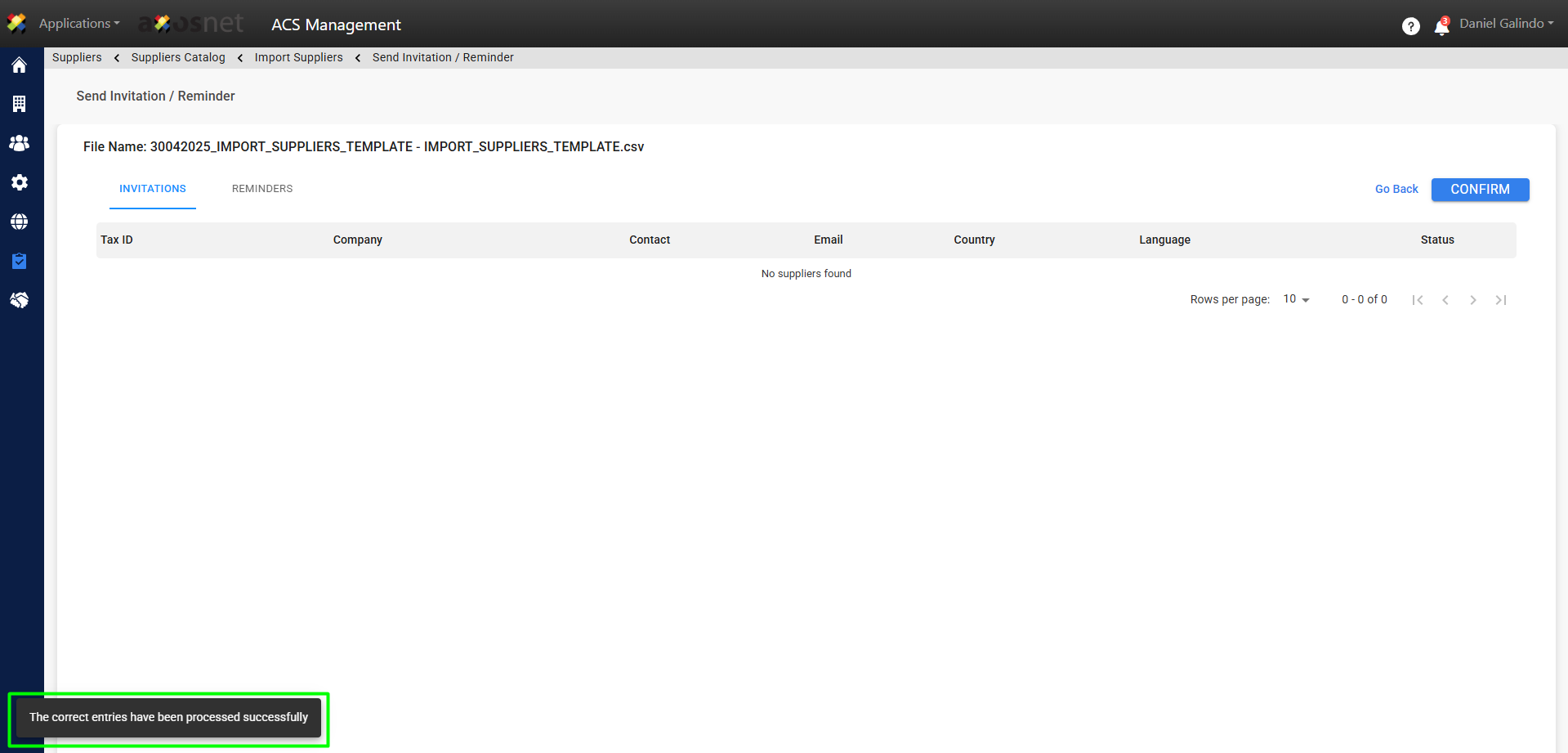

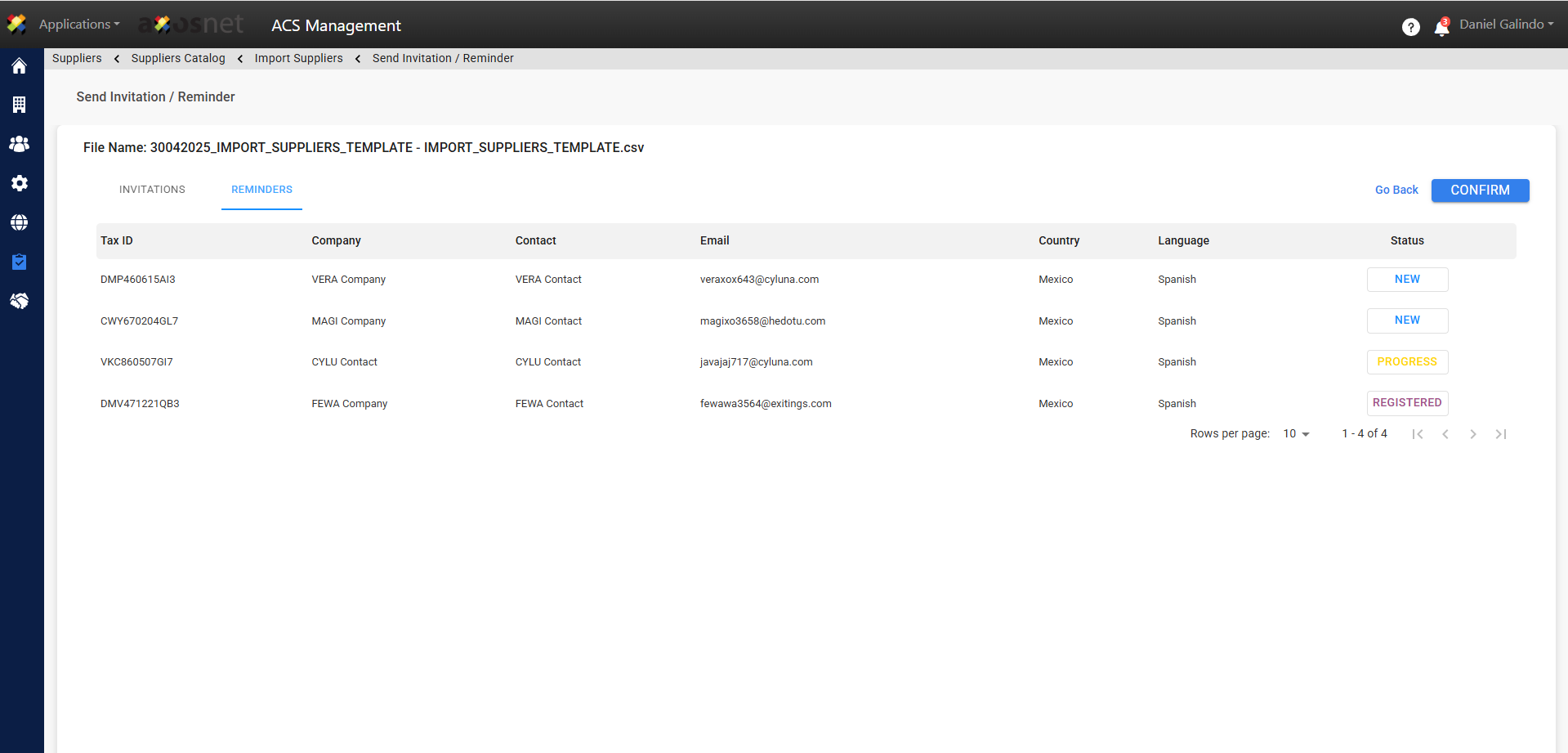
Note: To send reminders, it is necessary to have the SMTP Configuration active. For more information, you can visit the SMTP Configuration manual.
10. If the data is correct, you can click CONFIRM. A pop-up window will appear to confirm the sending of invitations and reminders.
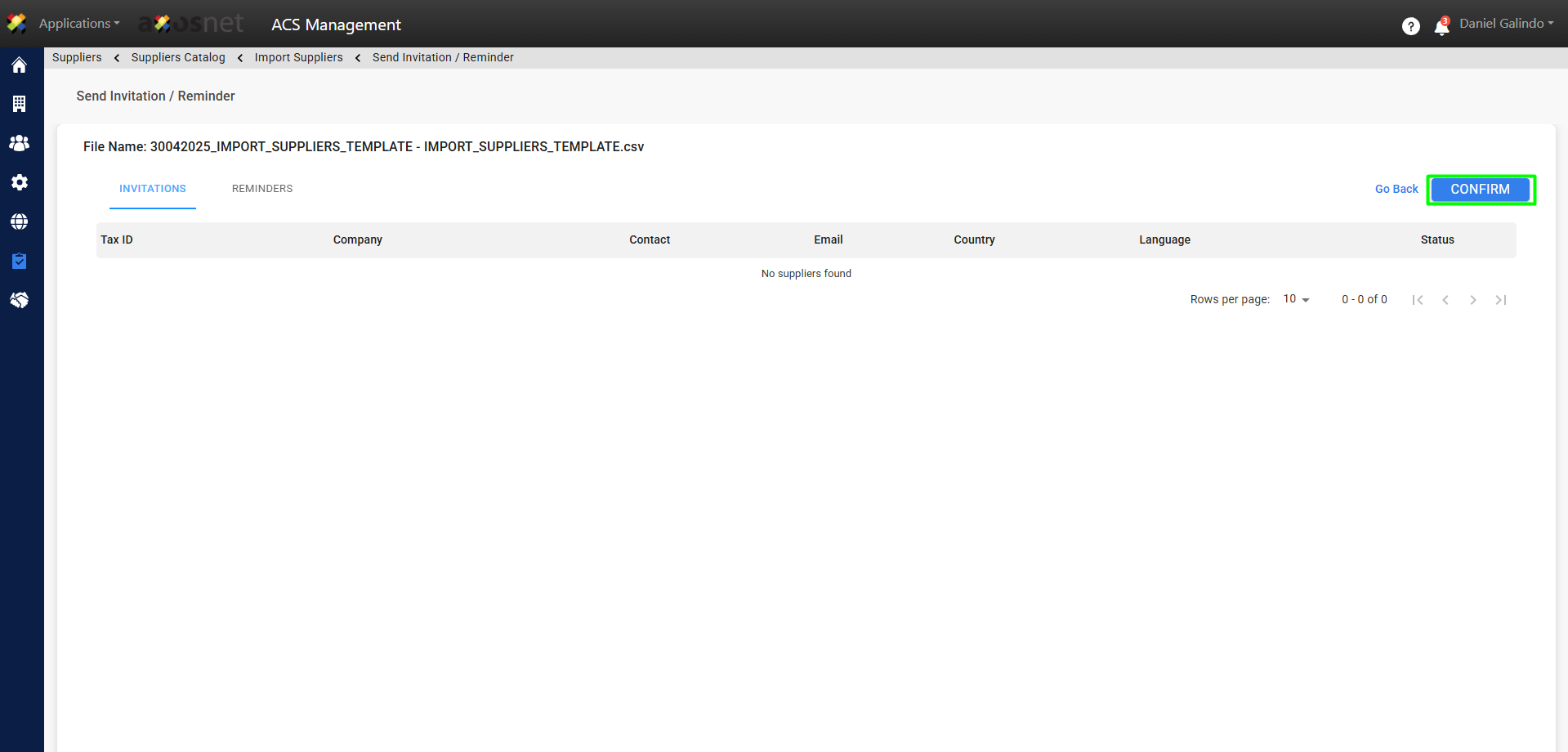

11. Upon completion of the process, the invitations and reminders will have been sent correctly, and you will be able to see the imported records in the supplier catalog.
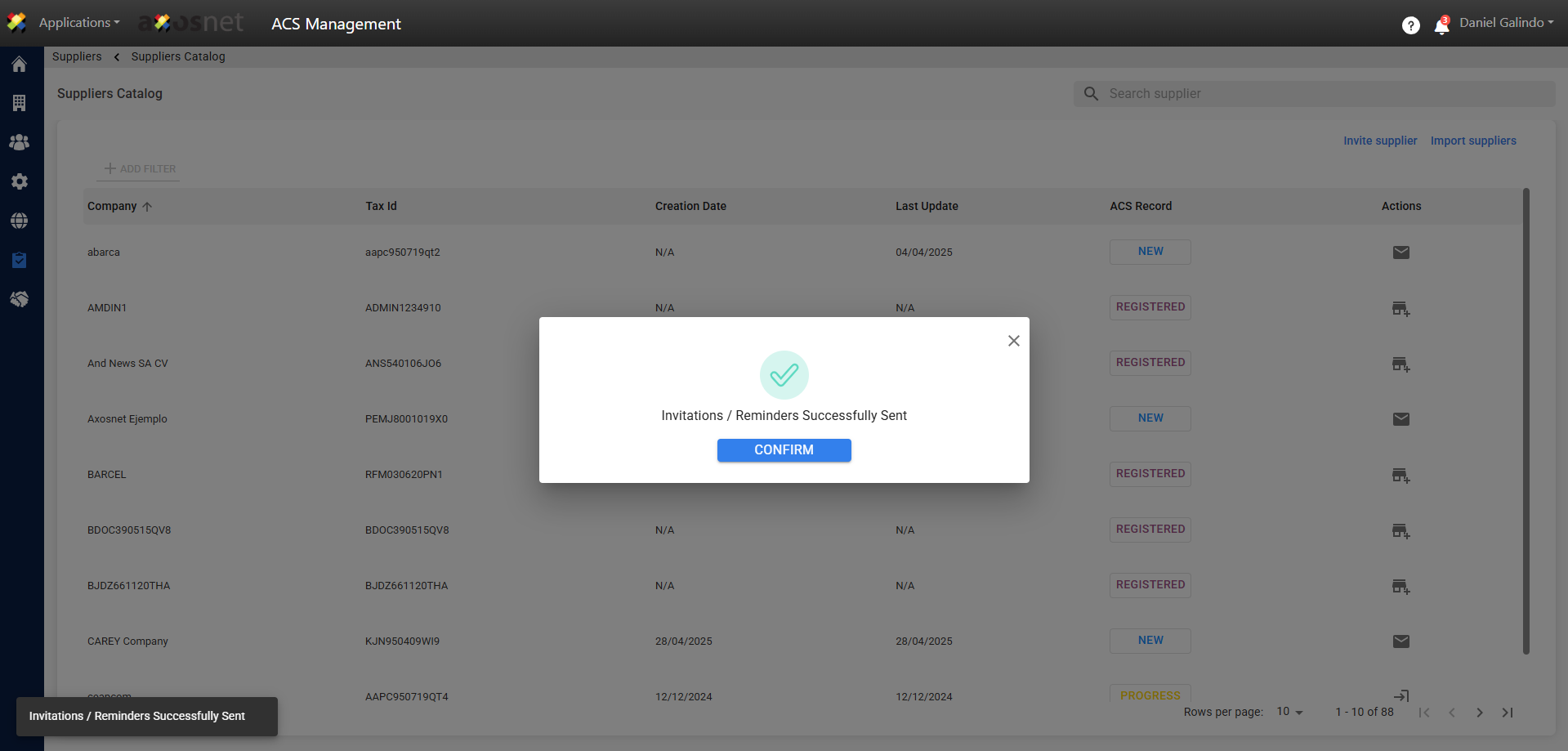
12. The supplier user will receive an email or notification to follow up on the invitation, which will take them to self-registration. For more details on the self-registration process, you can consult the following manuals:

