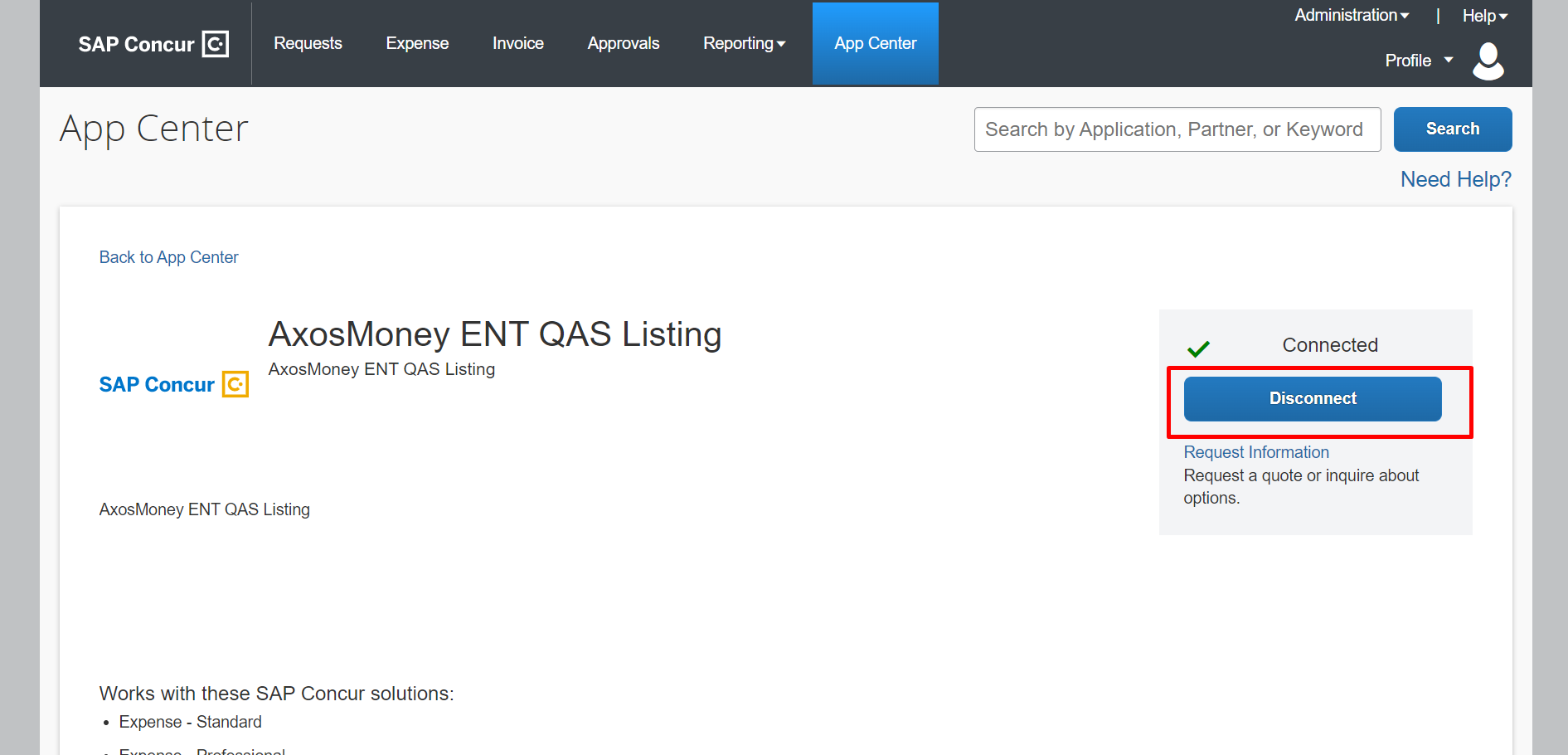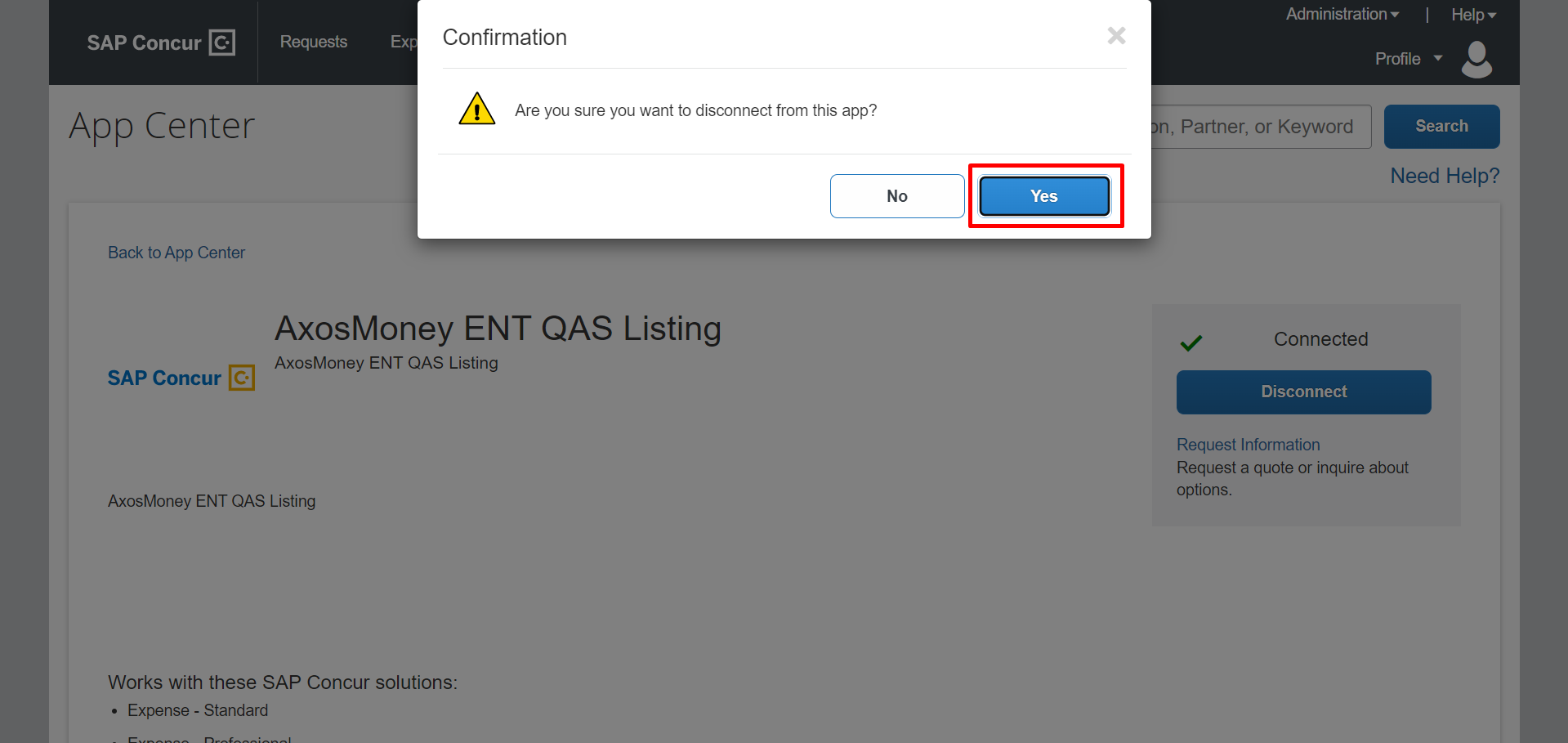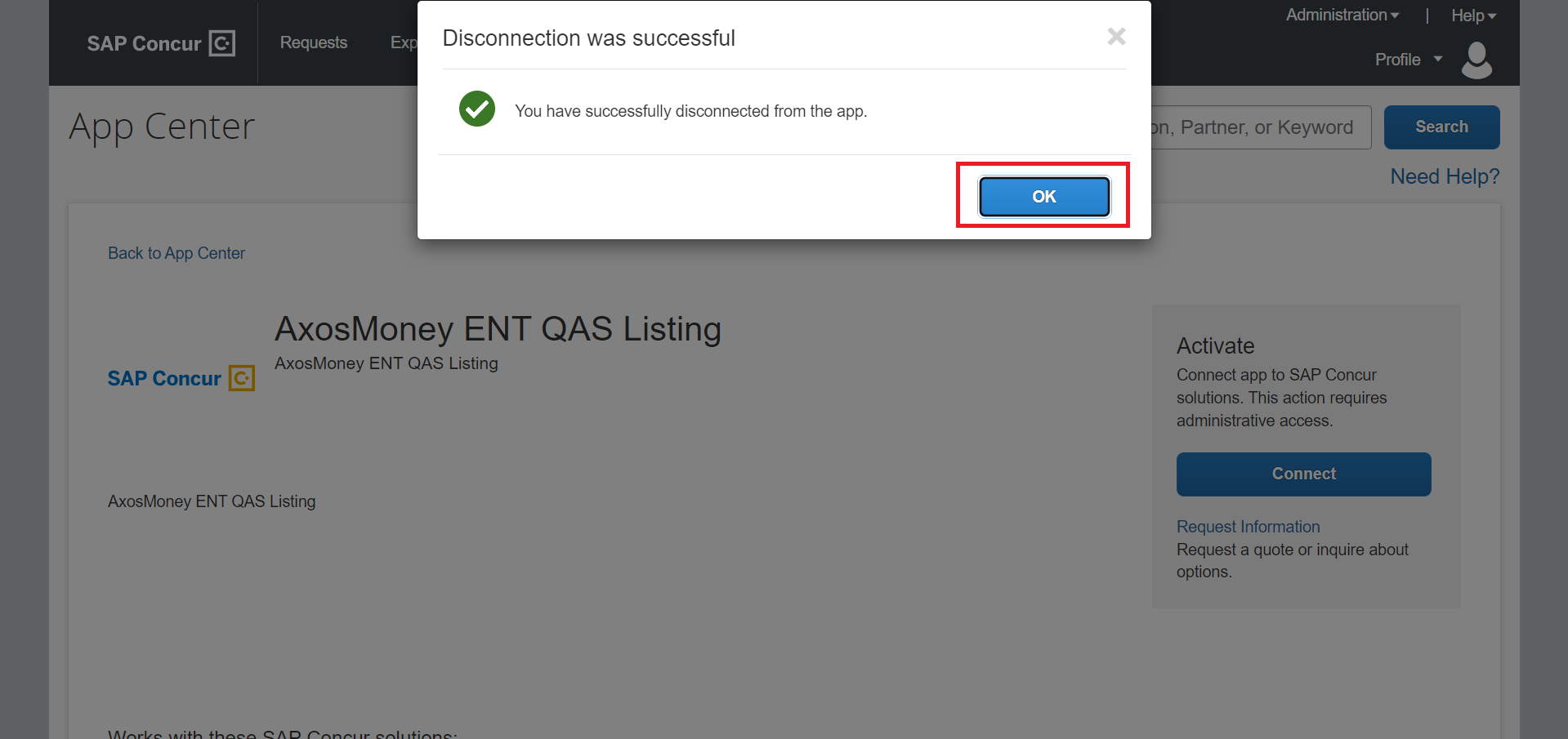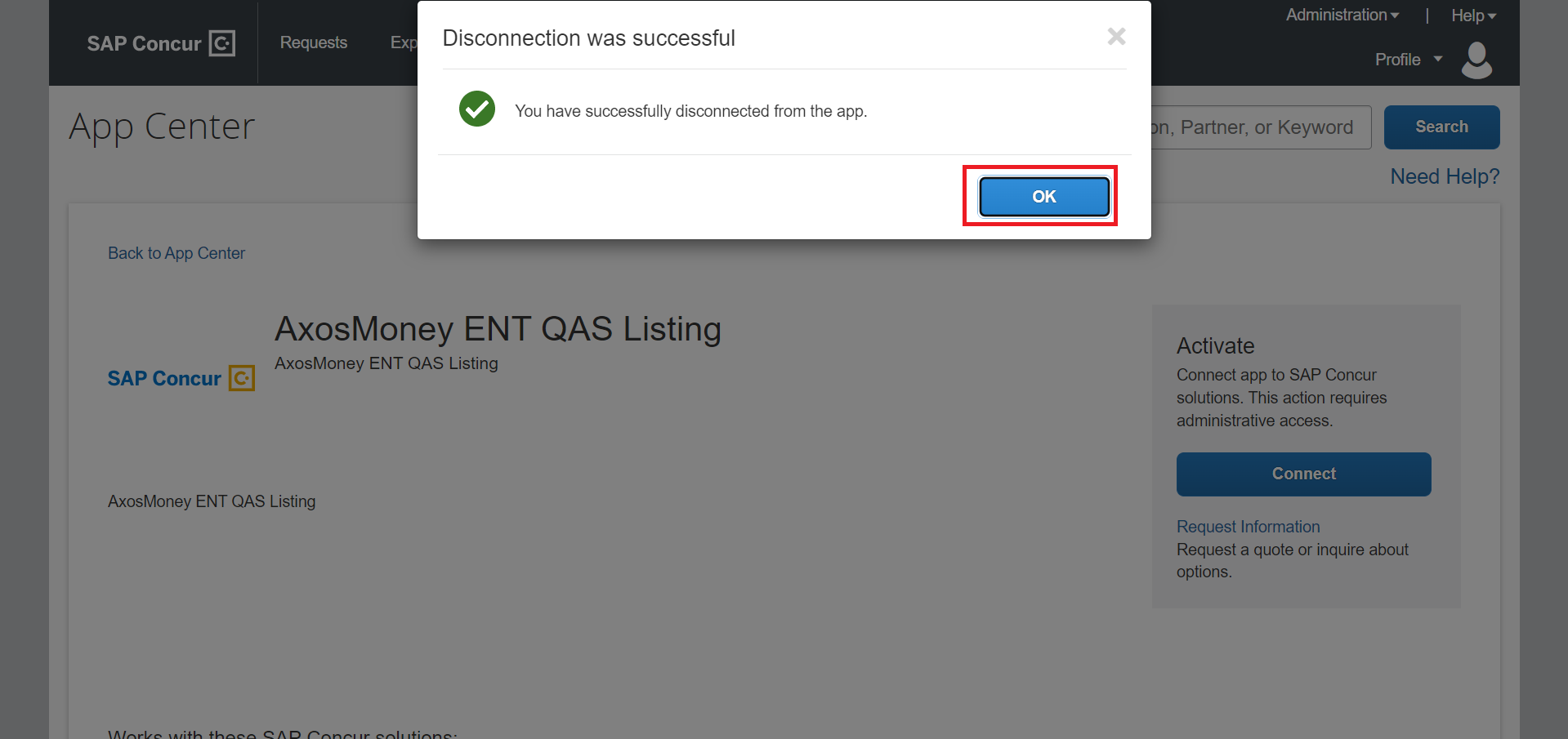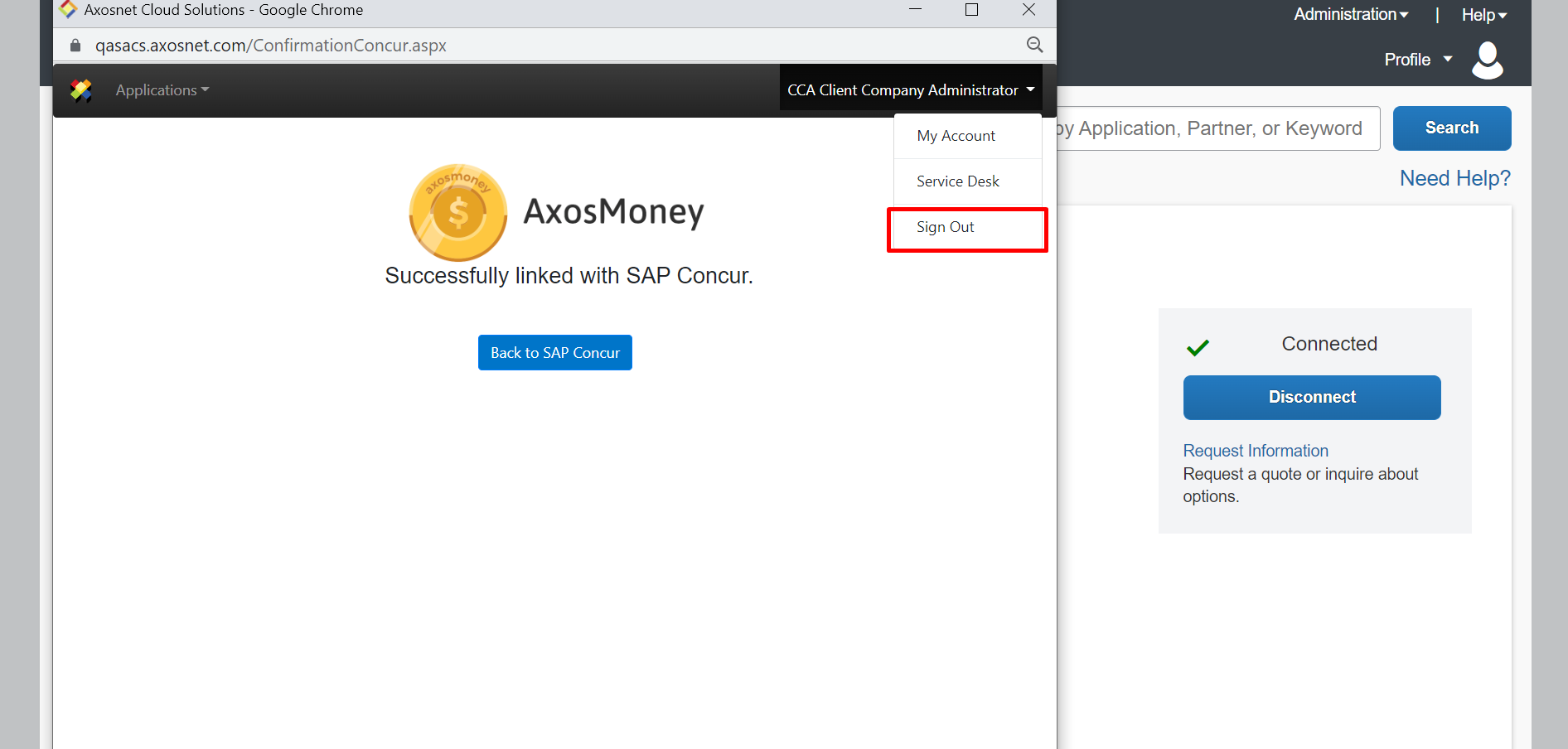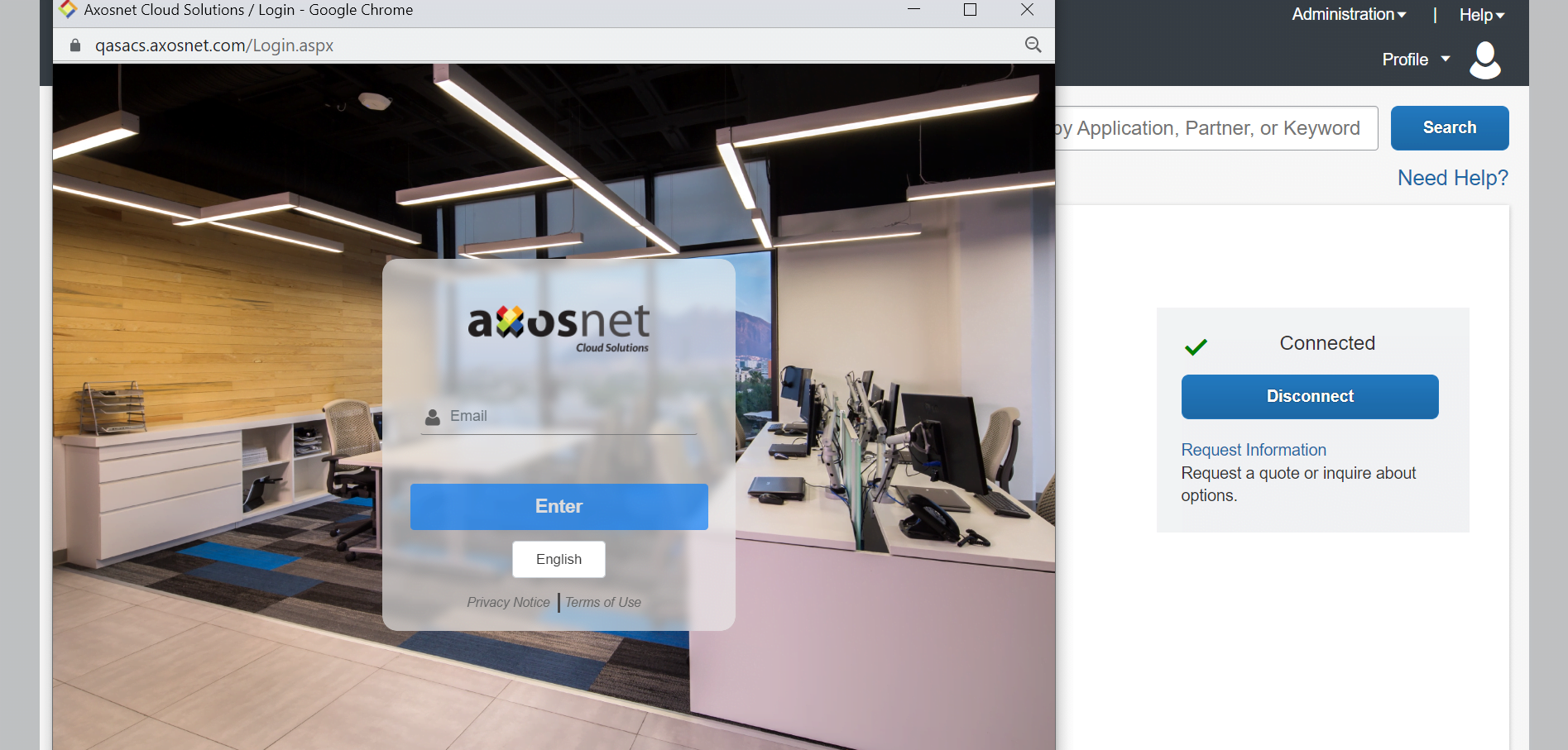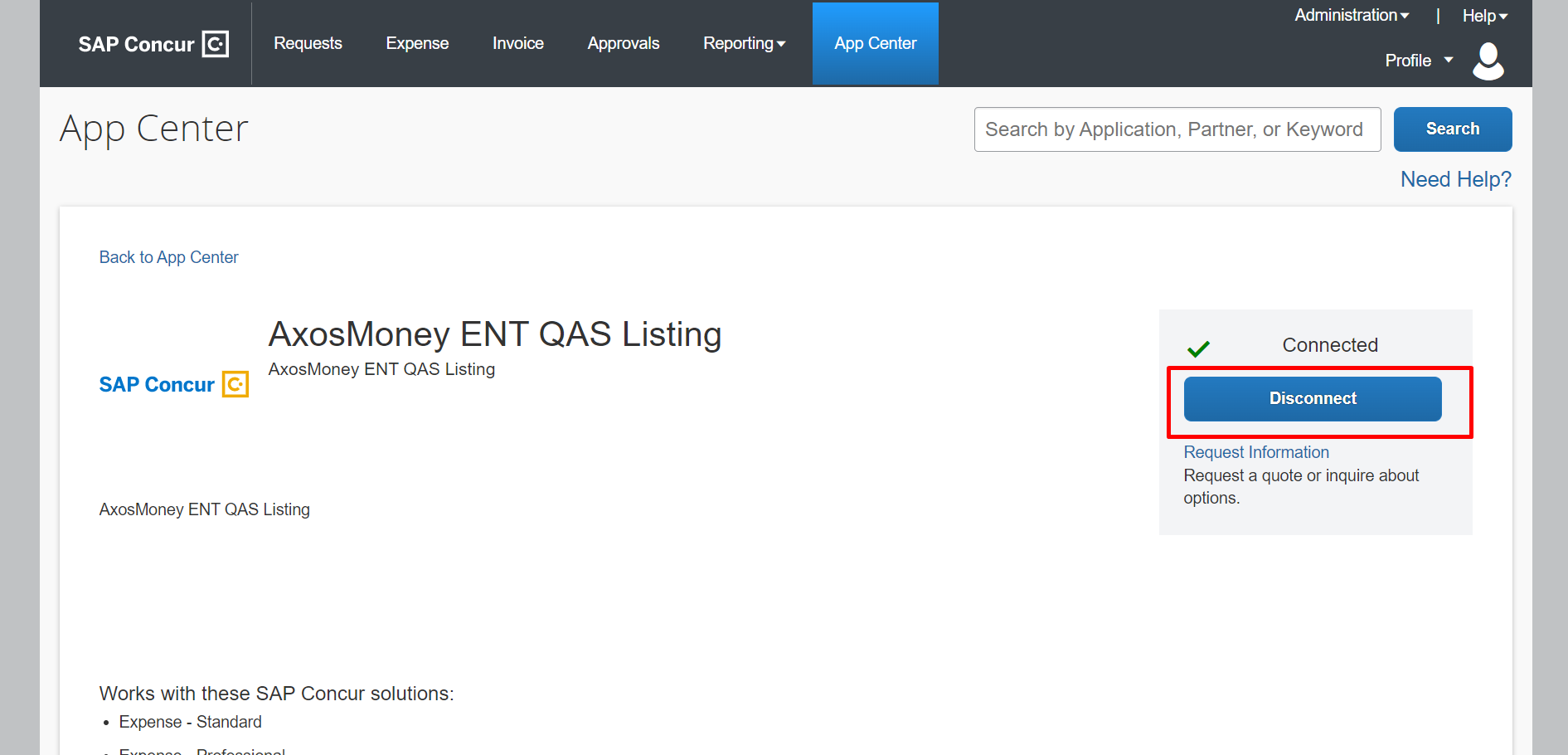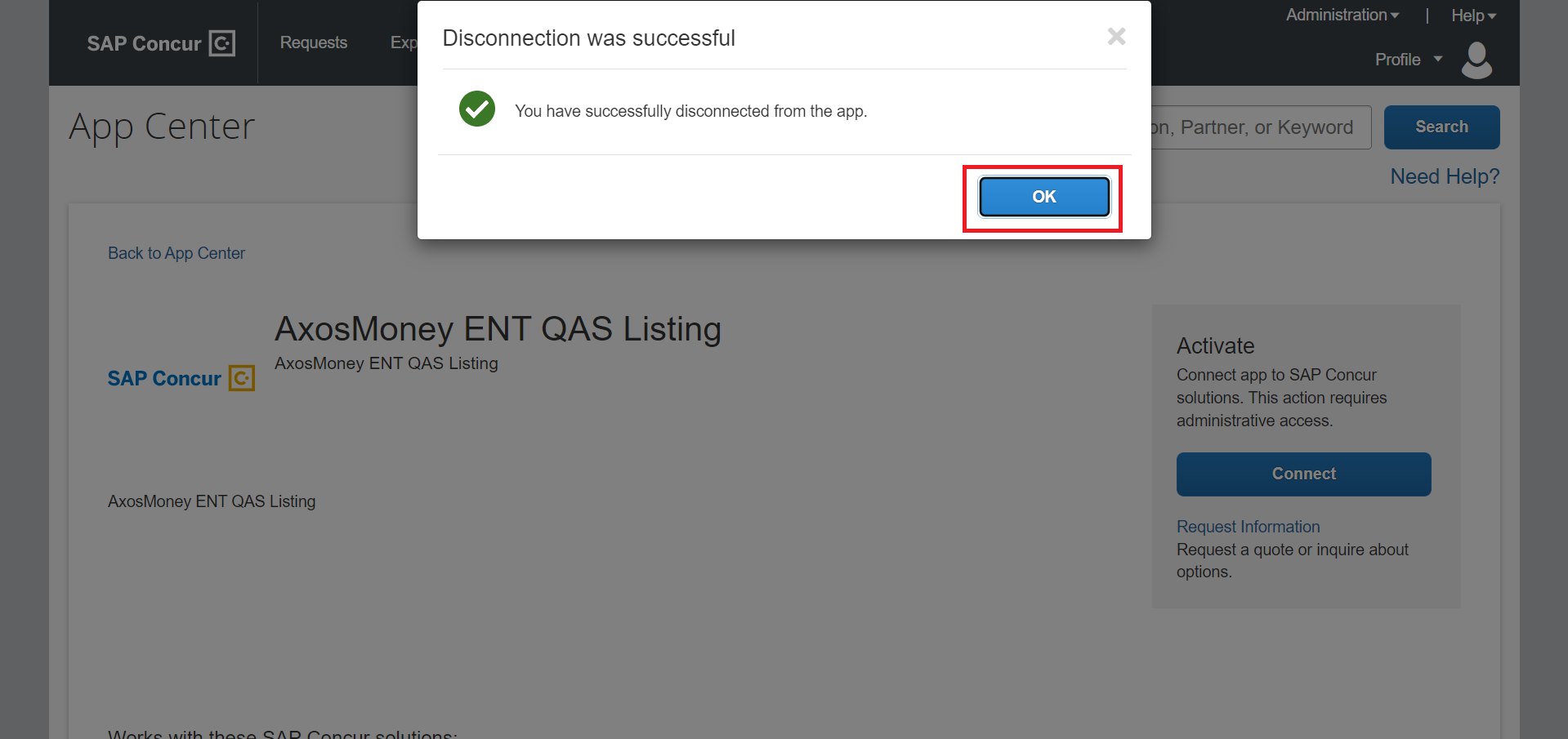This section describes the process clients use to disconnect their Concur site with Axosnet’s application; this process is established at the beginning when your company starts using the AxosMoney App, and the SAP Concur Administrator does it.
This section will explain different ways to make disconnect the Concur site from Axosnet depending on how users configure ACS.
Using Axosnet Cloud Solutions Credentials
Using ACS credentials is the default way to get into the Axosnet platform. To disconnect Concur from Axosnet let’s review the following steps.
1. By logging into the SAP Concur App Center you will be able to disconnect by clicking on the “Disconnect” button.
2. A confirmation window will emerge asking if you want to disconnect from SAP Concur; click the “Yes” button to proceed or “No” to cancel the operation.
3. Immediately, you will have a notification confirming that you have been successfully disconnected from the application. You can see that the button has already changed. Finally, click on the “OK” button.
You have disconnected your account from SAP Concur successfully.
Disconnect using Multi-Factor Authentication
This section explains how to disconnect Concur from Axosnet if your company has the Multi-Factor Authentication feature activated.
IMPORTANT: To use MFA, your account administrator must activate this functionality for your company. You can check all the details in the MFA Configuration section of the ACS Management manual.
1. To get unlinked from the application, click on the “Disconnect” button.
2. An alert will appear asking if you want to disconnect from SAP Concur. Click on the “Yes” button. See that the button has not changed yet.
3. Soon after, you will get an alert confirming that you have been successfully disconnected from the application. You can see that the button has already changed. Finally, click on the “OK” button.
You have disconnected your account from SAP Concur successfully.
Disconnect using Single Sign-On
This section explains how to disconnect if your company has activated the Single Sign-On (SSO) feature. If you are the account administrator for Axosnet Solutions and need further details, please refer to the Configure SSO section on the Axosnet Cloud Solutions page.
Note: If you are the administrator for the SAP Concur and want to activate SSO from the SAP Concur platform, in that case, go to the Link to SAP Concur by Single Sign-On section.
To disconnect Concur from Axosnet with SSO, follow these steps:
1. To disconnect from the SAP Concur platform, you must sign out in the ACS window.
2. You will be redirected to the ACS Login page. Close the window using the “x” button on the top right of the page.
3. Click on the “Disconnect” button in the SAP Concur platform.
4. An alert will appear asking if you want to disconnect from SAP Concur. Click on the “Yes” button. See that the button has not changed yet.
5. Soon after, you will get an alert confirming that you have been successfully disconnected from the application. You can see on the right that the button has already changed. Finally, click on the “OK” button.
You have disconnected your account from SAP Concur successfully.