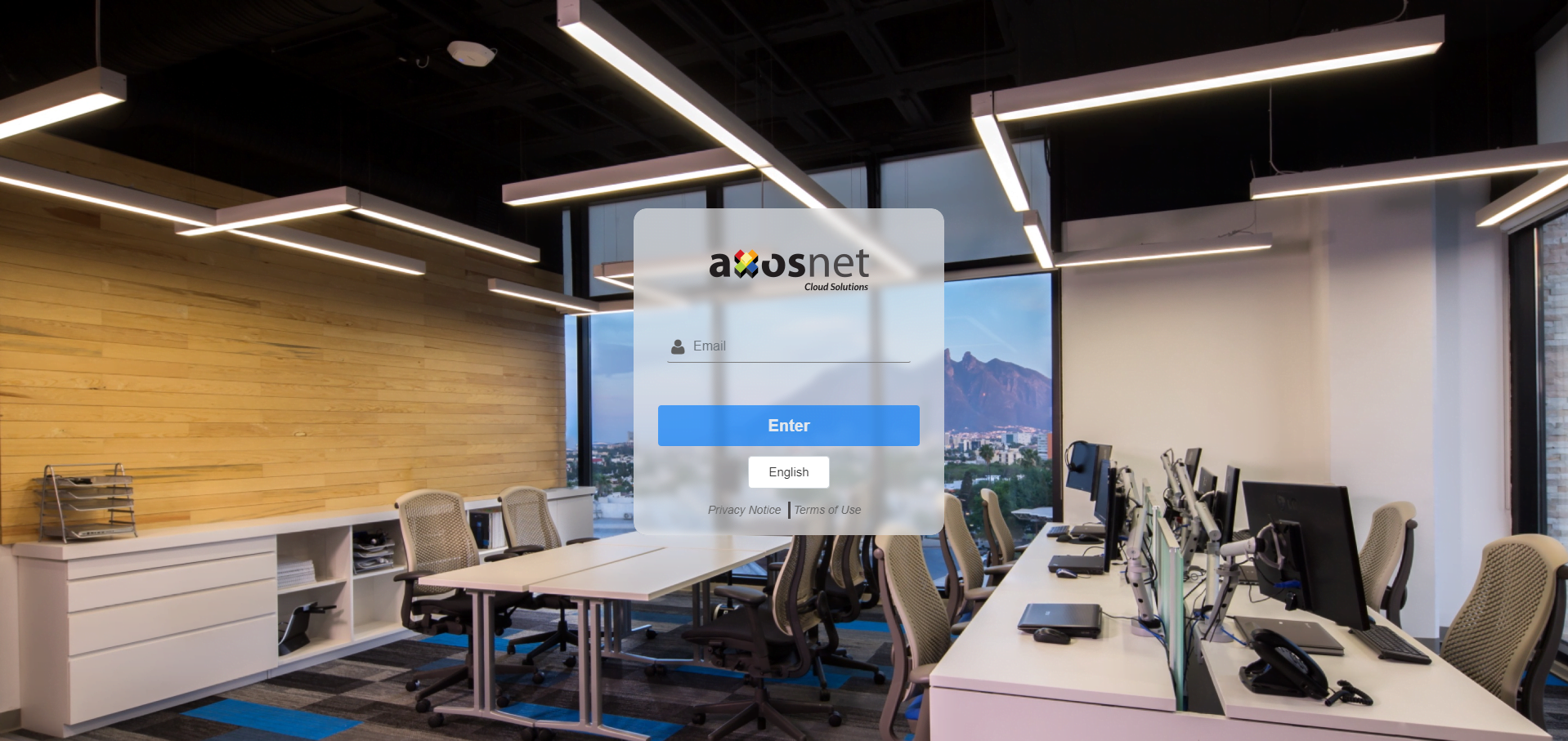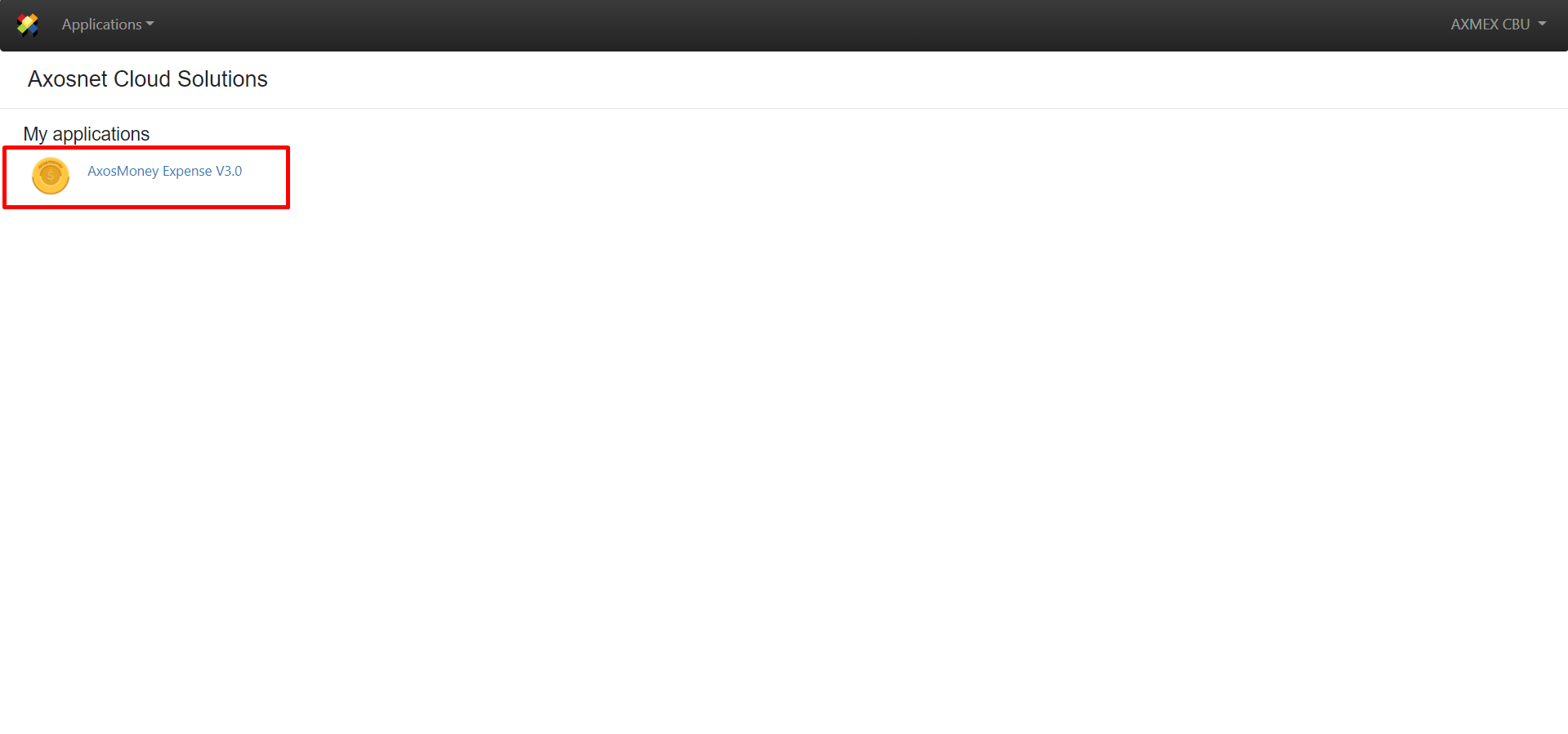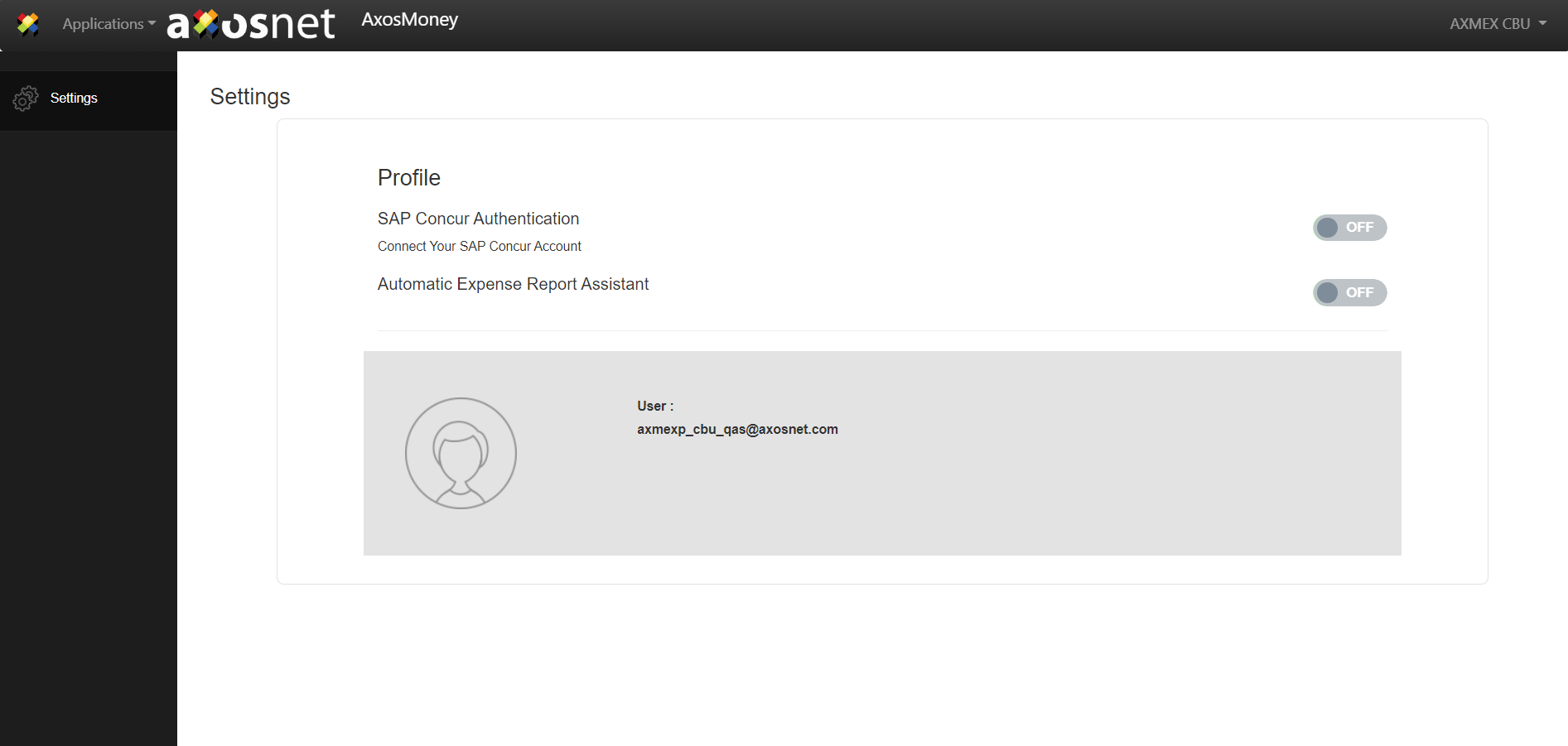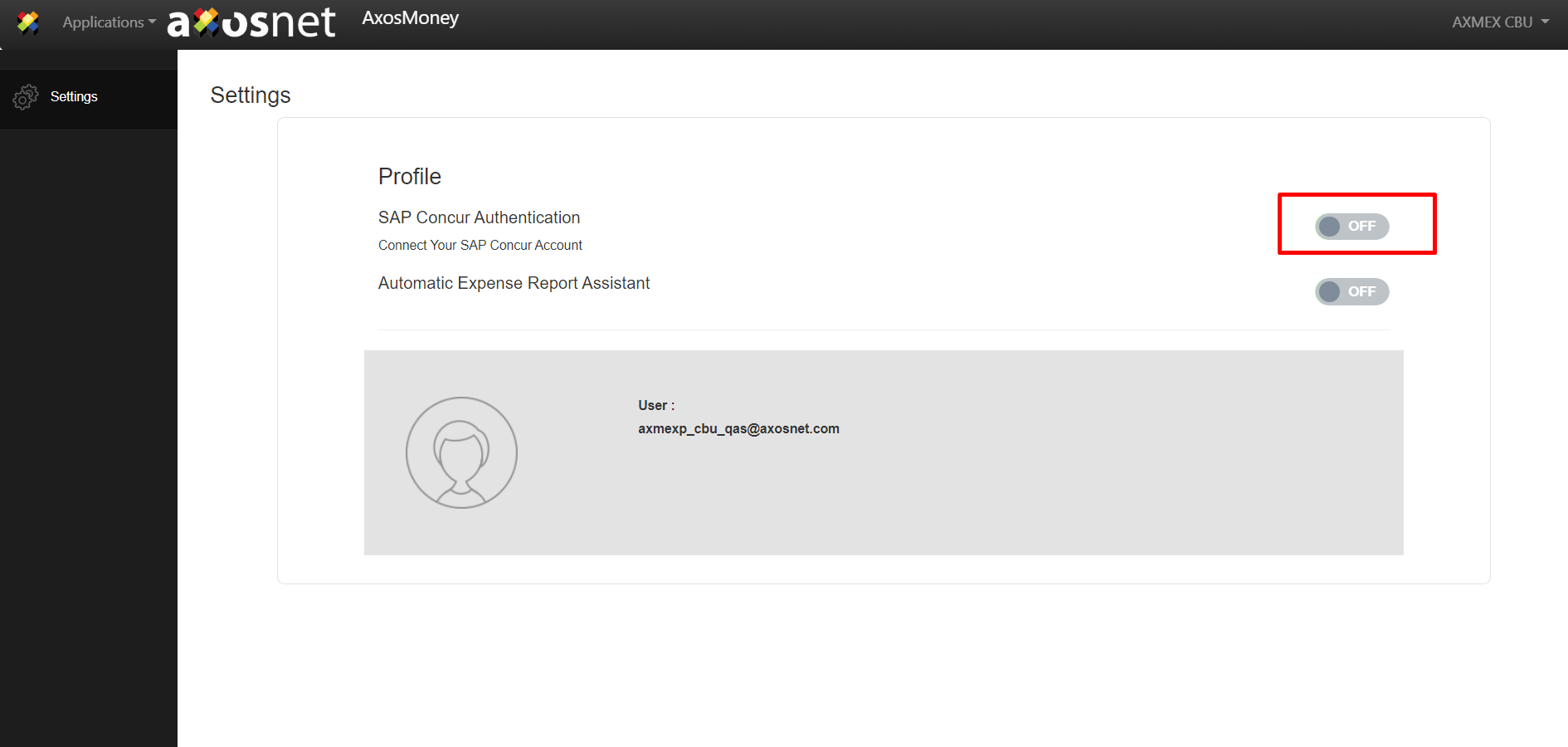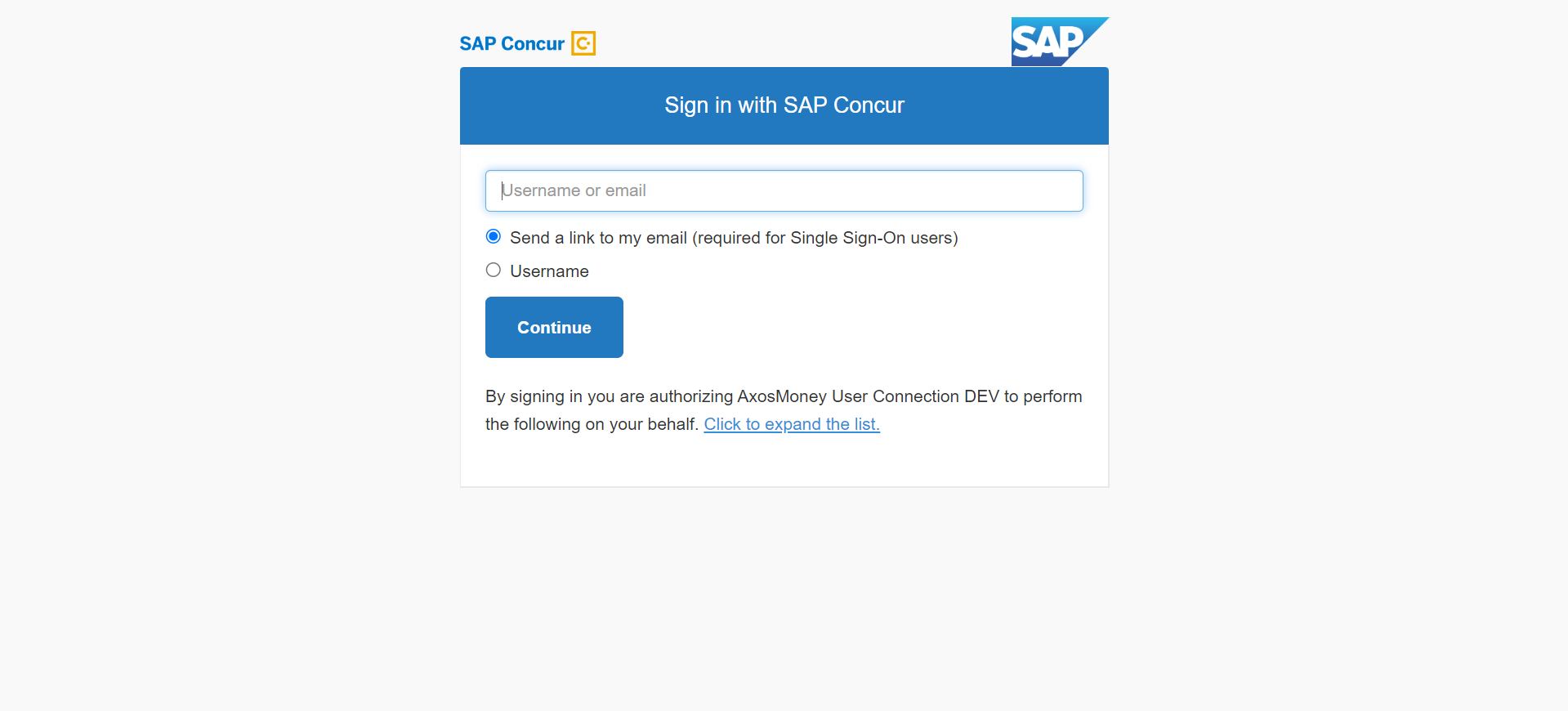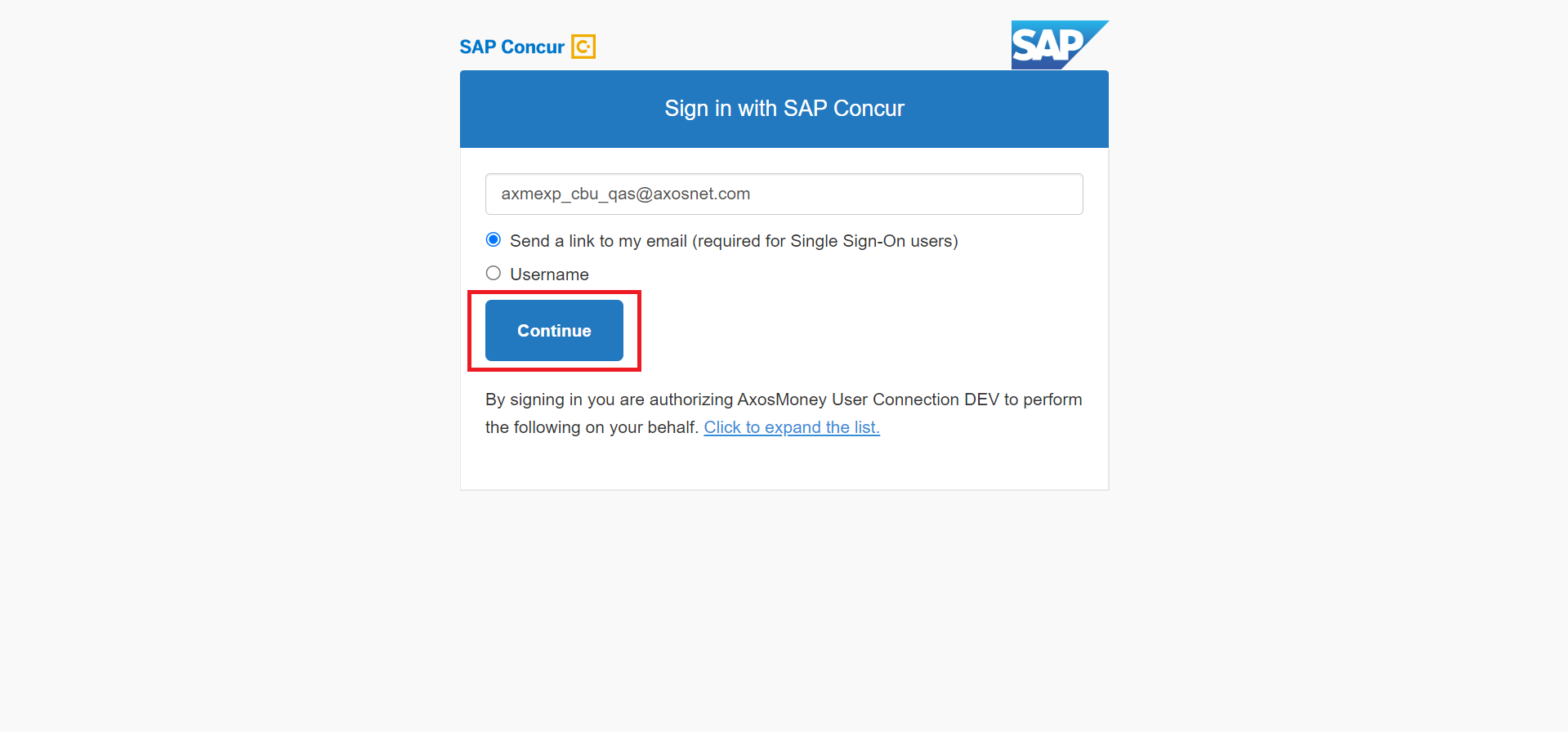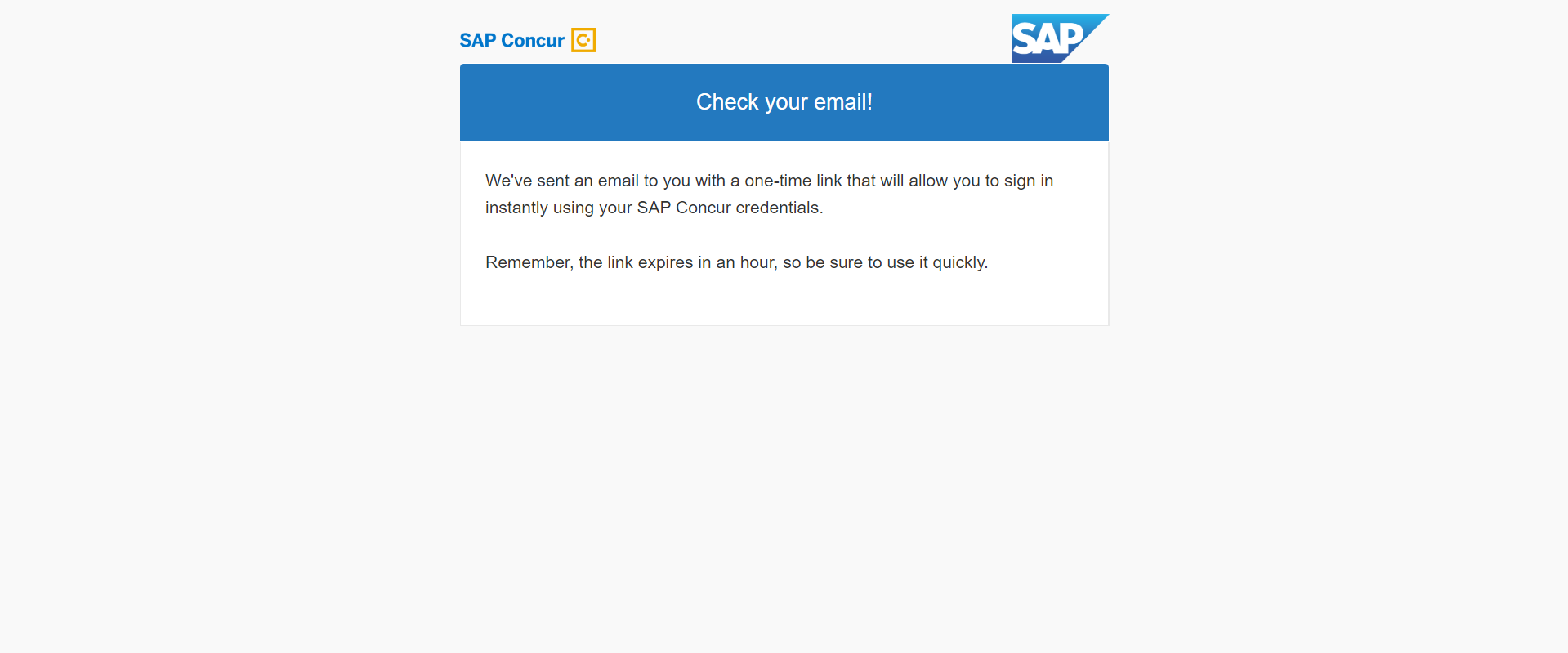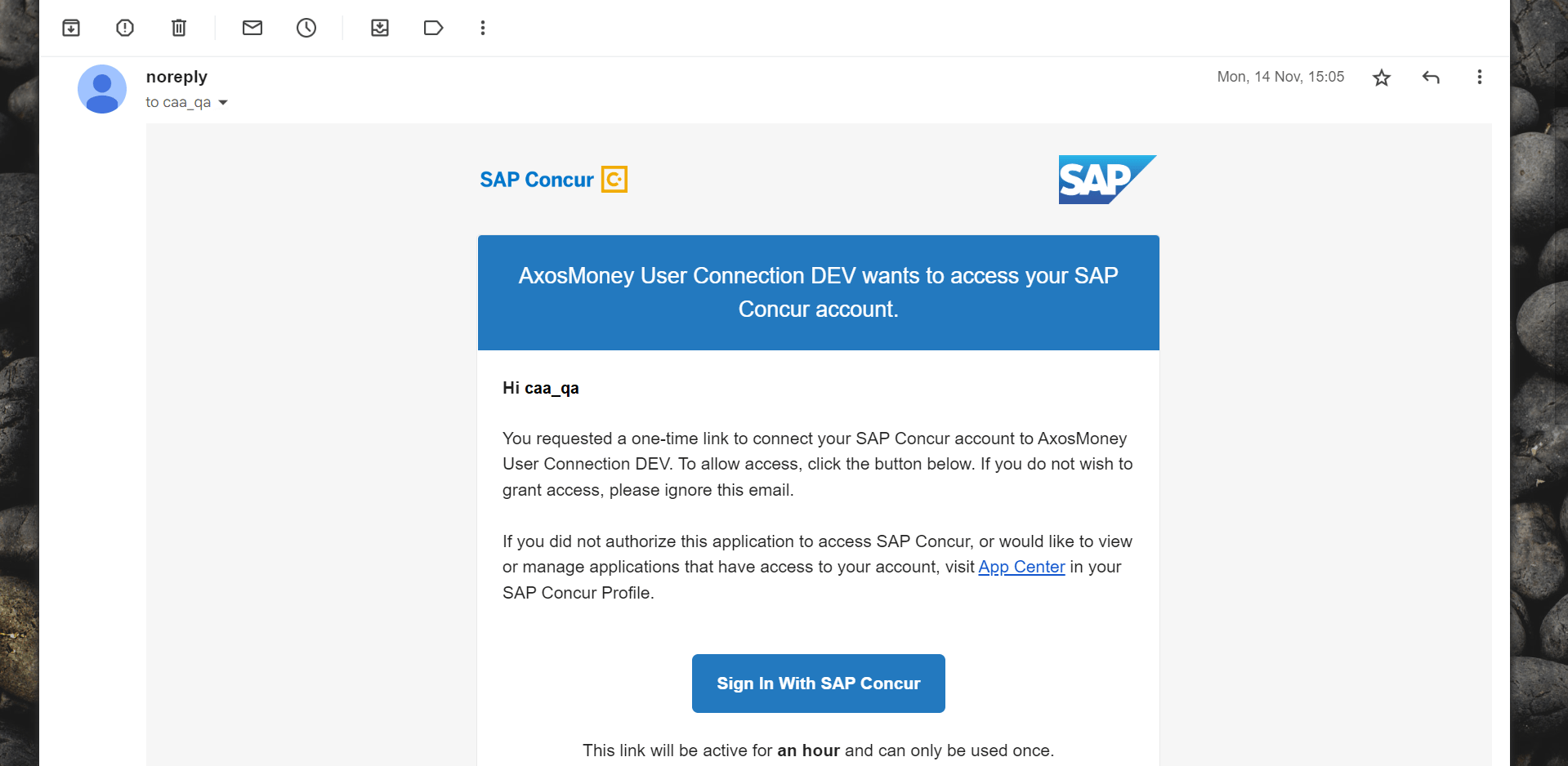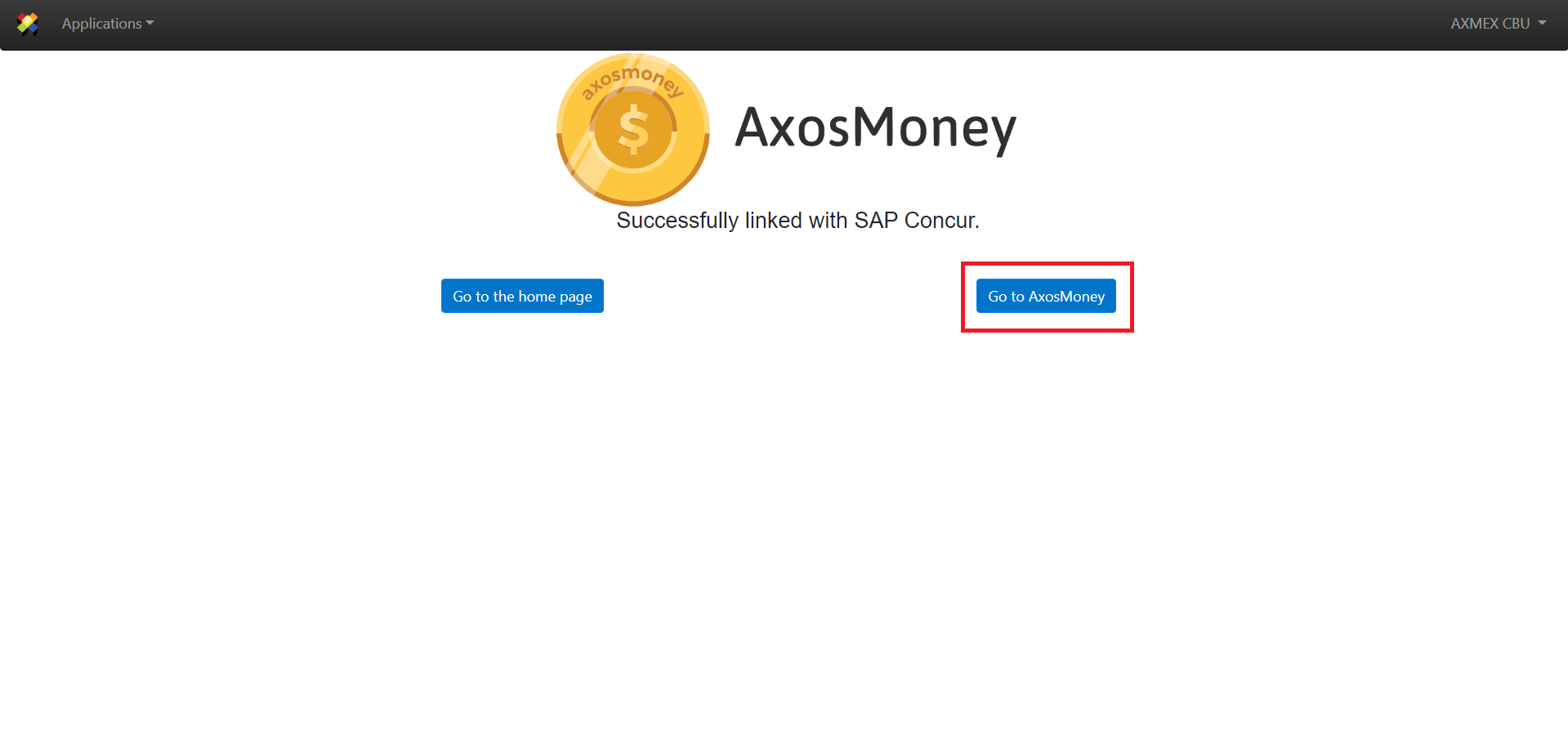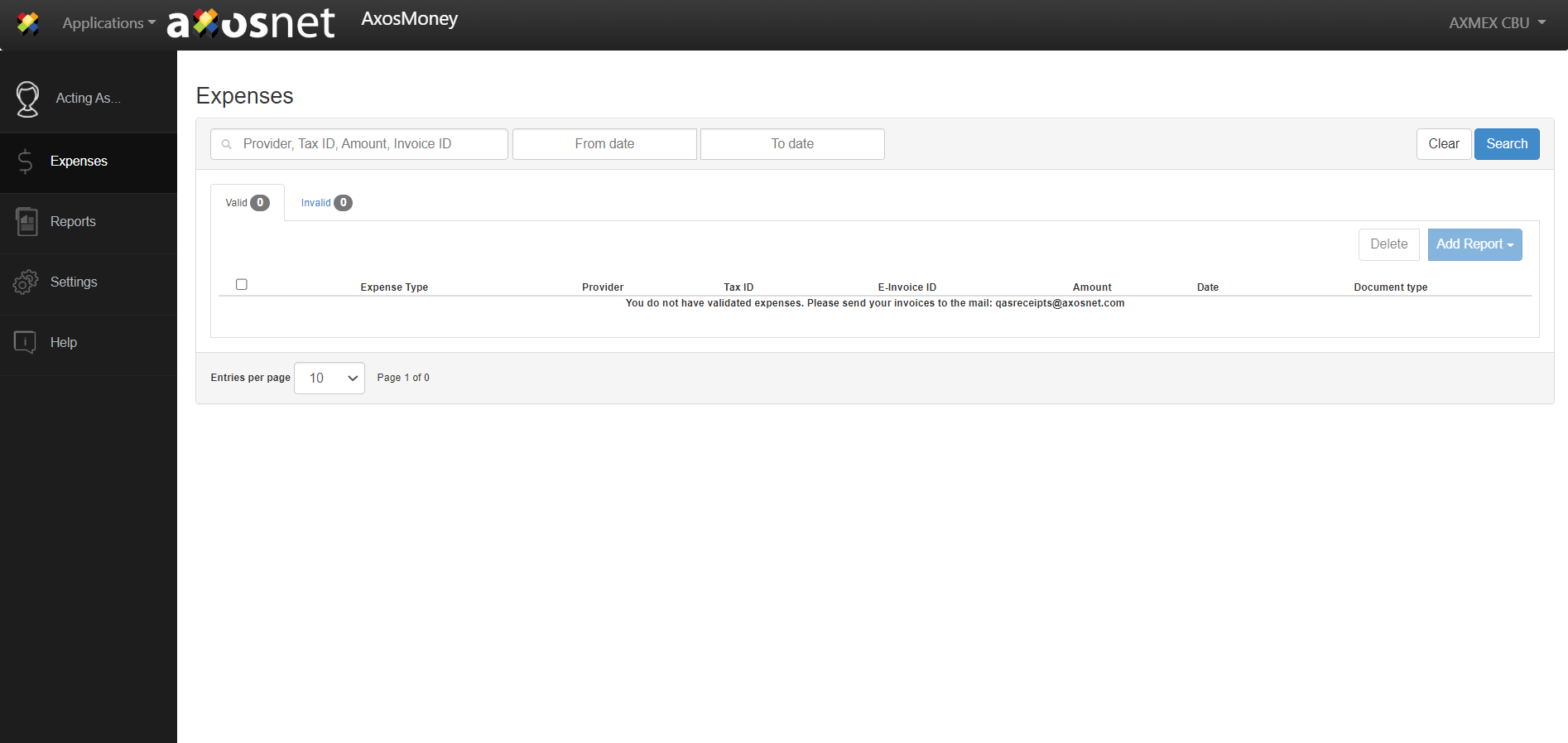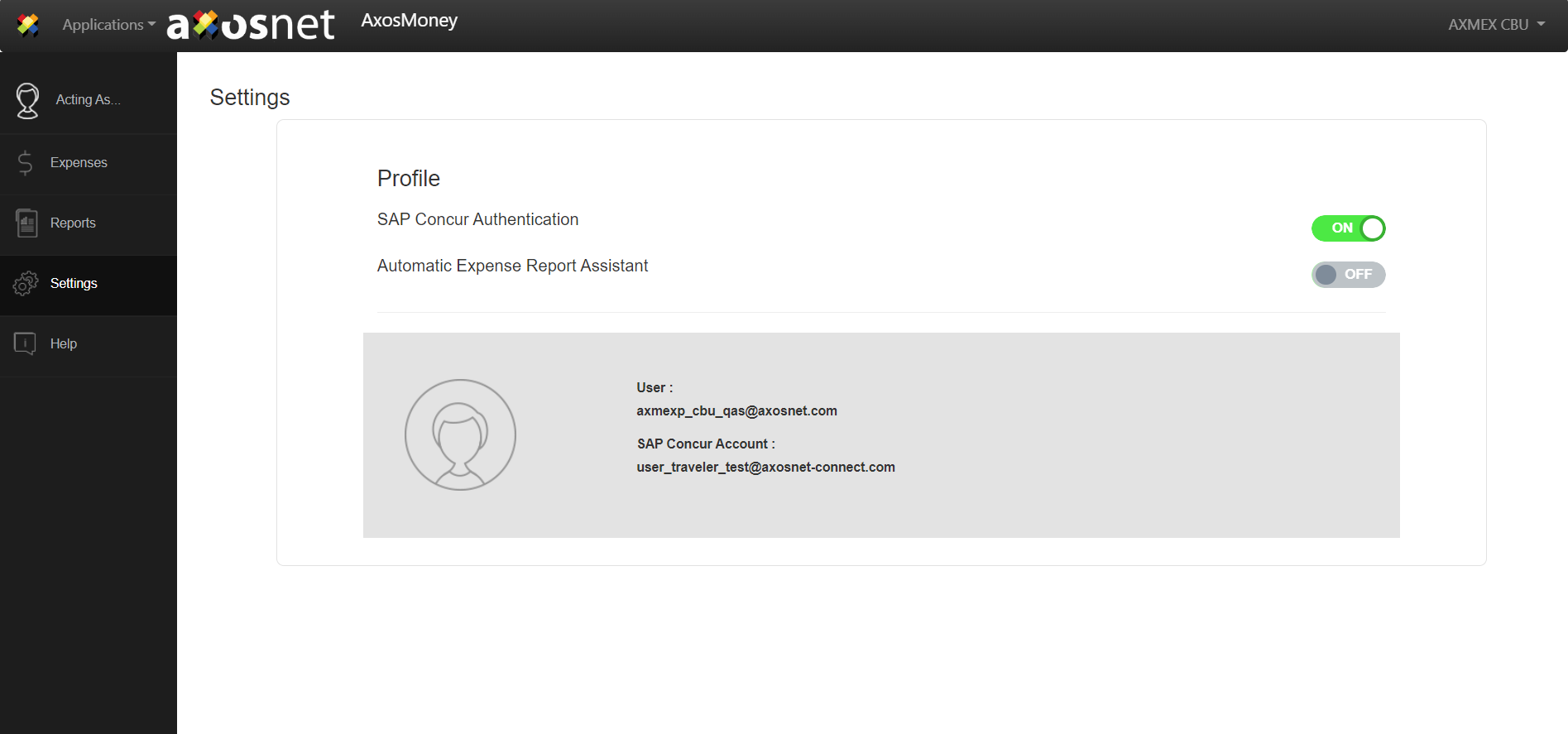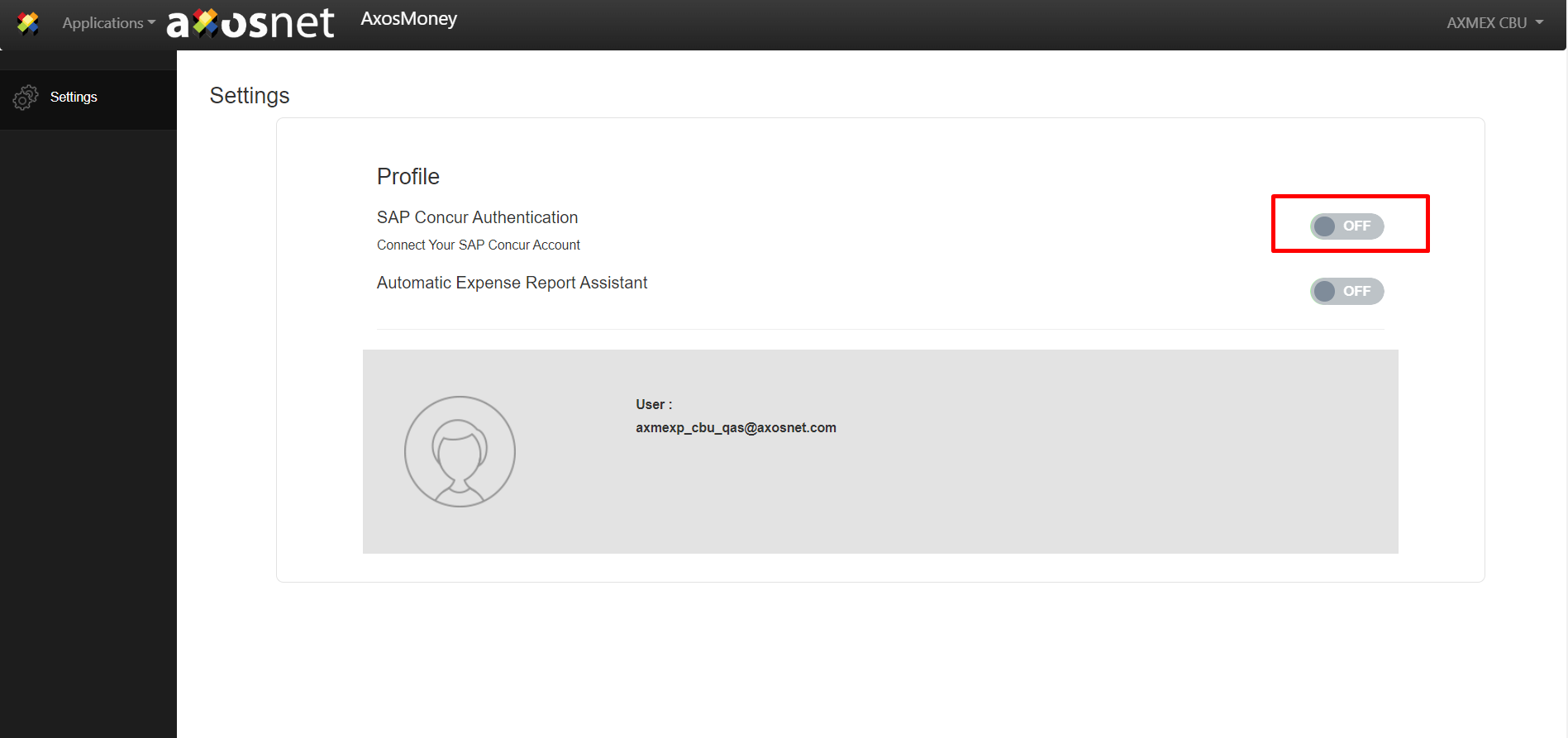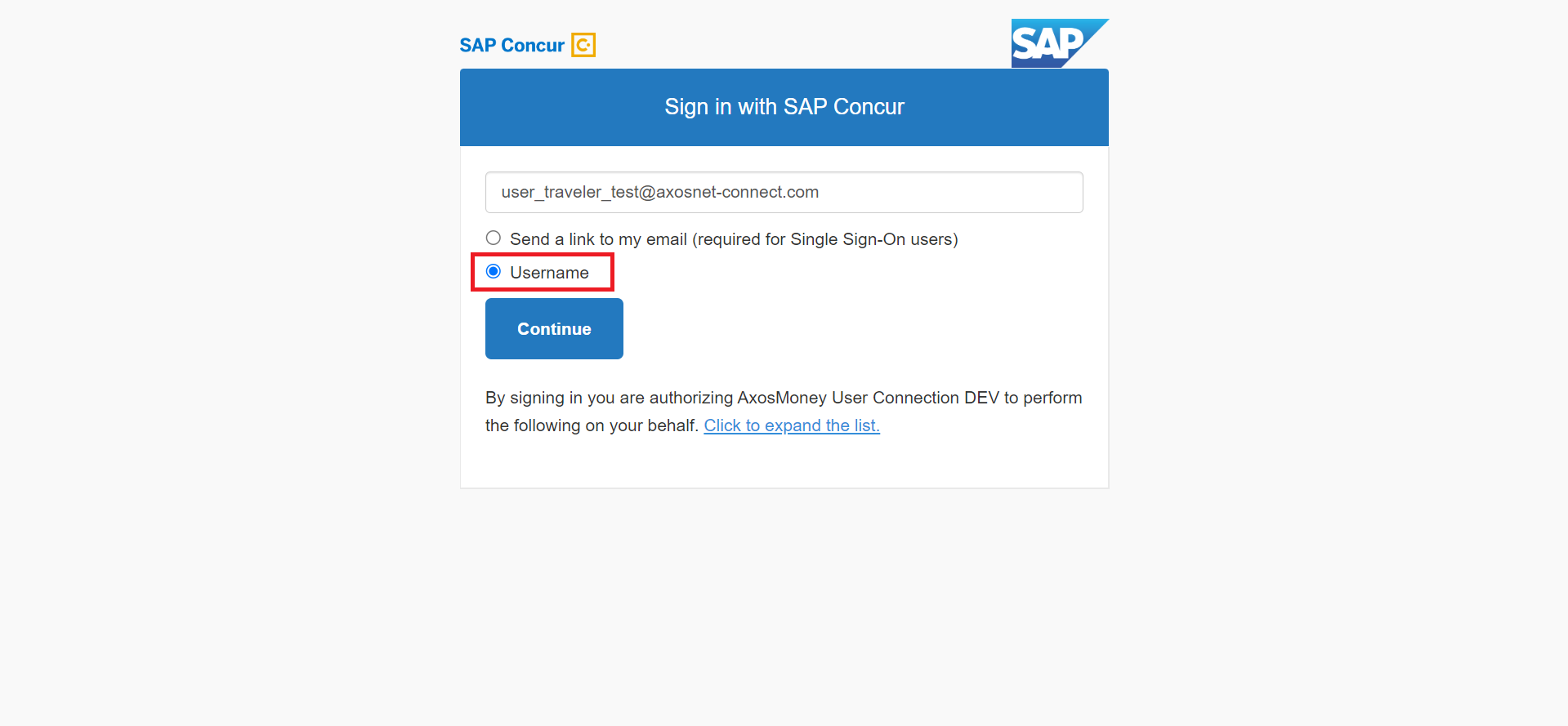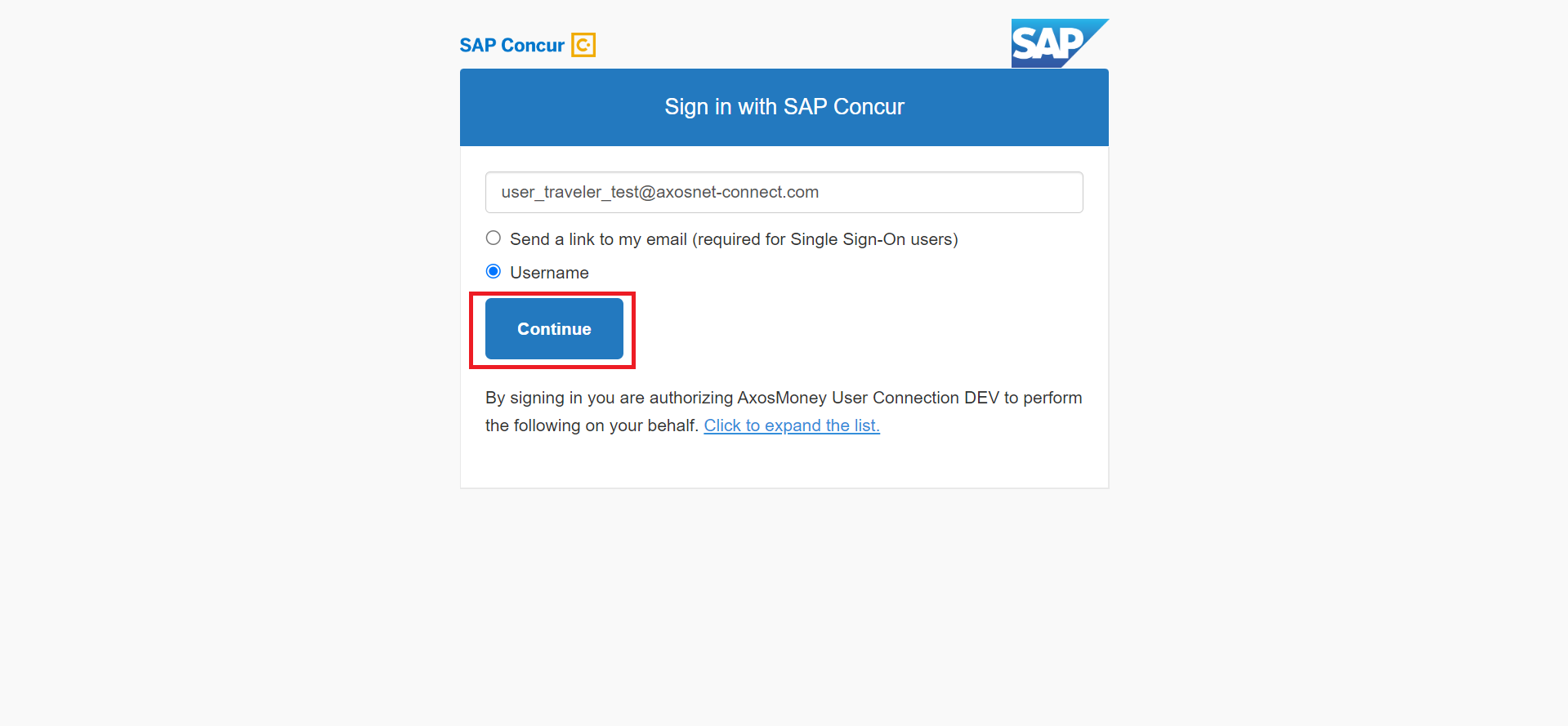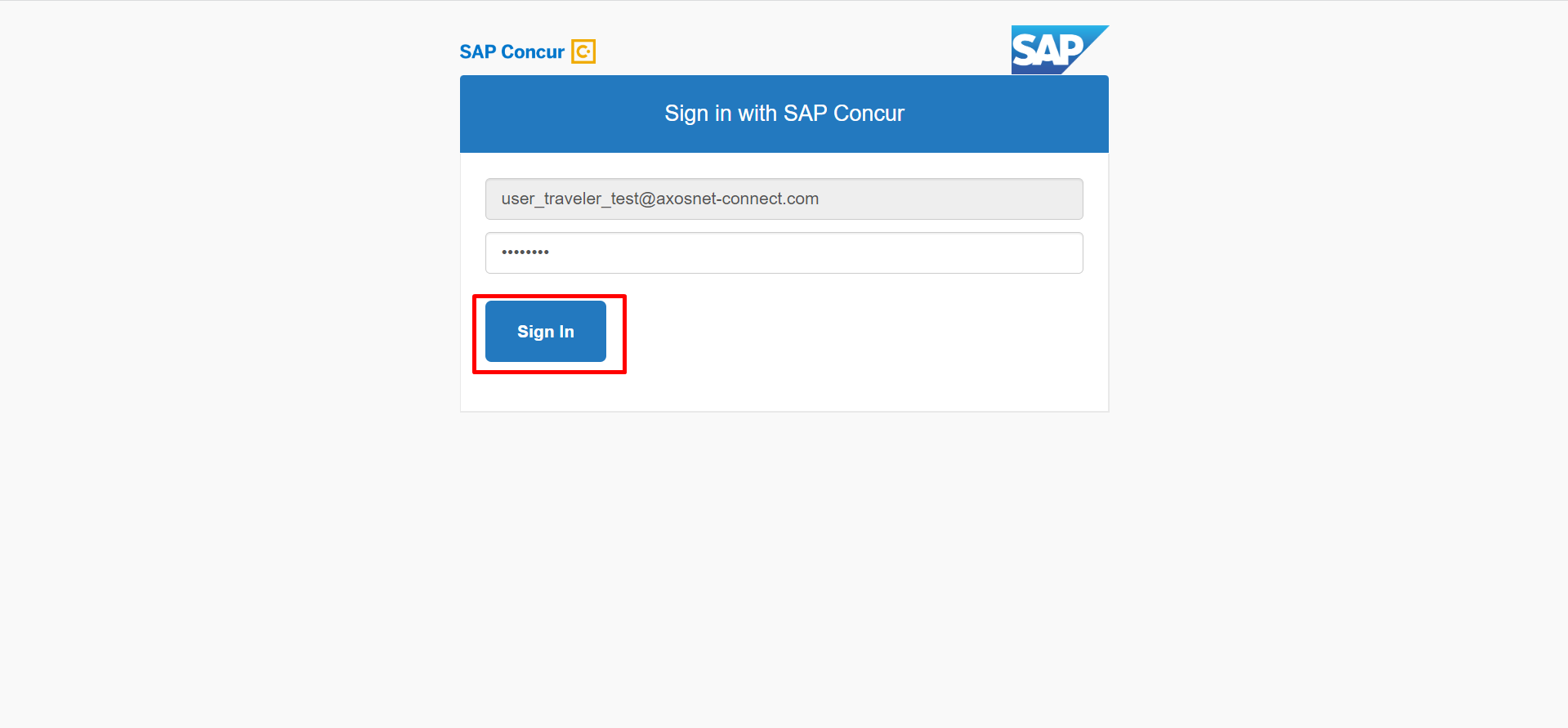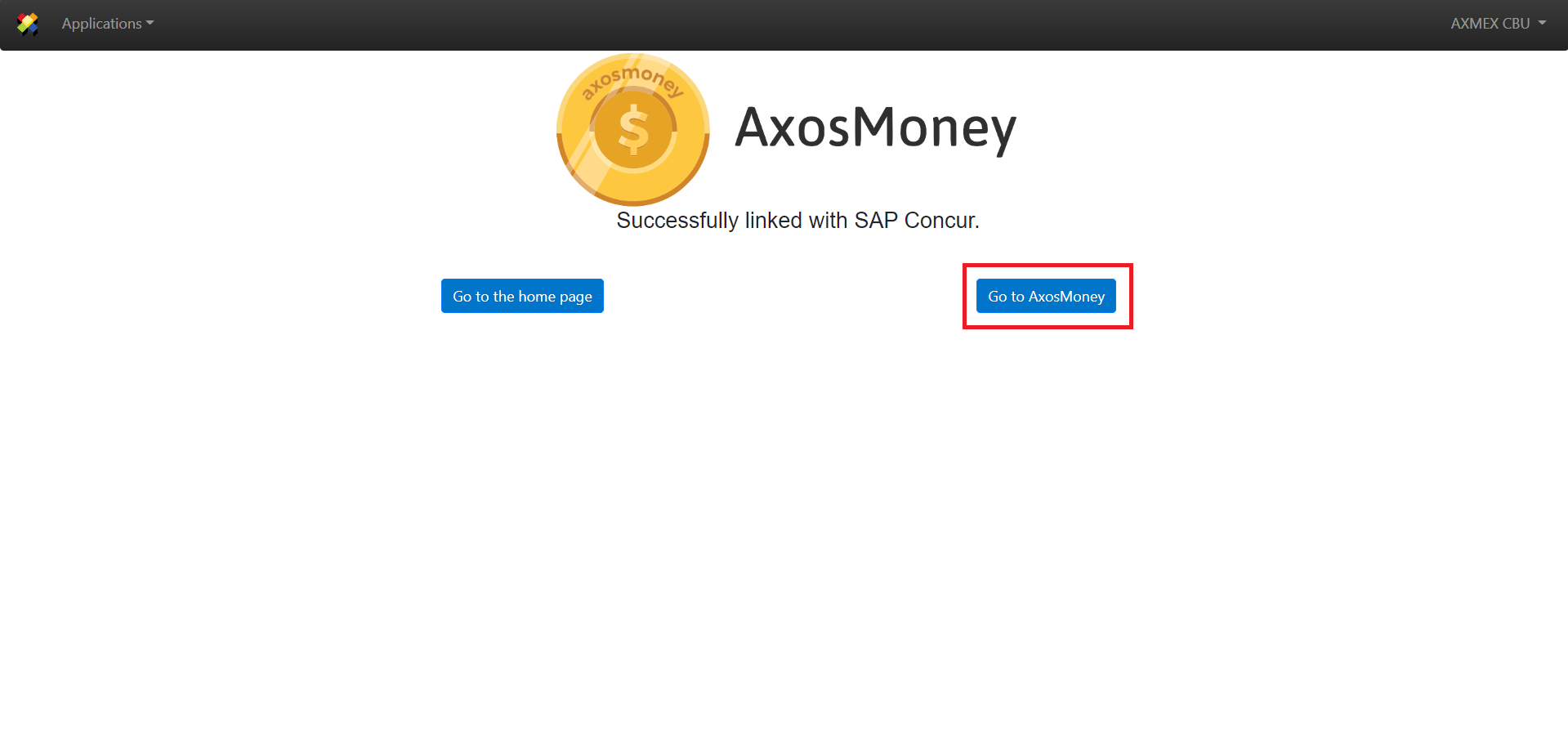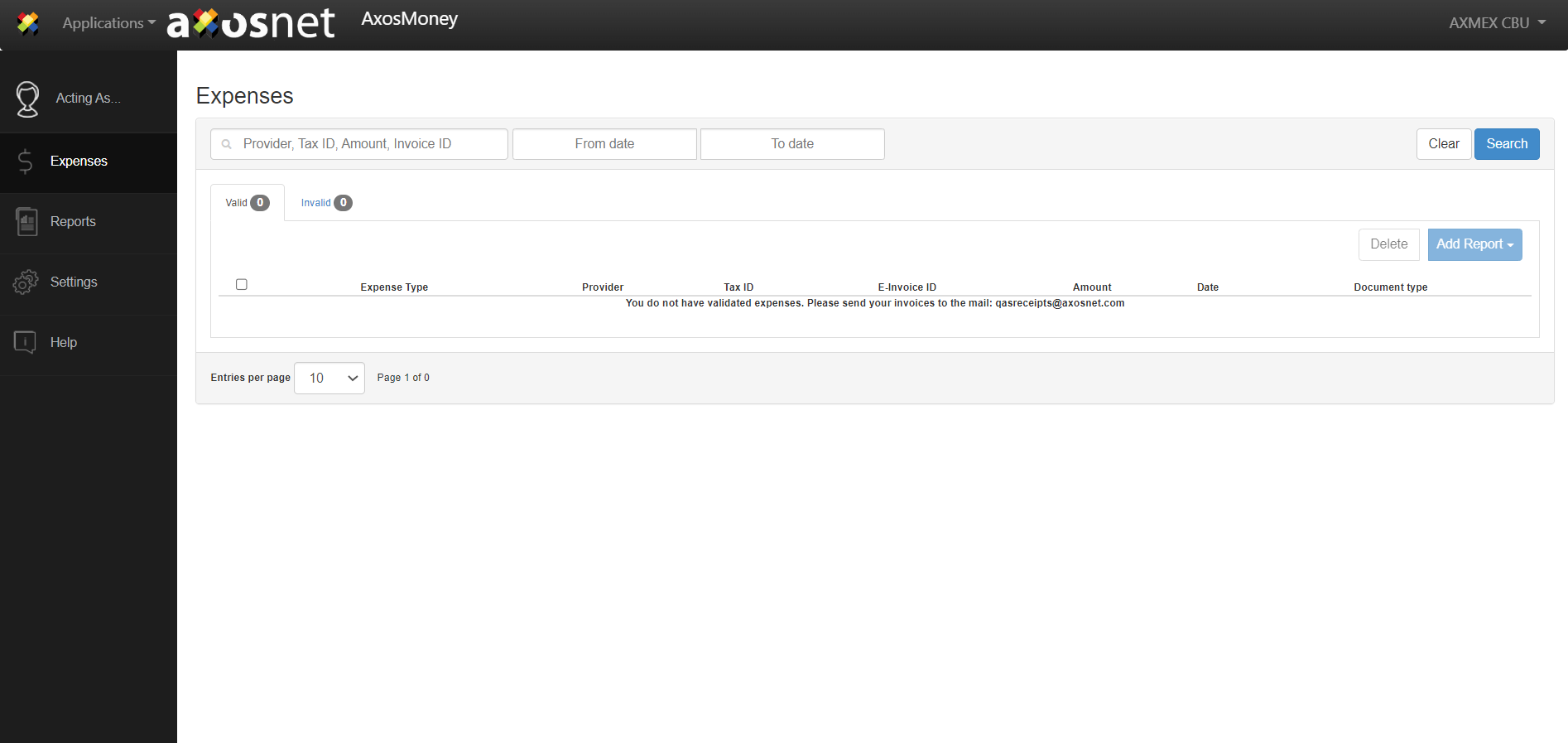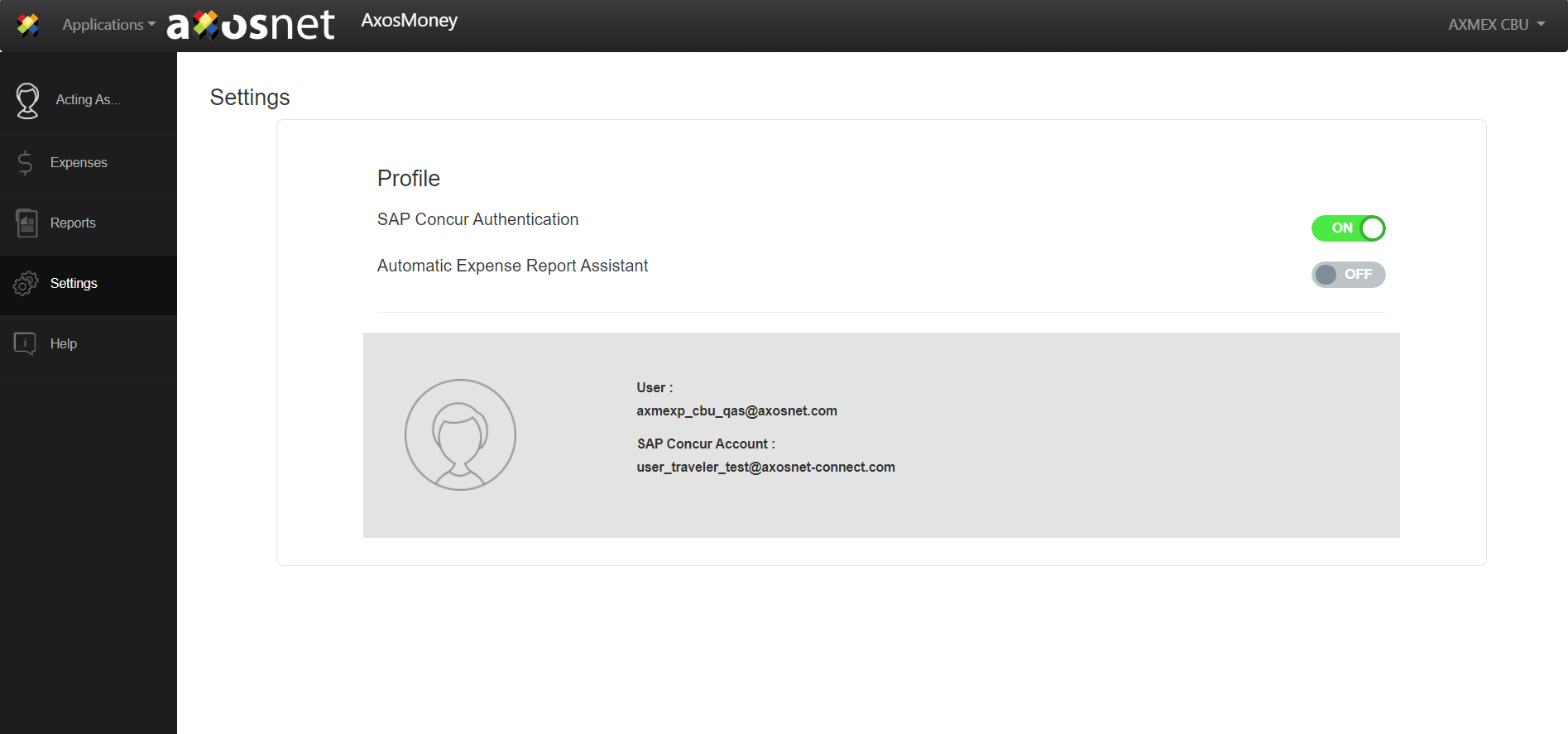This section will list and explain all the different methods to link an AxosMoney account to a SAP Concur account. This linking is a necessary action to access the full AxosMoney functionality.
1. Sign In to the Axosnet Cloud Solutions platform at https://acs.axosnet.com/.
Note: Please refer to the ACS Manual, Login section if you need further information.
Next, go to the AxosMoney application.
3. AxosMoney will show the following screen; you will notice that only the “Setting” option is displayed. To enable other AxosMoney options, you must link your account with your SAP Concur profile. To perform the authentication process, consult the following sections.
Link to SAP Concur by Single Sign-On
Link your SAP Concur account to AxosMoney through a link that will be sent to your email. This option is available for users who have activated Single Sign-On in their company.
1. Position yourself in the switch in the SAP Concur field in the top right and click to turn it “ON.”
Note: Press the button only once. The slider will return to off but redirect you to the SAP Concur Login page.
2. You will be redirected to a sign-in tab of SAP Concur, where you will have to select the send a
link to my email option followed by entering your email.
3. Next, press the CONTINUE button.
4. A window will appear telling you that an email was sent to you with an authentication link.
5. Open the email that SAP Concur sent to your inbox. Finally, click the “SIGN IN WITH SAP CONCUR” button to connect your account with AxosMoney.
Important notes:
– This email only allows one click
– The link expires in an hour
– In case of not completing the operation within 1 hour, you will have to request a new one by doing the authentication process again.
6. You will be redirected to an AxosMoney page that will tell you the link was successful. Press the “Go to AxosMoney” button to go directly to the AxosMoney application.
7. By default, AxosMoney takes you to the “Expenses” page.
8. Now, the Concur Authentication parameter will appear “ON” and display the account with which it’s linked to SAP Concur.
Link to SAP Concur by Username v2.0
The following describes how to link by using a username and a password from the AxosMoney Web version with Authentication v2.0
1. Position yourself in the switch in the SAP Concur field in the top right and click to turn it “ON.”
2. You will be redirected to a sign-in tab with SAP Concur, where you must select the username option and enter your SAP Concur username/email.
3. Next, press CONTINUE.
4. Proceed to enter your user’s password and then press SIGN IN to link to SAP Concur.
5. You will be redirected to an AxosMoney screen, which will tell you the link was successful. Press the “Go to AxosMoney” button to go directly to the AxosMoney application.
6. AxosMoney takes you to the “Expenses” screen as its homepage.
7. Now, the Concur Authentication parameter will appear “ON” and display the account with which it’s linked to SAP Concur.
Quick Help
| Message / Issue | Cause | Solution |
| “Incorrect Credentials. Please Retry” | The user or password entered is not valid | Enter a valid username and password. Try pressing the slider button again; if you are already linked, the platform will notify you that you already have an active connection. |
| “You do not have permission to access the requested resource(s). Please contact your SAP Concur administrator” | The user does not have the necessary permissions to interact with expenses. | Contact your SAP Concur administrator. |
| (No message of success connection) | The AxosMoney link to the SAP Concur Login page is not working | Login to SAP Concurs as usual, login to ACSEnter to AxosMoneyGo to Settings, and turn on the SAP Concur Authentication switch (if it hasn’t gone to ON automatically). Contact the Service Desk to report the event. |