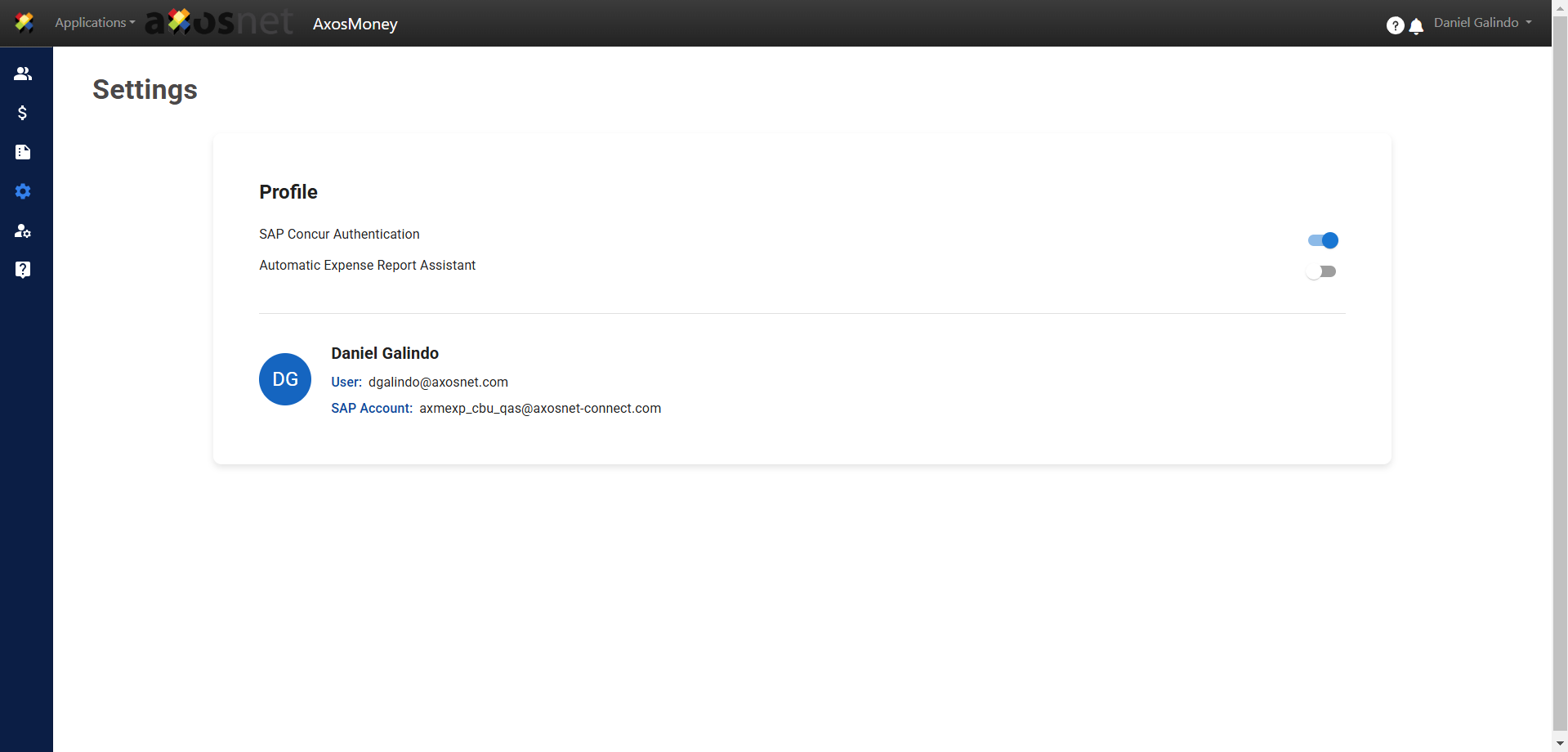In the AxosMoney Settings section you can link your SAP Concur account for authentication and set up the Automatic Expense Report Assistant, this will allow you to set the frequency to generate a report automatically.
For more information you can see the following links: