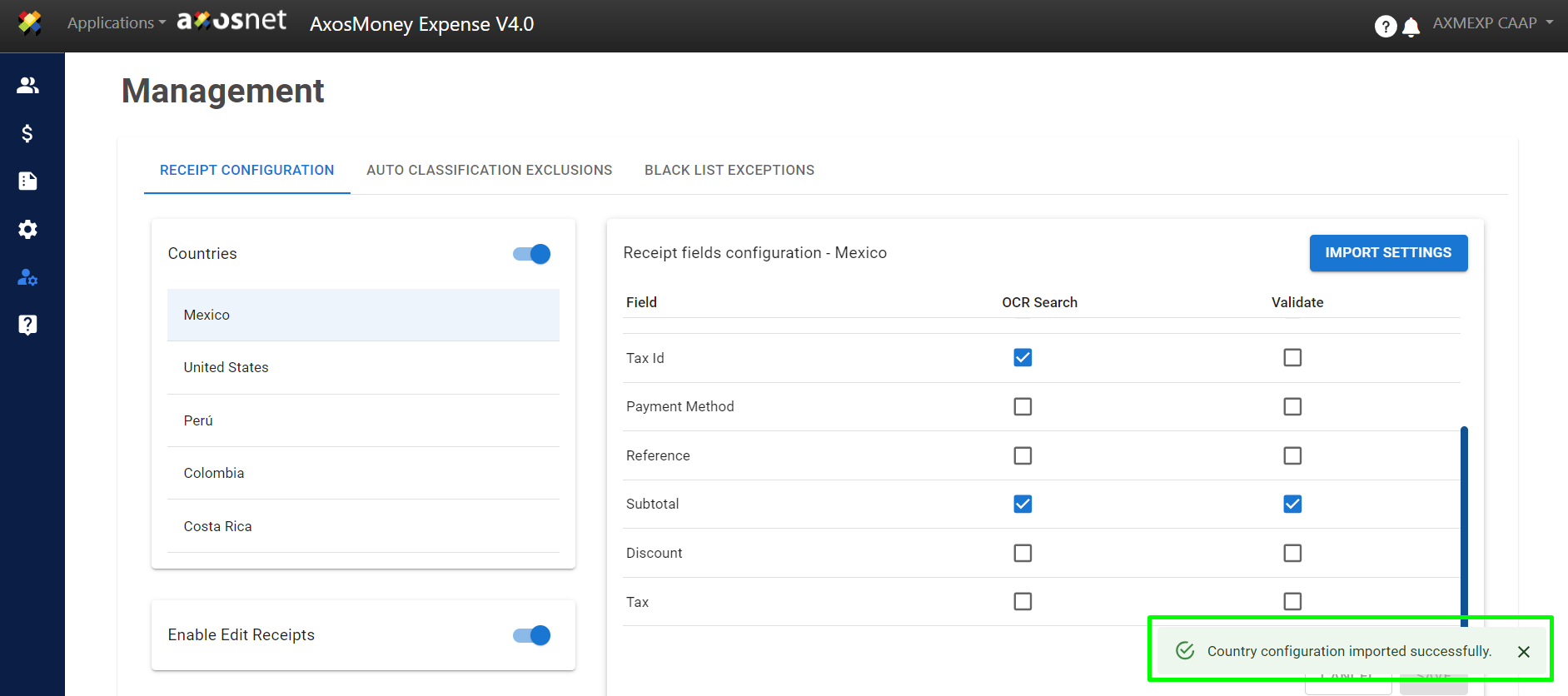You can configure the parameters that will be validated on the receipts. The basic information the application looks for includes: Date, Vendor Name, Currency, and Total, but you can modify the settings to enable stricter validation.
1.Go to the “Administration” page.
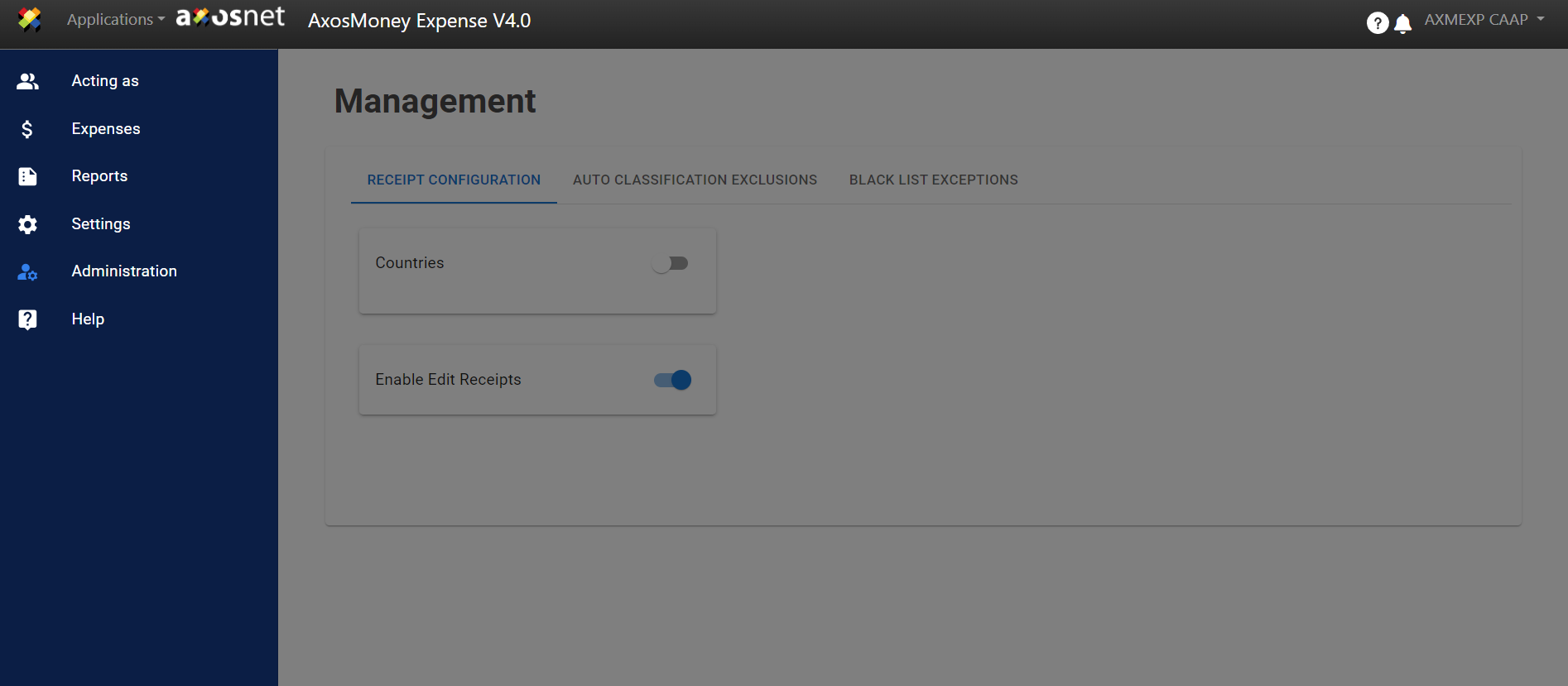
2. In the “Receipt Settings” tab, activate the switch next to “Countries” to enable smart receipt reading (via OCR). To use this feature, your sales representative must activate the “Allow Receipts” function in ACS.
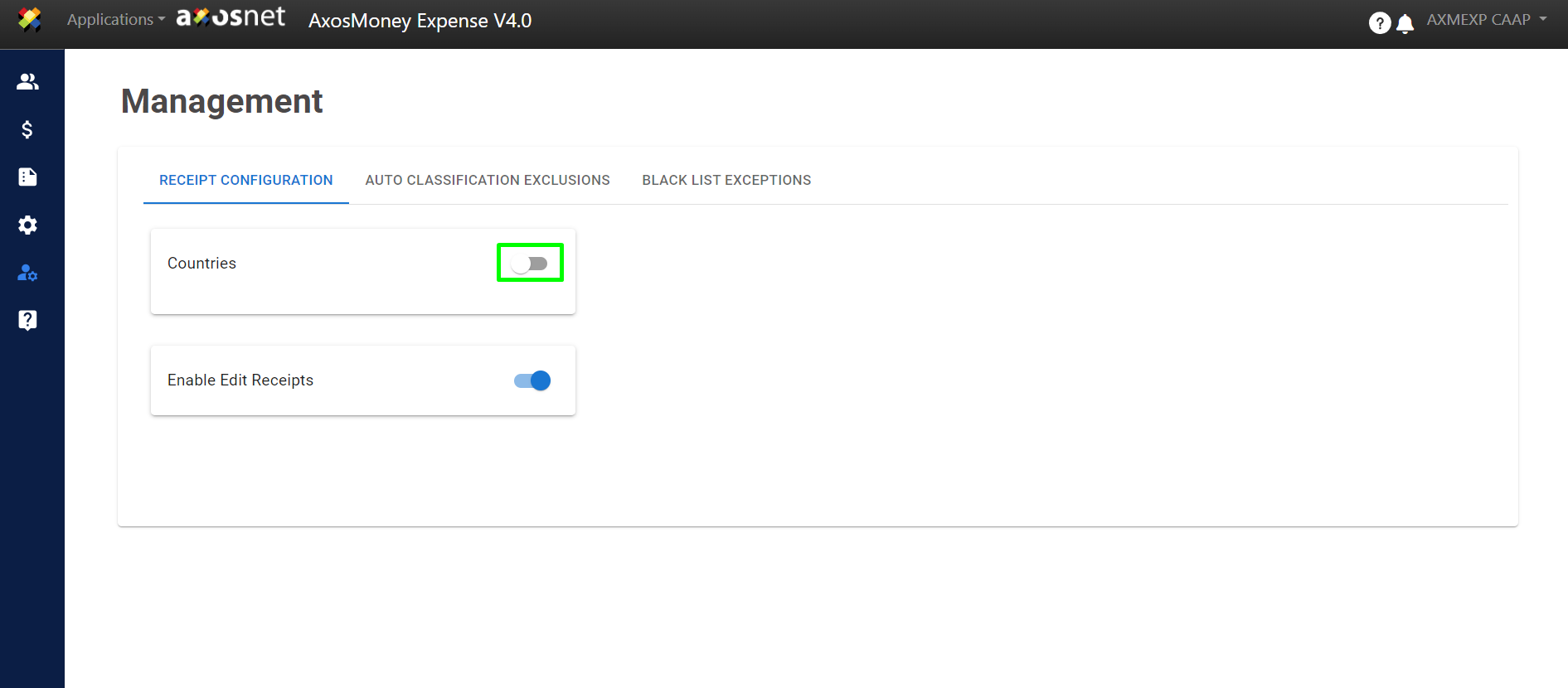
3. When you turn on the switch, AxosMoney will open a window asking if you want to enable the OCR (Optical Character Recognition) system. To proceed, you must accept the terms and conditions. After checking the box, click the “Activate” button.
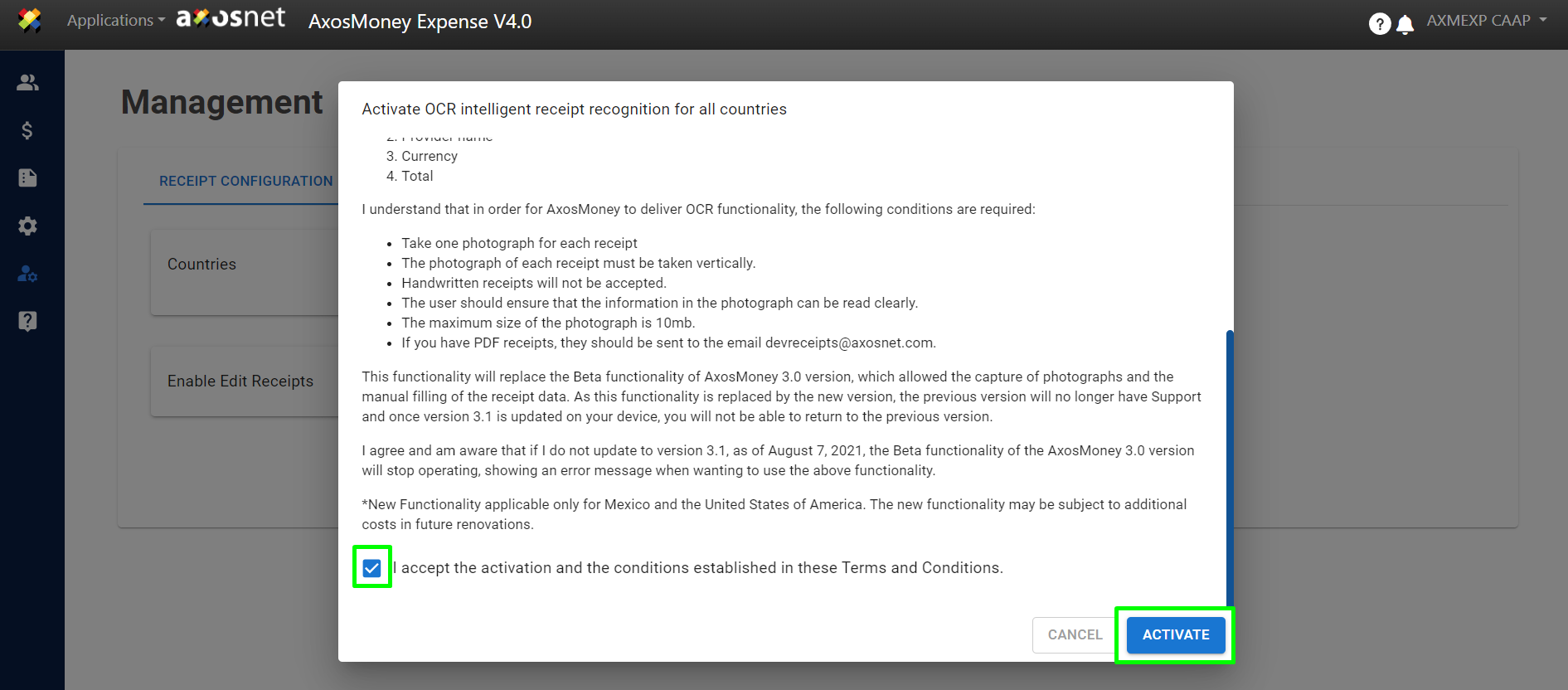
4. A confirmation message will be displayed.
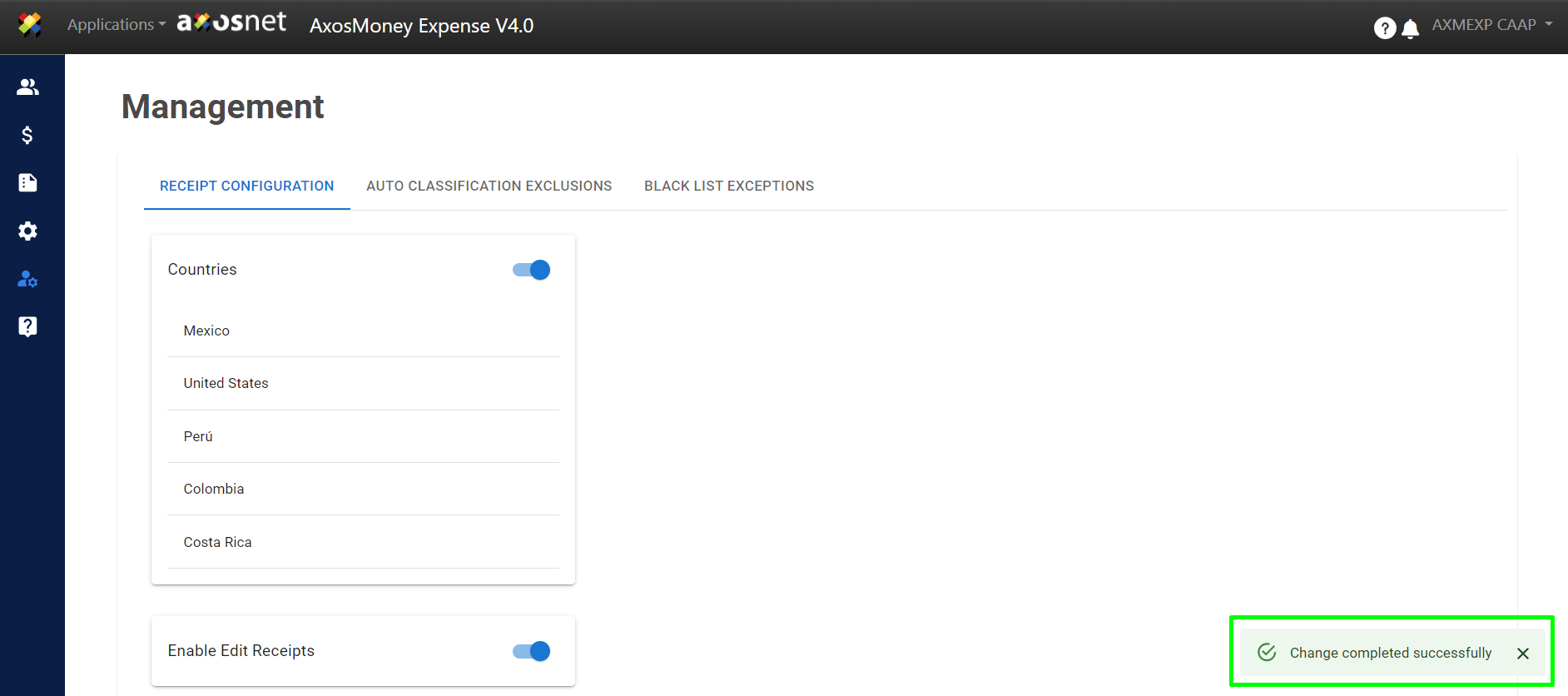
5. Once activated, click on the country from which you want to enable smart receipt reading.
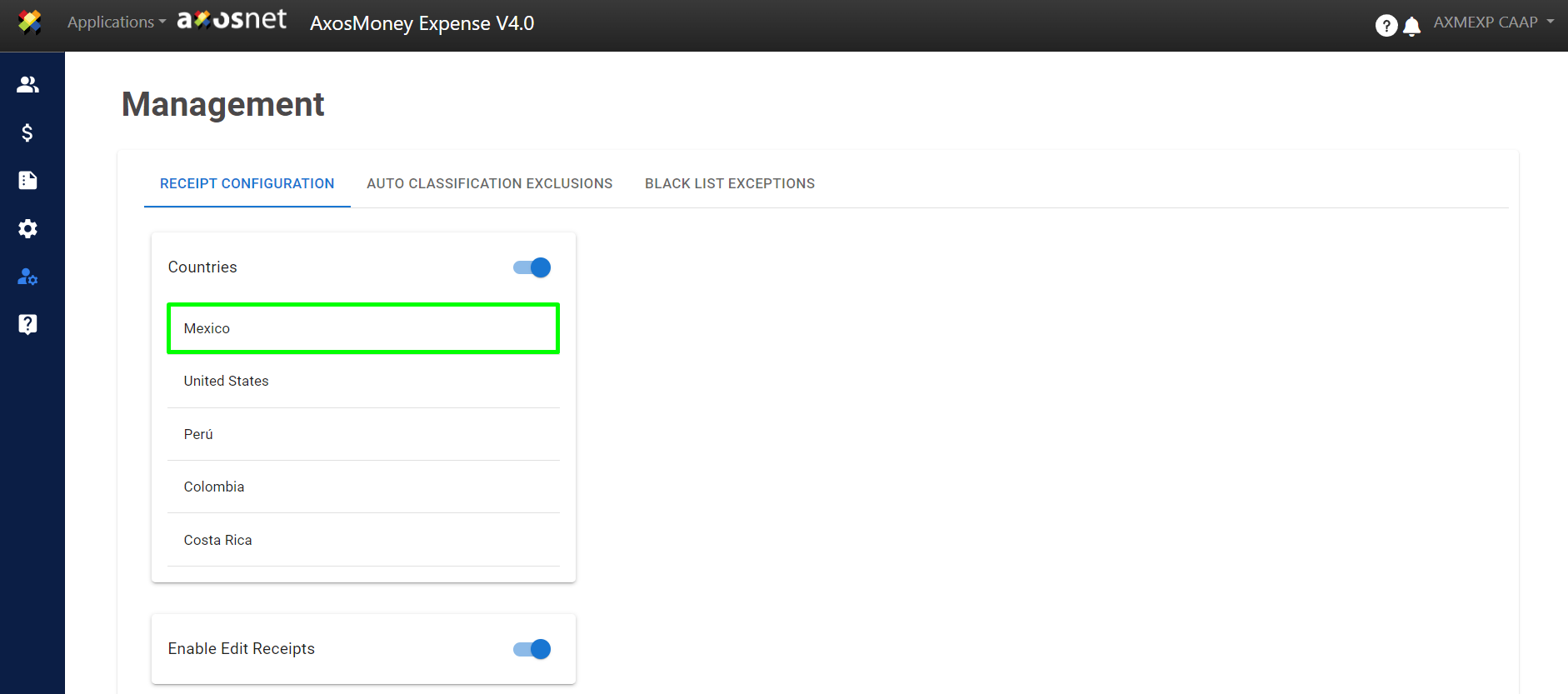
6. When you click on the country, a list of the usual information fields found on a receipt will be displayed. The fields highlighted in gray cannot be modified. The remaining fields can be activated or deactivated for OCR search and/or validation.
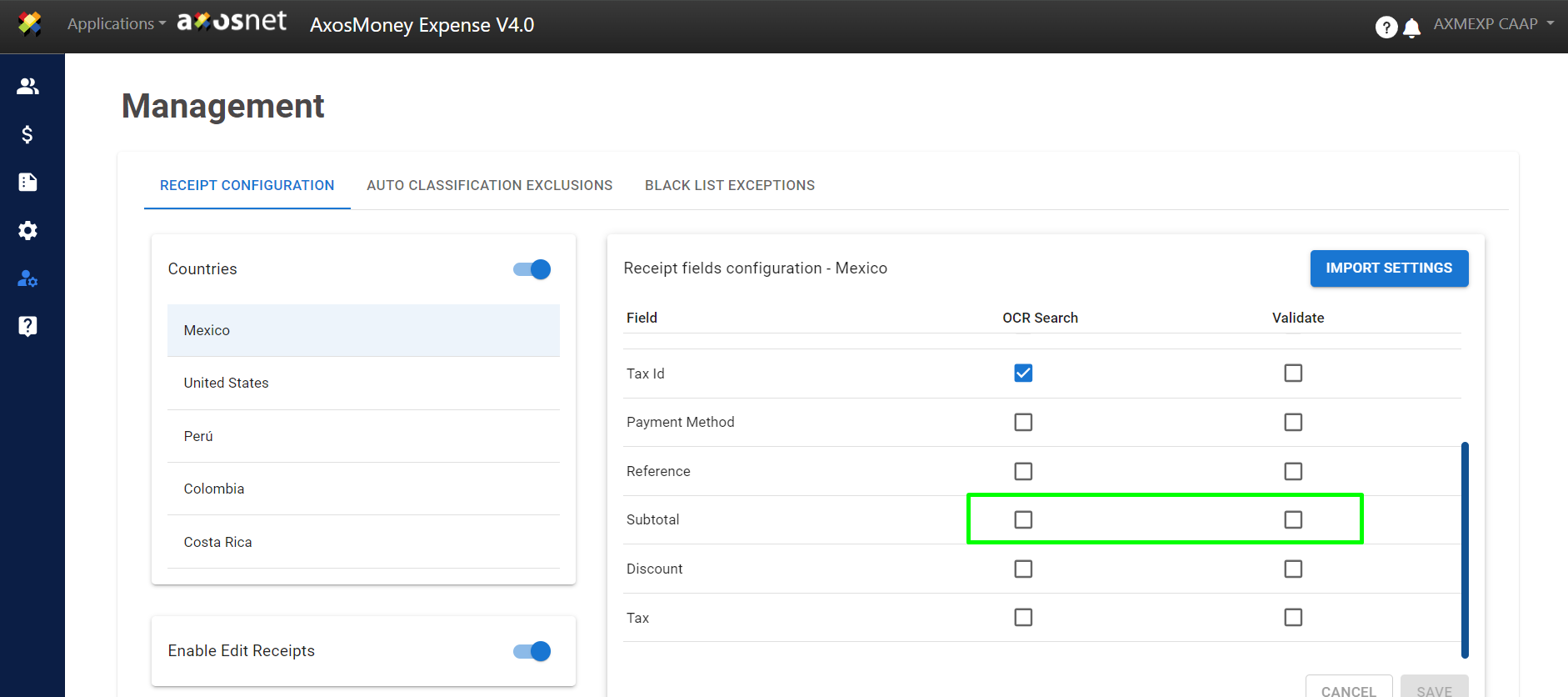
7. When modifying the fields for searching or validating, click the “Save” button to retain the changes, and a message will indicate that your settings have been saved successfully.
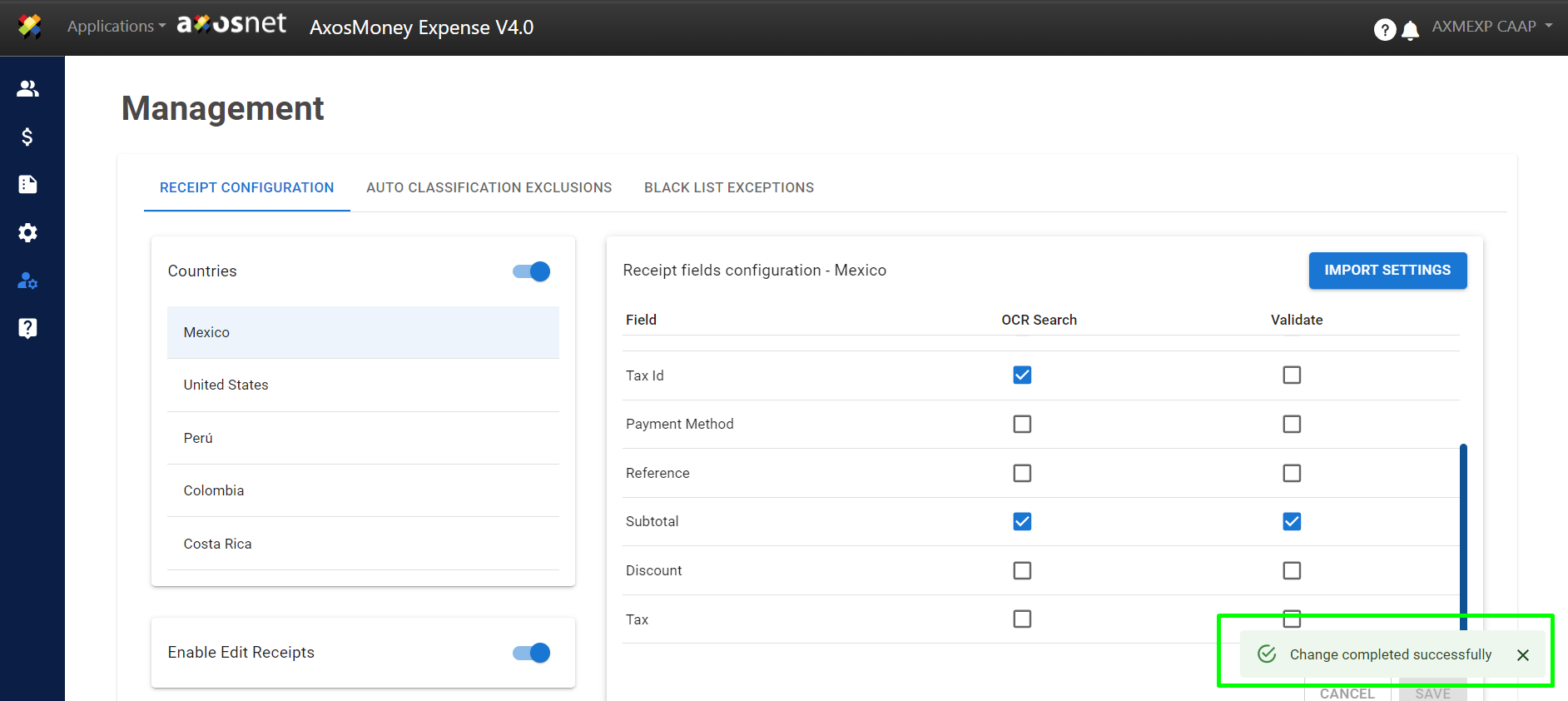
8. If you want to import the settings from another country to your current country configuration, click the “Import Settings” button.
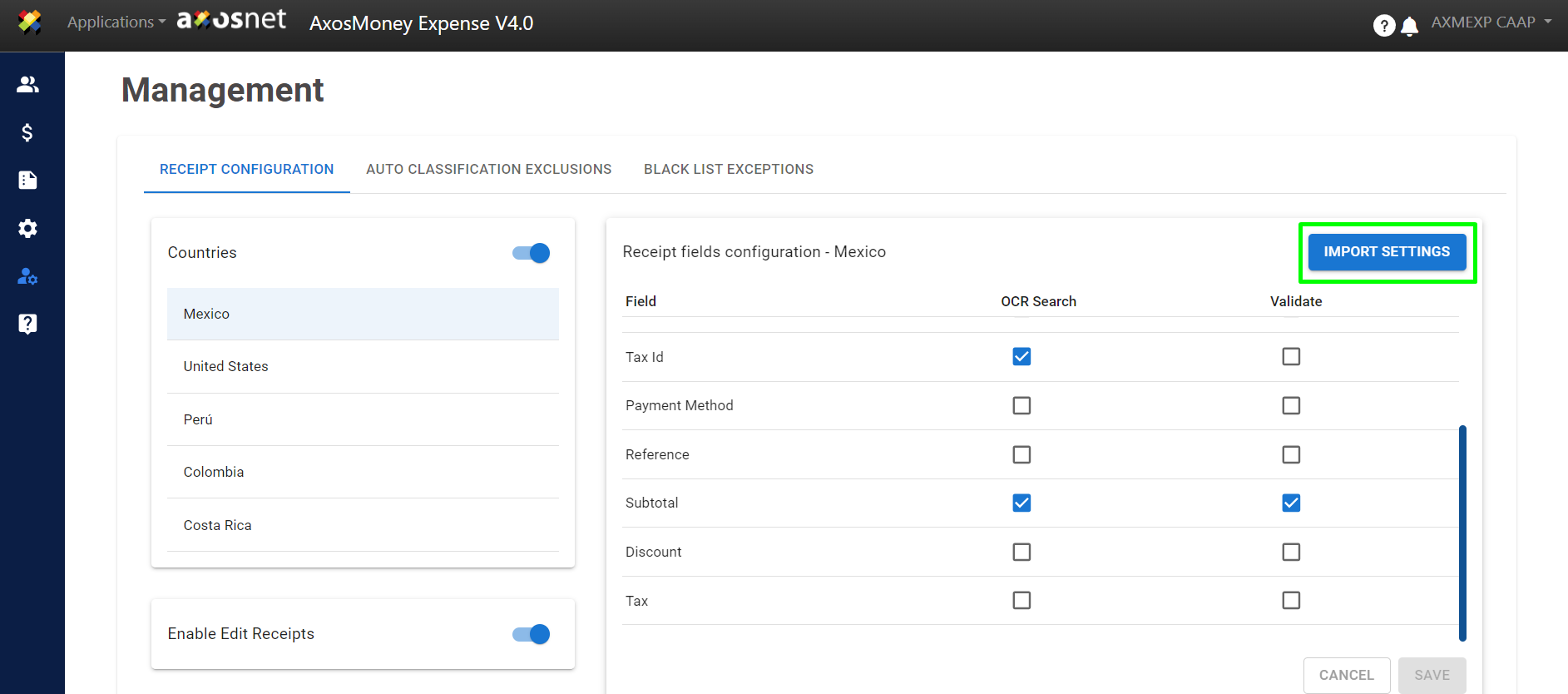
9. Select the country from which you will import the settings and click “Save.”
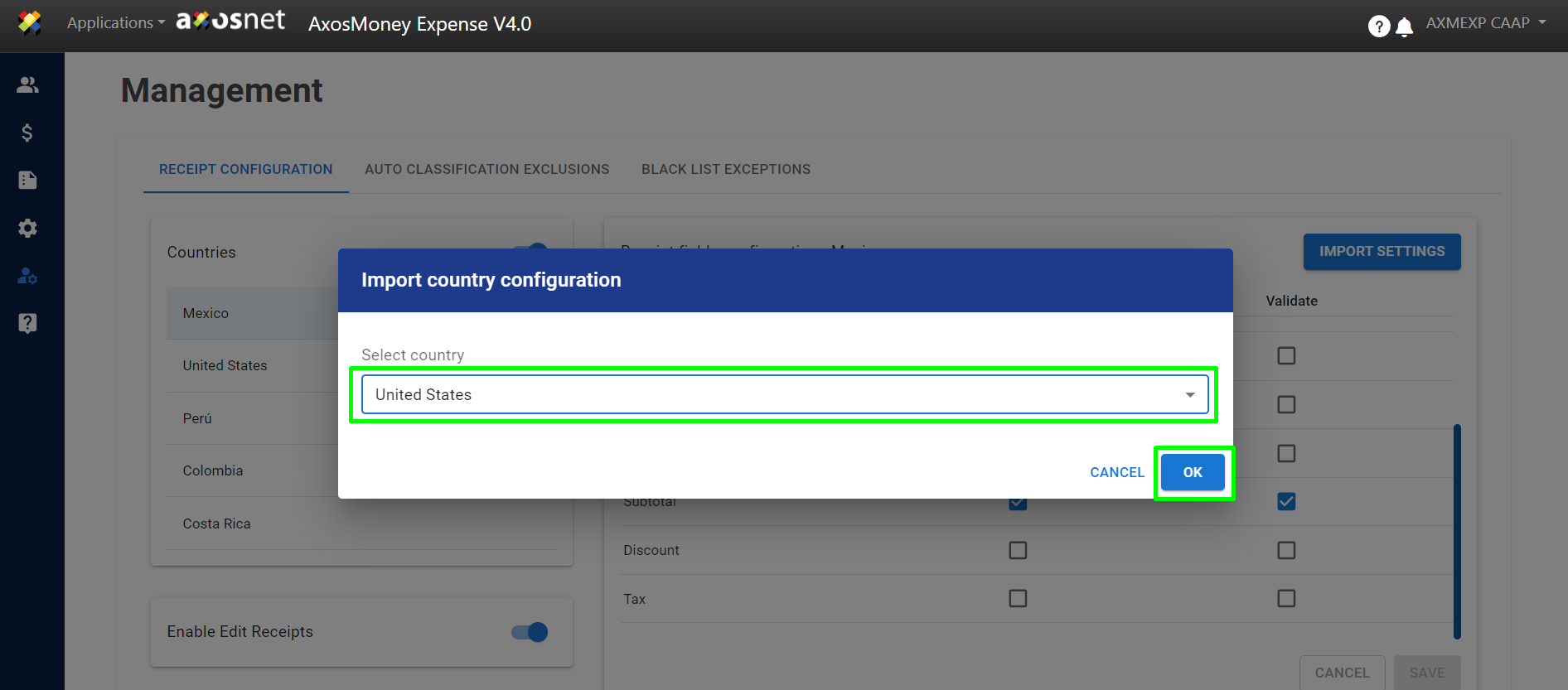
10. Once the configuration has been imported from one country to another, AxosMoney will display a success message.