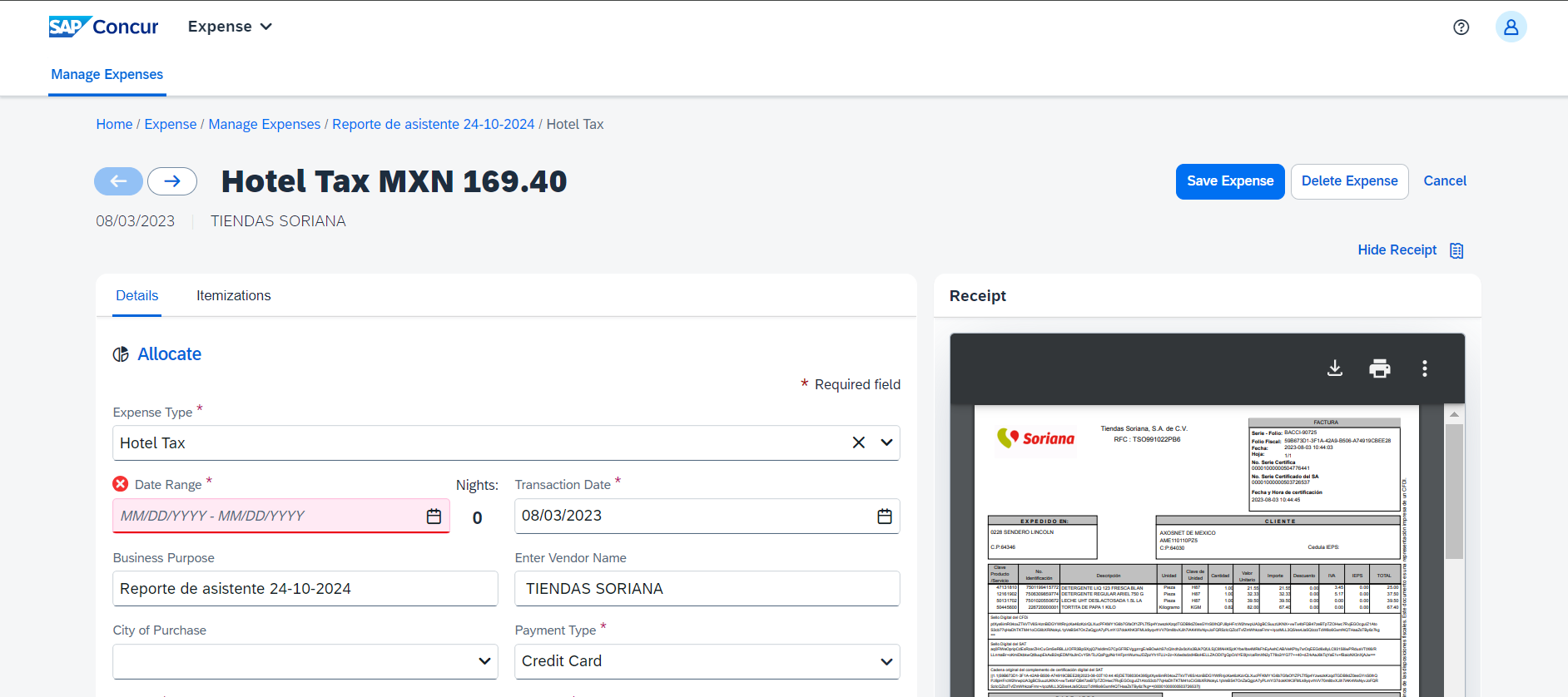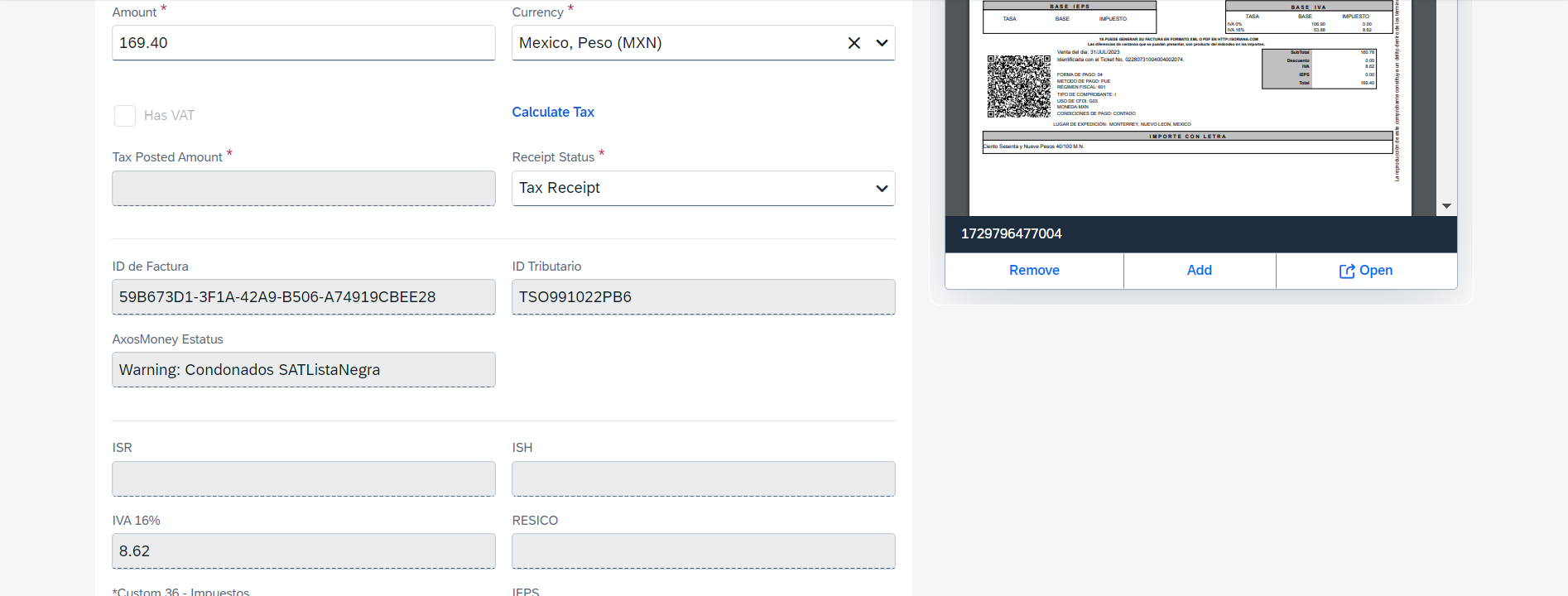In this tab, you will find the reports created in AxosMoney that have not been submitted for approval.
VIEW EXPENSE REPORT
Unsubmitted reports can be reviewed in detail before sending them. This section will guide you on how to check the details of your reports.
1.Go to the “Reports” page and click on the report you wish to view.

2. AxosMoney will display all expenses associated with the consulting report. When you select an expense, AxosMoney will show the option to remove expenses from the report (Delete).
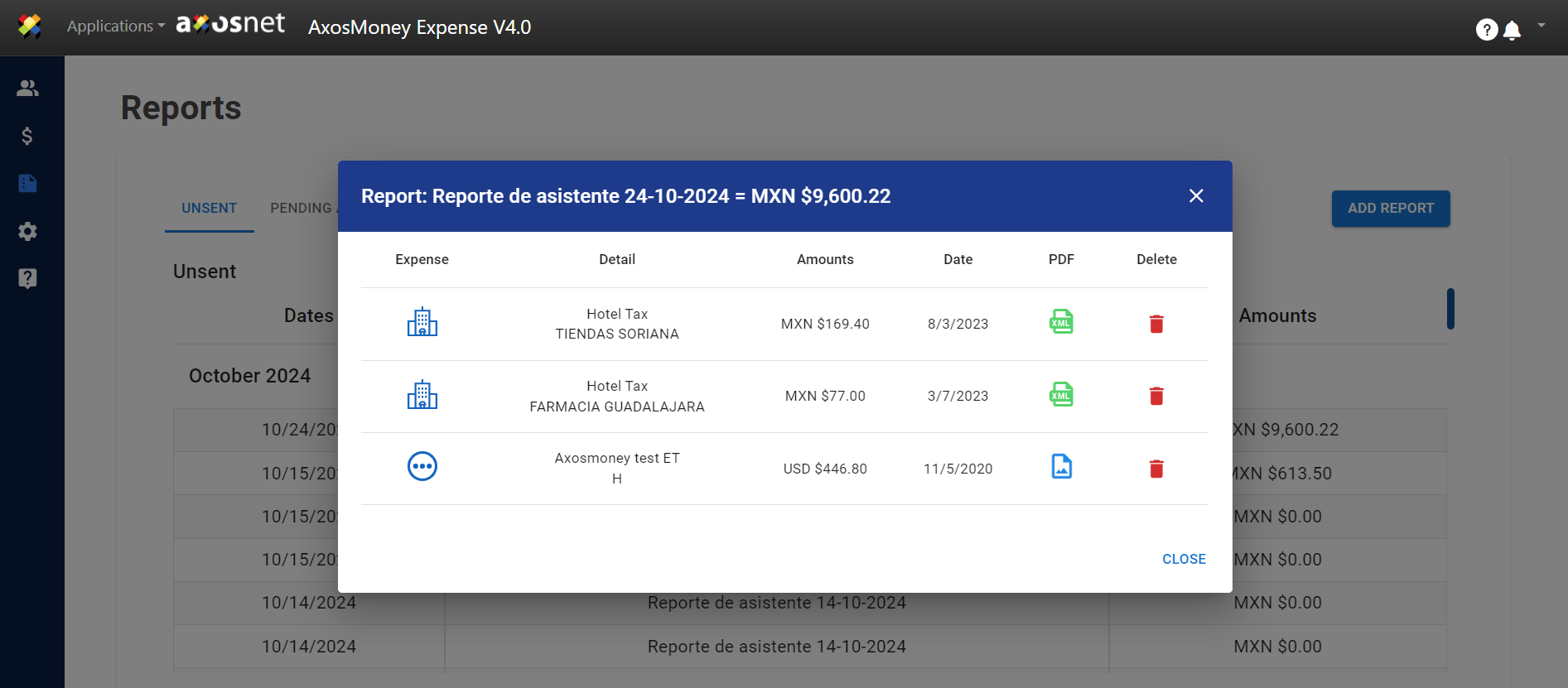
3. Log in to your SAP Concur account to verify that the expenses have been uploaded correctly. Then, click on the “Expenses” tab in the top menu of the SAP Concur Solutions page.
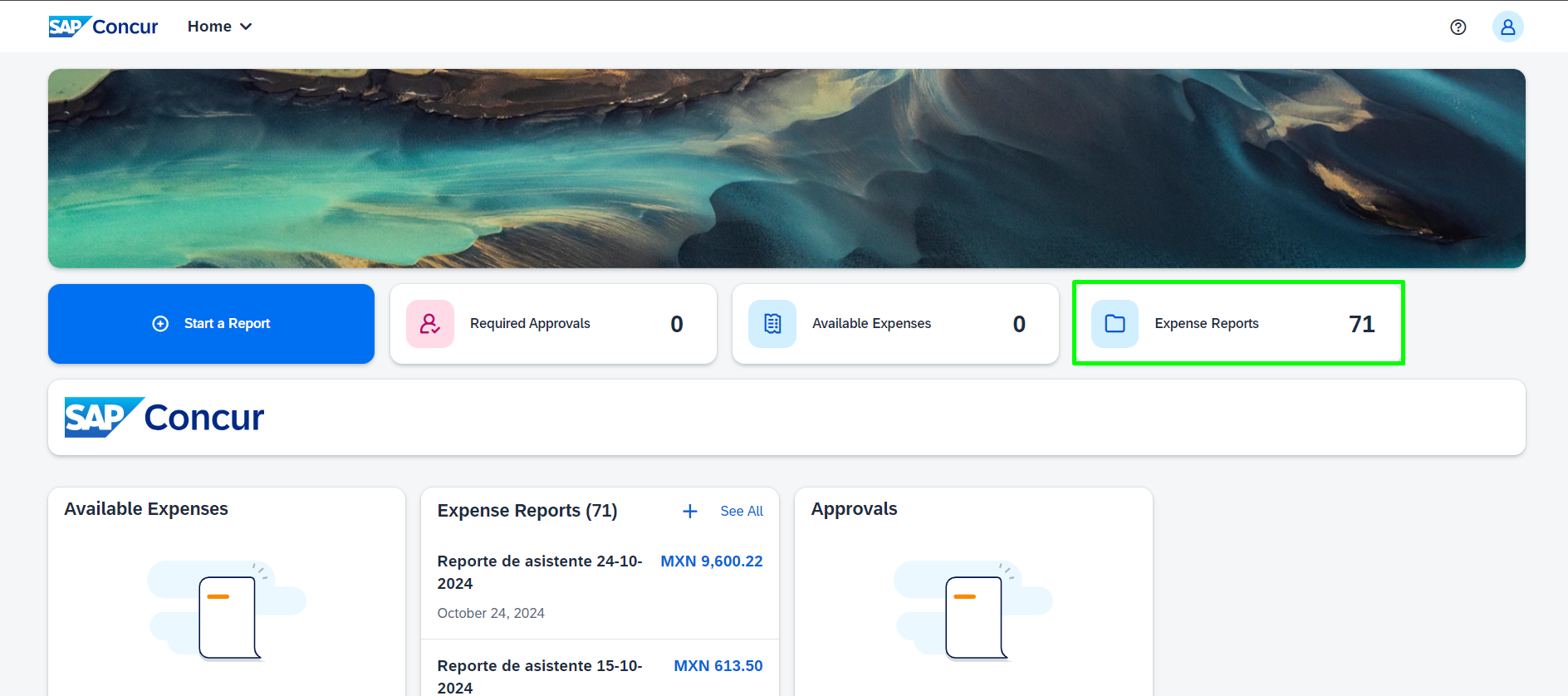
4. Your reports created in AxosMoney will be displayed. Select the report from which you want to view the expenses.
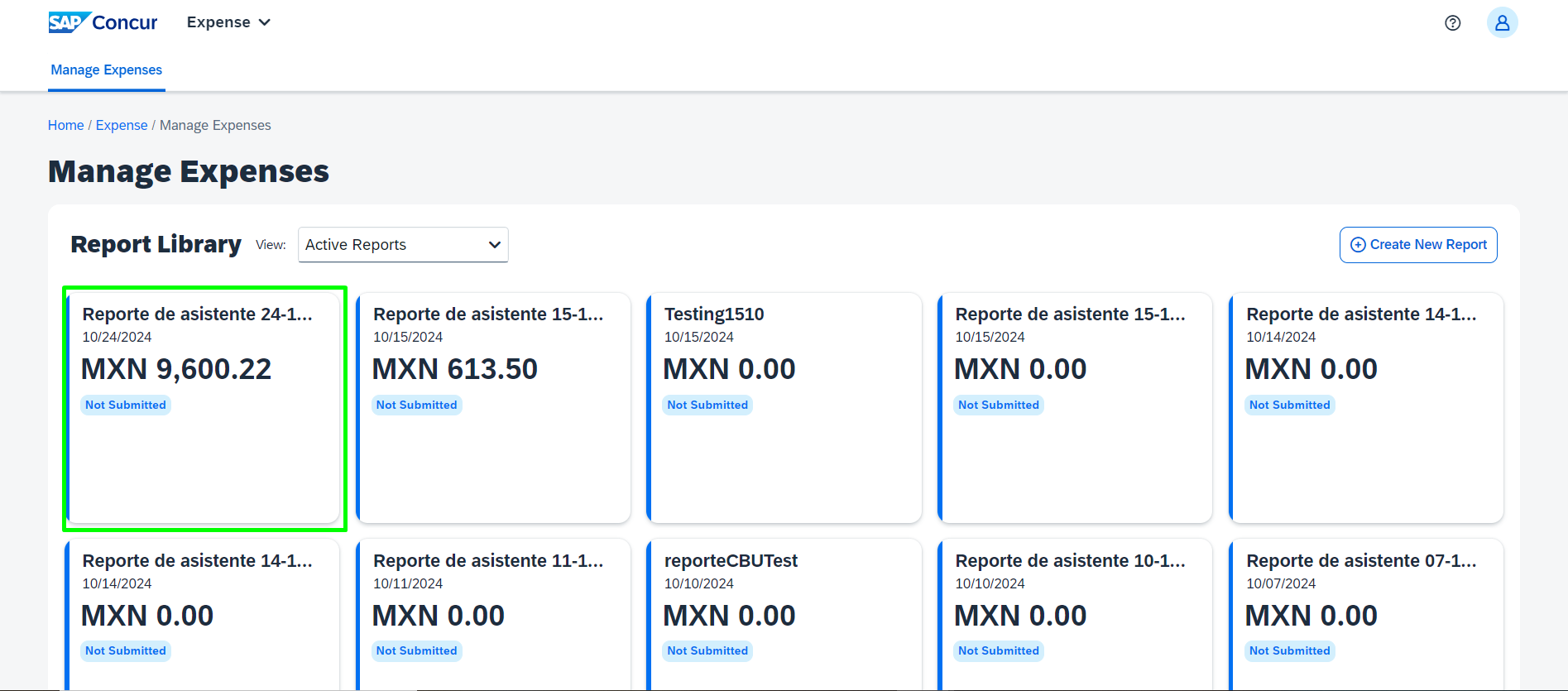
5. The expenses for the report will be displayed. Click on any expense to view the details.

6. The details of the expenses will be shown, including UUID and Tax ID.