When a user-1 (axmexp_caap) needs to assign the “Can Prepare” permission to a user-2 (axmexp_cbu) it is because the latter will be able to create and edit a report on their behalf.
To assign the permissions, user-1 must follow the steps below.
1. Check the “Can Prepare” box.
Note: when you check the “Can prepare” box, the “Can view receipts” box will be checked automatically at the same time.
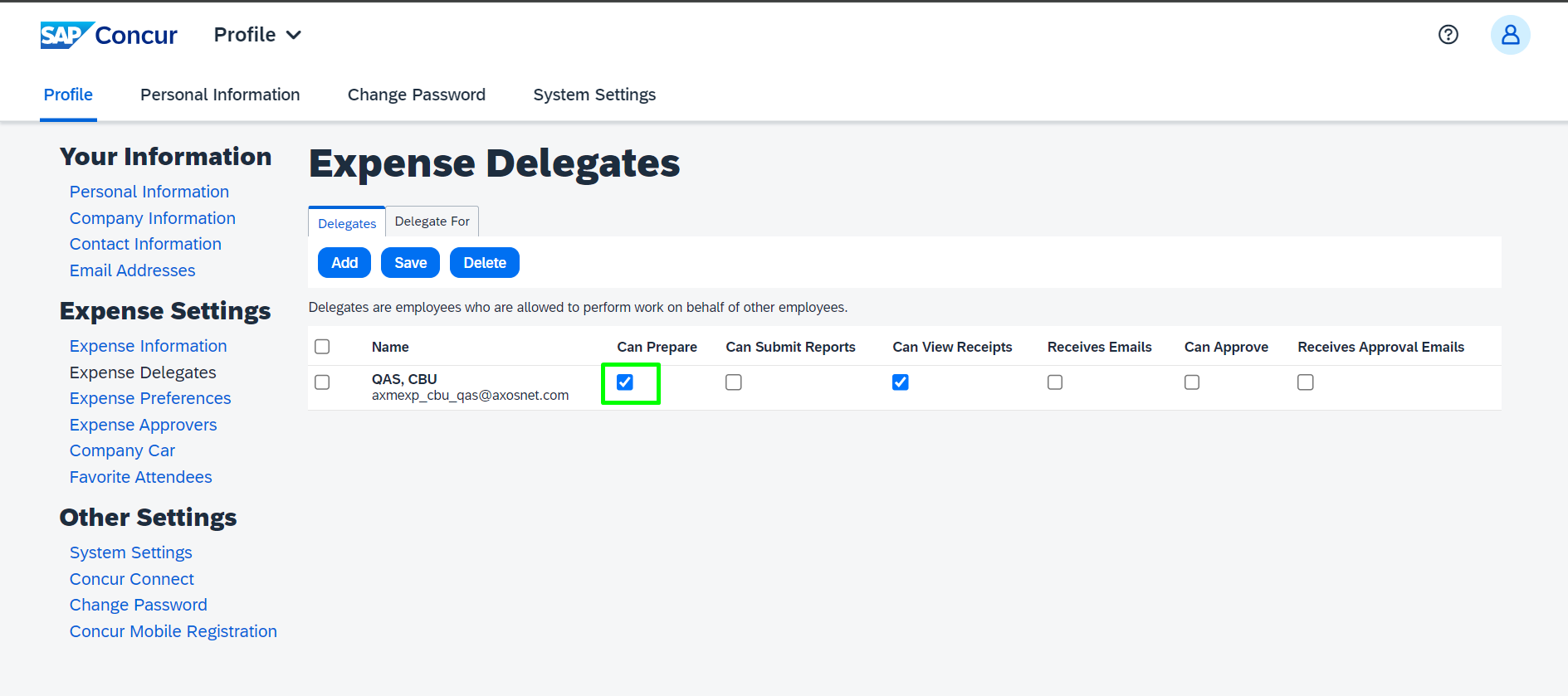
This configuration allows user-2 to create reports on behalf of user-1 using the expenses recorded in user-1’s account.
2. The next step is to activate the “Acting As” function in the AxosMoney application, go to the top left corner, click the dropdown list of users (who delegated permissions to you) and select one.
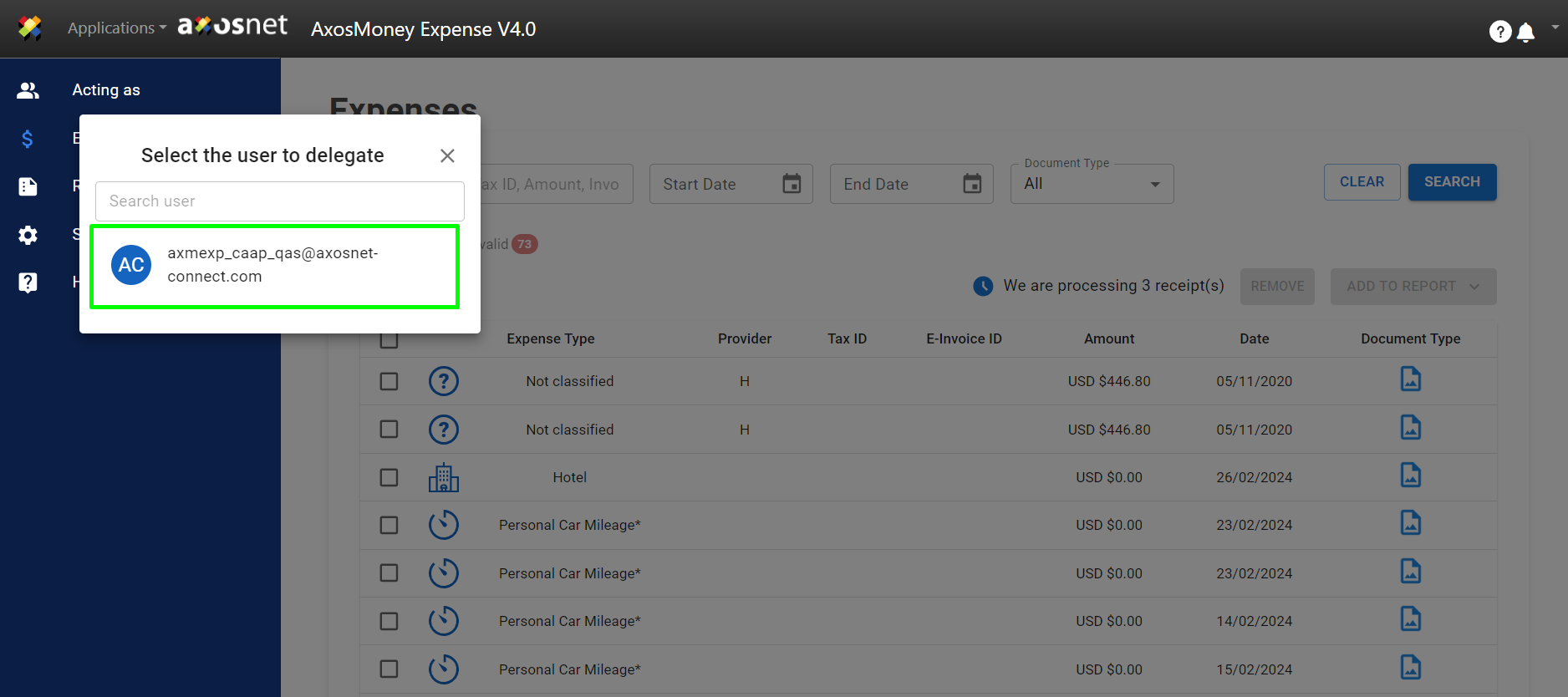
3. Note that the list of expenses and reports changes. AxosMoney will show you the reports and expenses of the selected user.
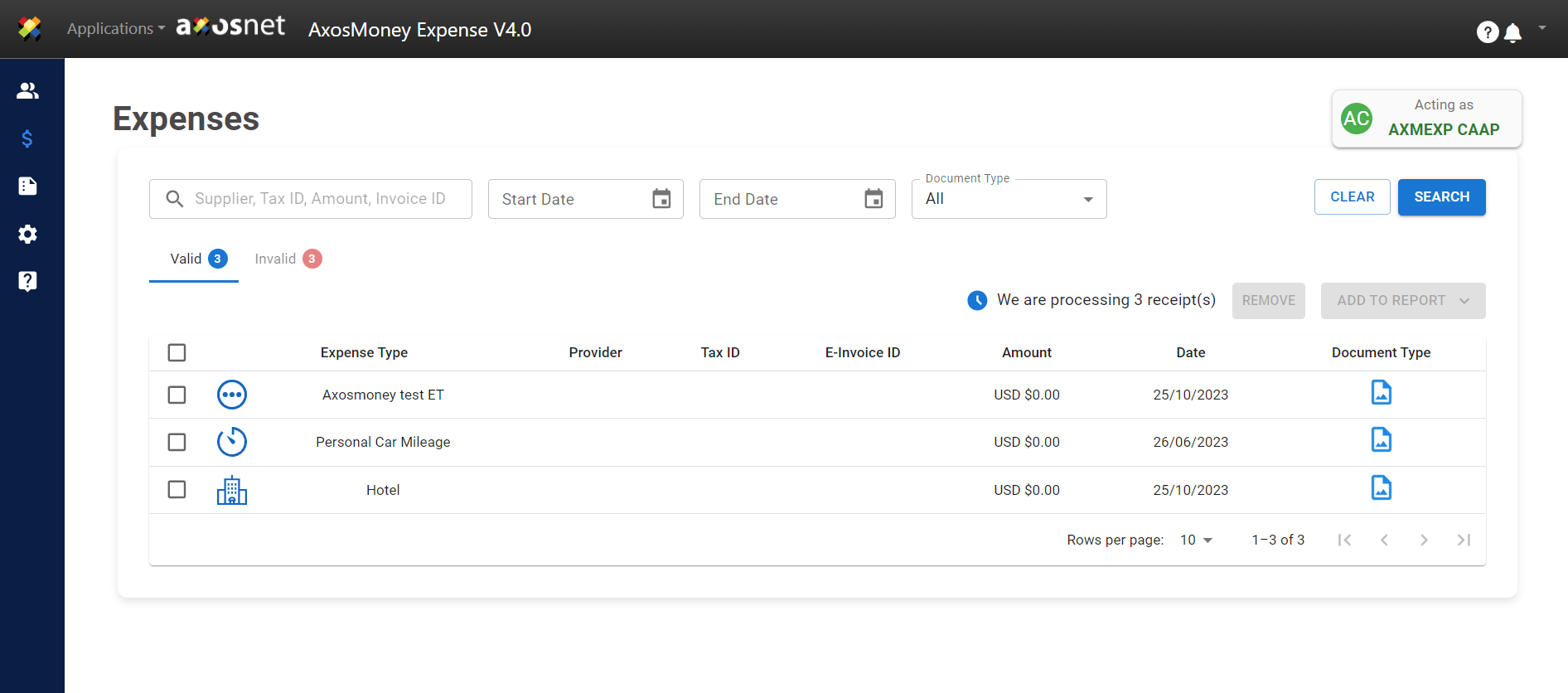
The user-2 can confirm he is acting as the user-1 by observing the menu on the left side of the page, there is a green area with the text “Acting As” and the name of the user-1.
4. From this moment, AxosMoney will allow user-2 to create reports on behalf of user-1.
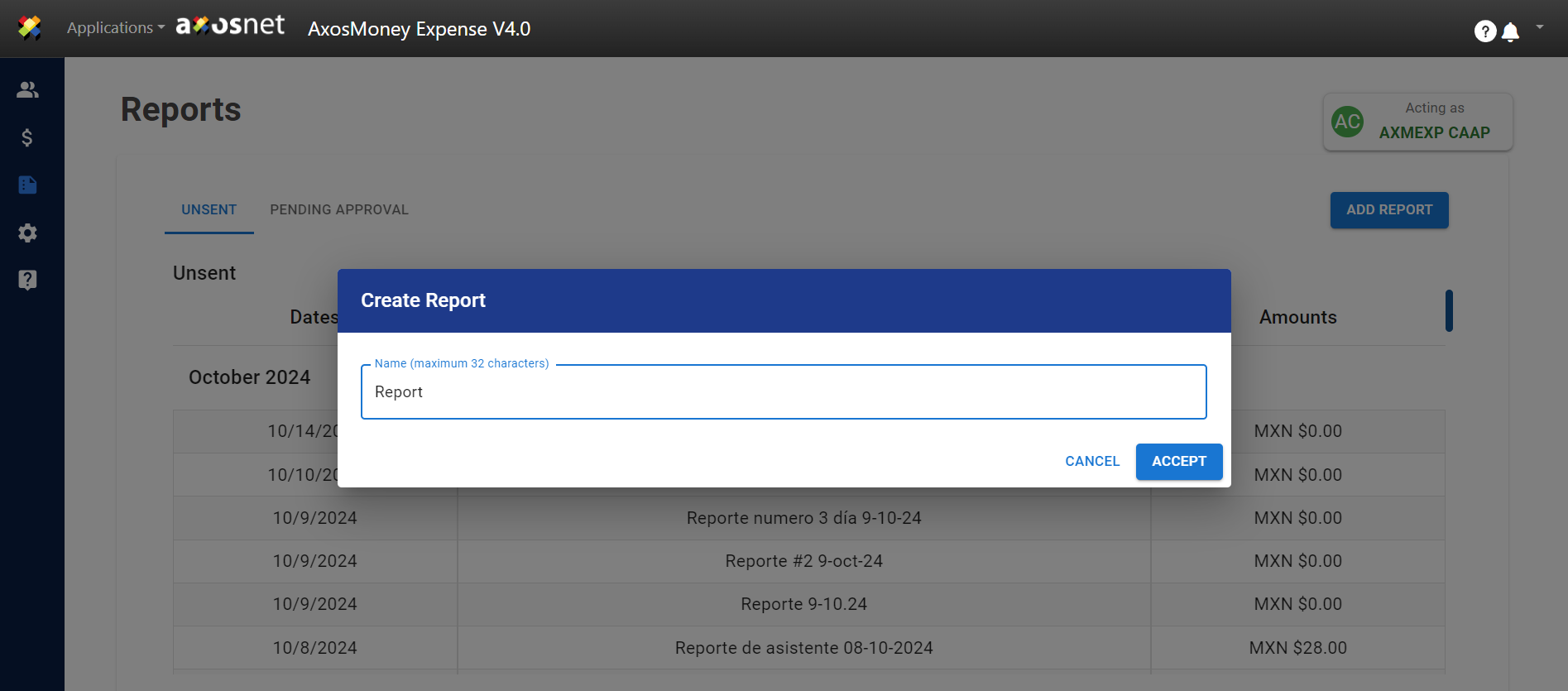
5. When user-2 is assigned the “Can Prepare” permissions, he only sees two tabs on the “Reports” page: “Pending Approval” and “Not Submitted”.
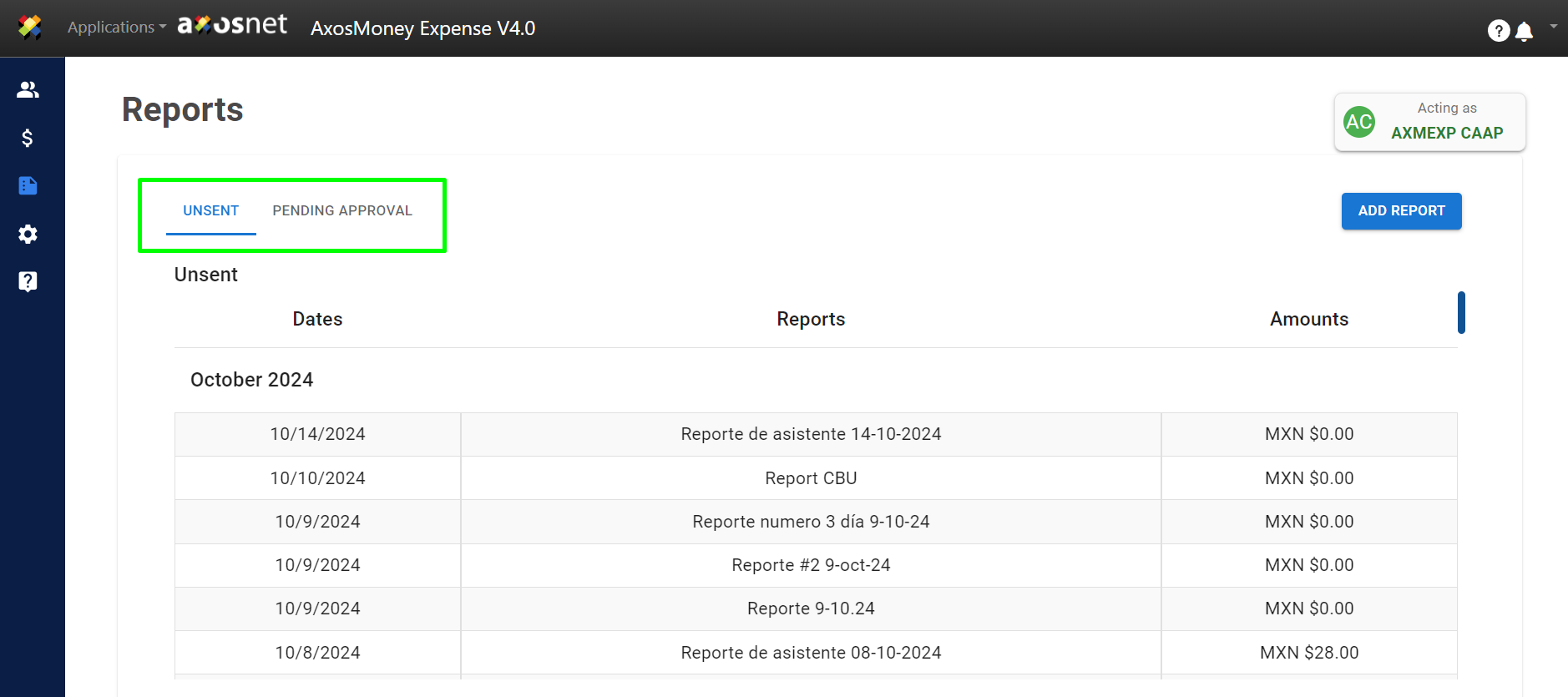
Note: the “To Approve” section is not visible when the user only has the “Can Prepare” permissions.

