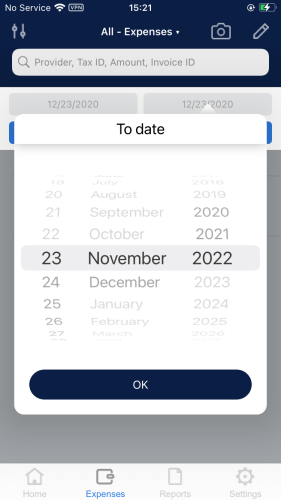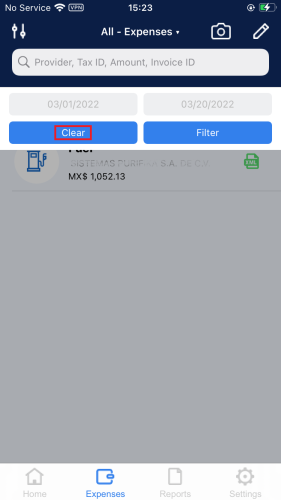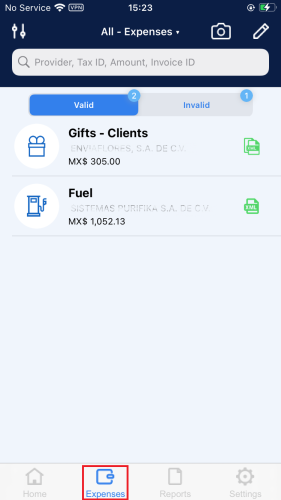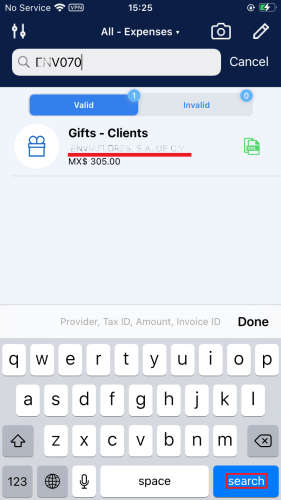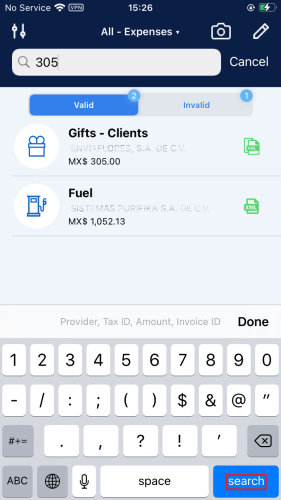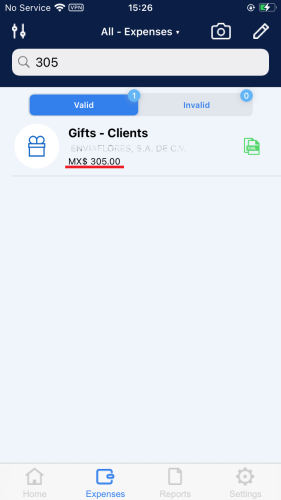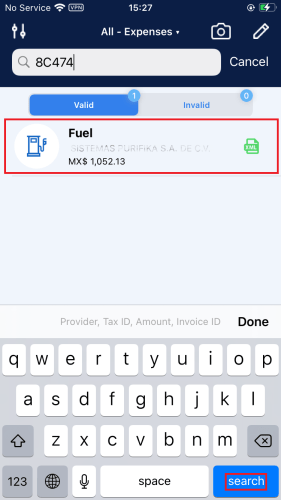Use the filter section to search expenses and receipts by “Date, Provider, Tax ID, Amount,” and “Invoice ID.” Review the following examples.
Filter by Date
1. Go to the “Expense” menu and press the filter icon.
2. A tab is displayed where you can start filtering by date ranges.
3. Start capturing the initial date in the “From date” field; otherwise, you will get an alert asking you to do it. Press OK to continue.
4. Press [ From date ] and select the date you want to set as a start in filtering, then press || OK ||.
5. Press [ To date ] and select the date you want to set as an end in filtering, then press || OK ||.
6. If the date range exceeds 30 days, the following alert will be displayed. Press OK to continue.
7. If you select a valid date range but do not have any expenses, the following screen will be displayed. Note that the chosen data range is shown.
8. If you select a valid date range and have expenses, they will be shown on the screen.
9. To remove the filters, press || Clear ||.
10. It will take you back to the “Expenses” menu.
Filter by Record Type
1. Press the drop-down list “All -Expenses.”
2. A pick list will appear from the bottom of the screen with the options All, Expenses, and Receipts. In this example, we will filter by Expenses.
3. All the records that belong to the selected type will be displayed.
Filter by Provider, Tax ID, Amount, Invoice ID
In addition to the options offered on the filter screen, you have a search field represented by the icon.
1. Filter by Provider: type the name of the provider you are looking for and press search on the keyboard. All the related records will be displayed.
2. Filter by Tax ID: type the Tax ID you are looking for, press || search || on the keyboard, and all the related records will be displayed.
3. Filter by amount: type the amount that appears on the record you wish to locate. Press || search || on the keyboard.
All the records that contain the amount specified will be displayed.
4. Filter by Invoice ID: type the Invoice ID that you are looking for, press || search || on the keyboard, and all the records will be displayed.