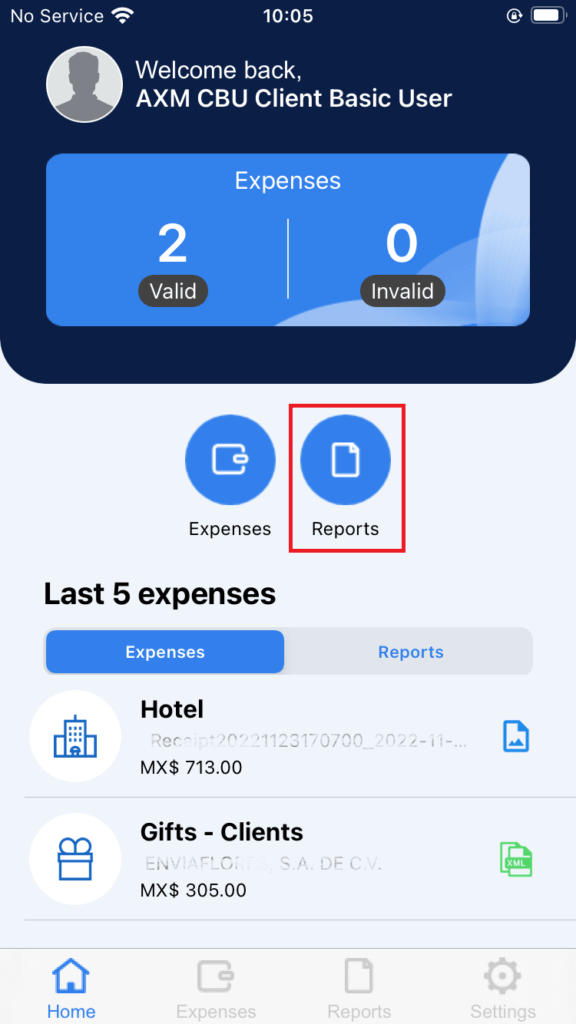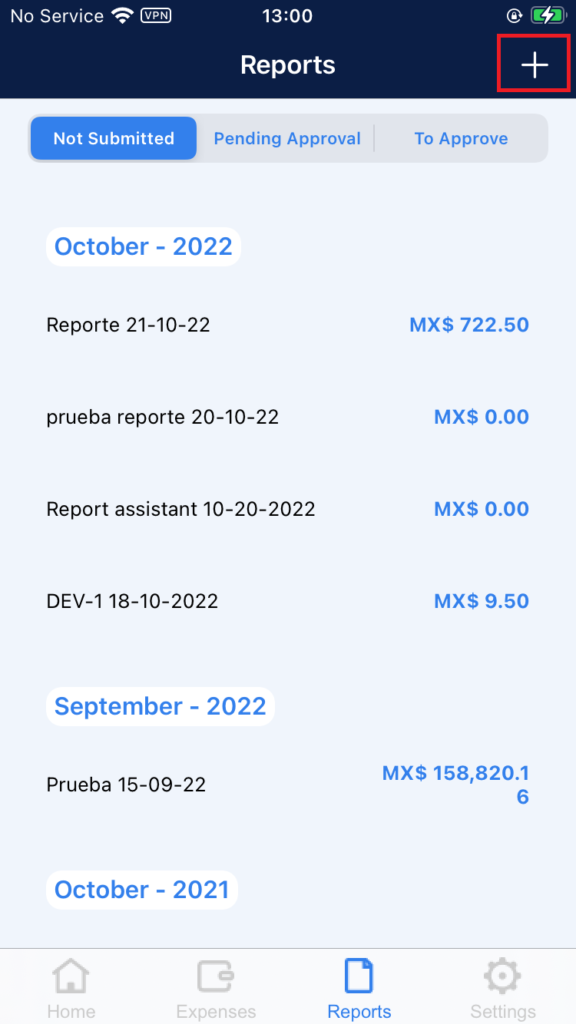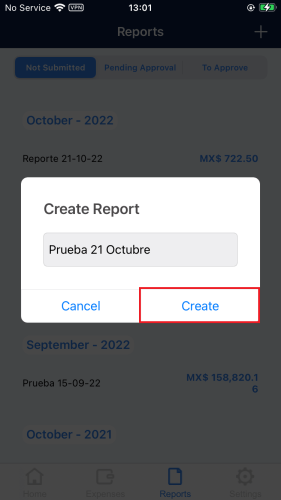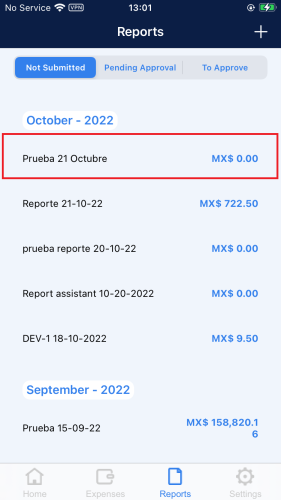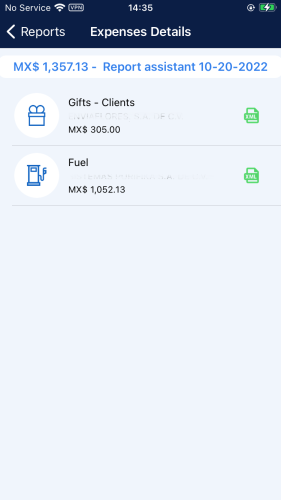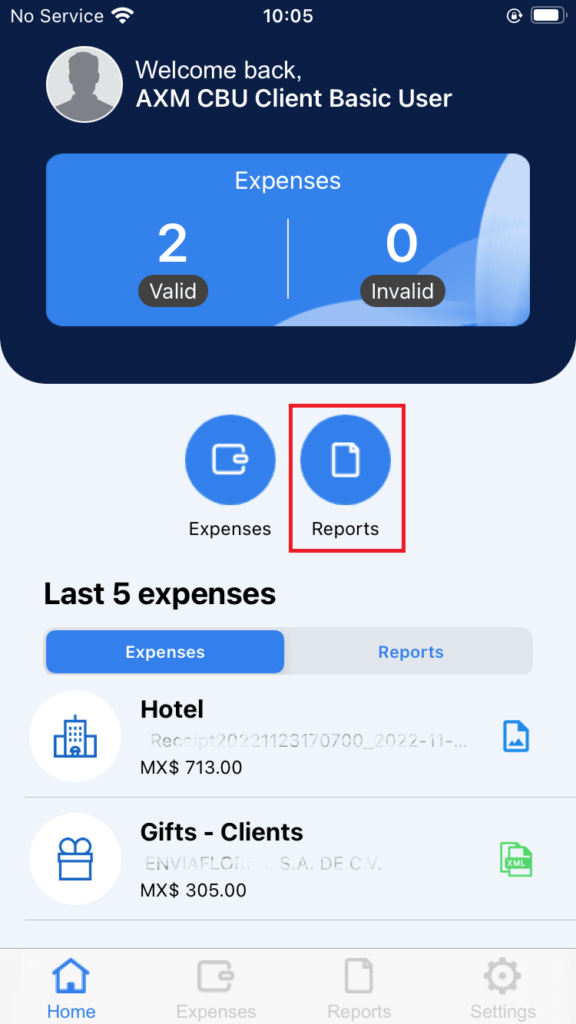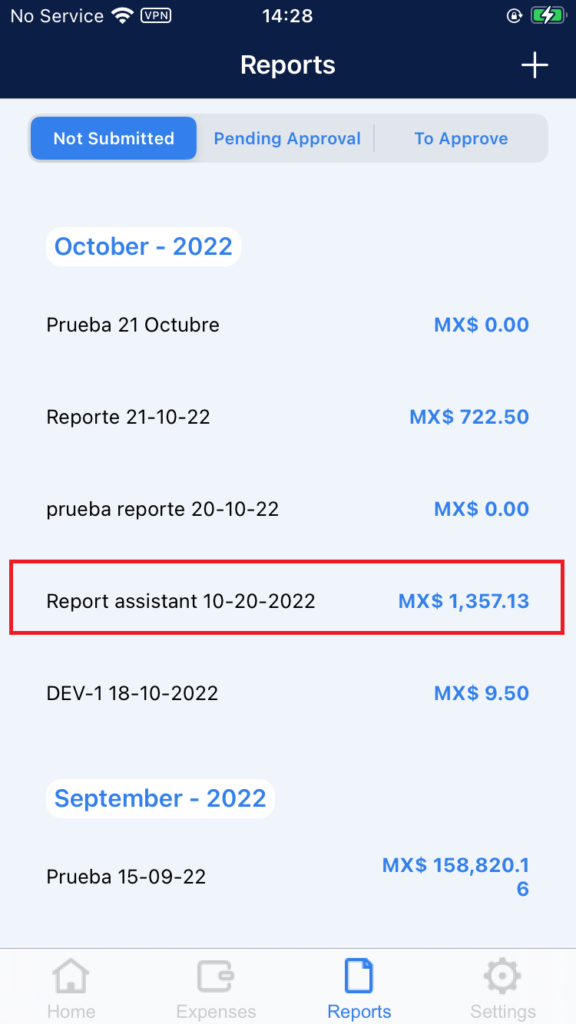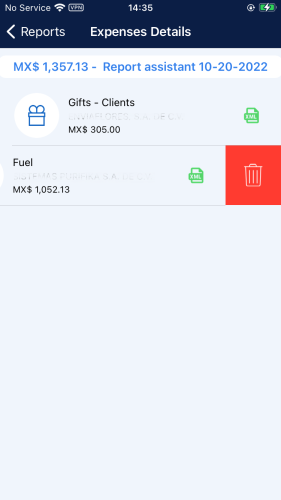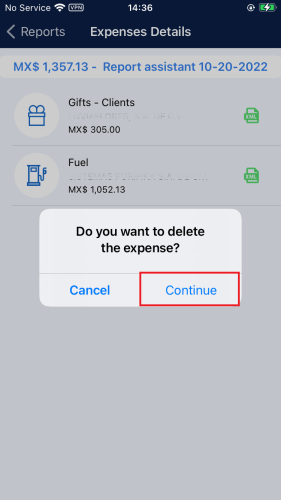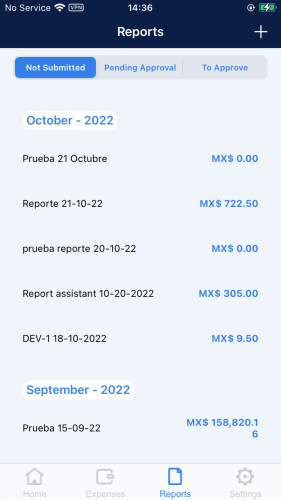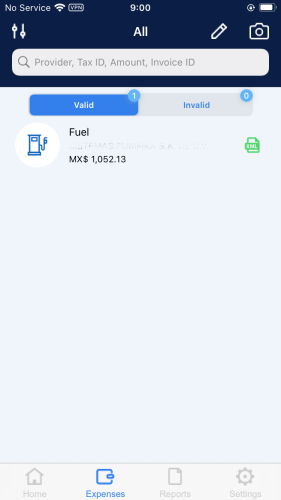In this section, you will review how to create reports with no expenses, edit, consult and send them for approval.
Create a new report
To create a new Report, follow the next steps:
1. In the “Reports” screen, tap the add icon.
2. Type the name of the new report in the emerging window, and press Create.
3. You will get a success message, press OK to continue.
4. The report you just created is in the Not Submitted tab of the “Reports” screen.
Consult a detailed report.
Inspect the expenses contained in a report by following these steps.
1. Press Reports from the main menu.
2. Tap the report to consult.
3. AxosMoney will show the list of expenses.
Remove an expense.
In this section, we will show you how to delete a report’s expense in your AxosMoney application.
Note: you can repeat these steps to delete receipts from a report.
1. Press Reports, then in the Not submitted tab, press the report from where you want to delete an expense.
2. Inside the report, slide to the left the expense you want to delete and press the delete icon.
3. A confirmation message will appear, press Continue to proceed or press Cancel to retract the deleting.
4. You will remain inside the report, and the expense that you deleted is not there anymore.
5. From the Not Submitted tab, observe that the report changed its total.
6. Any expense deleted from the report will return to the Valid tab, on the “Expenses” screen.
Note: repeat steps 2 and 3 as many times as you need to.