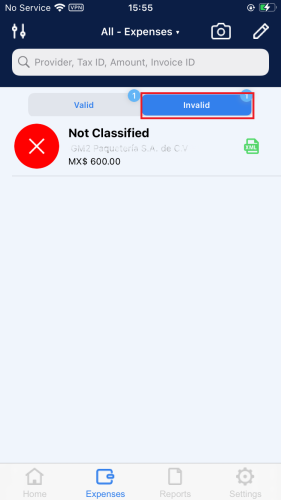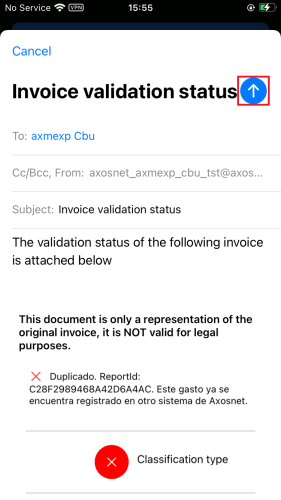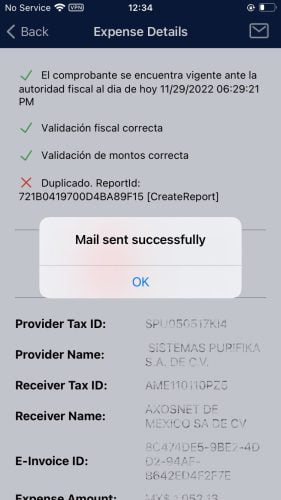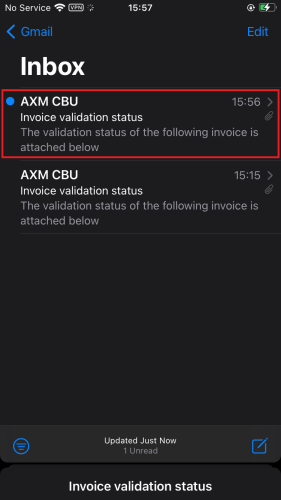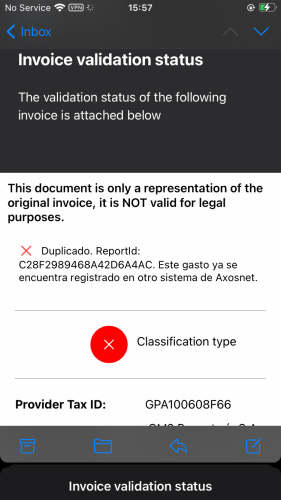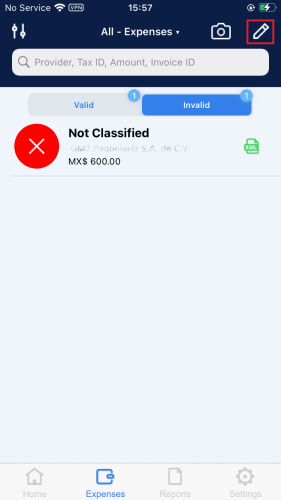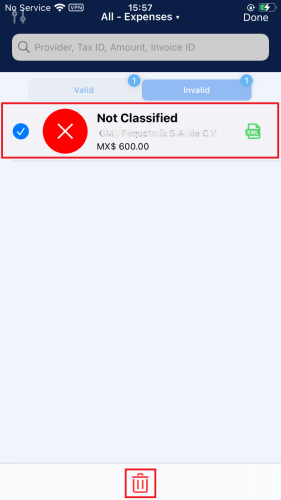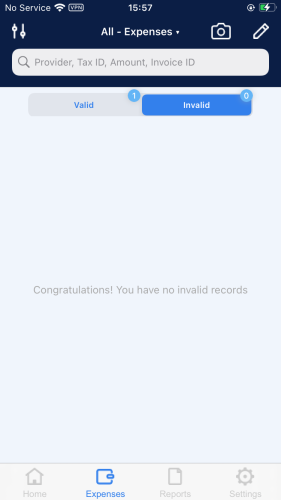Take action using your invalid expenses, such as email, and delete them.
Inspect and Send Invalid Expense Details
This section explains how to review the details of an invalid expense and how to email it.
1. Inside the “Expenses” menu, select the invalid tab.
2. Select the desired expense to open its details.
3. To send the details by email, press the send icon.
4. An email window will appear, and your email address will automatically fill out. Add the recipient and press the send icon.
5. A success message will appear. Press OK to continue.
6. After a few minutes, the email will arrive in your inbox.
7. Open the email containing the information about the expense you selected in the application.
Delete invalid expense
To delete an invalid expense of AxosMoney, follow the steps described in this section.
1. Go to the “Expenses” menu, then to the invalid tab, and press the edit icon.
2. Select the desired expense and press the delete icon.
3. The application will require you to confirm and press Continue to proceed.
4. After a few seconds, the expense will be deleted from the list.