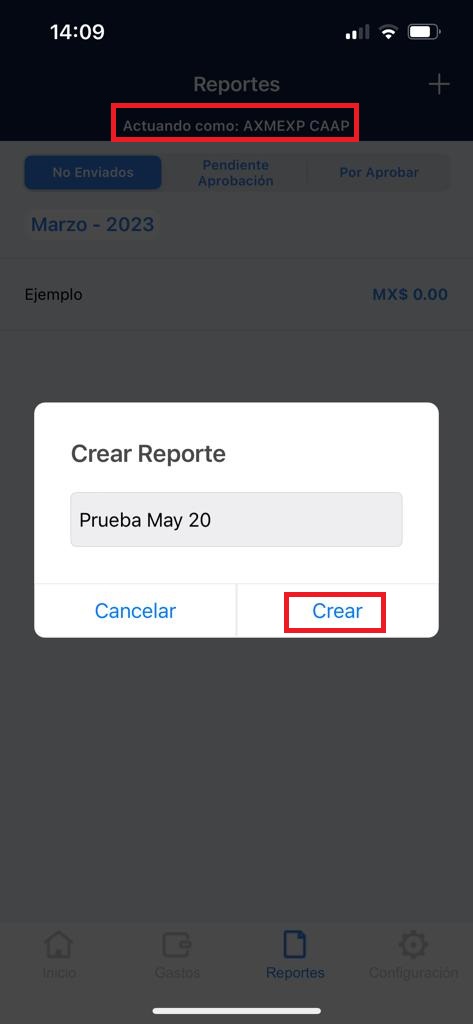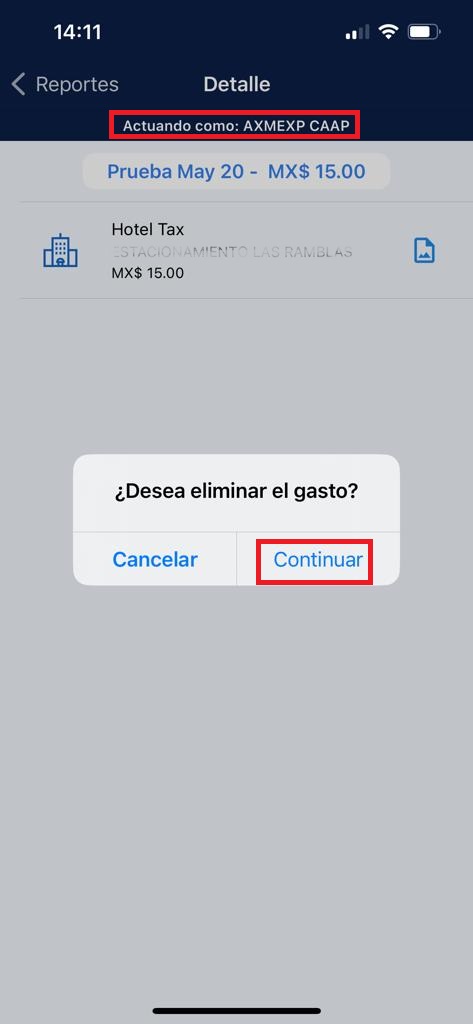To create a new report acting as one of the delegates from your company, you need to activate this functionality first. The instructions to make this activation are in section: c. Activating Acting as.
Once you have the acting-as feature active, the steps to make a report and to delete expenses from a report are the same as the ones shown in section i. Create new Report, and iii. Remove expenses.
The only difference is that on your screen, it will be a label with the name of the Delegate you chose when activating the Acting-As feature. Also, you can see the expenses and reports belonging to that Delegate. The following images point out how a chosen Delegate shows.
Send Report for approval
For sending a report, it is necessary to enter into the SAP Concur application. Please consult the “Sending a report” section in the AxosMoney web manual to get the instructions in detail.