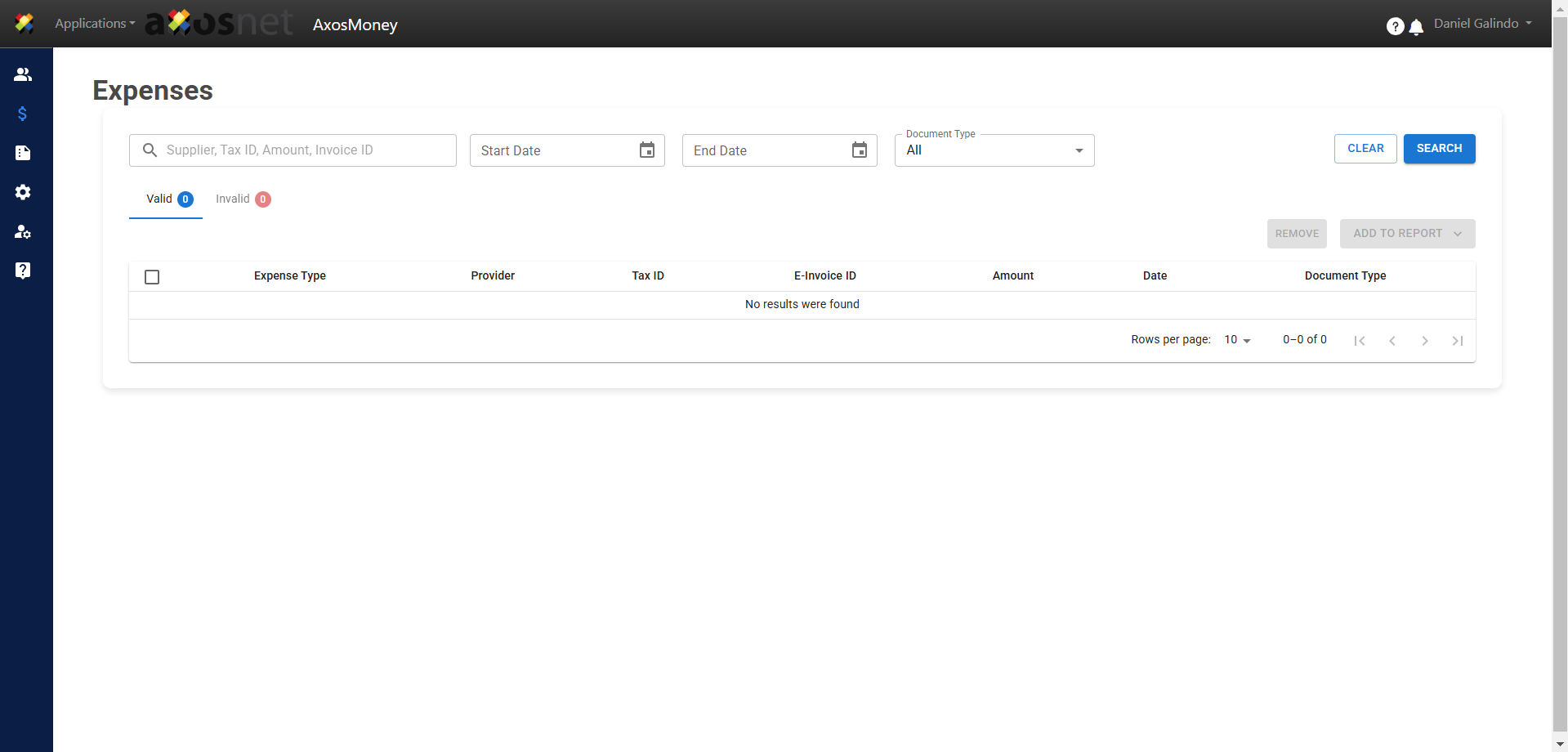In the Expenses section of AxosMoney, the expenses that have been sent by email will be displayed. Depending on the result of the validation, an expense can occur in one of two ways:
– Valid Expenses
– Invalid Expenses
Within the section you will be able to filter the expense search, view valid and invalid expenses and add expenses to a report.