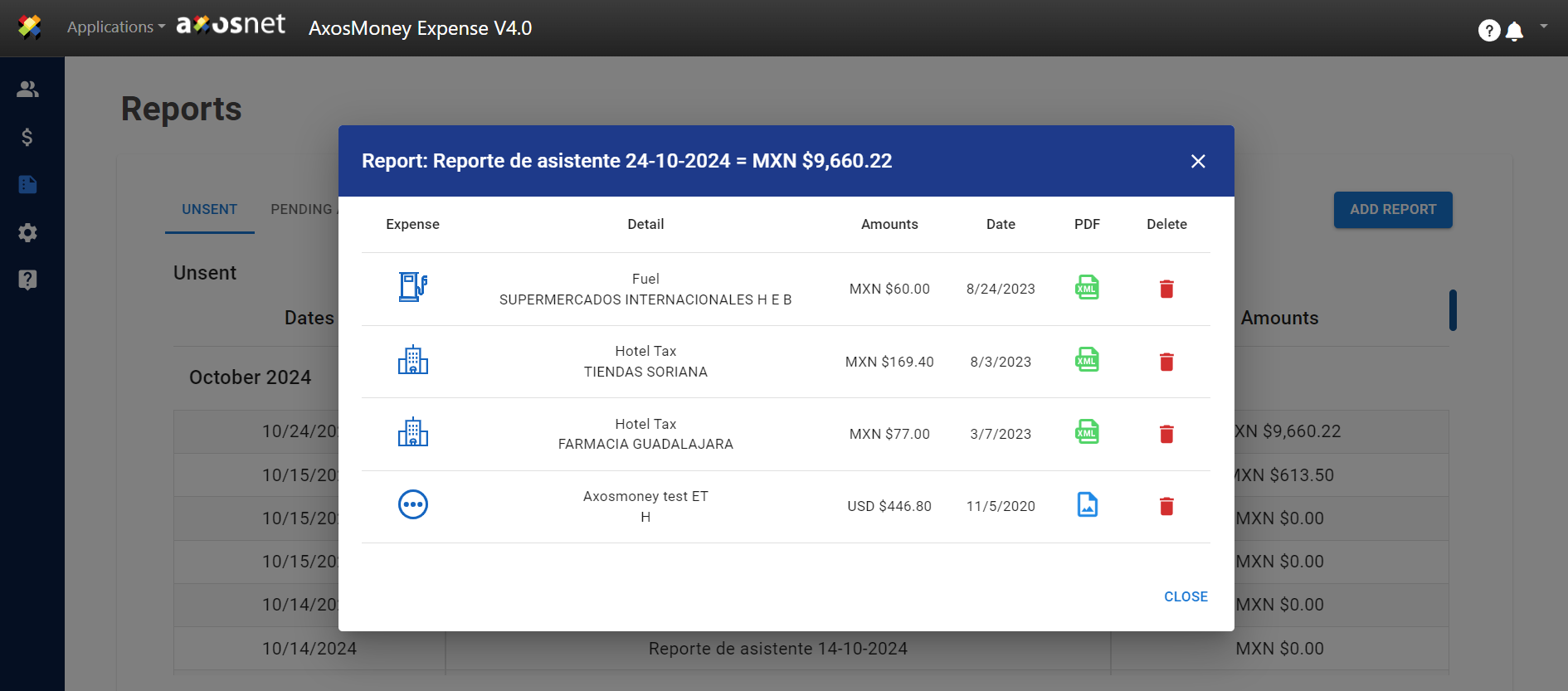Follow the instructions below to set up a report on a specific schedule.
1. In the main menu of the AxosMoney application, go to the “Settings” page. A switch labeled “Automatic Expense Report Assistant” will appear. Click on it.
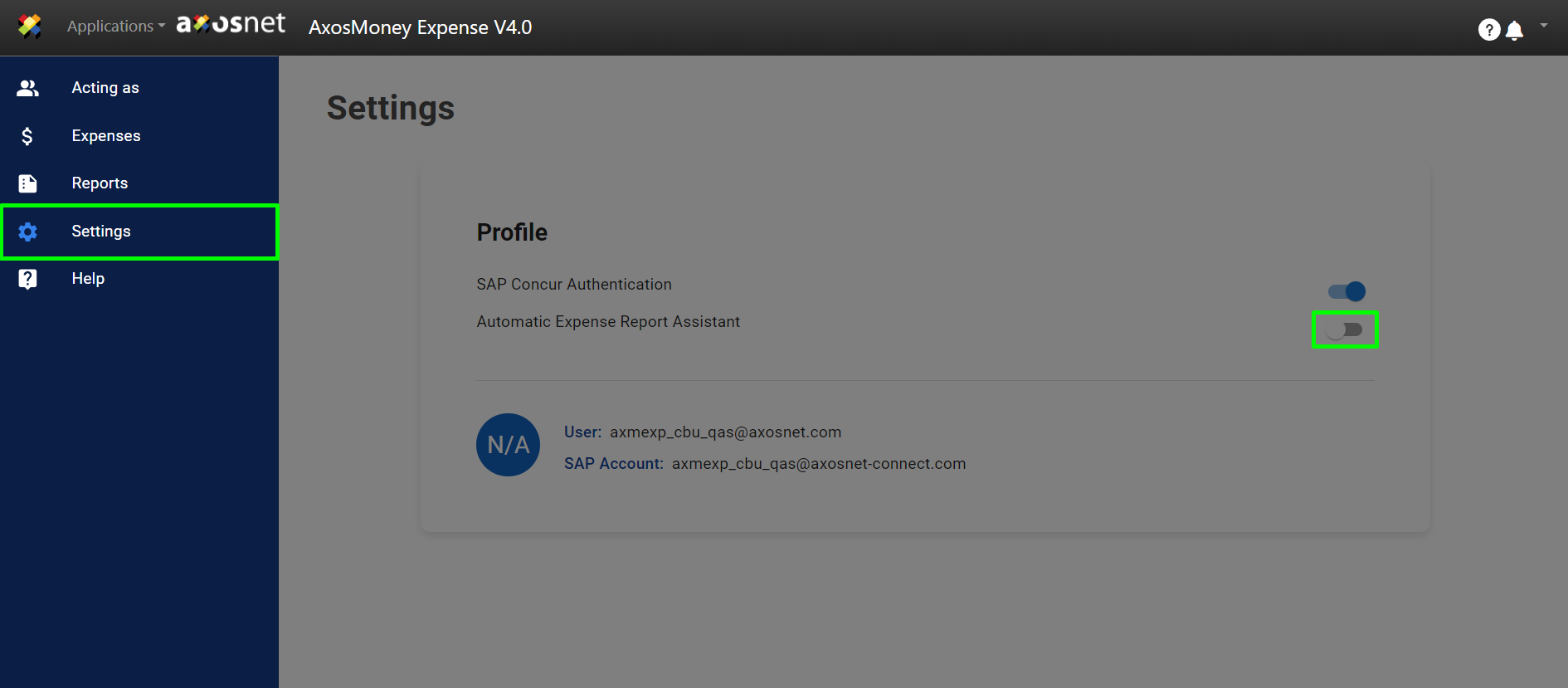
2. When you click the switch, a window will pop up. In this window, you can configure the frequency for generating a report.
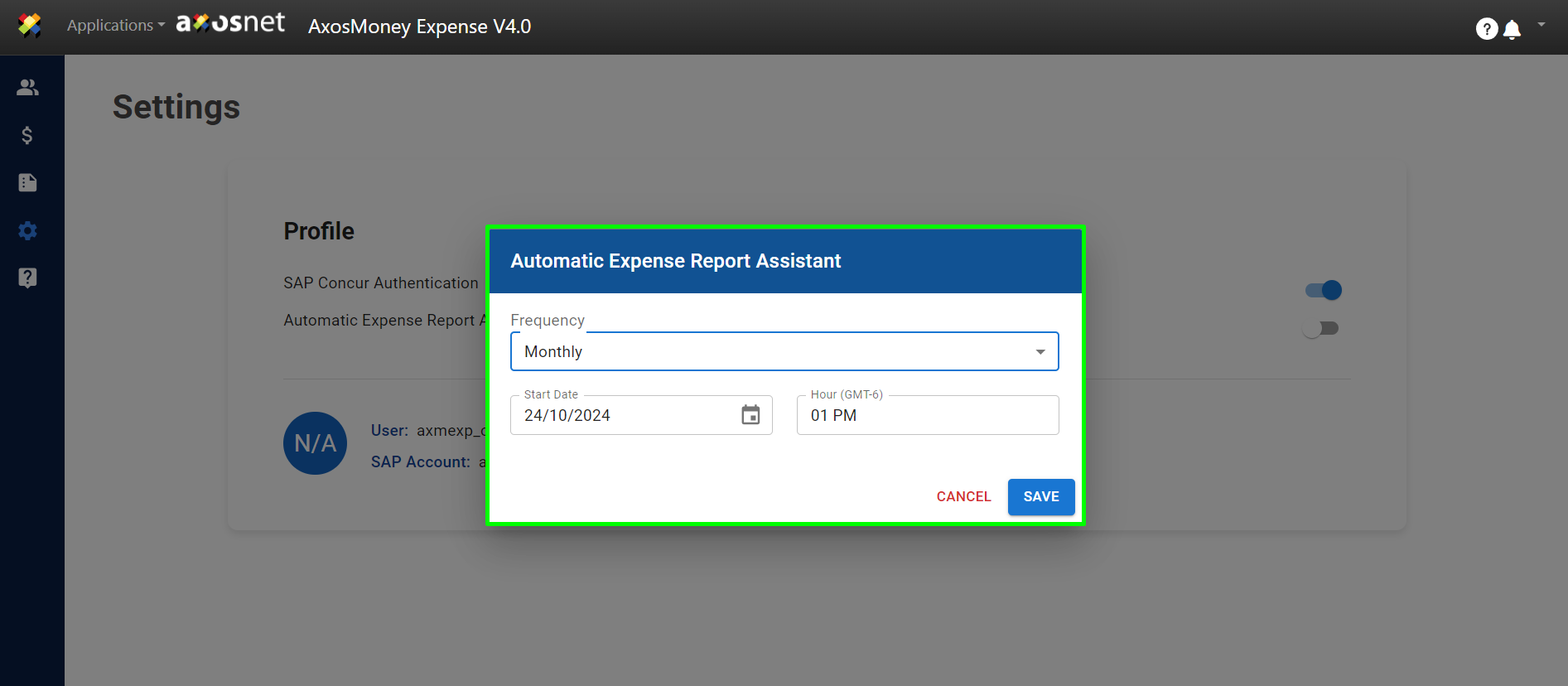
3. Click on the “Frequency” dropdown button to display options for scheduling the periodicity of the reports to be created (daily, weekly, biweekly, or monthly) and select one from the list.
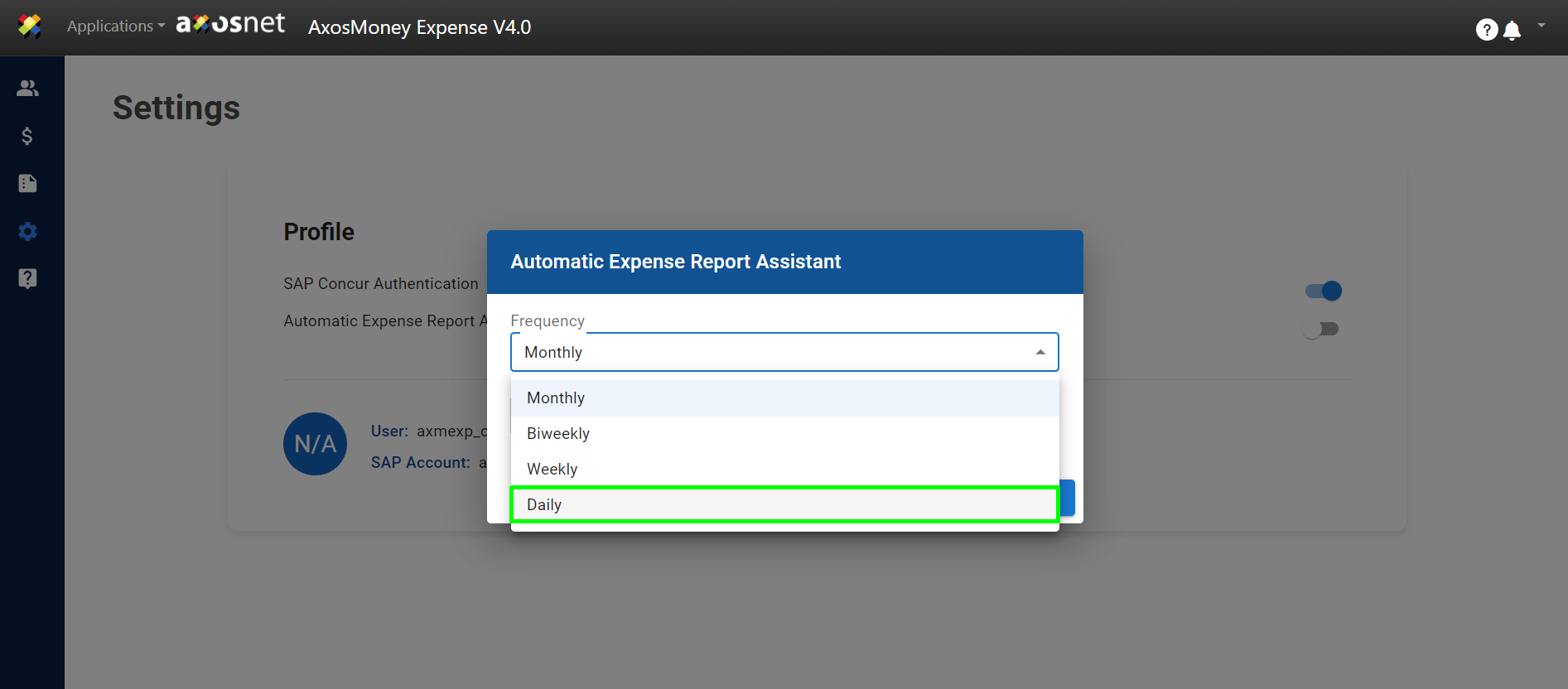
4. The next parameter to configure will be the start date. When you click on this field, a calendar will appear. Select the day to start the Report Assistant by clicking on the desired date.
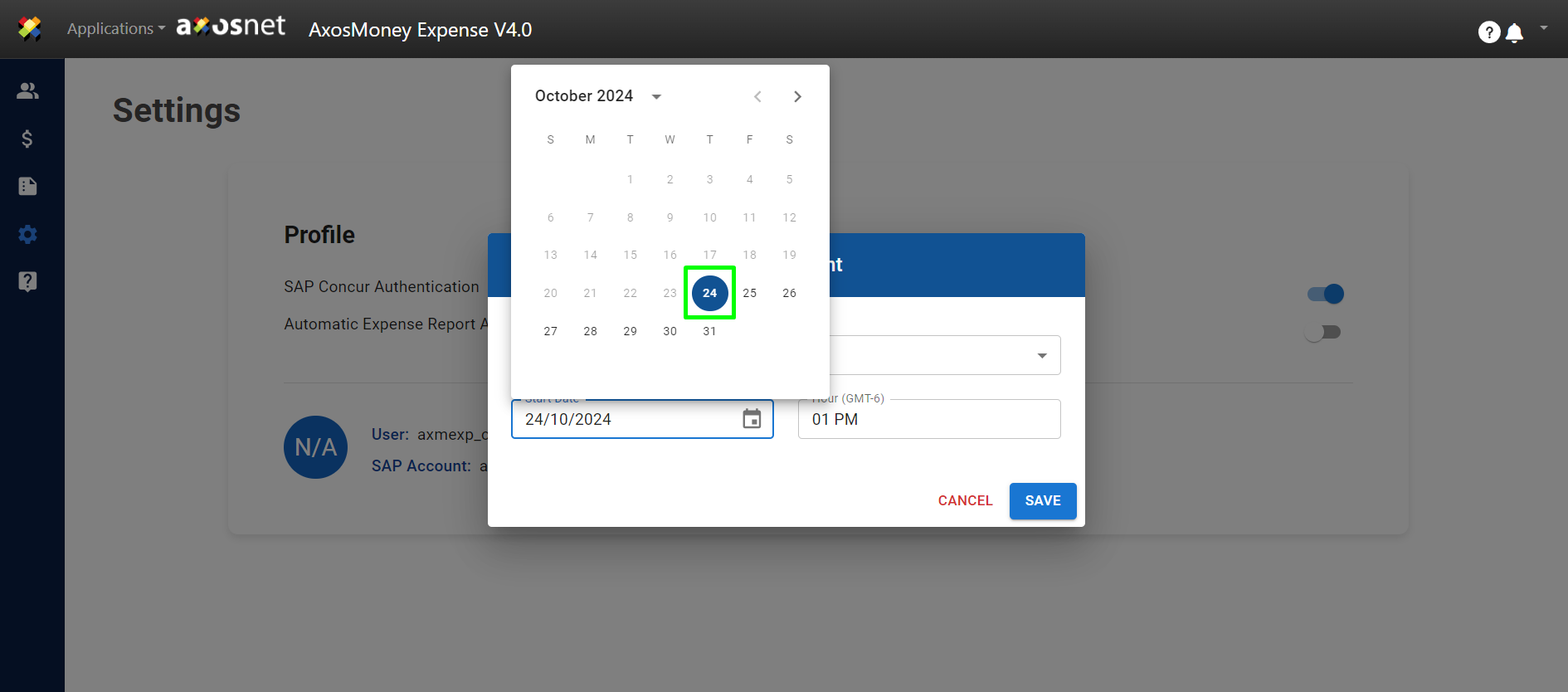
5. To select the time when the Report Assistant will run, click on the time field and set it as needed. Please note that you cannot schedule an automatic report for a past time.
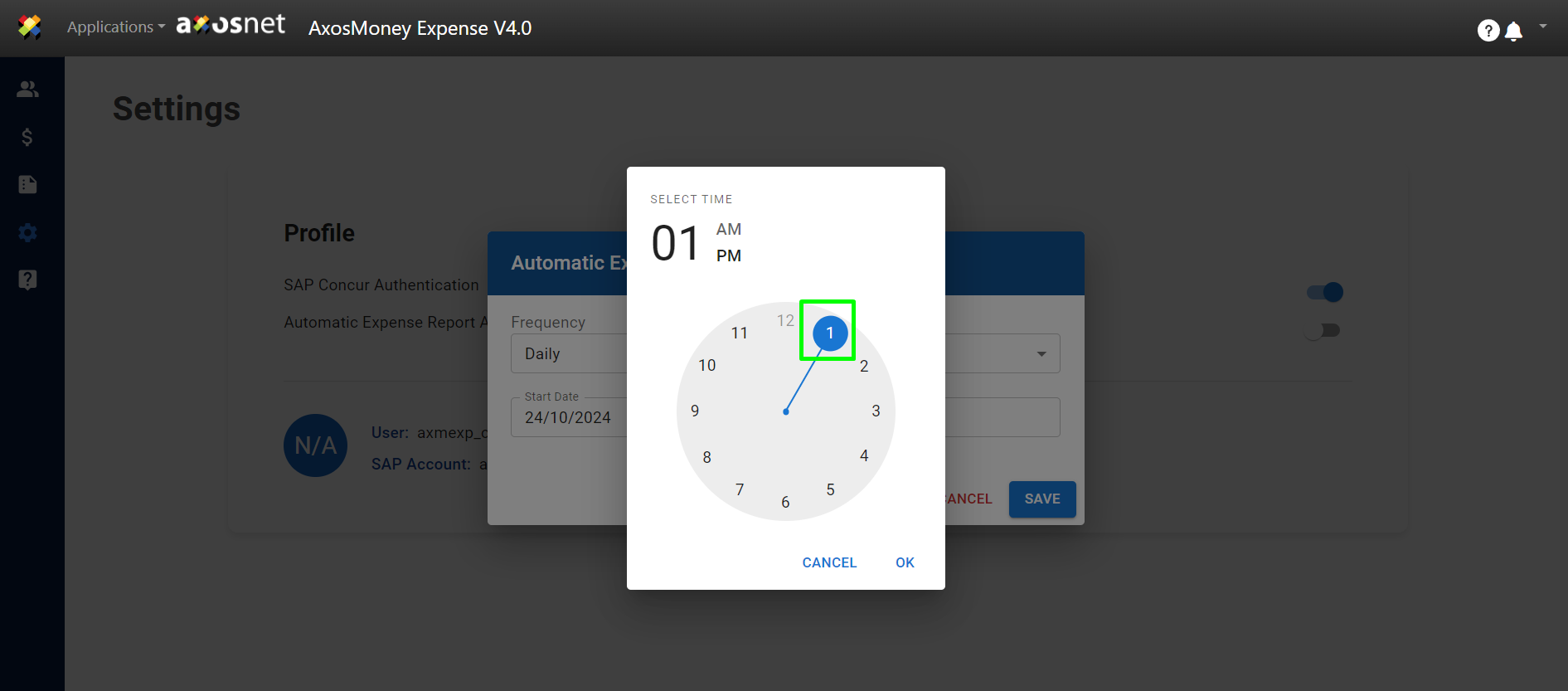
6. Click “Save” to keep your preferences.
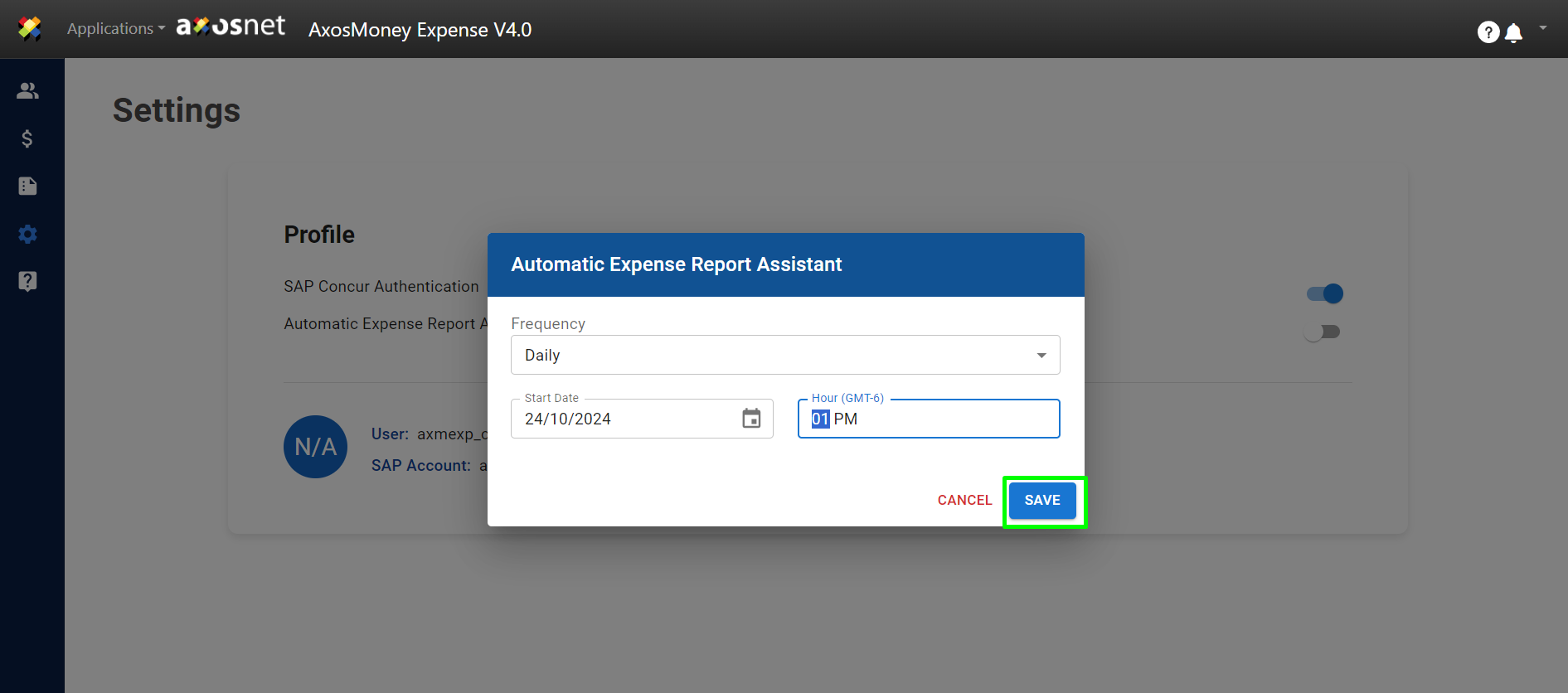
7. Now, the “Automatic Expense Report Assistant” switch will appear in green, displaying the next event execution date below it. Additionally, the “Edit” button will automatically appear.
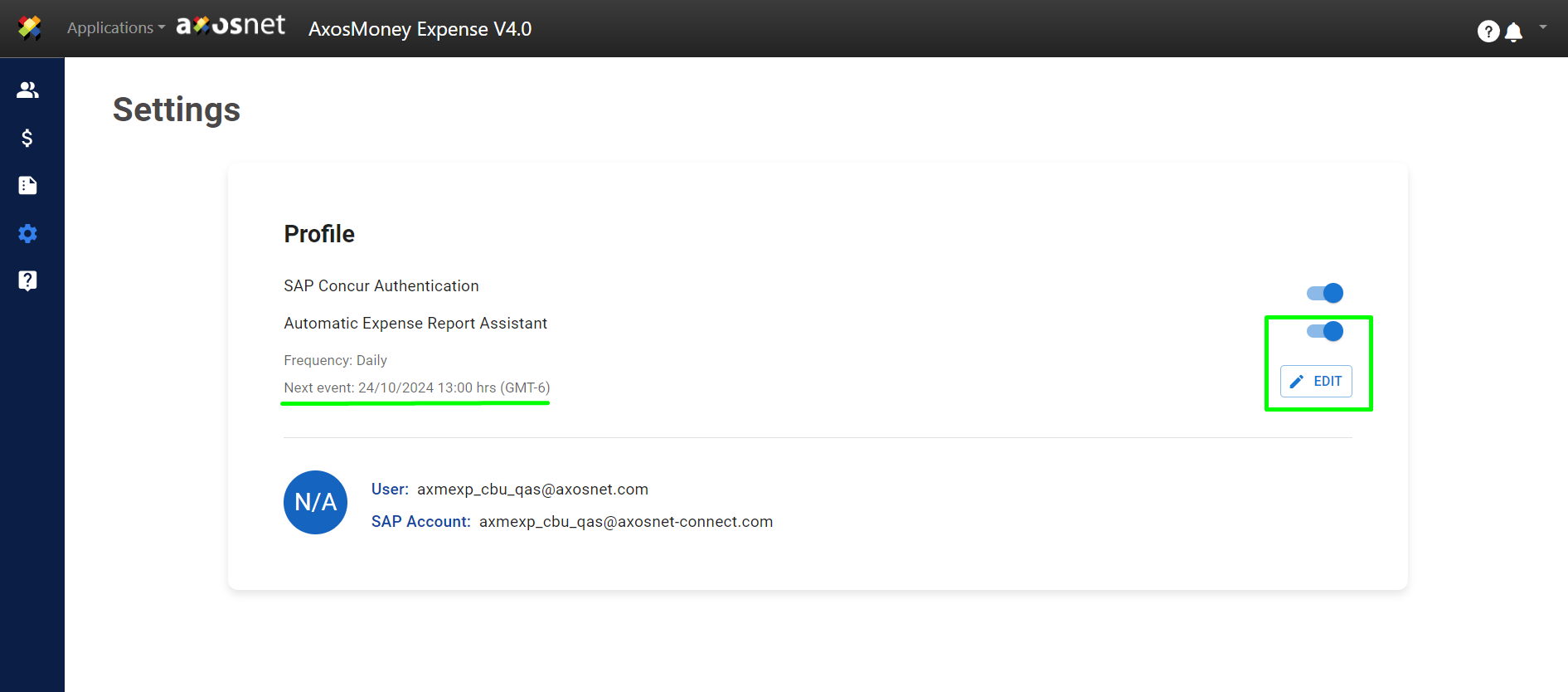
8. If you wish to modify the settings you previously entered, click the “Edit” button.
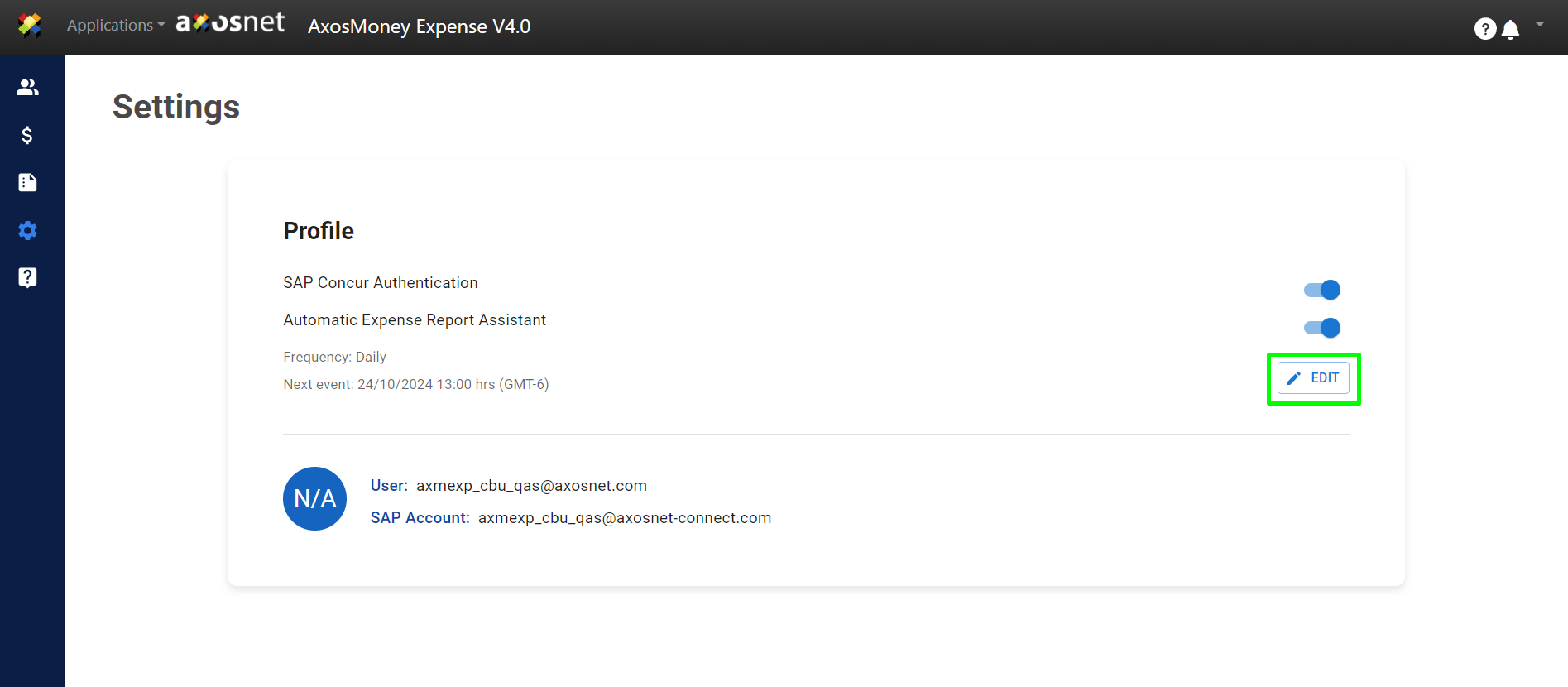
9. Make the desired changes and click the “Save” button.
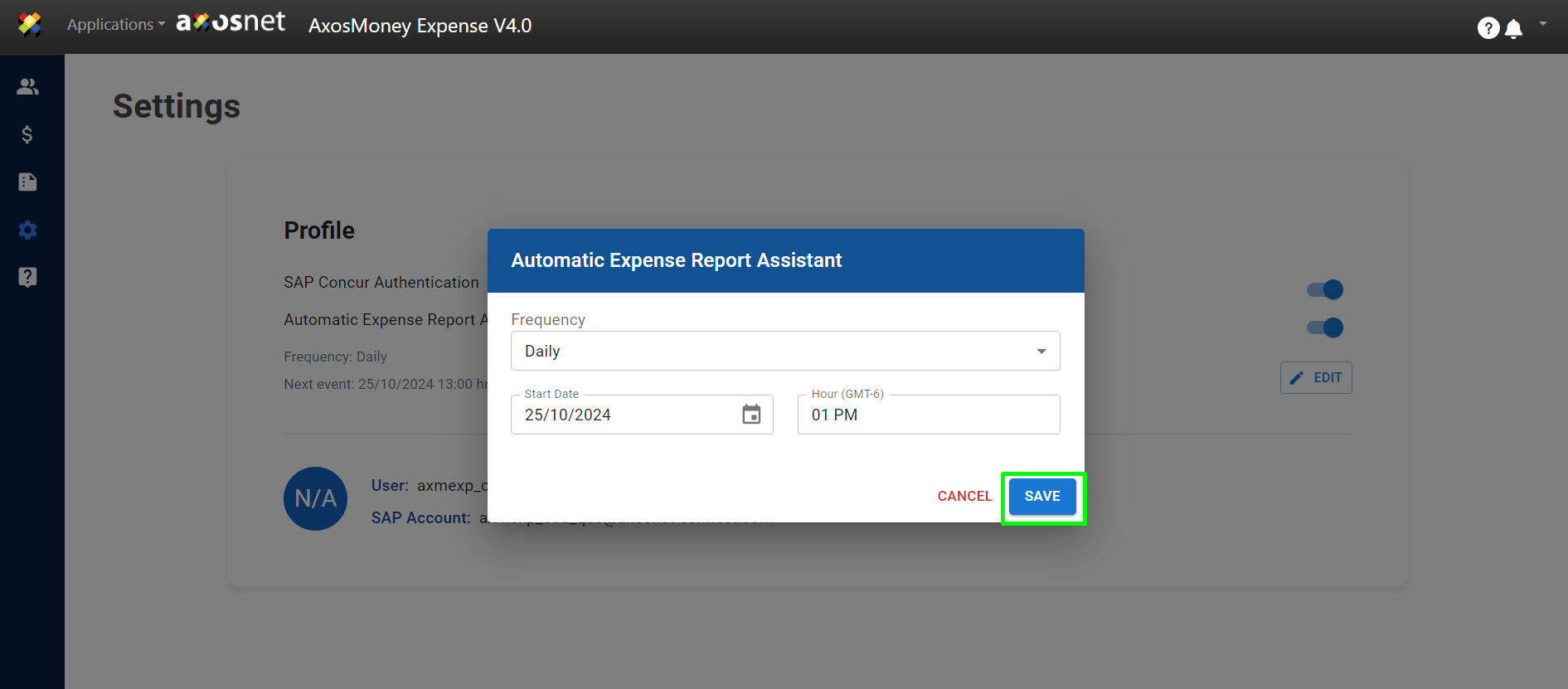
10. You can view the automatically created reports by accessing the “Reports” menu. For example, in the “Reports” column, you will see a report named “Assistant Report mm-dd-yyyy.”
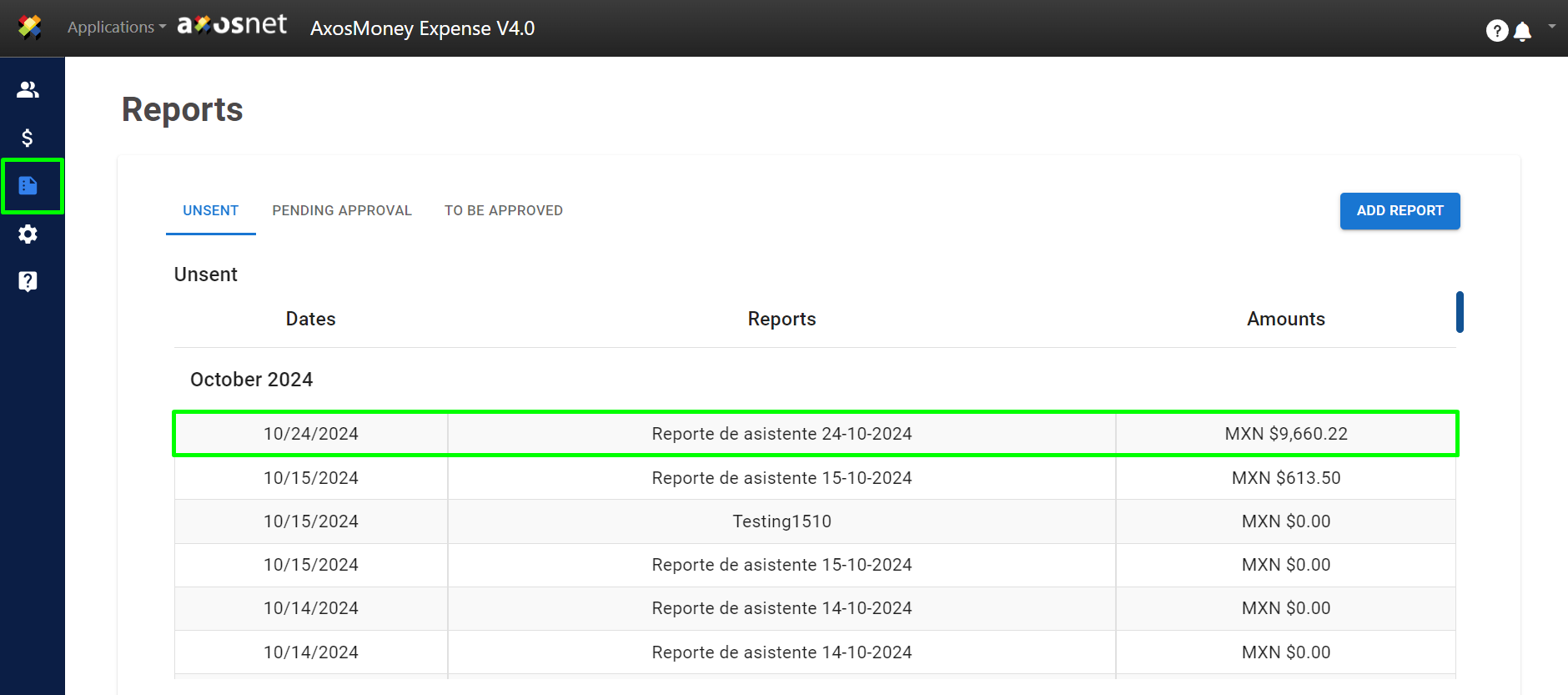
11. When you open it, this report contains the expenses and receipts in your account at the time the Report Assistant was executed.