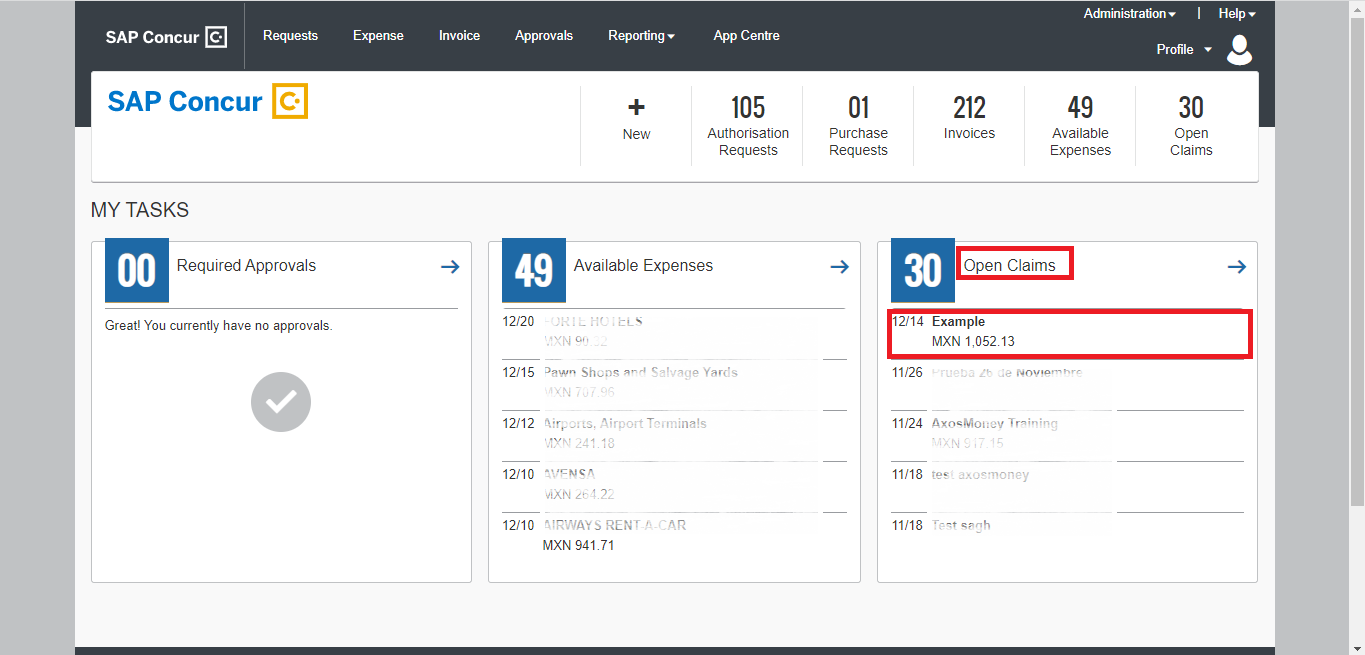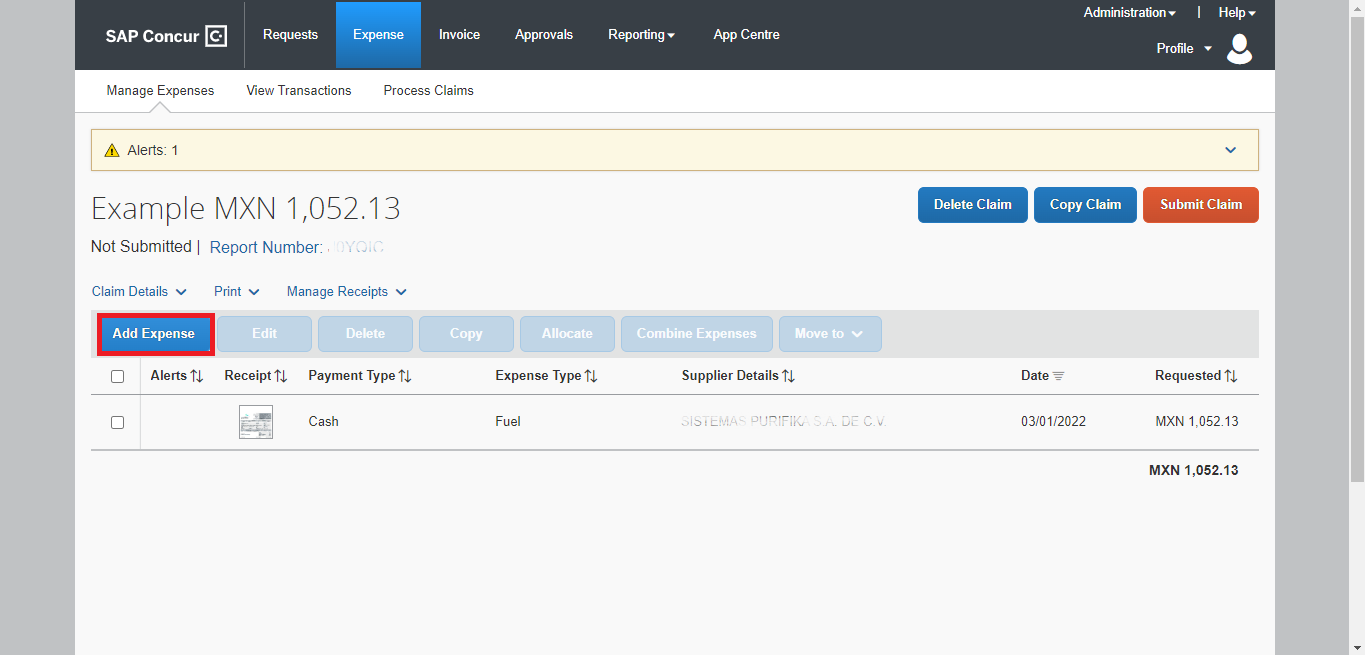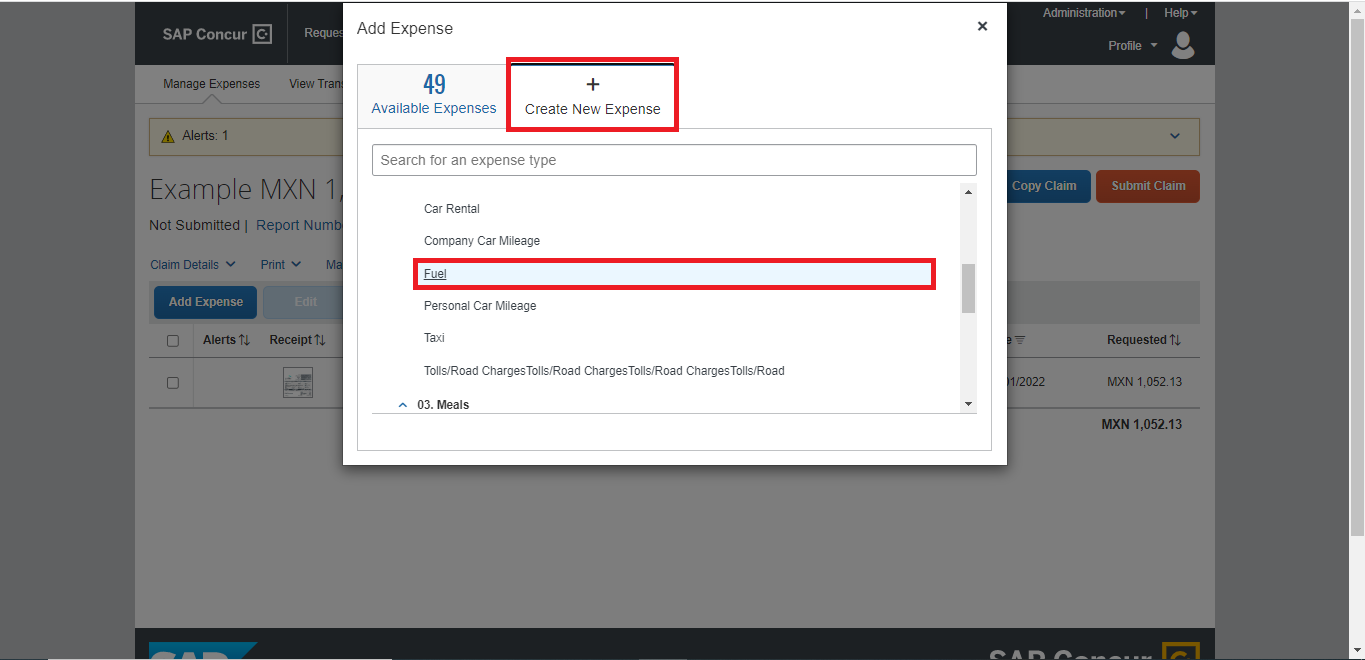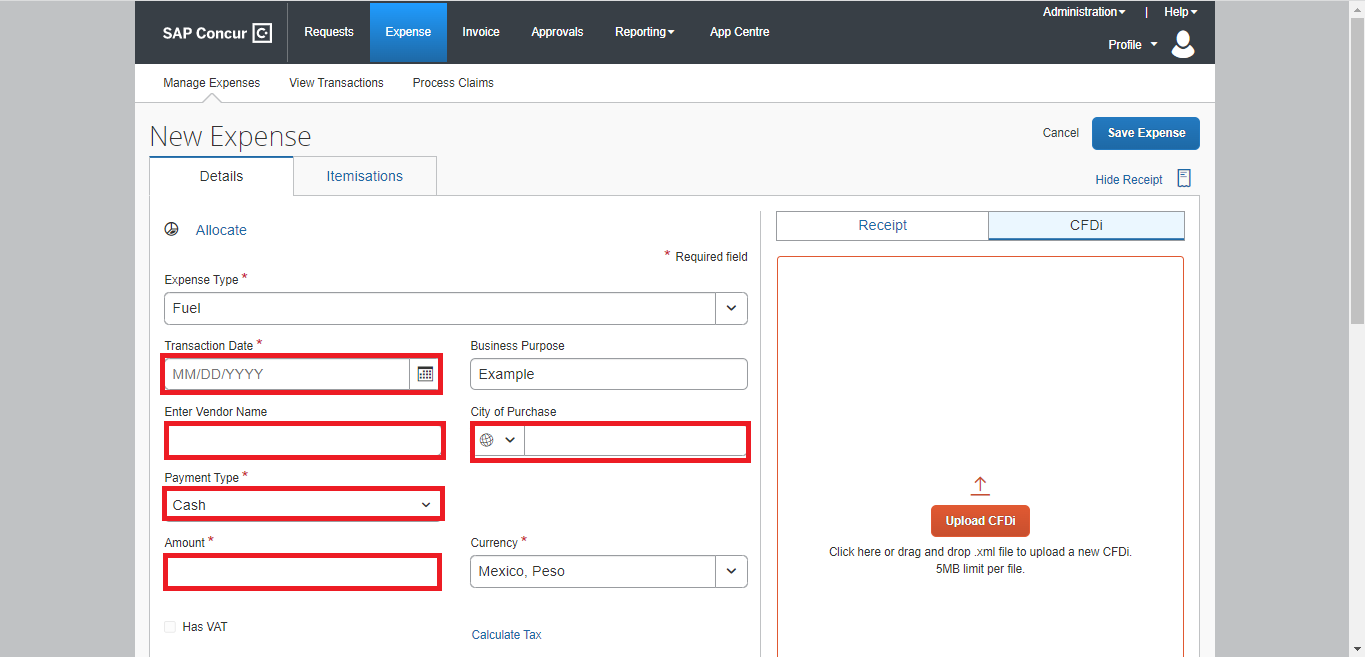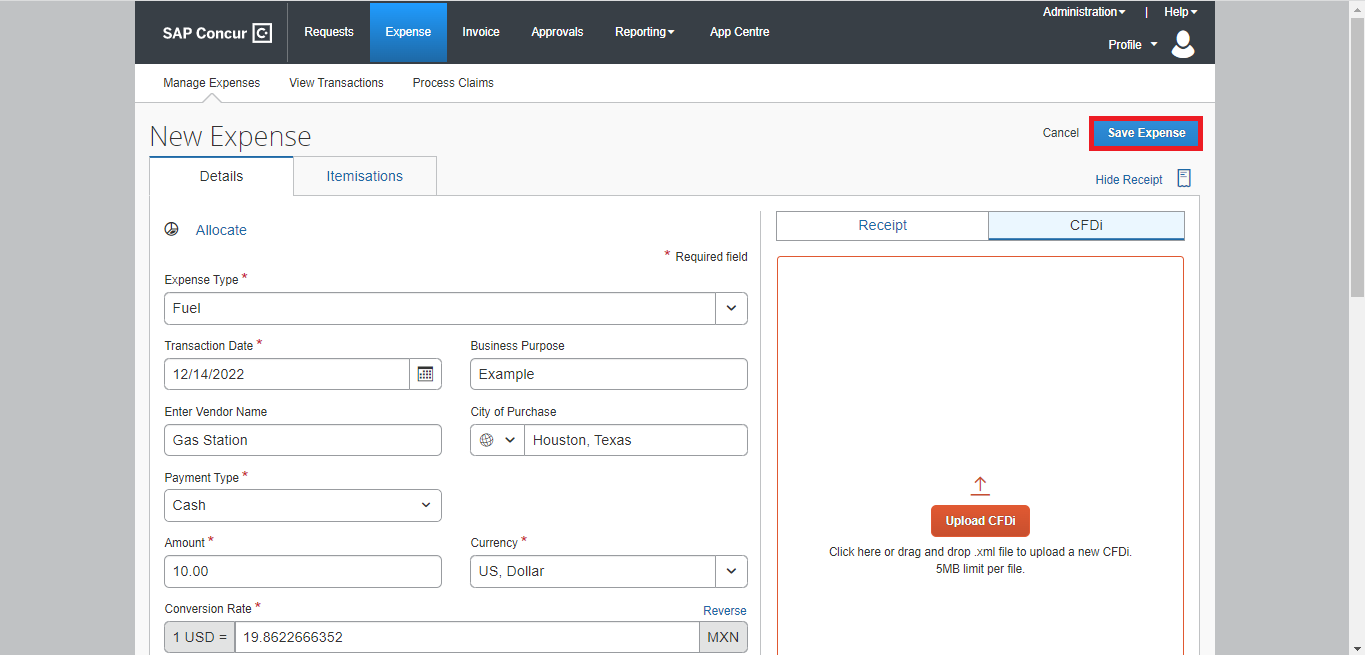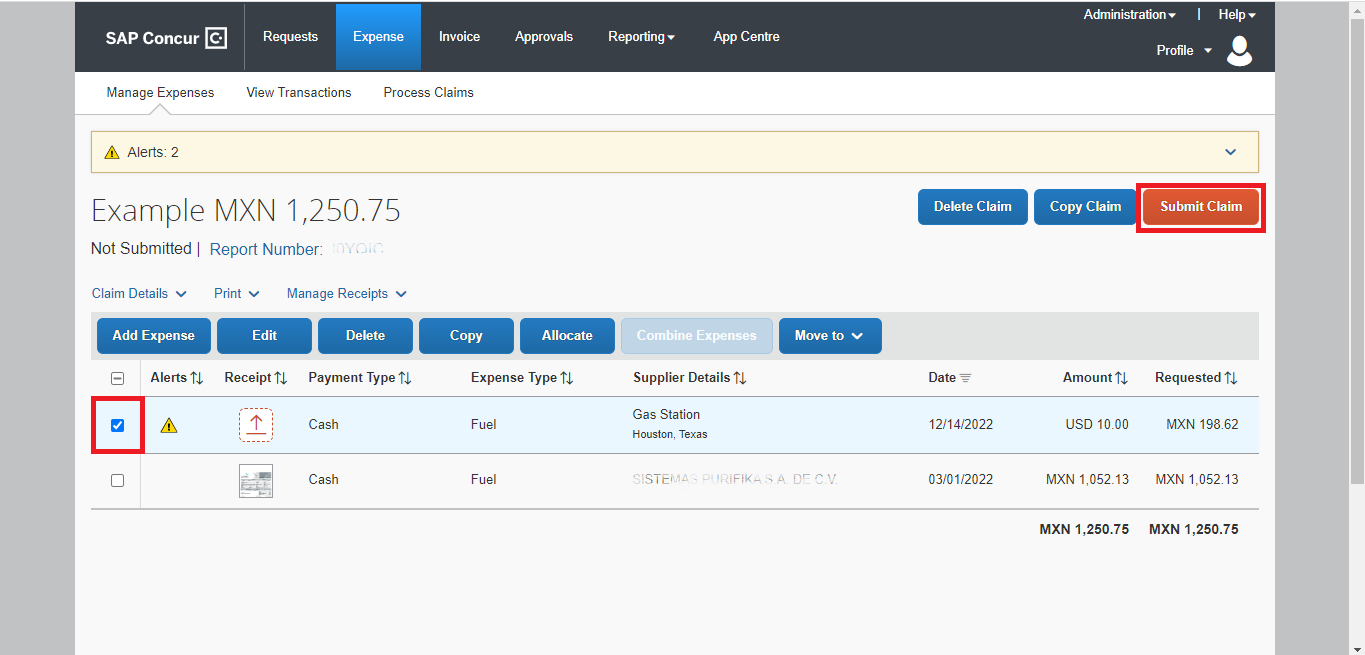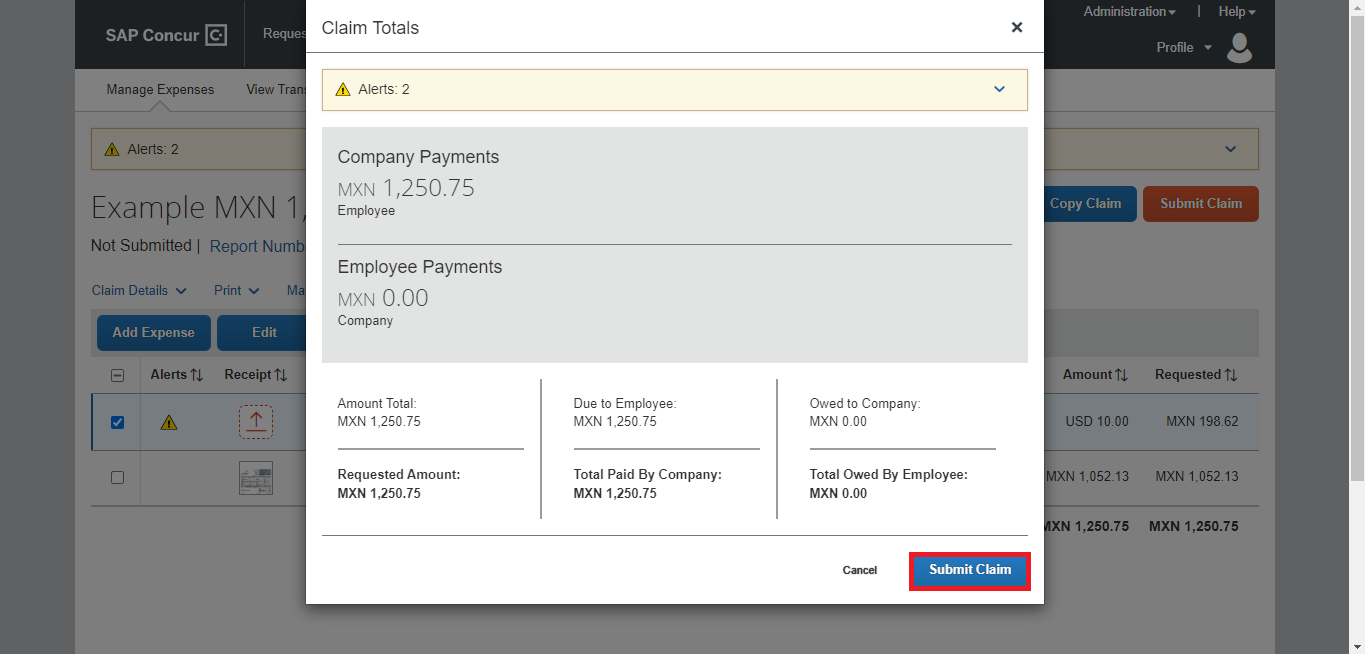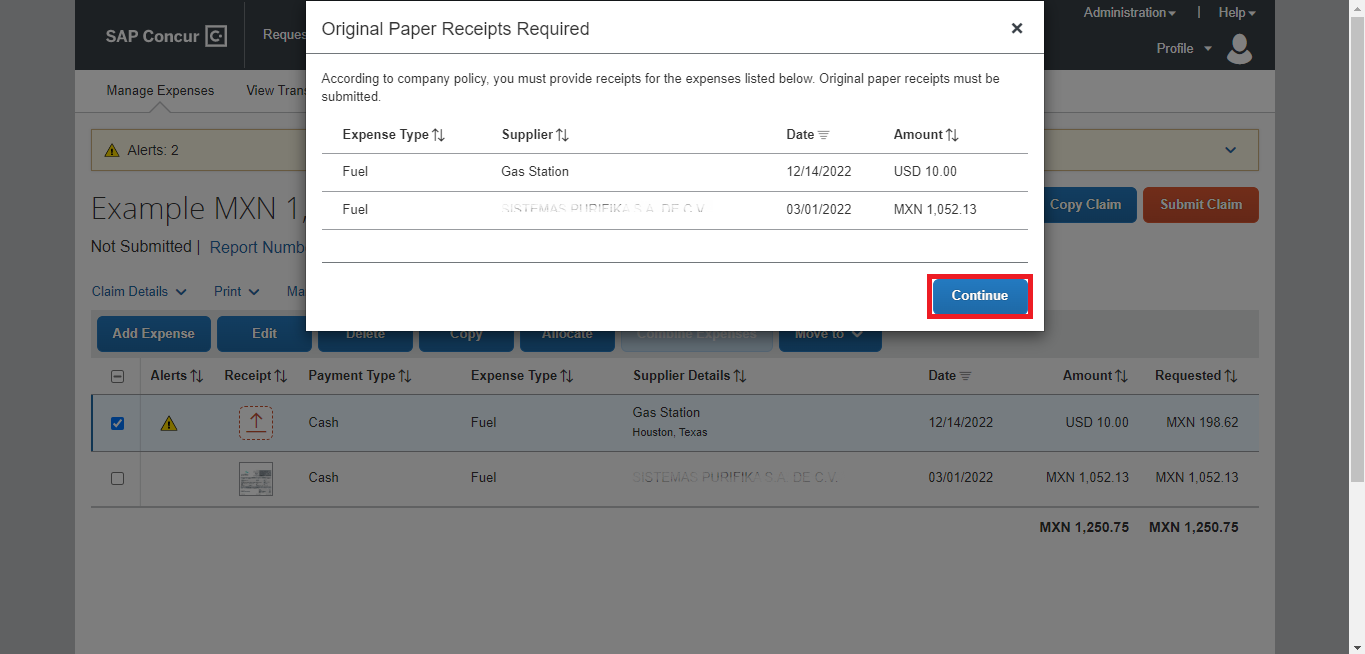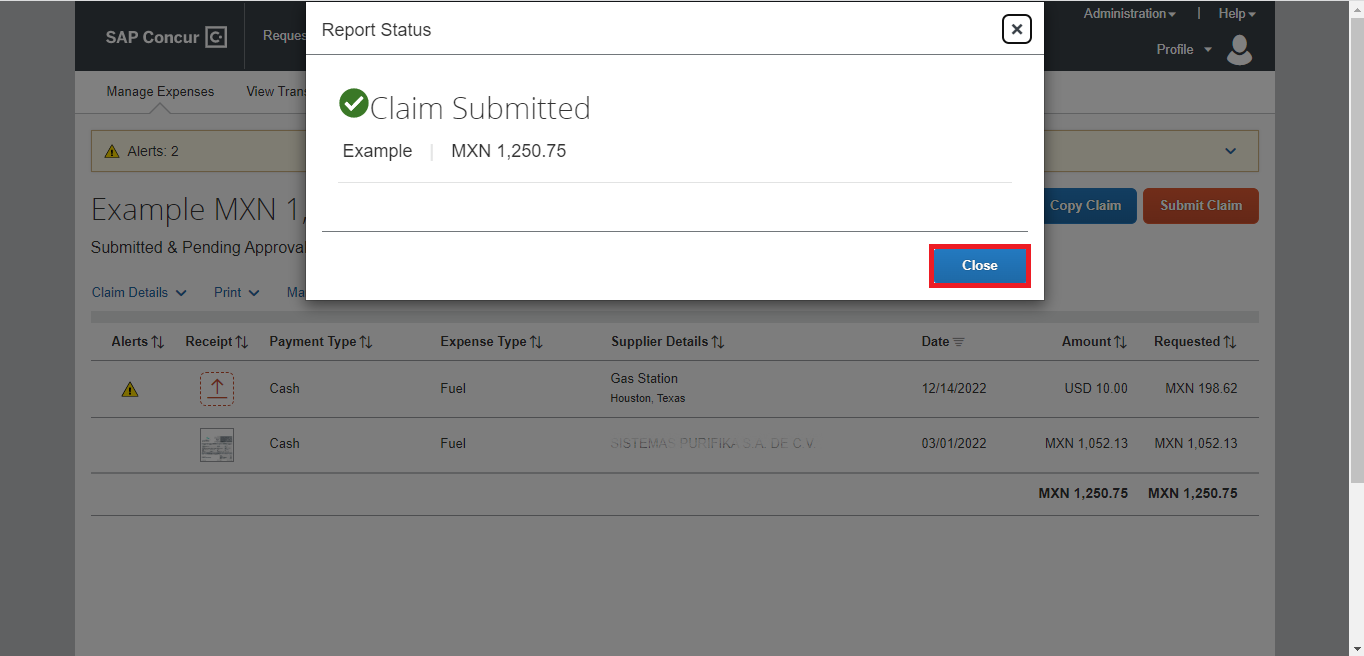A travel user makes a report looking for an expense approver’s acceptance. This section explains how to send an expense report from SAP Concur to AxosMoney to make it available for review and authorization.
The process of sending takes the following steps.
1. Login into your SAP Concur, and then on the Open Reports section, click a report
2. Click the “Add Expense” button in the Manage Expenses tab.
3. Click the “Create New Expense” tab and select an expense type from the list.
4. Fill in the mandatory fields (those marked with asterisks).
5. Click the “Save Expense” button.
6. Mark the checkbox on the left side of the expense and click the “Submit Claim” button.
7. A window will appear. It will show you a summary of the report before you send it to the approver. If everything is OK, click the “Submit Claim” button.
8. If the expense report includes receipts, make sure all of them have uploaded the original papers when submitted. Otherwise, Concur will require you to do it as it’s shown in the next imagen.
9. Another window will appear, informing you that the report has been sent successfully, then click Close.