The following steps provide instructions for removing an expense from a report. Once an expense is deleted, it will be available again in the “Expenses” section. This option is only available when the user has added an expense to a report.
To proceed with removing an expense, follow the steps below:
1.Go to the “Reports” page from the main menu. Click on the report that contains the expense you wish to delete.
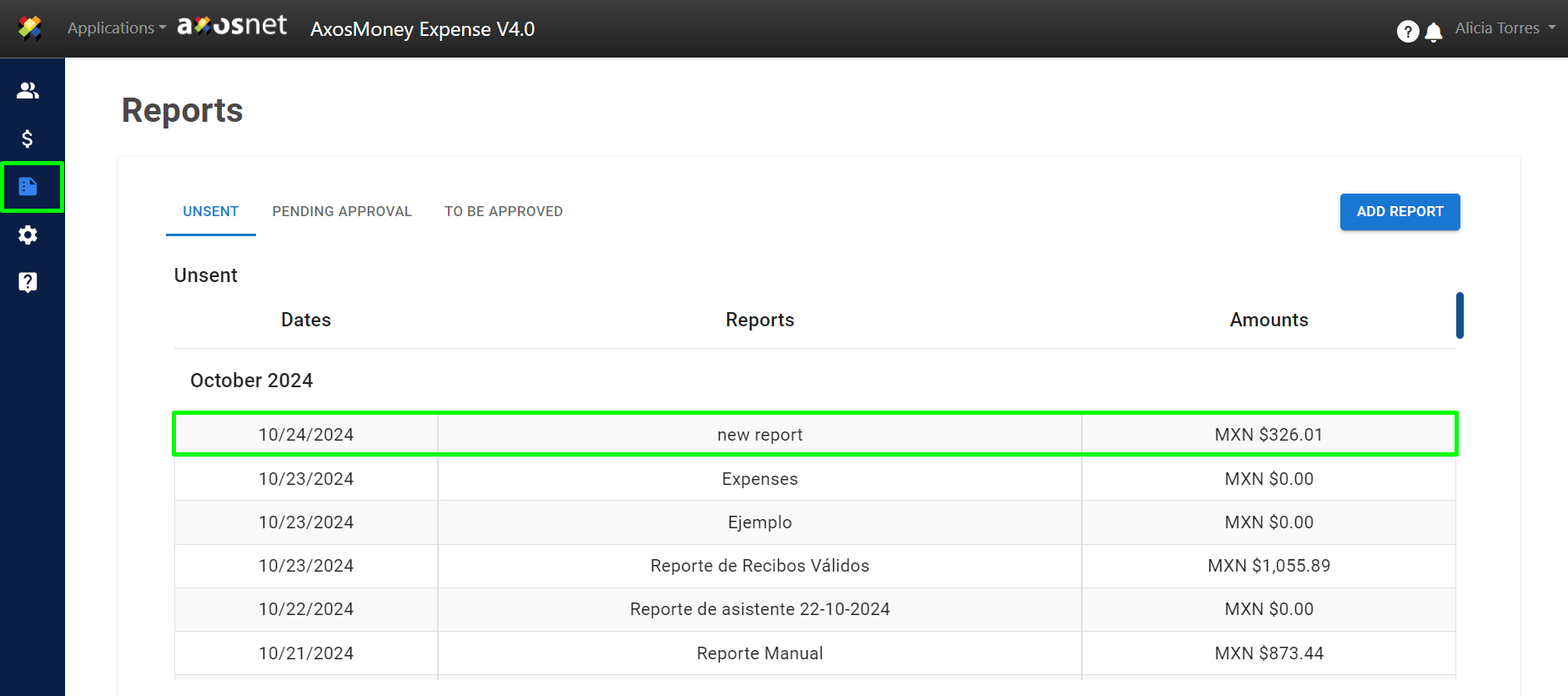
2. A window will appear listing the expenses. Expenses marked with a “green” icon refer to “Invoices,” while those marked with a “blue” icon are “Receipts.” To remove an expense from the report, click the “Delete” button.
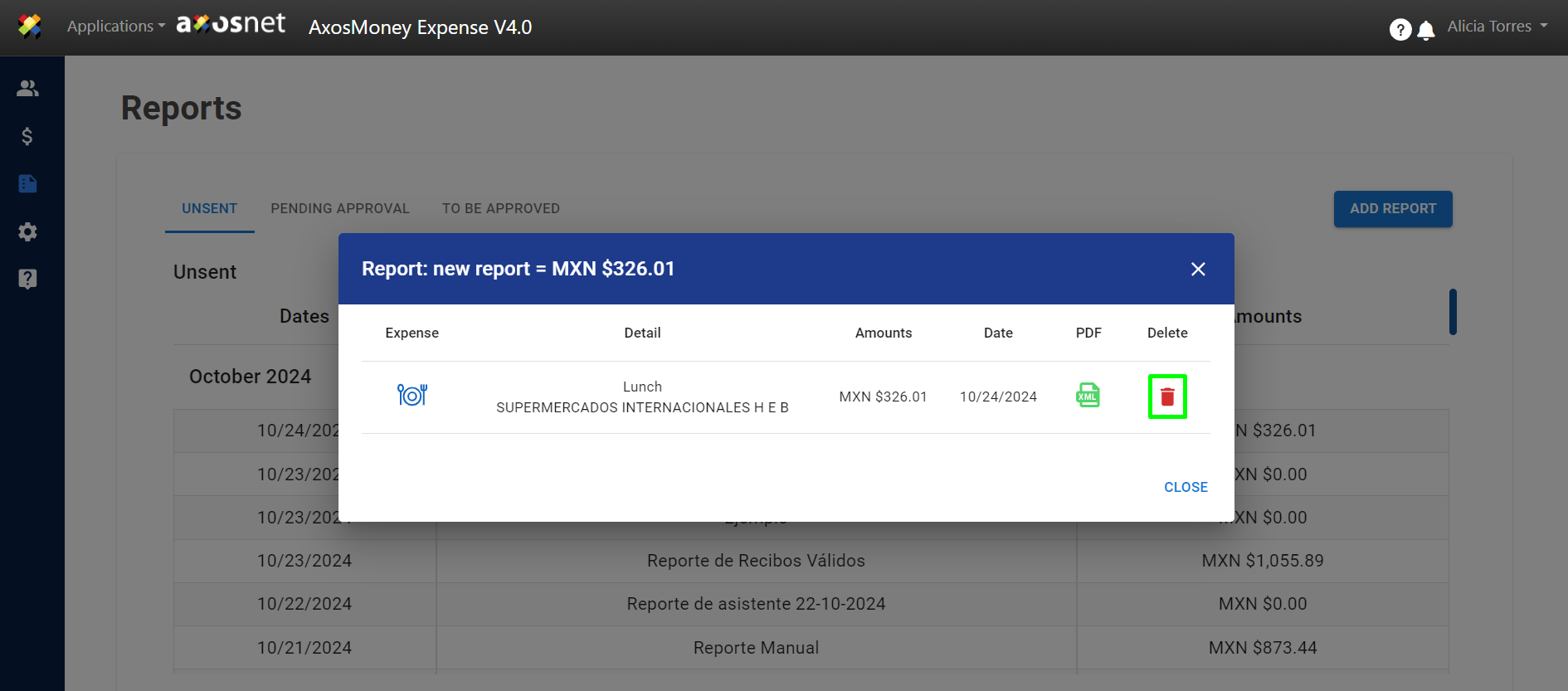
3. A confirmation message will appear indicating that the expense will be removed from the report. Click “CONFIRM” to proceed. Otherwise, you may click “Cancel.”

4. A notification message will appear confirming the expense has been deleted.
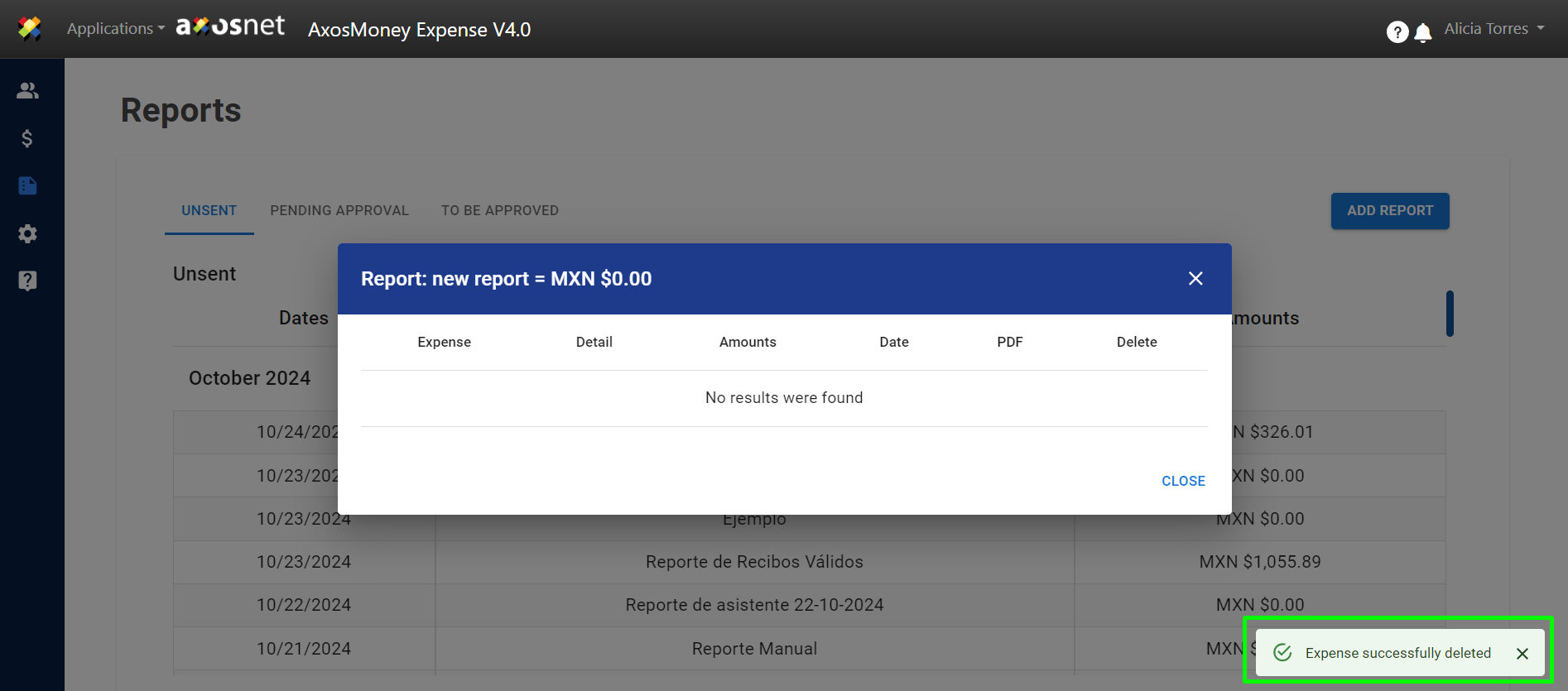
5. You will return to the “Expenses” page, where the deleted expense will be available again to include in another report if needed.
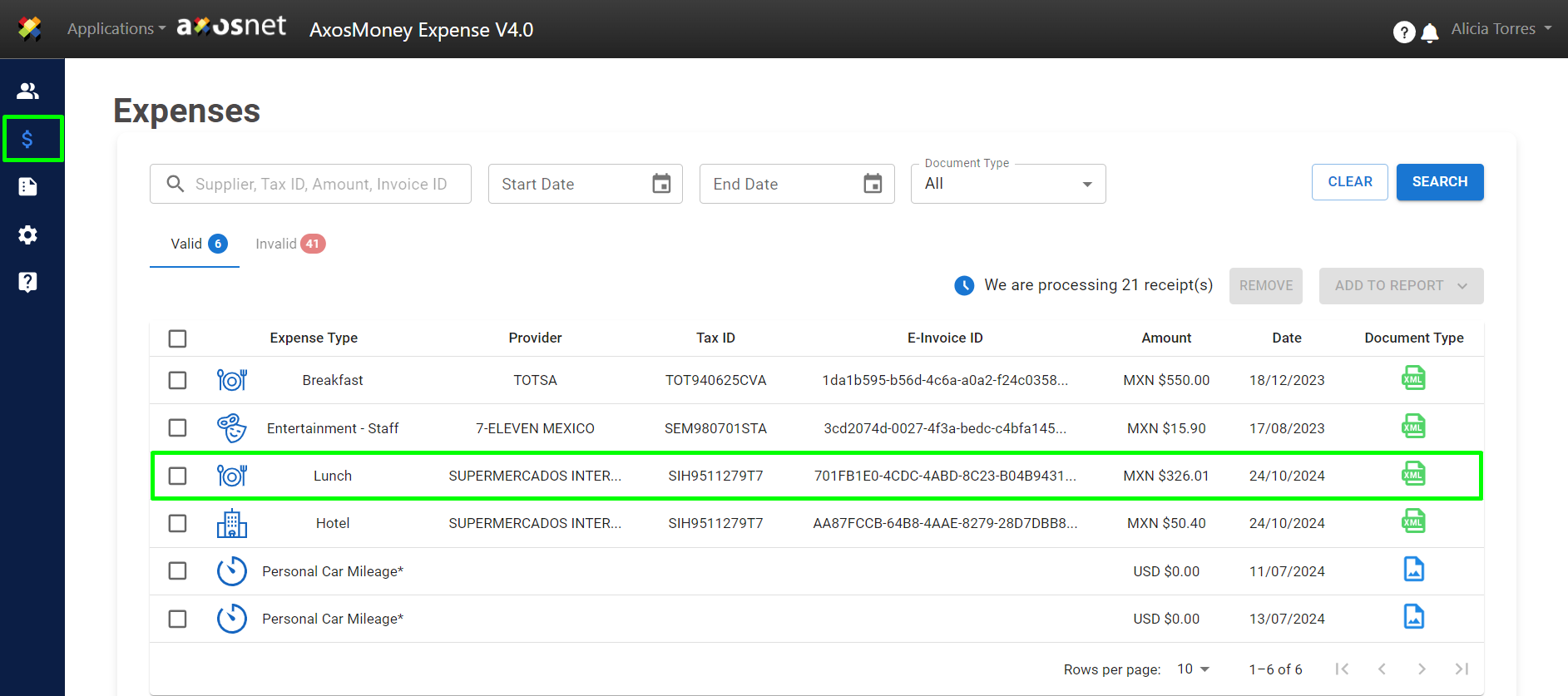
Please note VERIFICATION:
- Removing an expense from a report in AxosMoney will also remove it from the report in SAP Concur.
- Removing an expense from a report in SAP Concur will also remove it from the report in AxosMoney.
- When attempting to upload an expense that was previously deleted, its presence in reports will be verified.
- The existence of an expense in previously deleted reports will not be checked.

