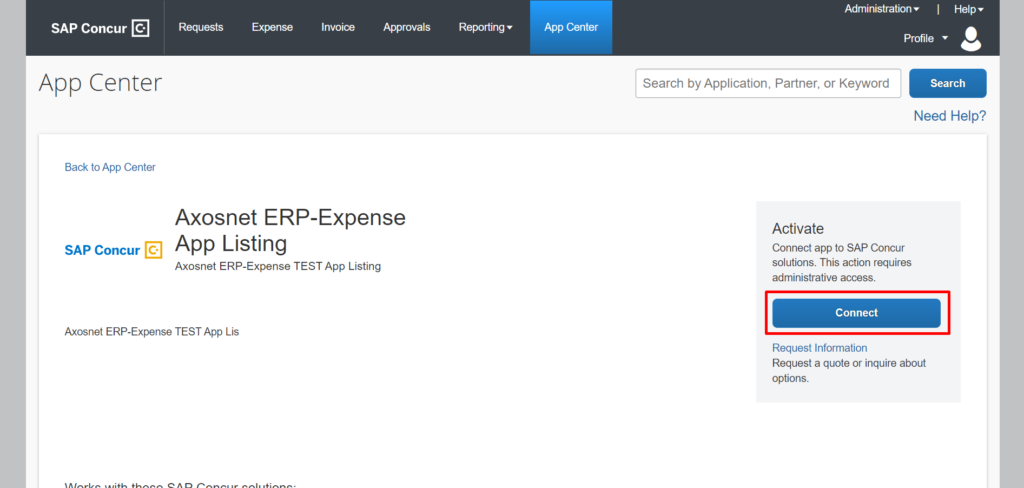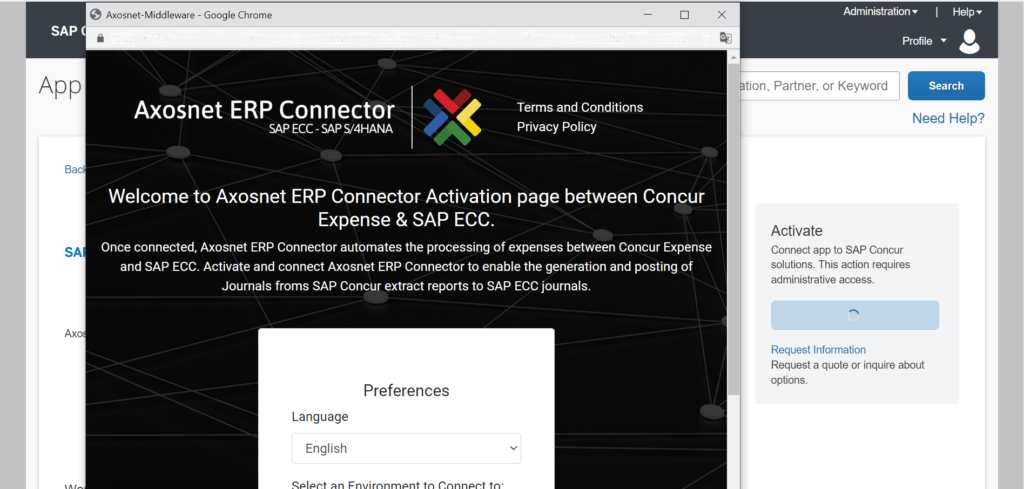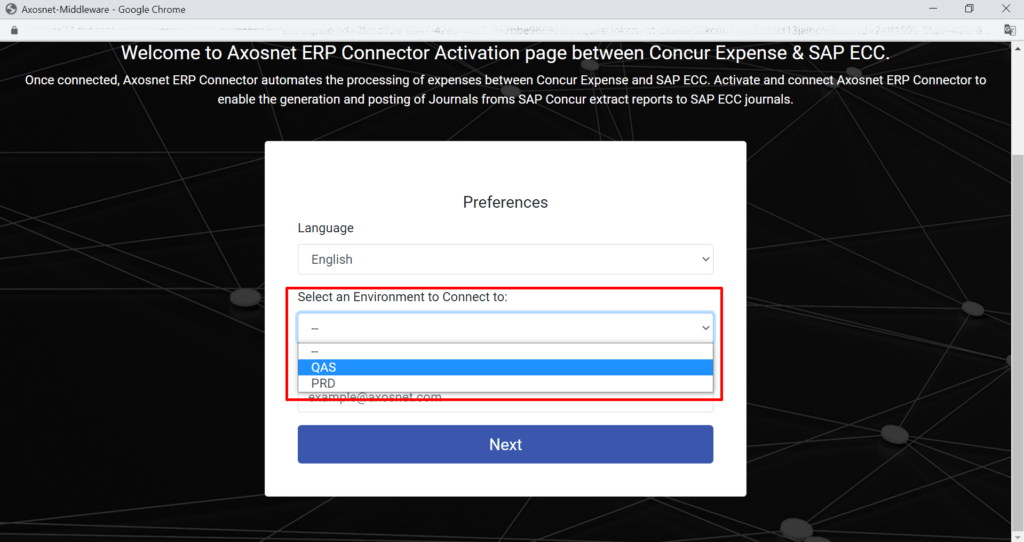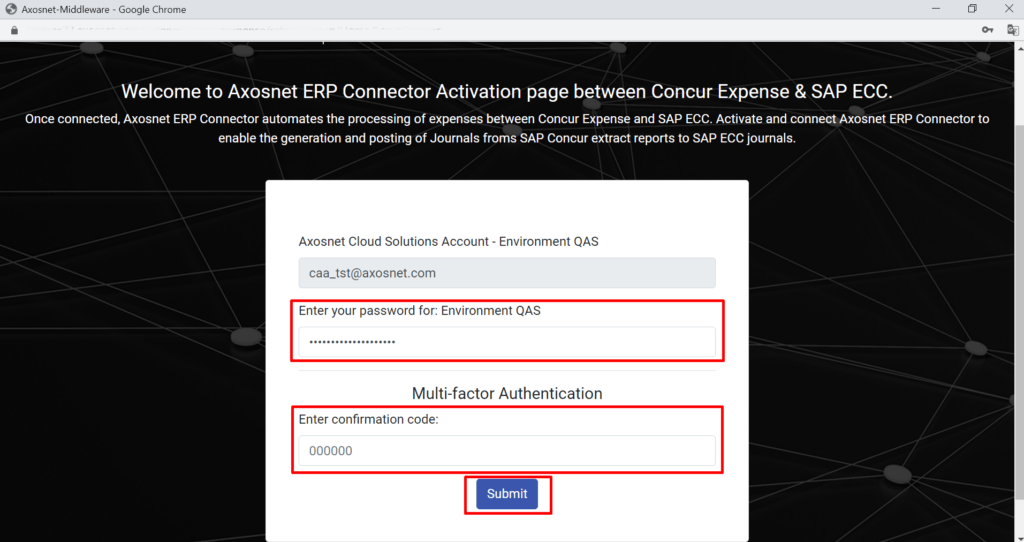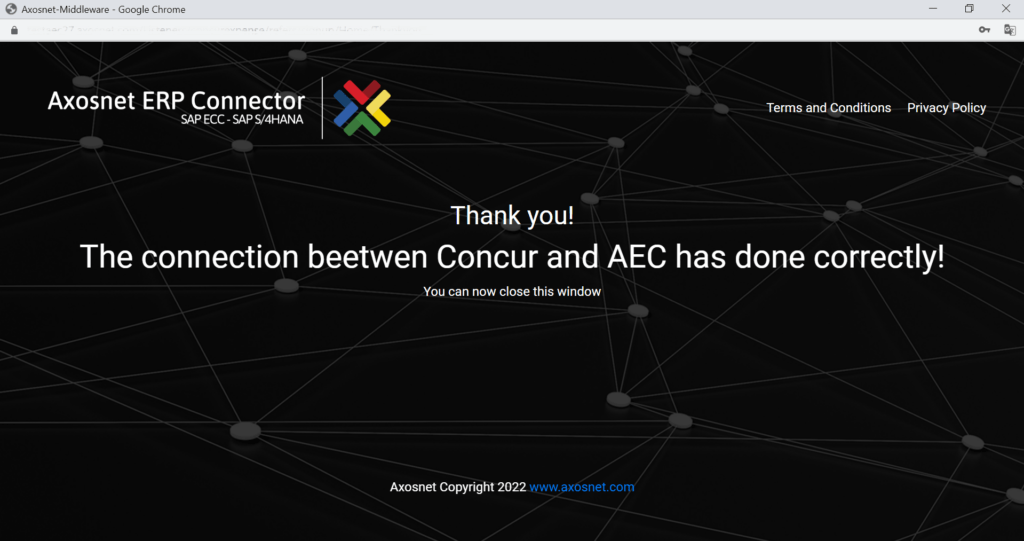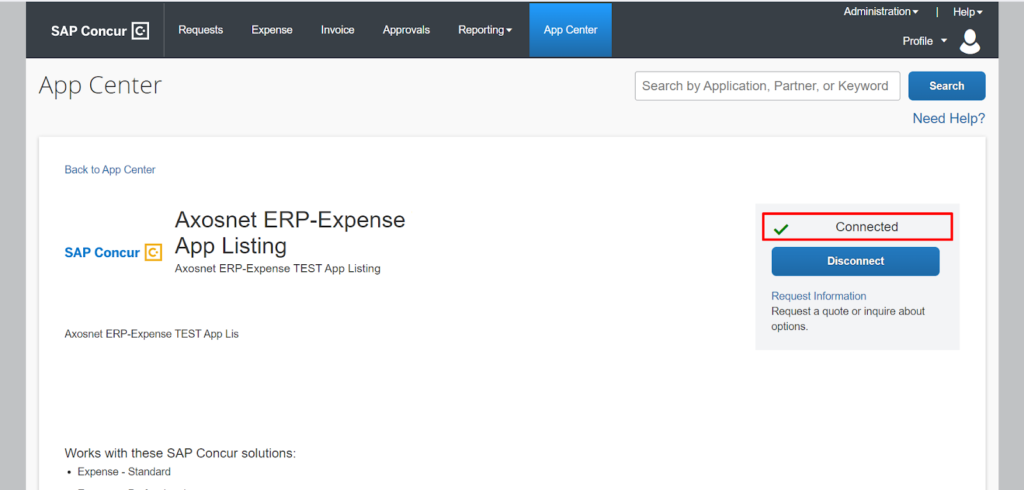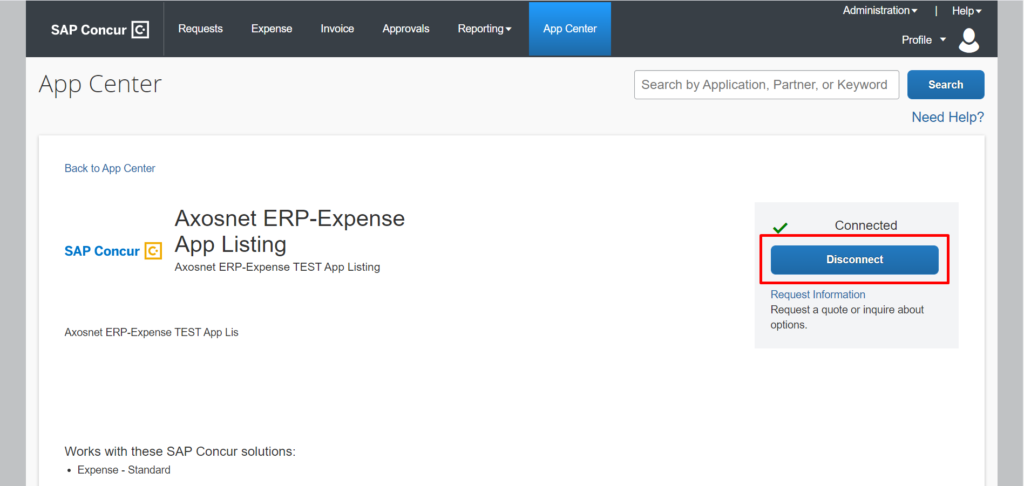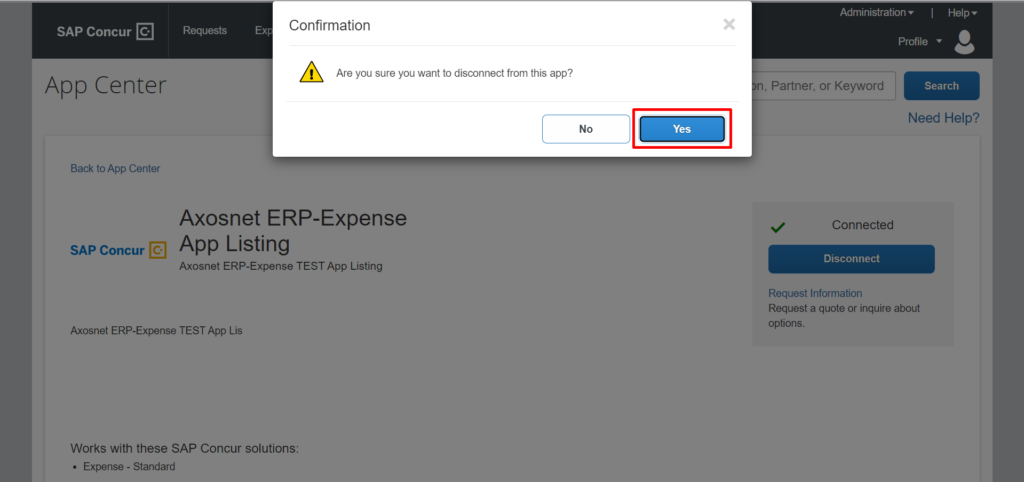This section explains how to make a Quick Connection if your company has the Multi-Factor Authentication feature activated.
IMPORTANT: To use Quick Connect with MFA, your account administrator must activate this functionality for your company. You can check all the details in the MFA Configuration section of the ACS Management manual.
1. Click on the “Connect” button.
2. A pop-up “TERMS AND CONDITIONS” window will emerge, mark the “Shared information” checkbox and click the “I Agree” button.
3. The Axosnet Middleware window will appear.
4. Maximize the window. In the “Preferences” section, you can change the language you want to work with from the “Language” dropdown. By default, the language is set to English.
5. Select the environment you want to work in from the “Select an Environment to Connect to” dropdown.
6. Type your user’s email in the “Enter Axosnet Cloud Solutions environment account to continue” field. Click the “Next” button.
7. The system will detect that you use multi-factor authentication to login into the ACS platform; therefore, it will ask for your password and a code from another mobile application (such as Google Authenticator). Make sure the password belongs to the environment selected. Click the “Submit” button.
8. You will be redirected to a screen with a success message.
9. Close the Axosnet Middleware screen. Look at the green check mark followed by the “Connected” status, and under this line, you will have the “Disconnect” button (instead of the former “Connect” button).
10. At the moment you want to get unliked, click the “Disconnect” button.
11. A confirmation window will emerge asking if you want to disconnect from SAP Concur; click the “Yes” button to proceed or “No” to cancel the operation.
12. Finally, it will display a notification confirming that you have successfully disconnected from the application. In the rear plane, look at the button that has already changed to “Connect”. Close the window by clicking the “OK” button.