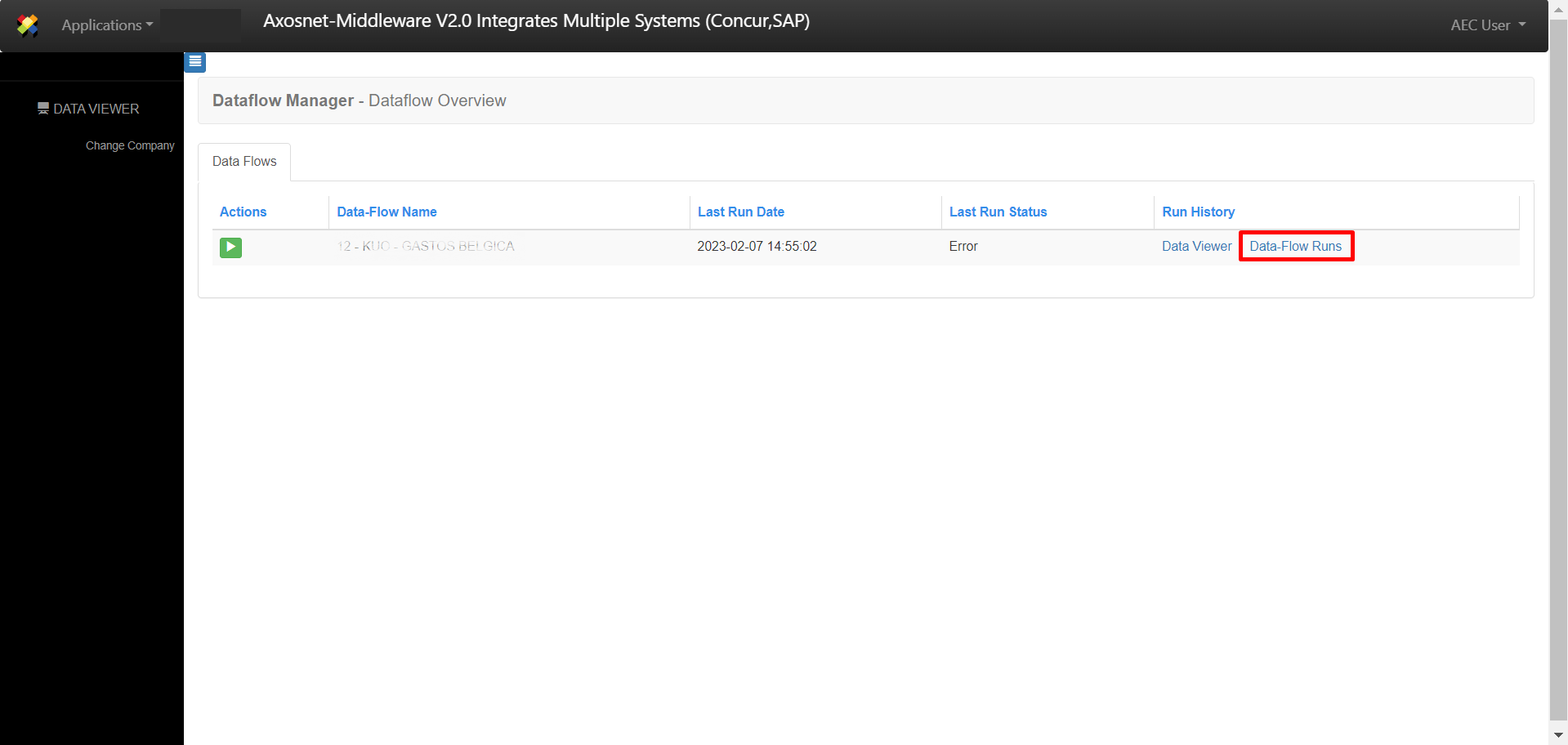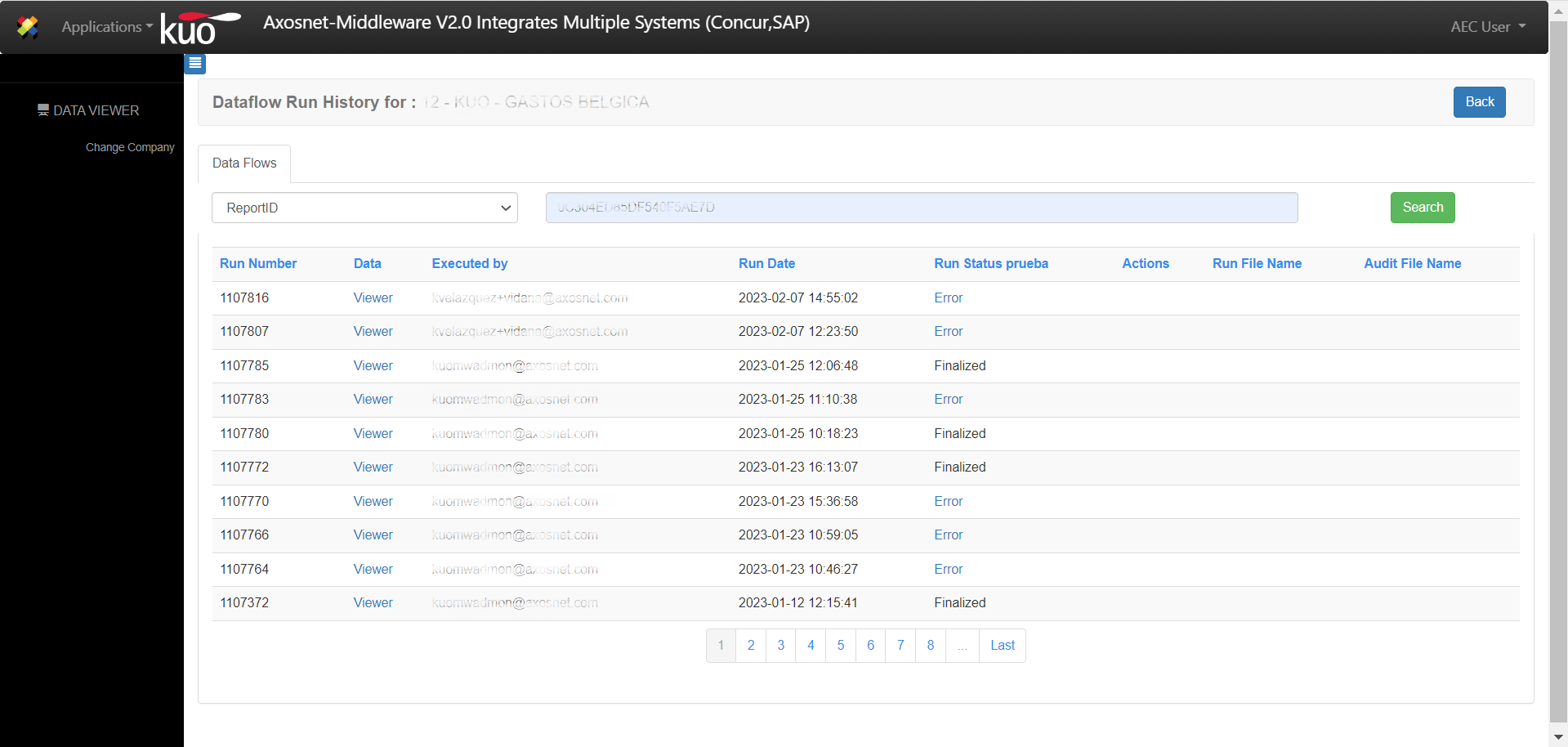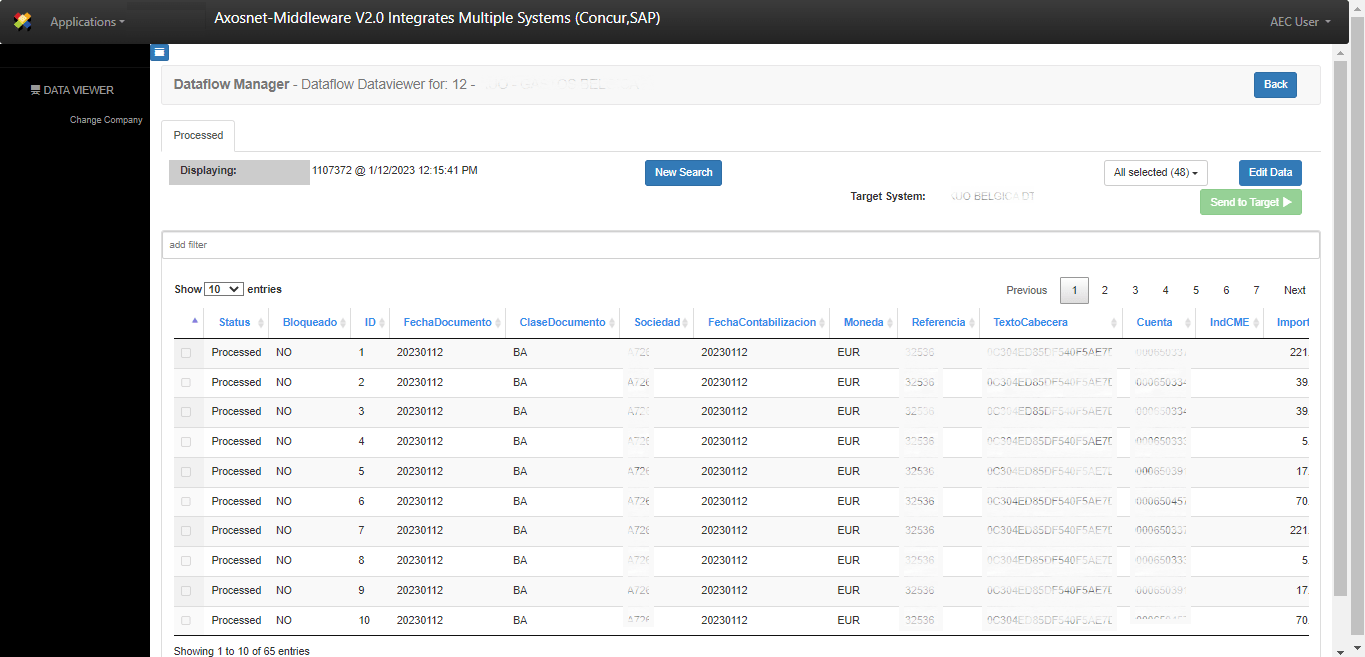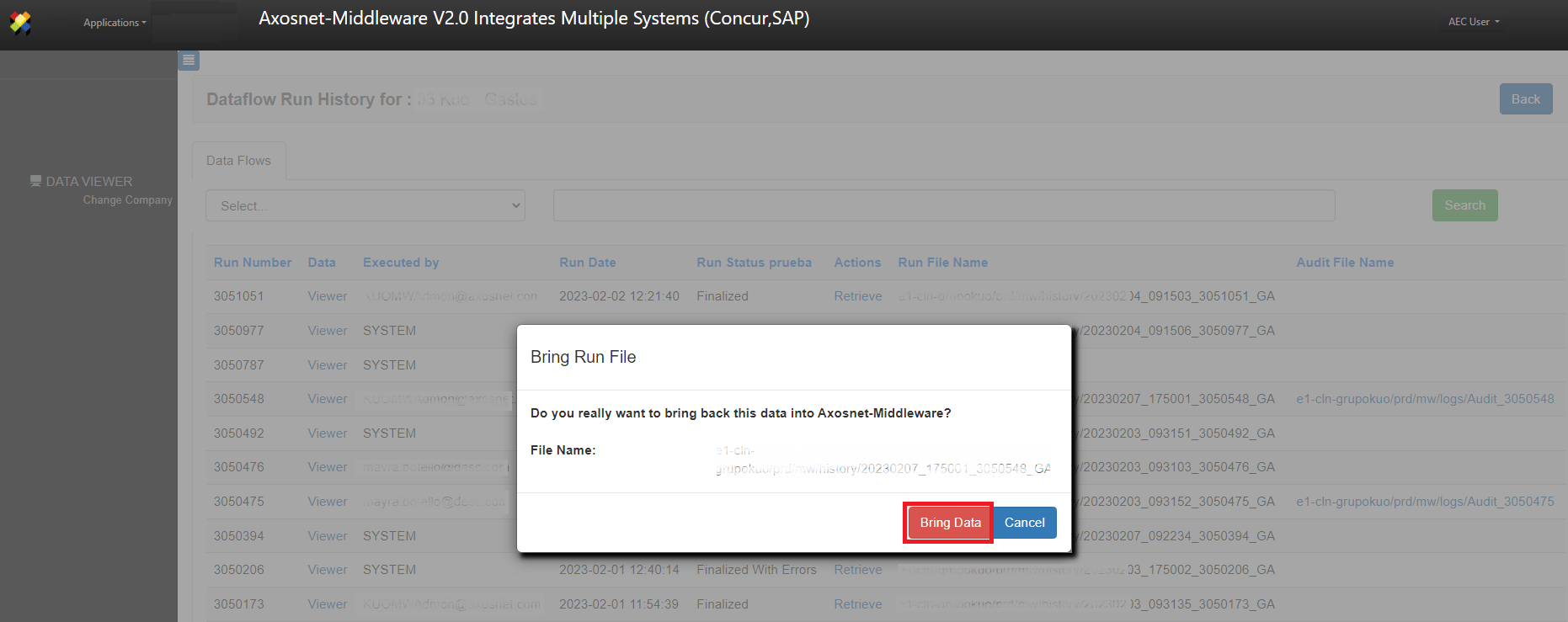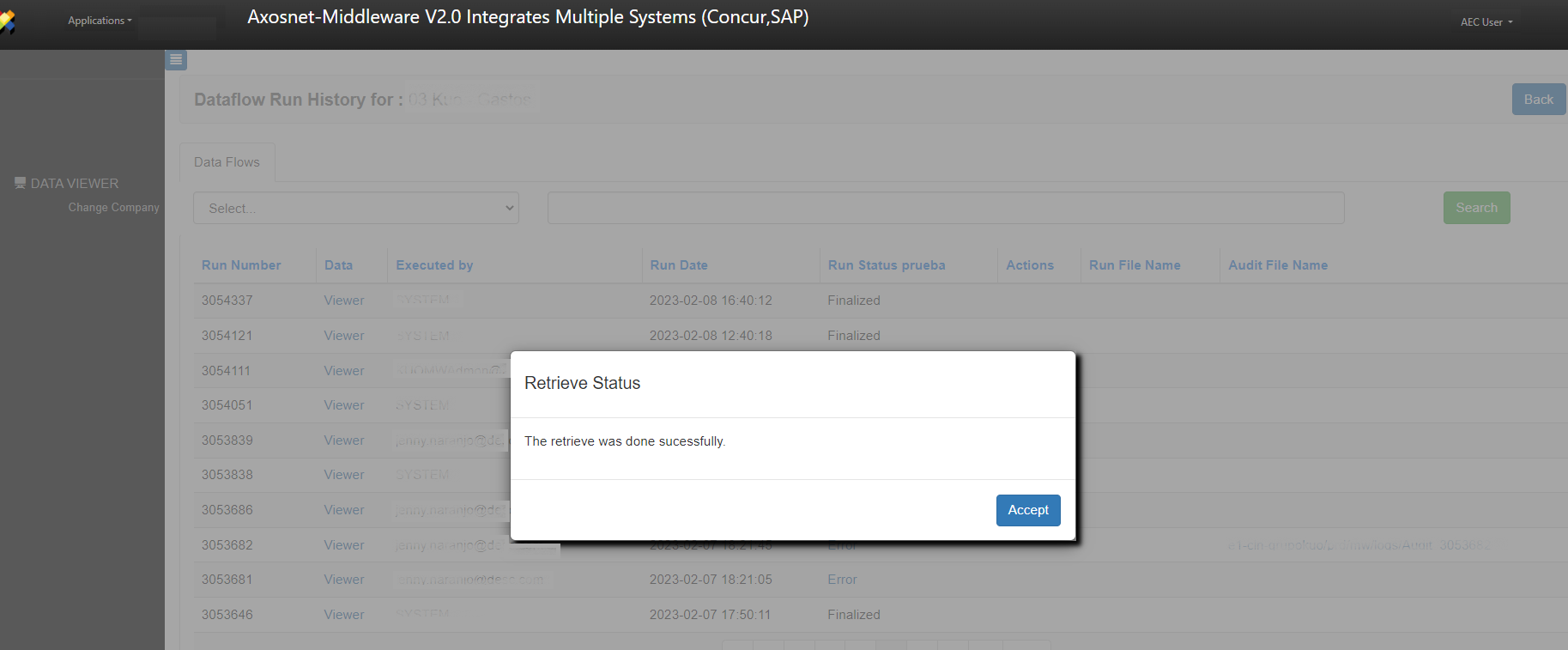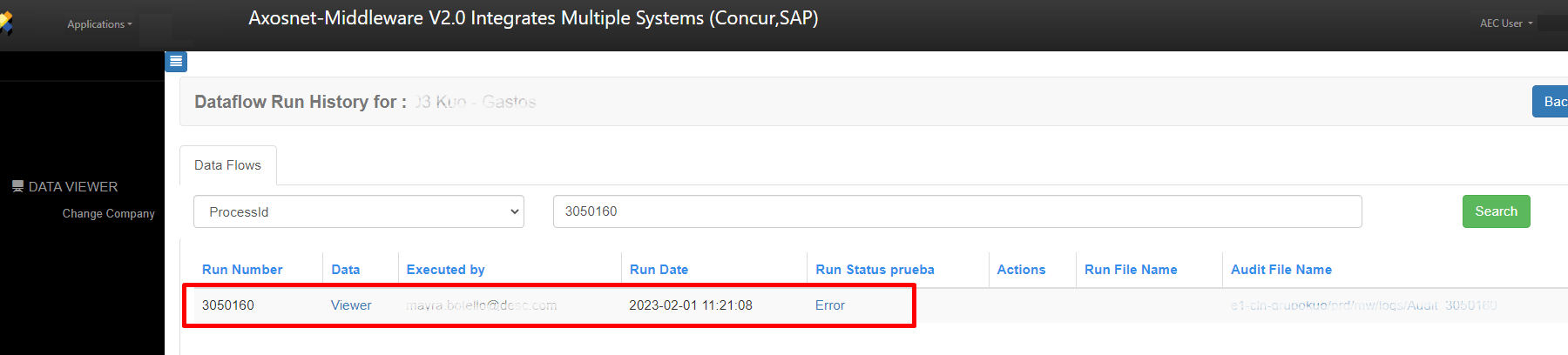This section explains the Data-Flows Runs monitor and shows the summary of the processes executed for the selected data flow.
Add a Filter in the Data-Flows Runs Environment.
This functionality allows you to search for specific data in the processes executed by Axosnet ERP Connector.
1. Identify a dataflow from the list, and then in the Run History column, click the link Data-Flow Runs.
2. Select filter criteria from the dropdown.
3. Type the information you wish to filter by.
4. Click Search.
5. The entry that matches the filter will be displayed.
6. If you want to see the details of the process, click on the “Viewer” button.
7. It will send you to this page, where you can edit it.
Retrieve
When a process is more than 7 days old, an extraction of the database will be generated for the said process, and it will be sent to the client’s warehouse (Bucket). The user can request, with the Retrieve link, that the data be reloaded in the client database in Axosnet ERP Connector. While the process is in the client’s repository, the Viewer functionality will not be available. To recover a bucket process, follow the steps described below.
1. Locate the process to be retrieved, and click the “Retrieve” button.
2. The following window will appear. Click the “Bring Data” button.
3. A success message will appear. Click the “Accept” button.
4. Now, you can search for the process and see its details.
Audit File
The audit file appears when modifications are made to the records of a process that had the status “Error.” Next, we will show you the steps to download the file.
1. In the “Audit File Name column,” you can find the download link of the process. Click on the link.
2. A file will be downloaded.
3. When you open the file, you will find the data.