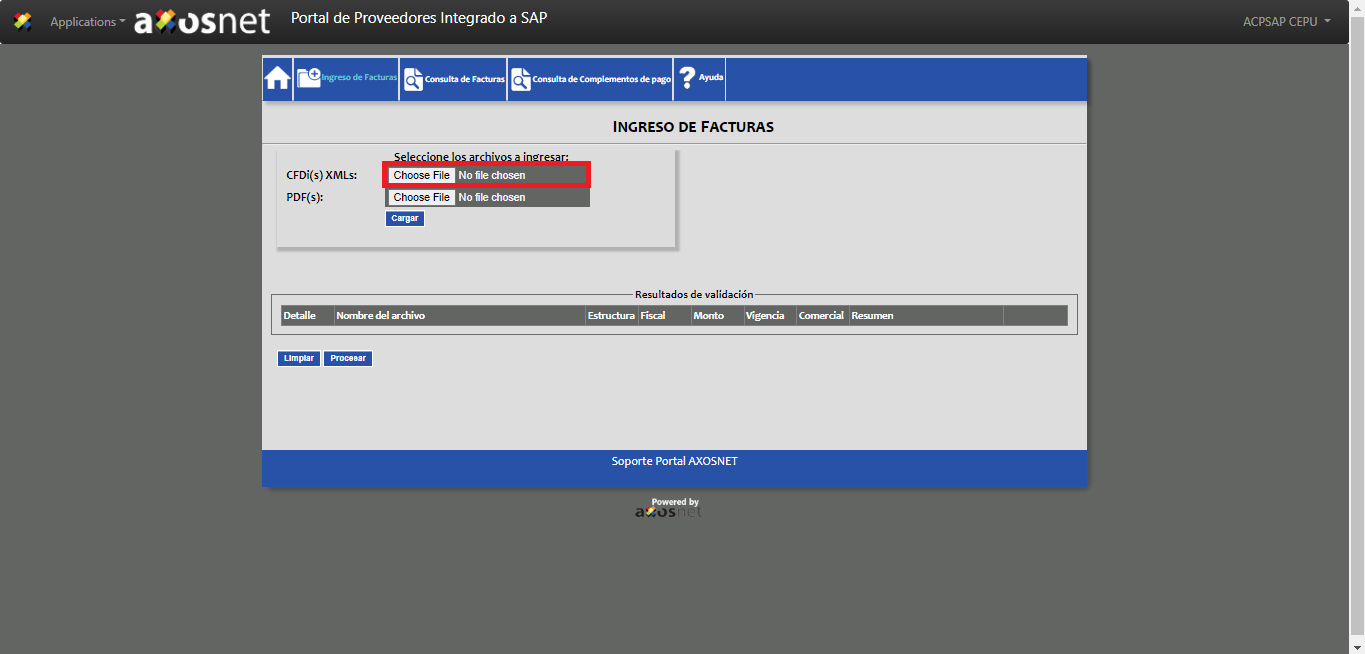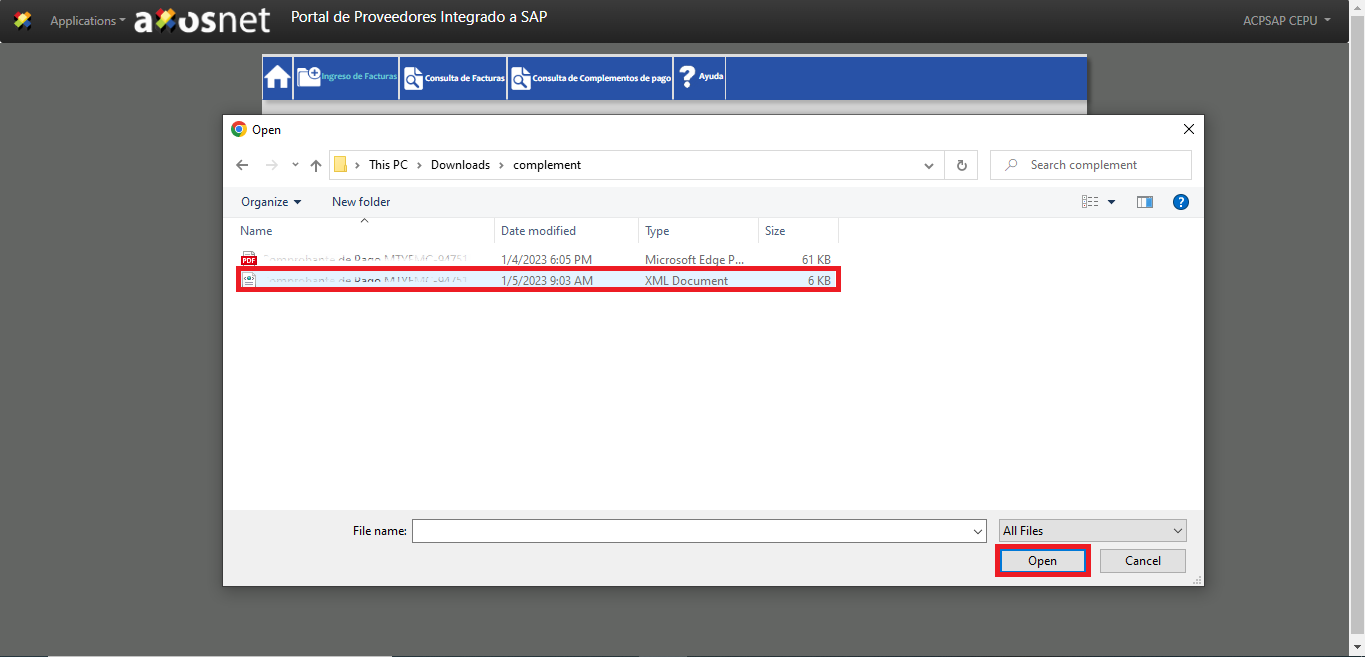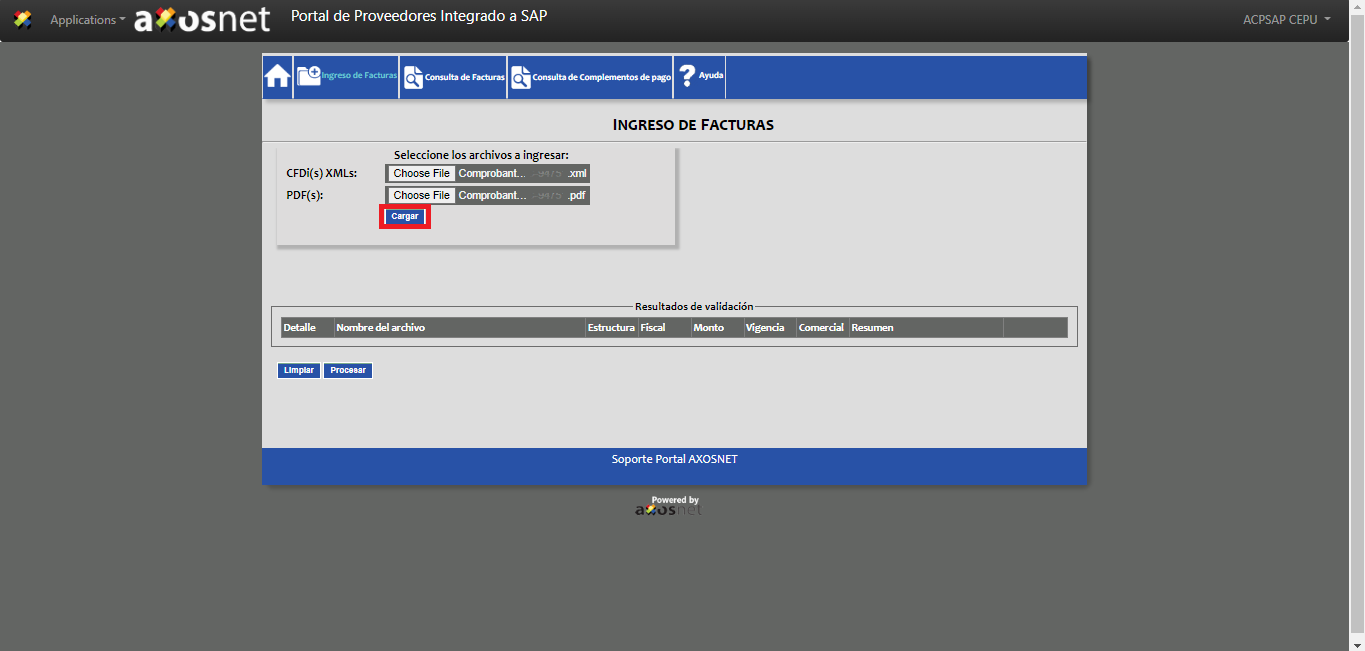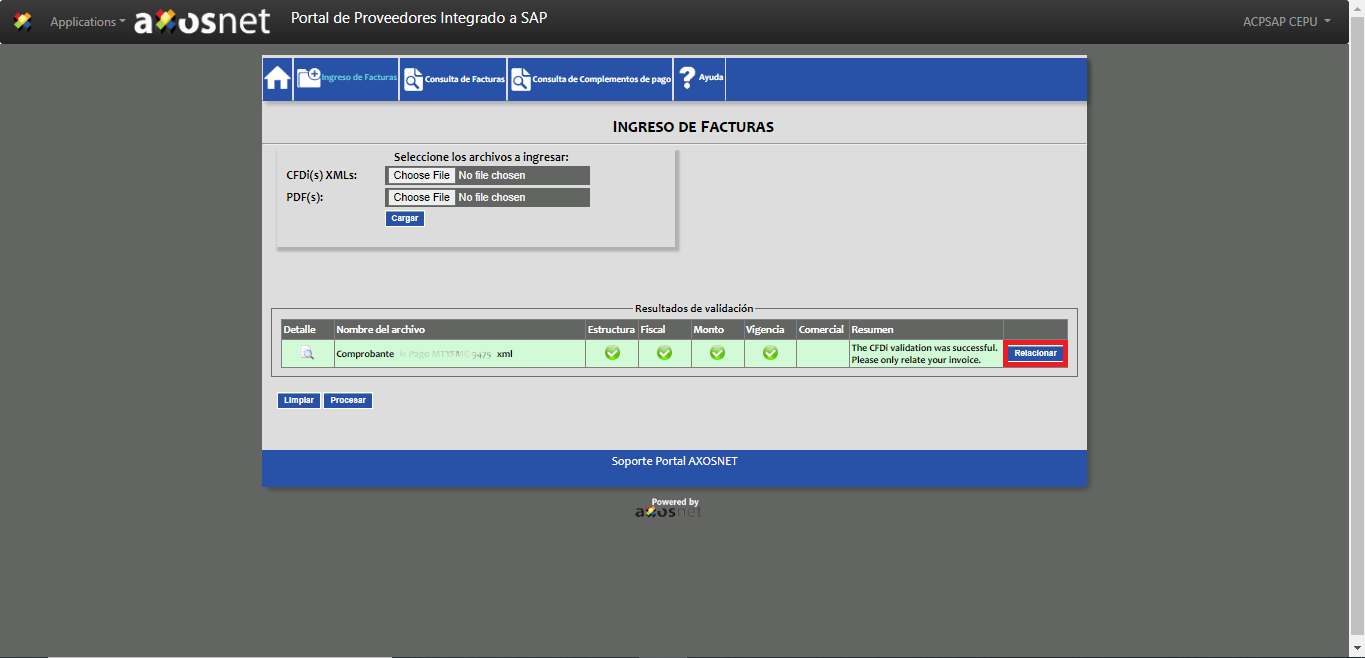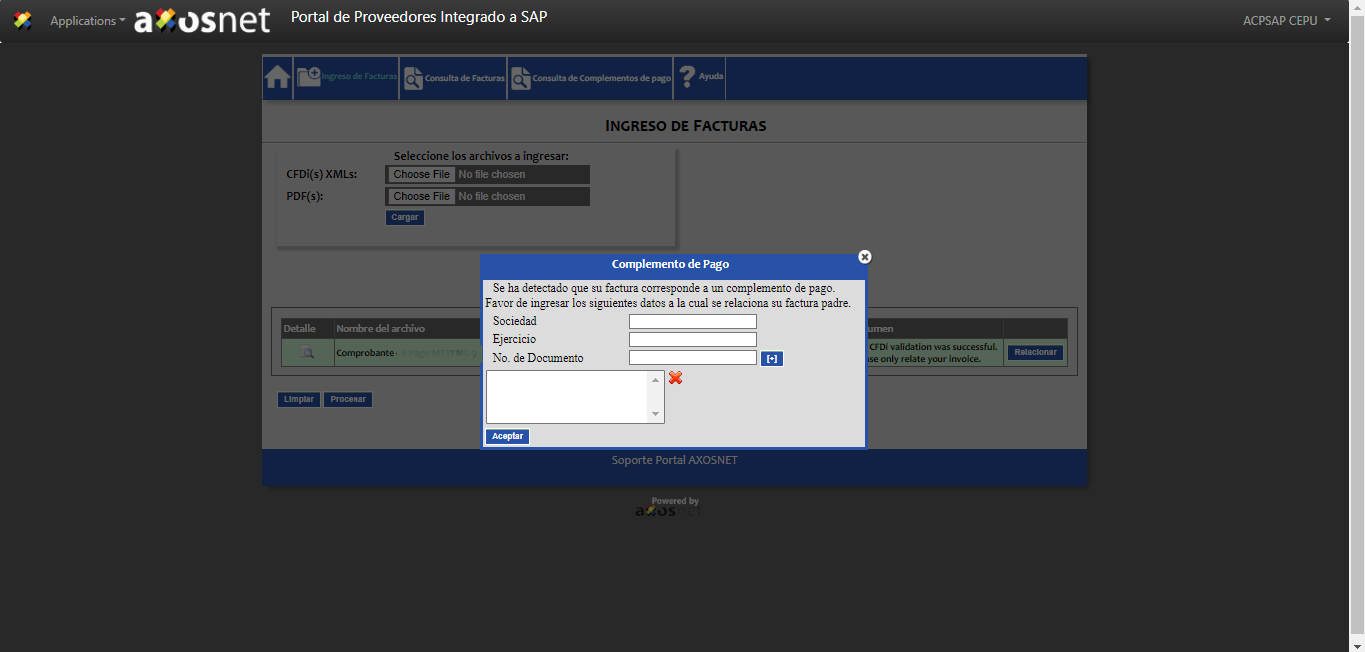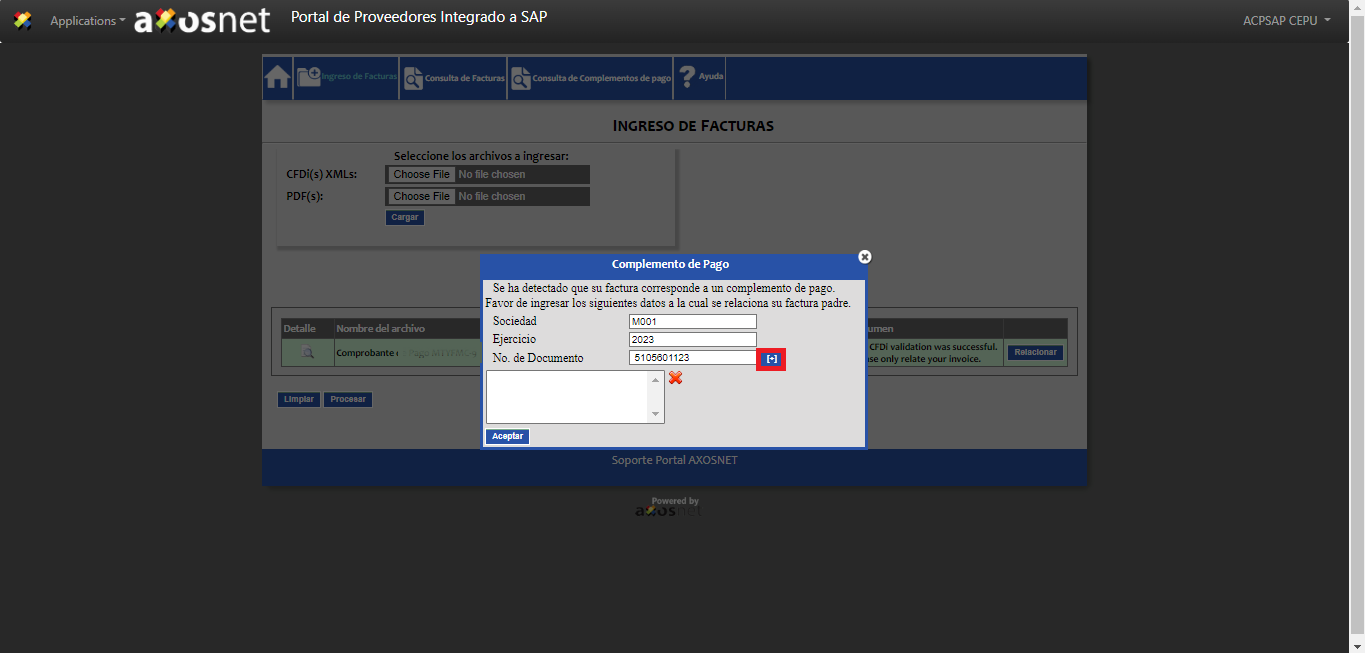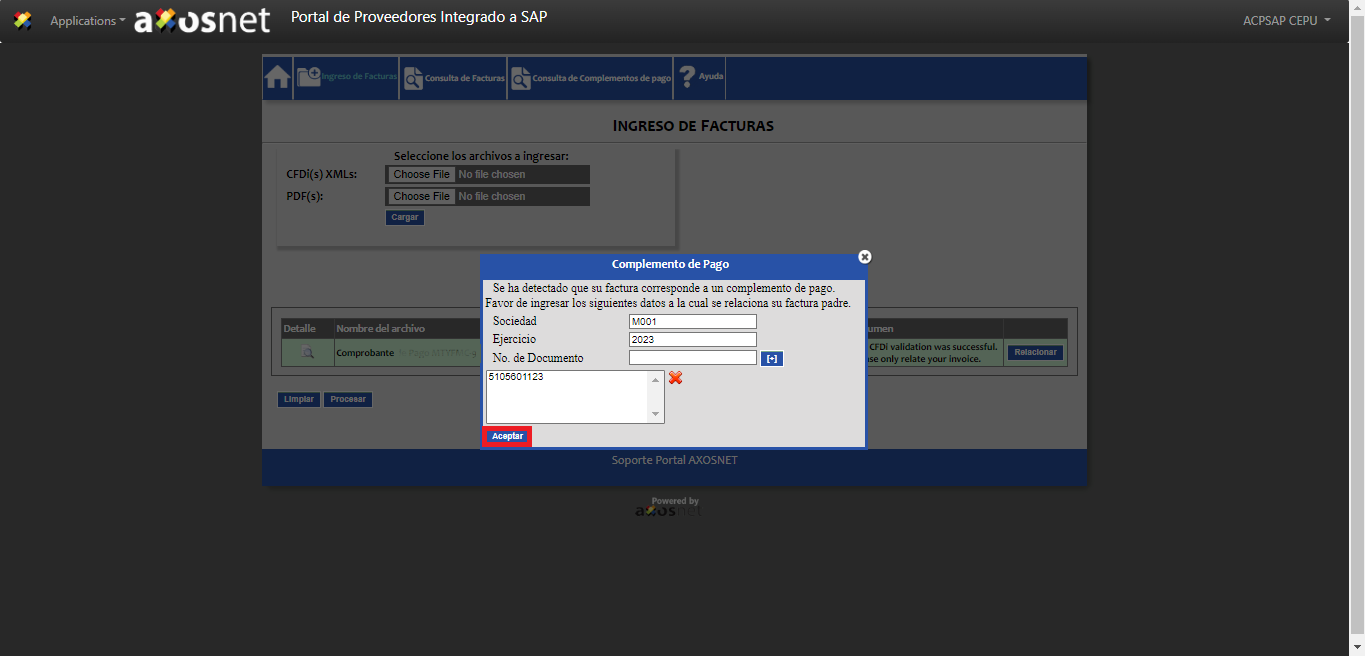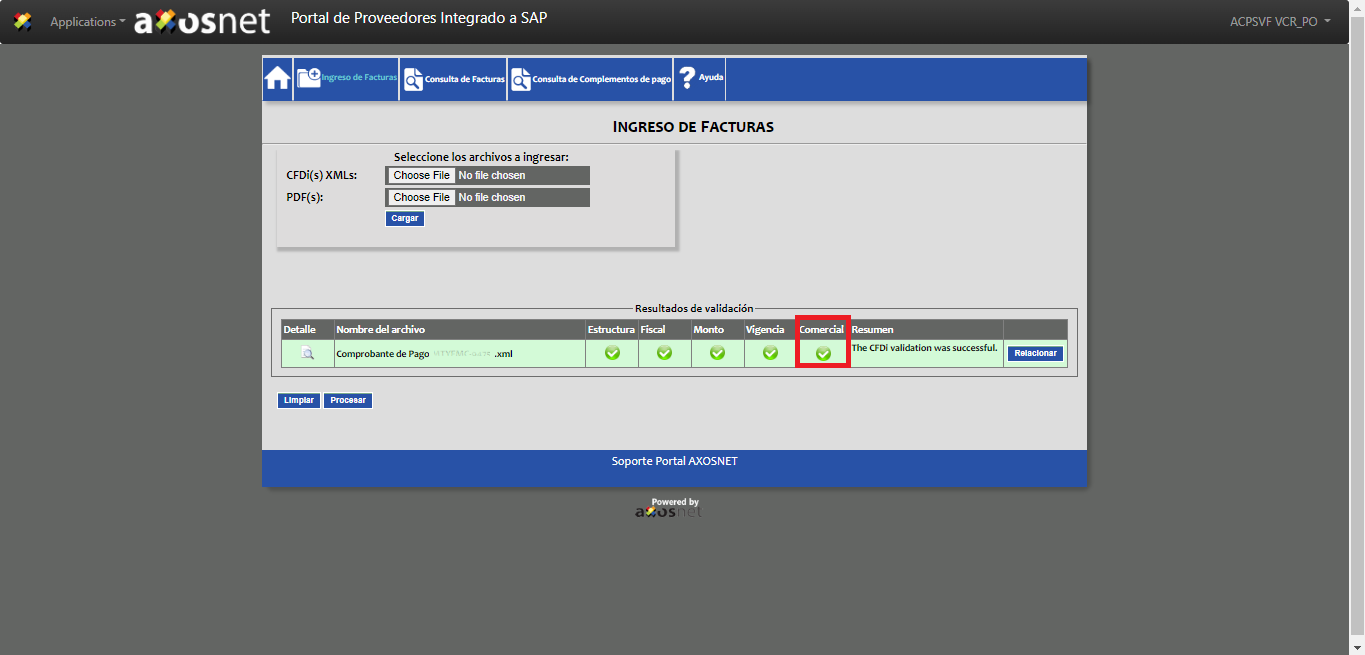To link the payment complement with your invoice, follow the steps below:
1. On the home page, click “Ingreso de Facturas.”
2. Click “Choose File” in the “CFDi(s) XML:” field.
3. A file explorer window will appear, select the XML file and click “Open. “
4. Click “Choose File” in the “PDF(s):” field.
5. A file explorer window will appear, select the PDF file and click “Open. “
6. Click “Cargar.”
7. Once the validations are done, click the “Relacionar” button.
8. On the next window, you must fill in the fields: “Sociedad,” “Ejercicio,” and “No. de Documento.”
9. Once any of the previous data has been provided, click the plus [+] button to add the document number of the payment complement.
10. Click “Aceptar.”
11. The system will return you to the “Ingreso de Facturas” page and the legend “La factura esta lista para enviar, de click en “Procesar” para continuar… .” To continue, click “Procesar.”
12. The system will validate the commercial information. If the validation is successful, a green checkmark icon will appear in the commercial column, and the payment complement will be recorded preliminarily.