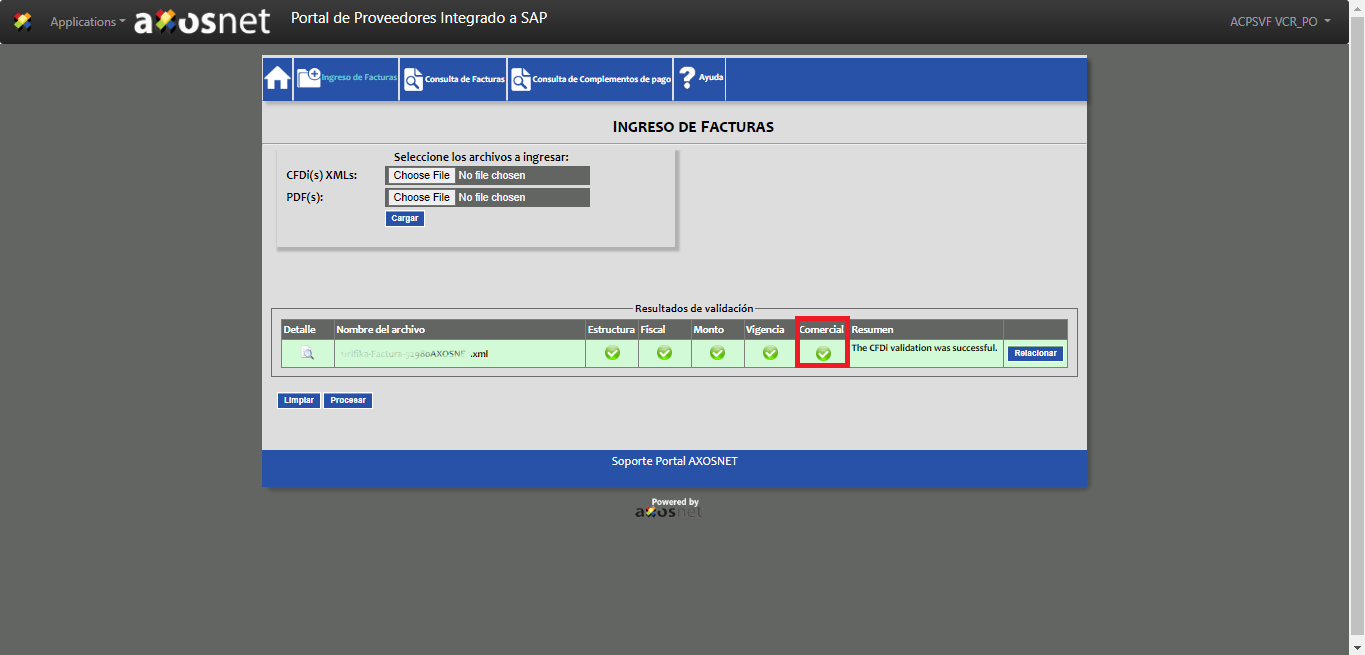To match an invoice with a purchase order, follow the next steps:
1. Once the invoice is loaded and validated, click the “Relacionar” button.
2. From the pick list, select “Orden de Compra” in addition to using the Purchase Order to view the orders, you can use the “Nota de Entrega” option by selecting the corresponding option.
3. Add the purchase order and the supplier ID, then click the “Agregar” button. You can add the purchase orders that are necessary.
4. Click the “Continuar” button.
5. Once the Purchase Order has been entered, the system will show you a list of the orders assigned to the purchase order (s) or delivery note.
6. Select the purchase order(s) to relate to the invoice. And then click the “Continuar” button.
7. The order detail will be displayed so you can confirm the amount to be invoiced is related to the purchase order. Confirm the quantity and click the “Generar” button.
8. The system will return you to the “Ingreso de Facturas” page and the legend “La factura esta lista para enviar, de clic en “Procesar” para continuar…”. To continue, click the “Procesar” button.
9. The system will validate the commercial information and proceed to generate the corresponding addendum. If the validation was successful, a green icon will appear in the commercial column, and the invoice will be recorded preliminarily.