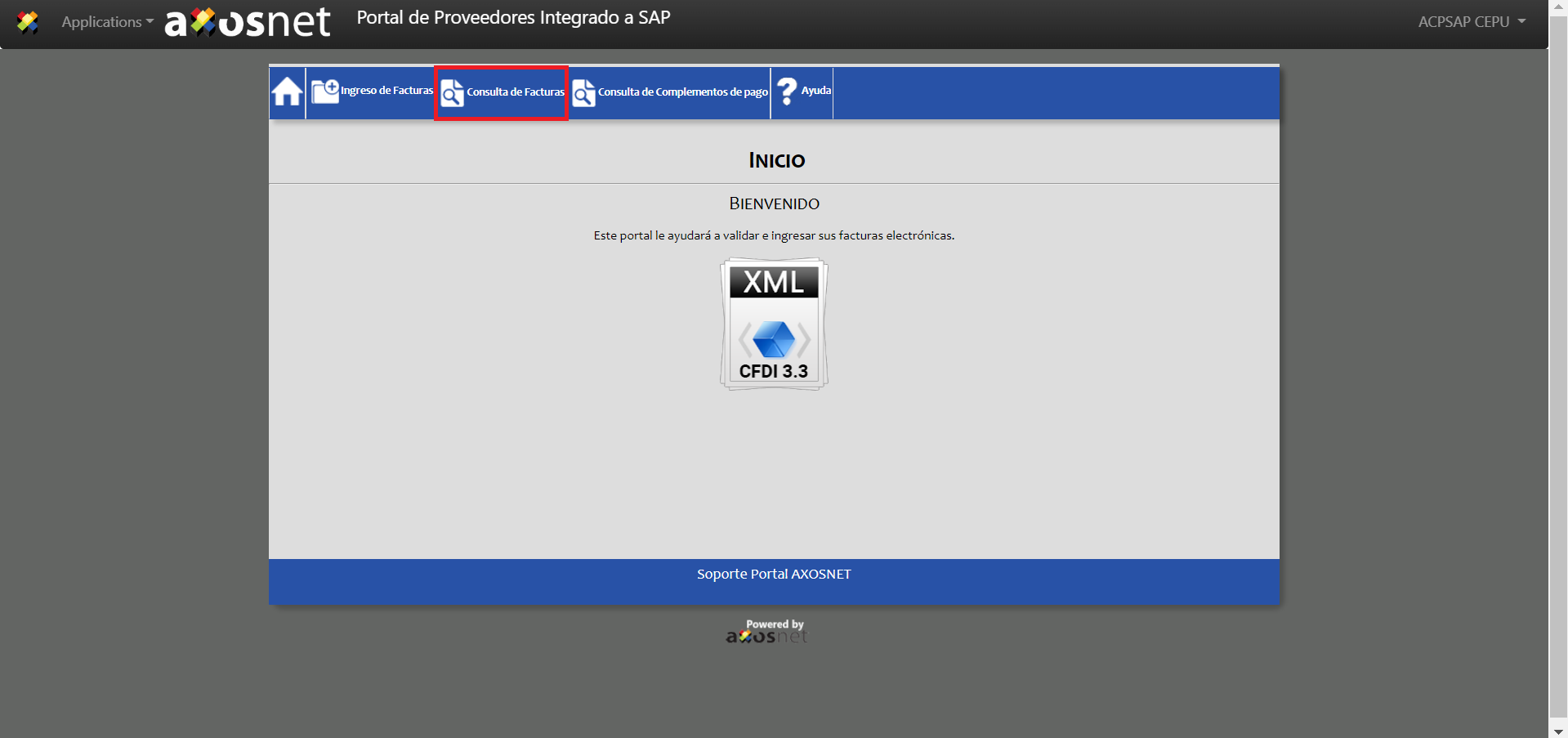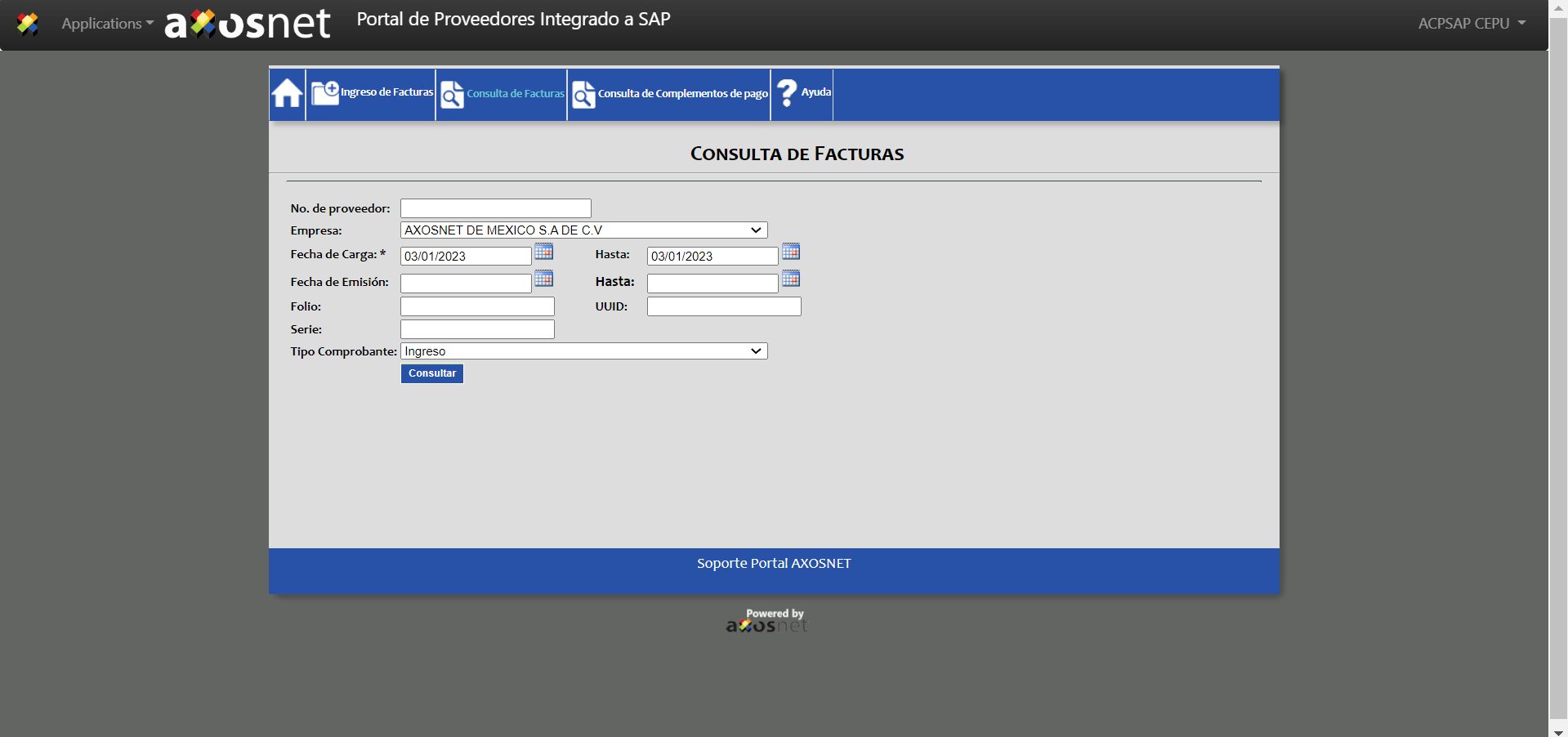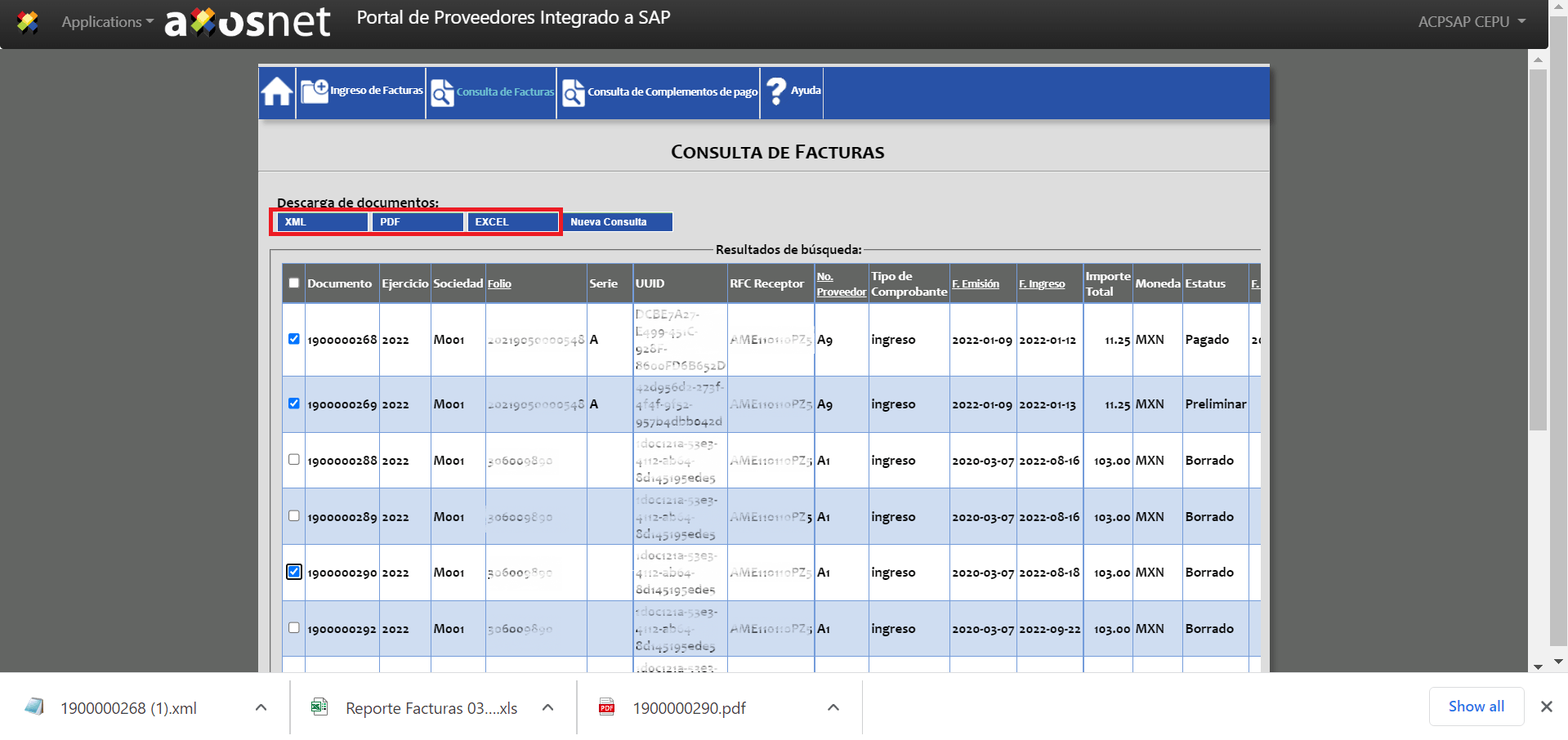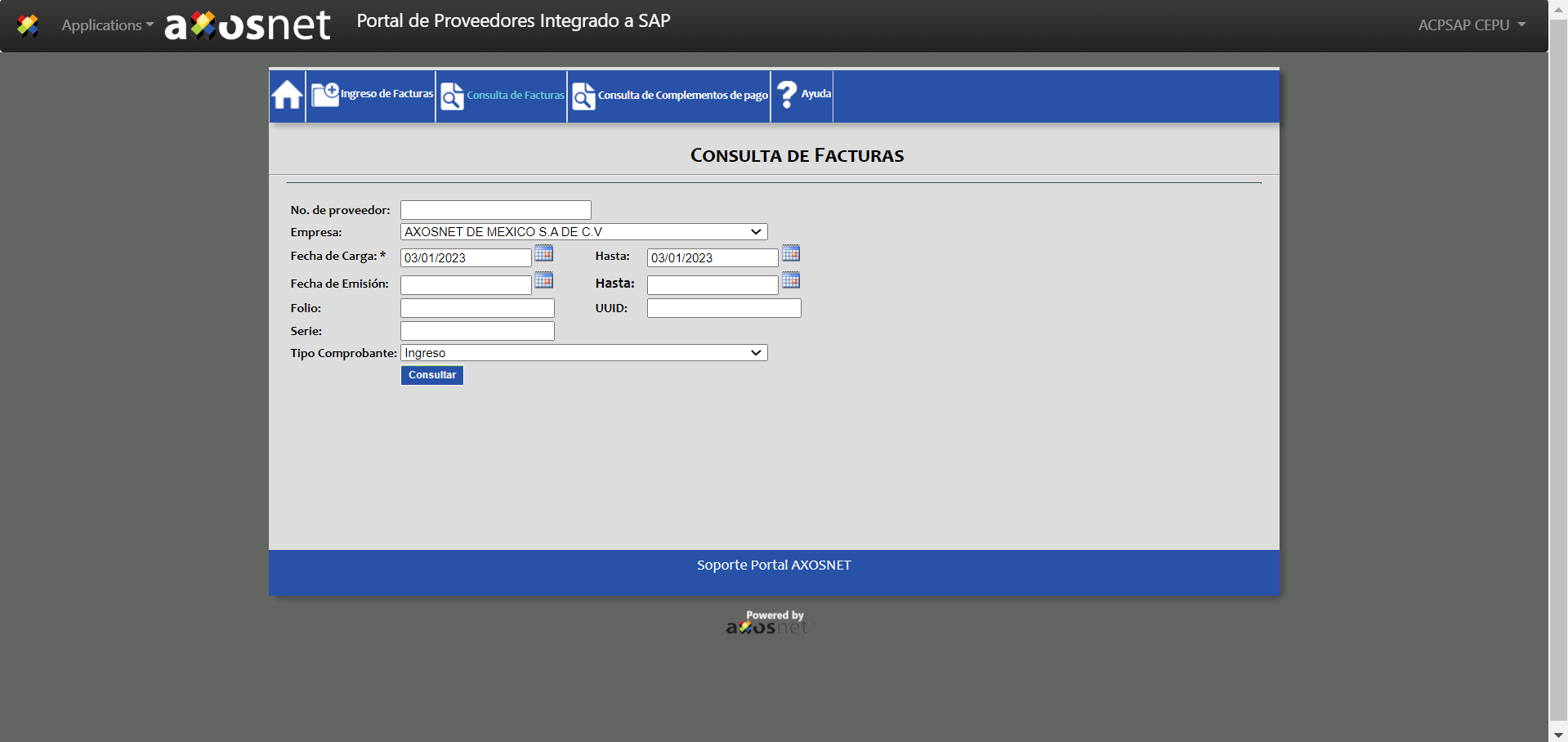To search for an invoice, follow the next steps:
1. On the home page, click “Consulta de Facturas.”
2. The system will display a page to perform an advanced search for the invoices.
3. Provide the criteria you consider necessary and click “Consultar.”
Note: The “Fecha de Carga” field is mandatory.
4. The system will show you the list of invoices that match the criteria provided.
Once you have consulted the invoices, you will be able to view the status of your invoices in the column “Estatus”. The possible statuses are:
Preliminary: The invoice has been loaded in the Portal and registered in the system in a preliminary way.
Posted: The preliminary invoice has been posted but has not been paid.
Cleared (Paid): The invoice has been paid.
Voided: Invoice posted has been canceled.
5. You can download the search results in XML, PDF, and Excel by selecting the required entries and clicking the corresponding button.
6. To generate a new query, click “Nueva Consulta.”
It will take you back to the “Consulta de Facturas” page so you can perform a new query.