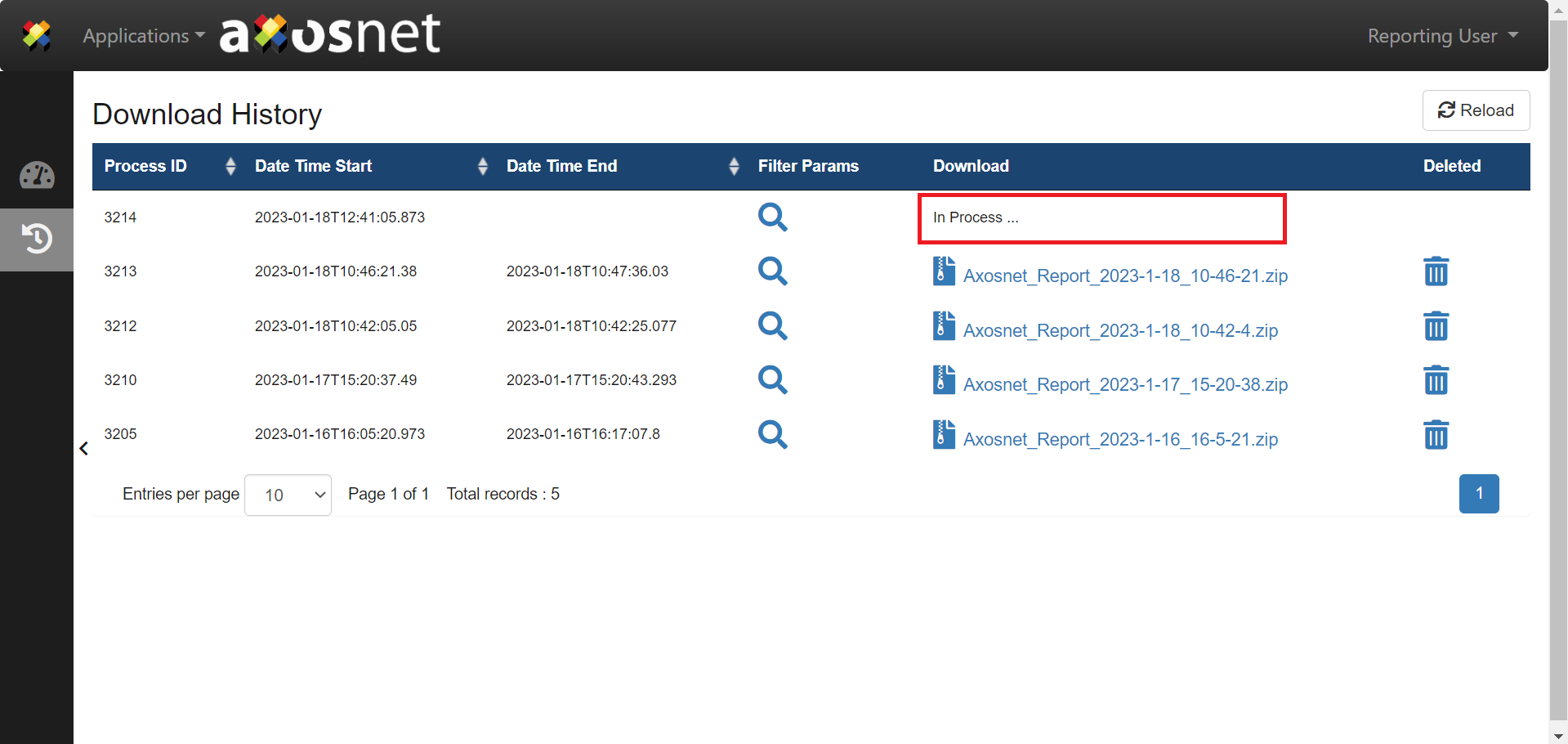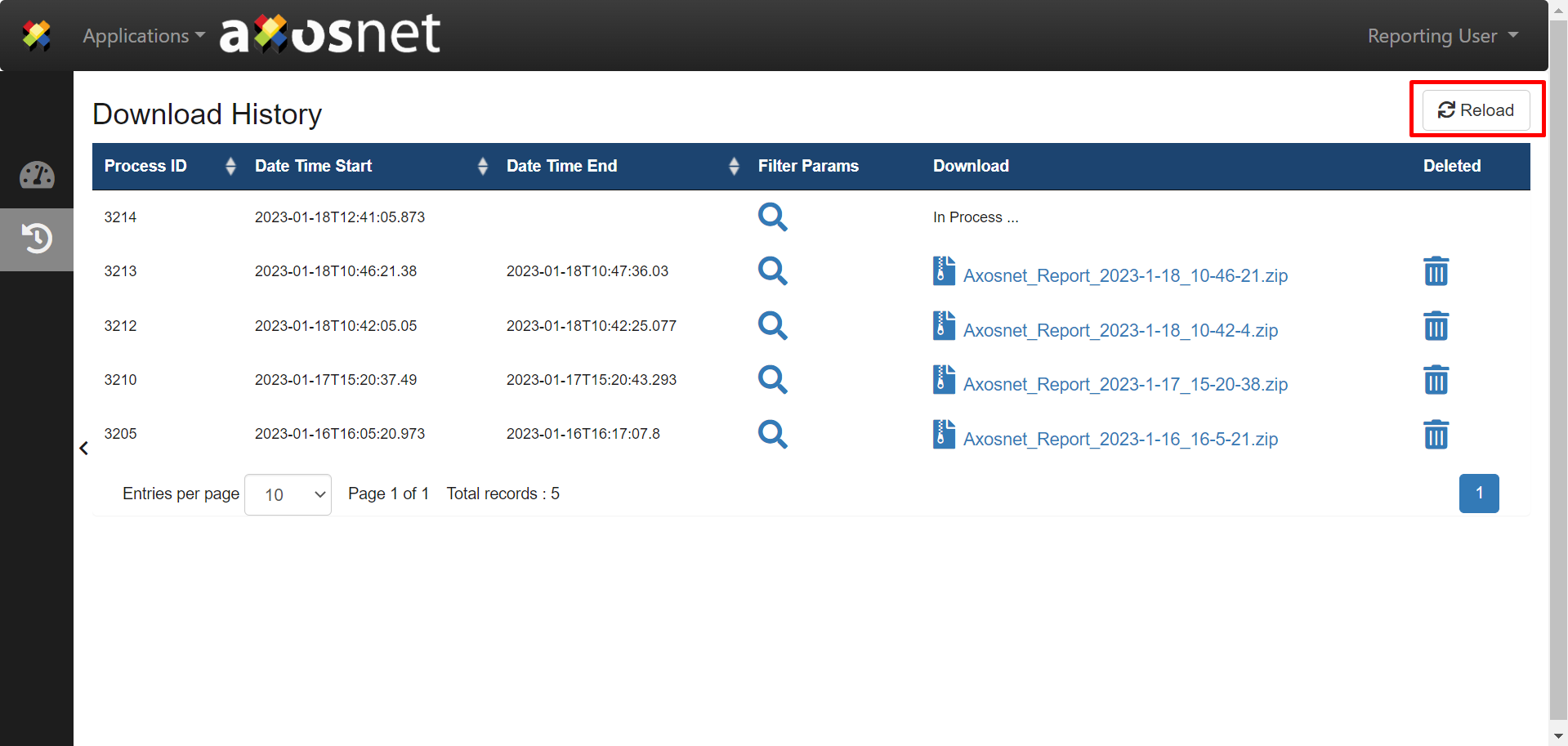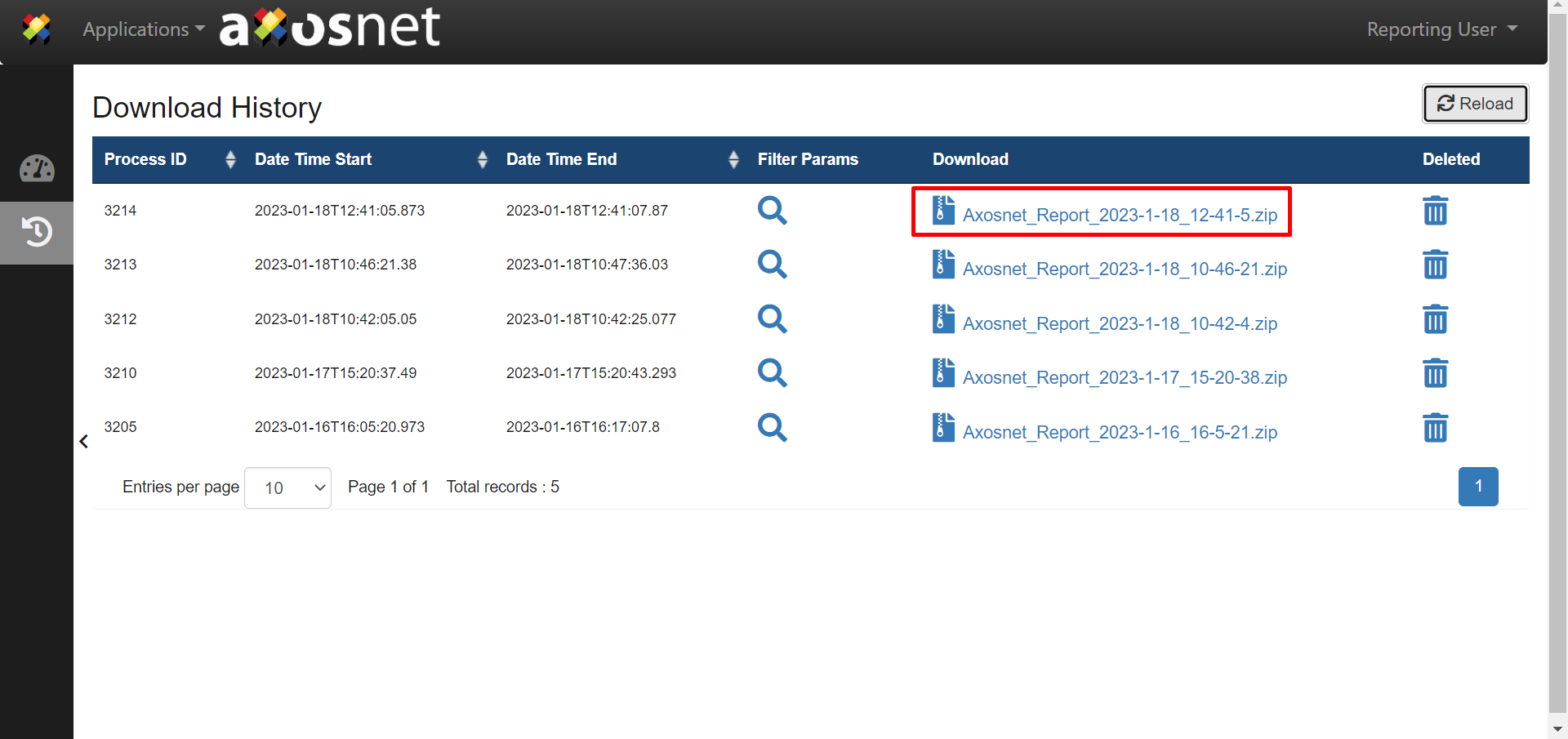This section shows the “Reload” button, which is used to refresh the “Download History” page in case your download is in process and it still does not appear available to download. You must have previously generated a report and done the steps in the Download Selected or Download All section to continue with the next steps.
1. Go to the “Download History” page. You can notice that below the “Download” column is a message that reads “In Process…” that means that your requested download is being processed.
2. After a couple of minutes, click “Reload.”
3. The table will now be updated, and the first entry will change, allowing you to download a ZIP file.