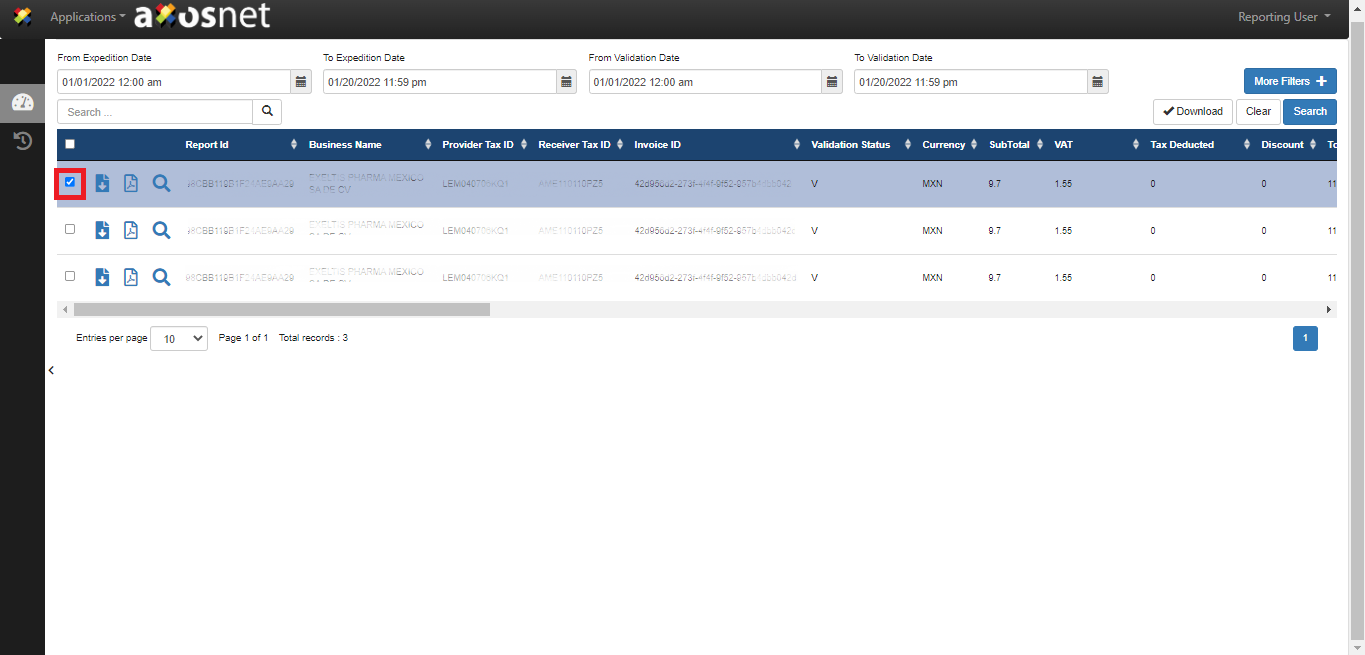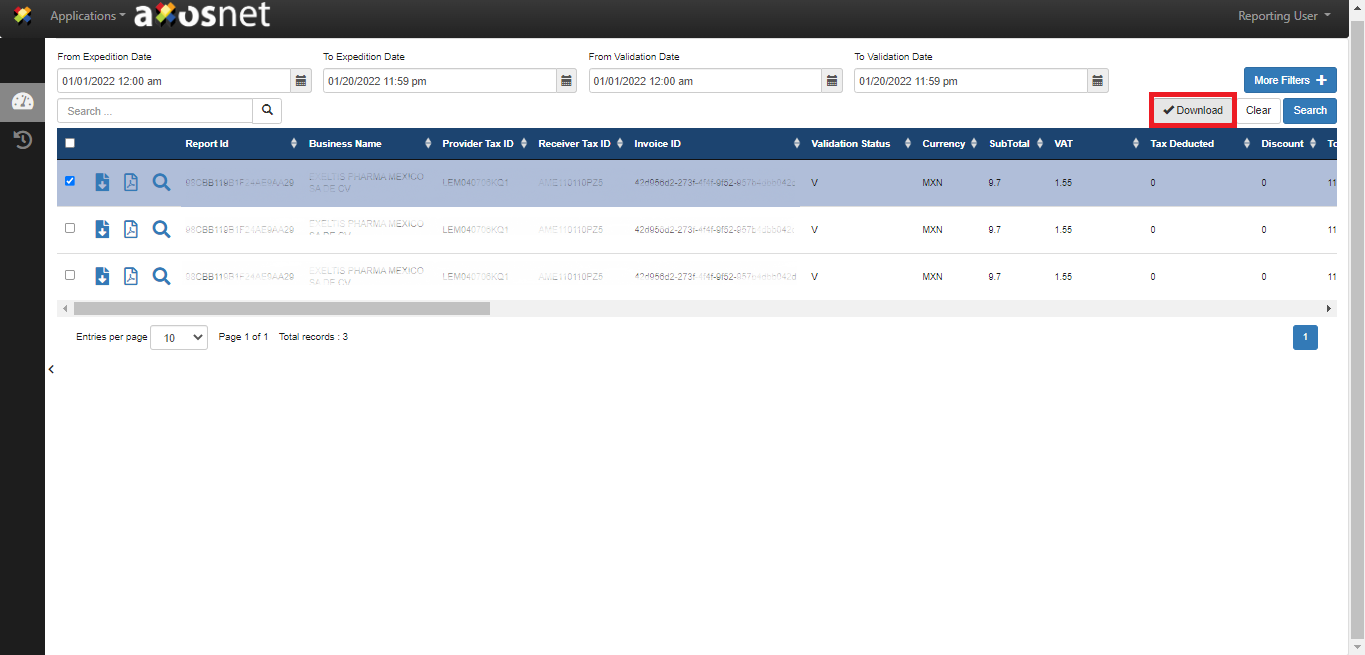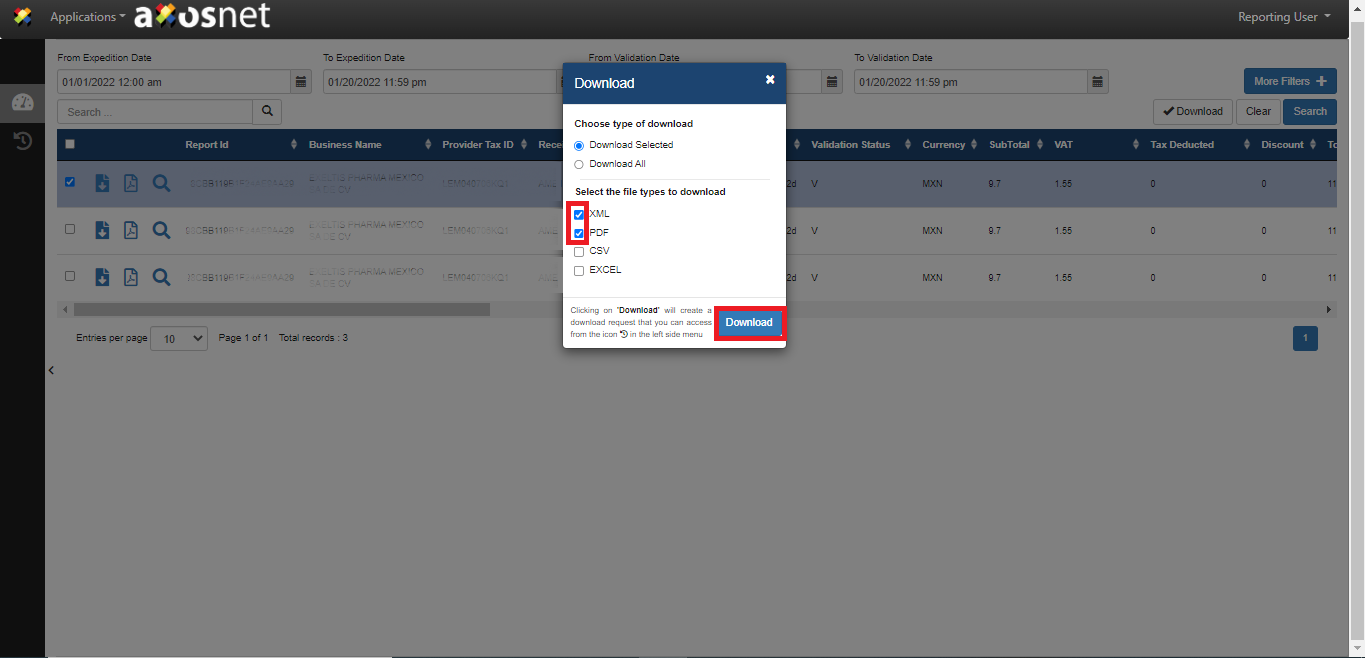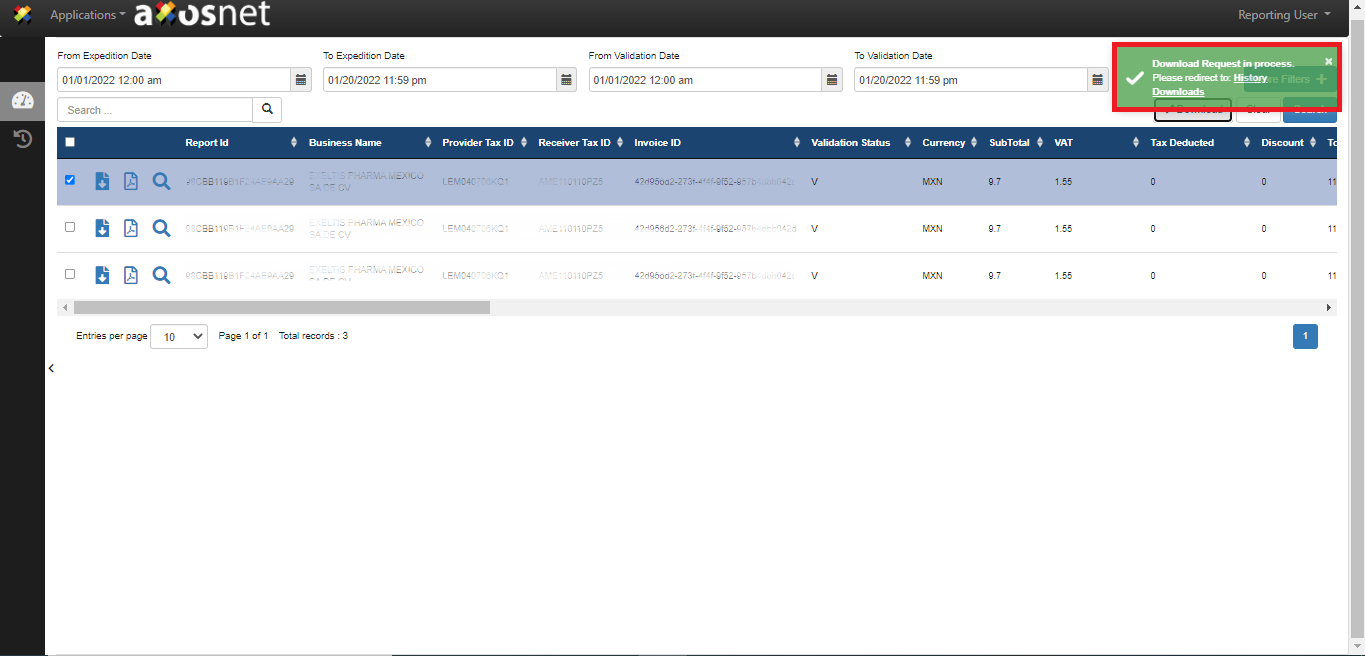This section covers the process for the “Download Selected” option that allows you to select what type of file you want to download, either PDF, XML, CSV and/or EXCEL, follow the steps described below:
1. Before you realize this process, you must have generated a report beforehand.
Note: If you need further information, please refer to the Generate a Report section.
2. Mark the checkbox next to the report you want to download.
3. Click “Download.”
4. A window will appear showing the “Download Selected” option marked.
5. Once you have selected the formats, click the “Download” button.
6. Reporting shows a message that the file is being downloaded.
Note: Go to the “Download History” page to download the file on your computer.
Consider: We recommend checking the Reporting Nomenclatures section. It explains the meaning of the file names that are downloaded in Reporting.