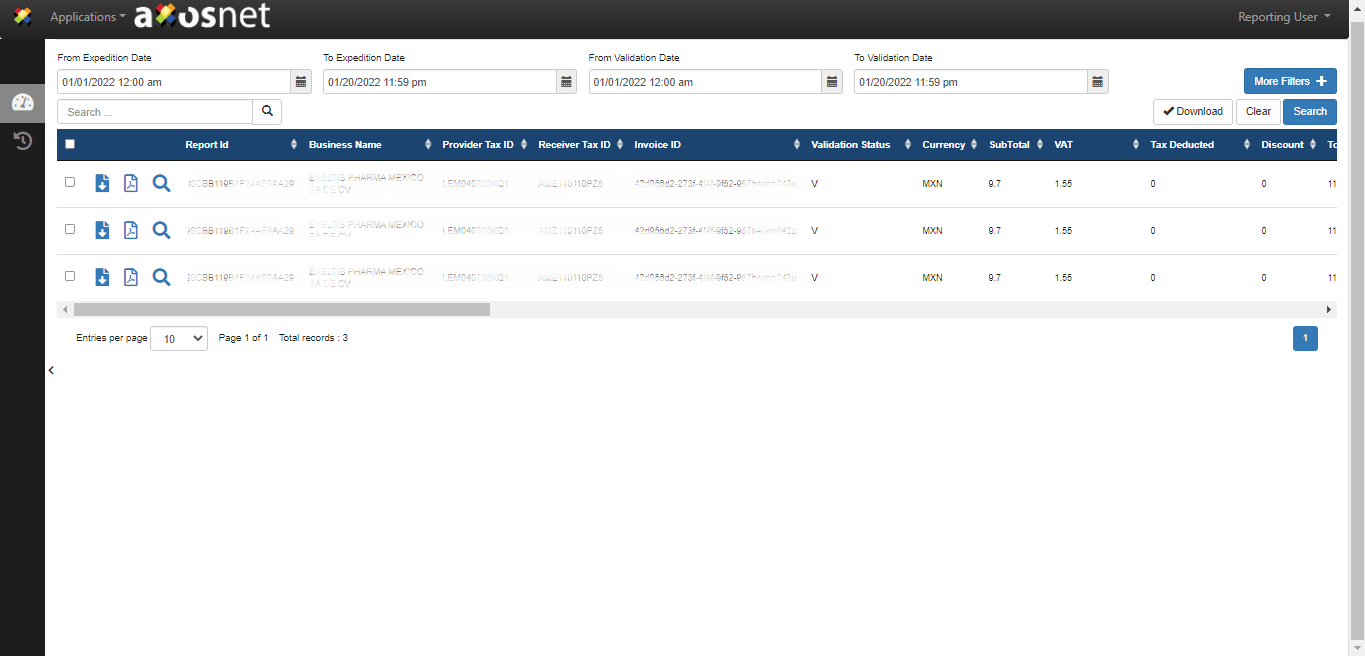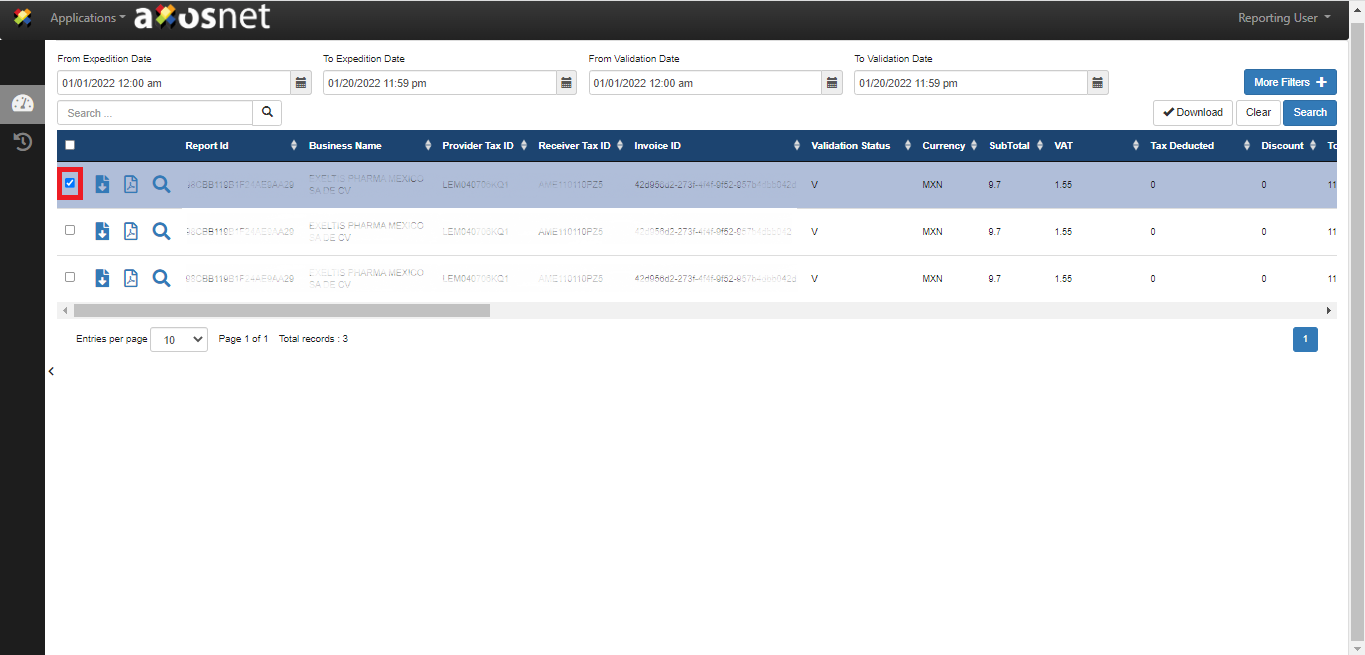This section will cover the process for the download option “Download All” this option allows you to download the entire search result in files: PDF, XML, CSV, and/or EXCEL. Follow the next steps.
1. Before you can do this process, you must have generated a report beforehand.
Note: If you need further information, please refer to the Generate a Report section.
2. Mark the checkbox next to the report you want to download.
3. Click “Download.”
4. A window will appear showing the “Download All” option marked. Next, select the formats you want to download (XML, PDF, CSV, EXCEL).
5. Once you have selected the formats, click the “Download” button.
6. Reporting shows a message that the file is being downloaded.
Note: Go to the “Download History” page to download the file.
Consider: We recommend checking the Reporting Nomenclatures section, which explains the meaning of the name of the files that are downloaded in Reporting.