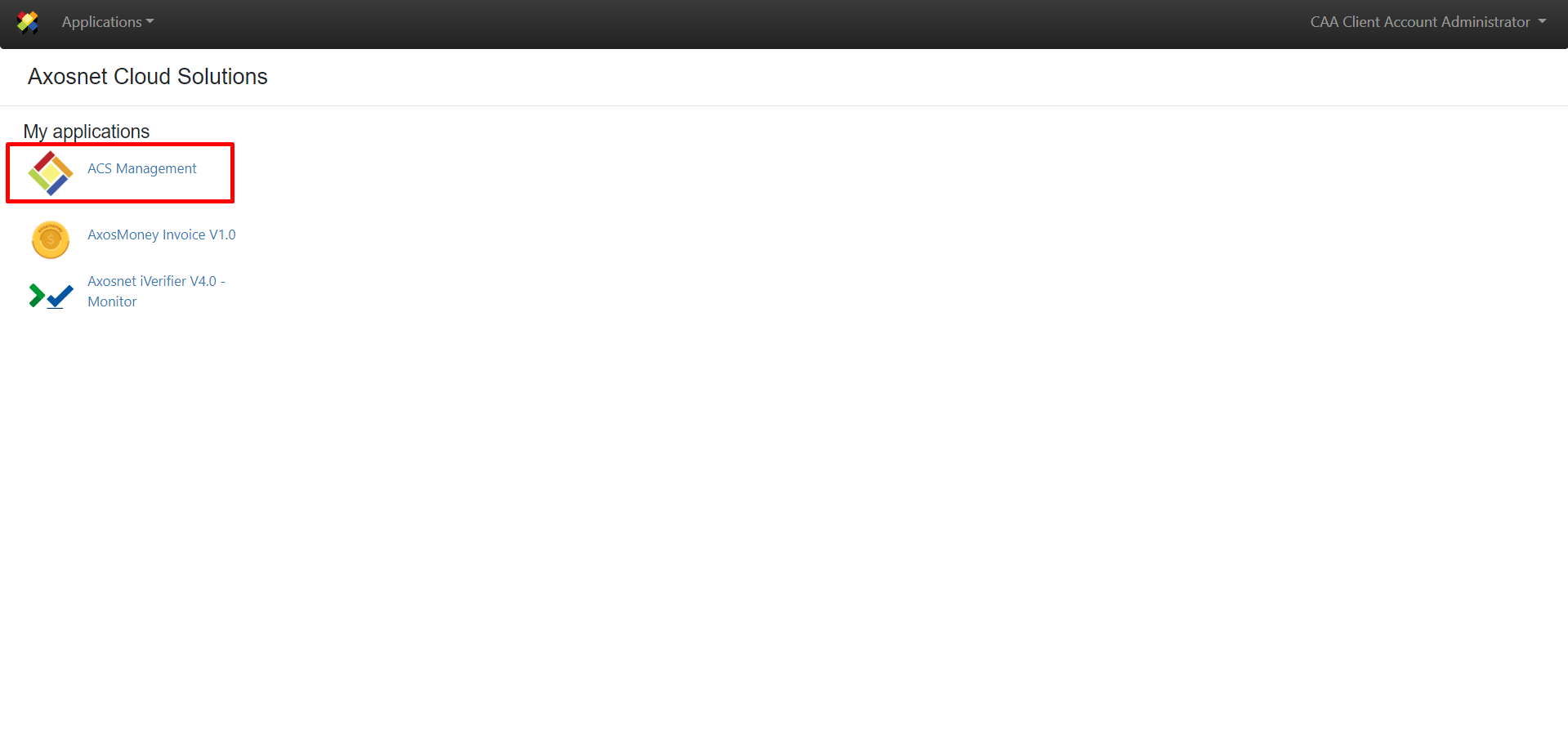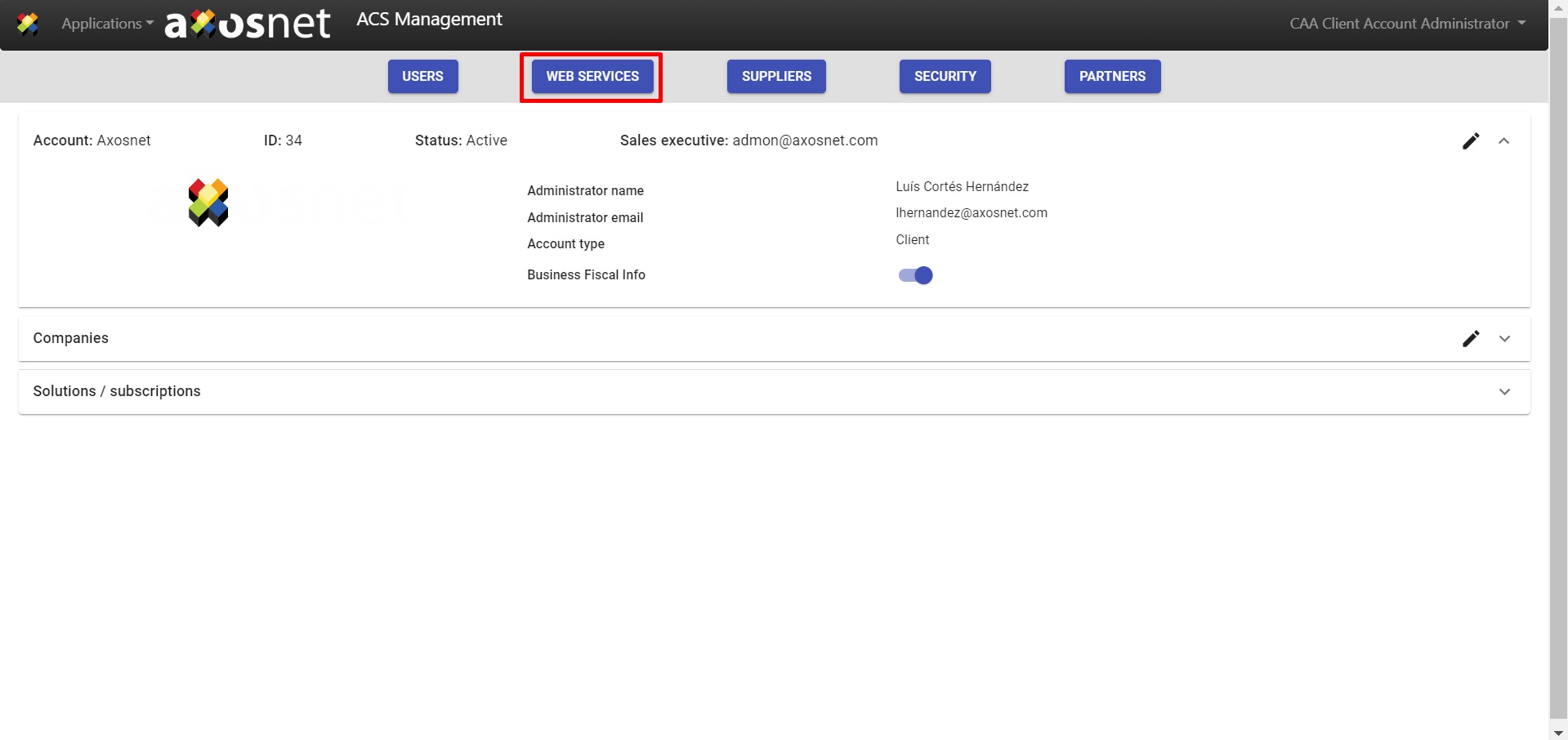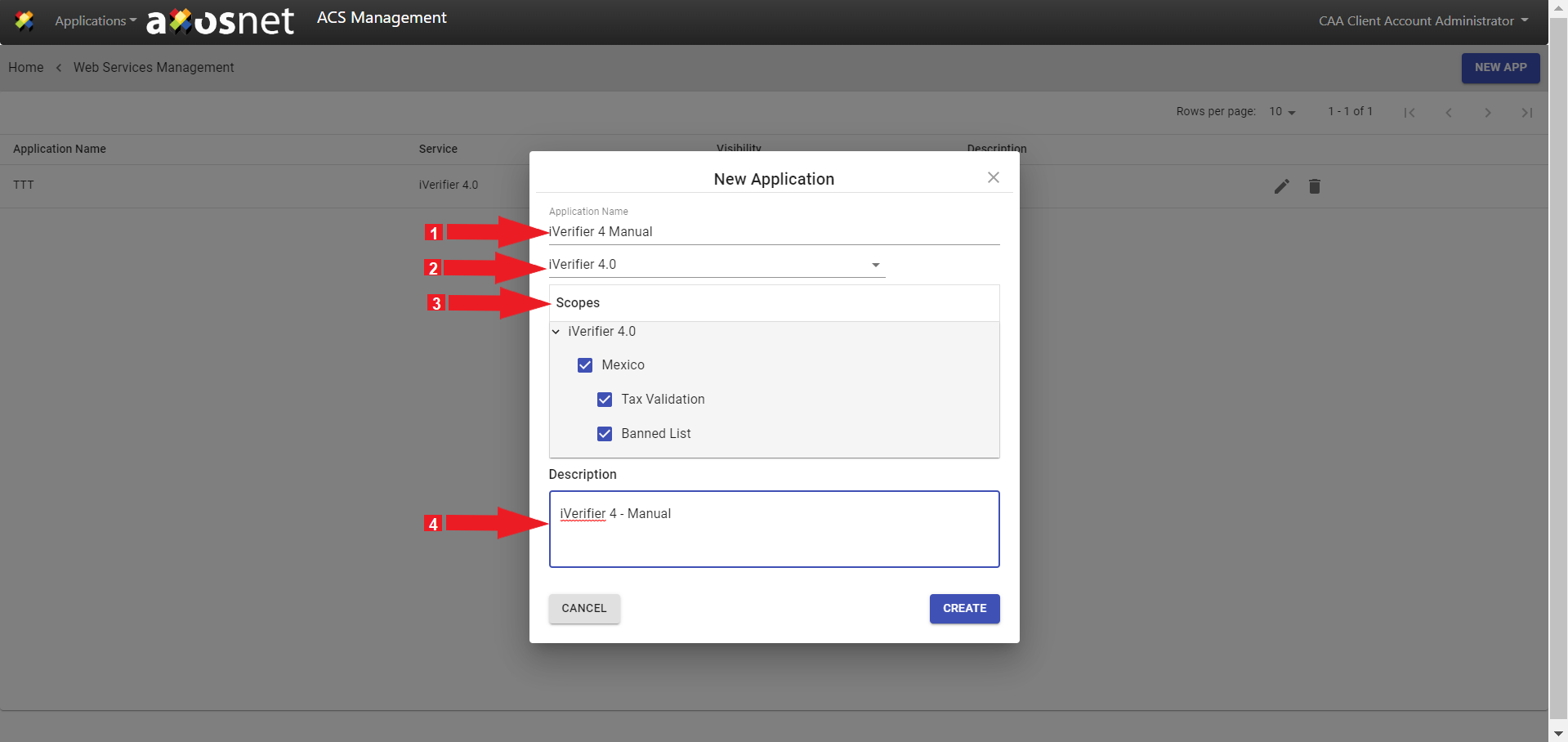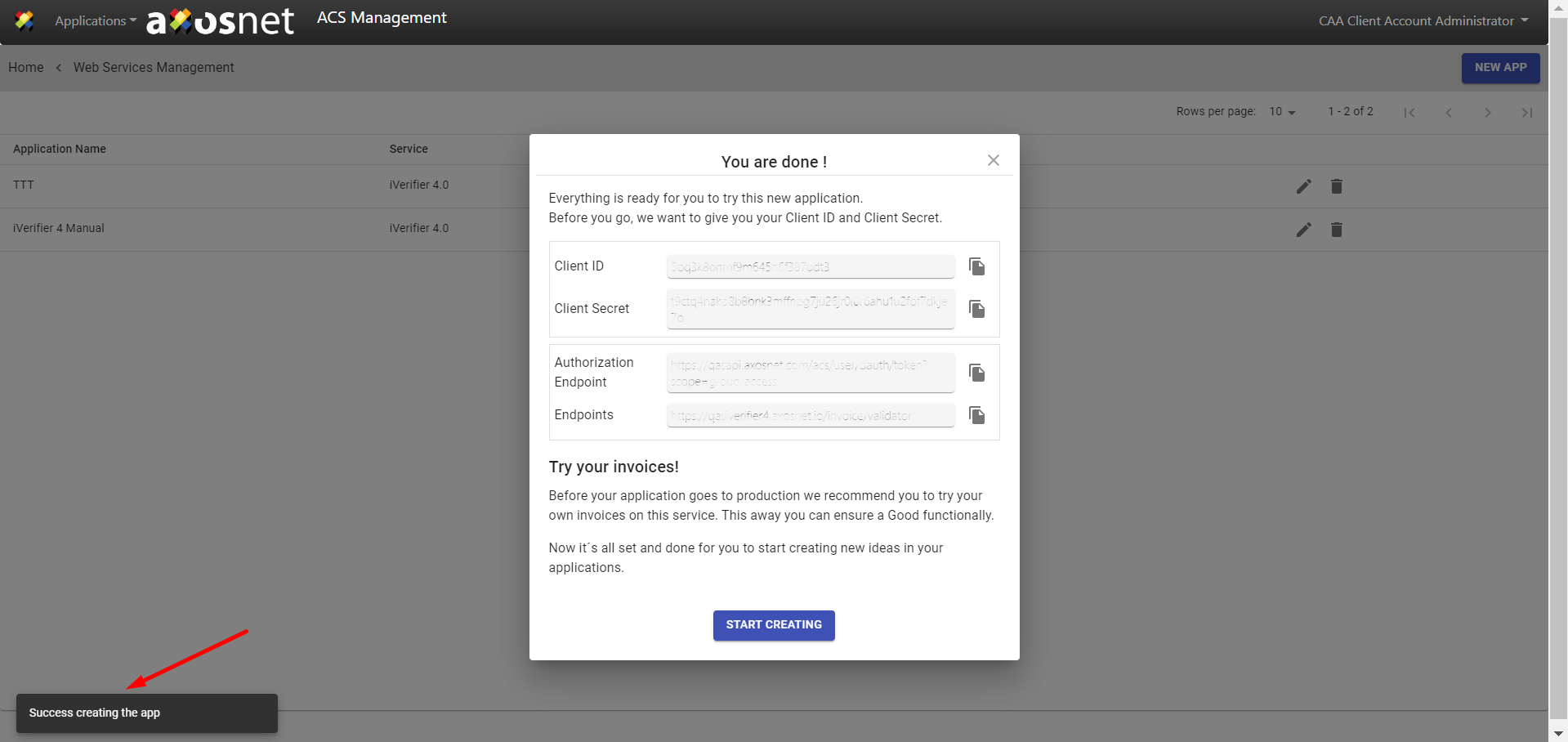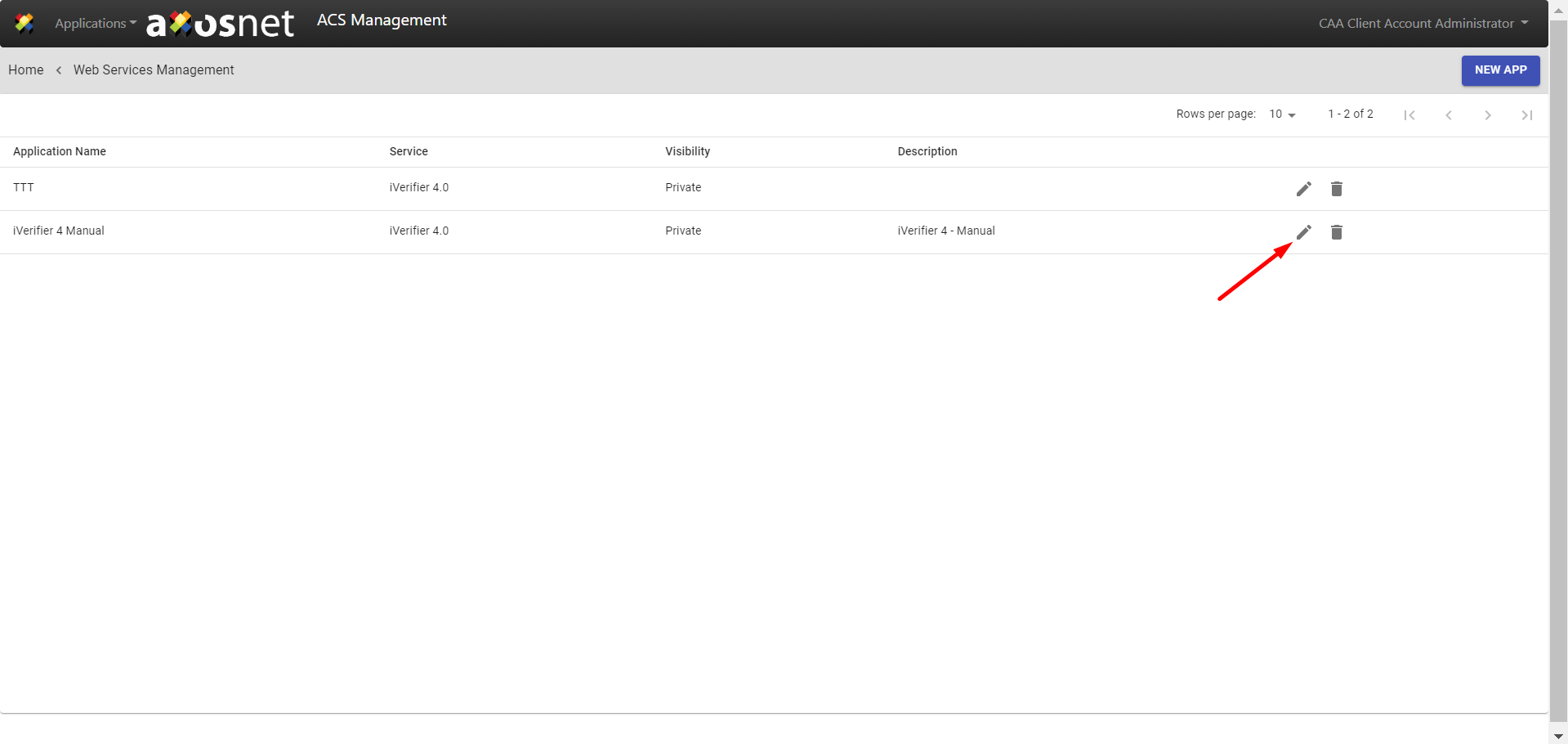This section explains how a user with the role of client account administrator can add, edit and configure web services. To proceed, follow the next steps.
1. Sign In to the Axosnet Cloud Solutions platform. Then click ACS Management.
Note: If you need further information, please refer to the ACS Manual, Log in section.
2. Click on the “WEB SERVICES” menu.
3. The “Web Services Management” page will open. Click on “NEW APP” on the top right side of the page.
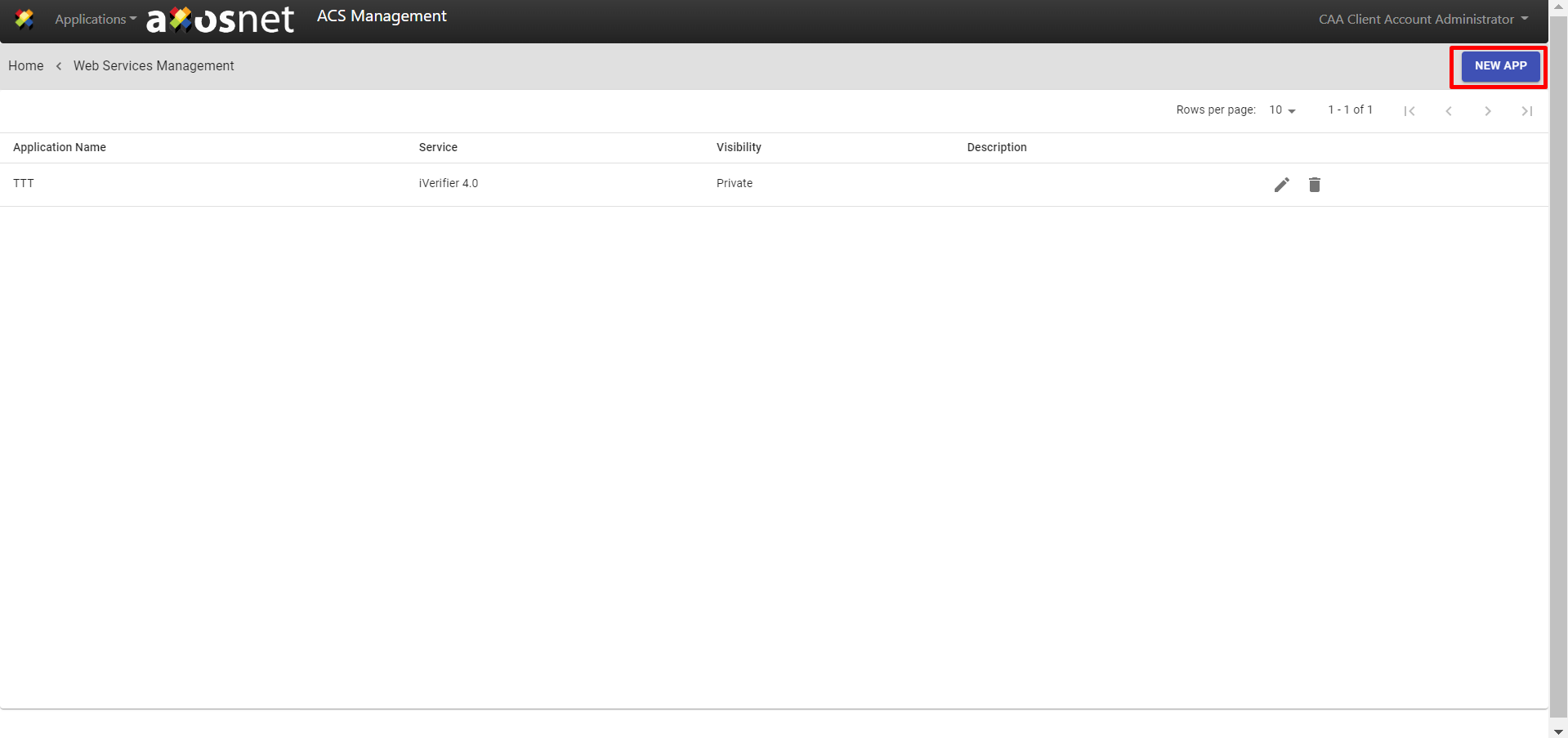
4. The “New Application” window will appear. Fill in the fields which appear in this order:
- Provide a name for the new application
- Skip the dropdown list; it will remain as iVerifier 4.0
- Check on the contracted service in the “Scopes” section.
- Add a description to your application.
Finally, click CREATE to produce a new application.
5. When you create a new application, the platform will confirm that the operation was successful.
It shows the keys to generate the application´s token. Click the “START CREATING” button to exit or the “X” at the top right corner.
6. All the created applications will be listed; if you want to edit anyone, tap the “Details” button.