This AxosMoney functionality allows the user to generate an invoice from the entry of a receipt.
1. Within the “Expenses” menu, tap the camera icon.

2. The following window will appear, click on “Take Photo” to capture a photo with the camera from your device.

Note: You can also choose the option “Search receipt” to select an image from your photo gallery.
3. When you take the photo, some recommendations will be displayed to ensure a successful capture of the receipt.

Note: If you do not wish to see this message again, check the box “Do not show this message again”.
4. Once the photo is taken, click on the “Save” button, and a message will appear confirming that the receipt is fiscally valid and all submitted data are legitimate. Click “Confirm”.
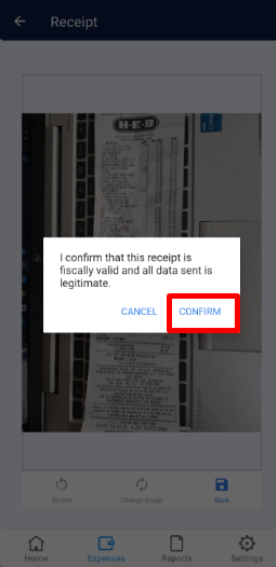
5. A success message will appear, notifying that the receipt is being processed. Click “OK” to return to the expenses screen.
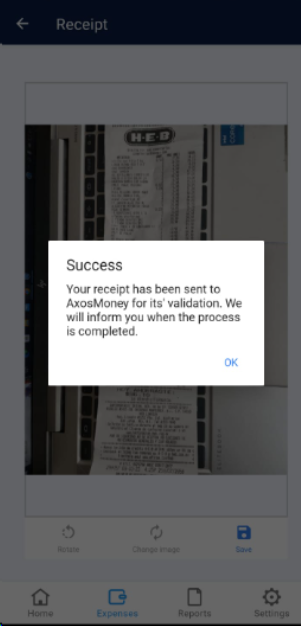
Note: At this point, the application performs validations to determine if the uploaded receipt is Mexican or foreign. Depending on the result of these validations, the following cases may arise: Mexican Company with Mexican Receipts, Foreign Company with Foreign Receipts, Foreign Company with Mexican Receipts, or Mexican Company with Foreign Receipts.
6. In the “Expenses” screen, a message will appear indicating how many receipts are being processed.
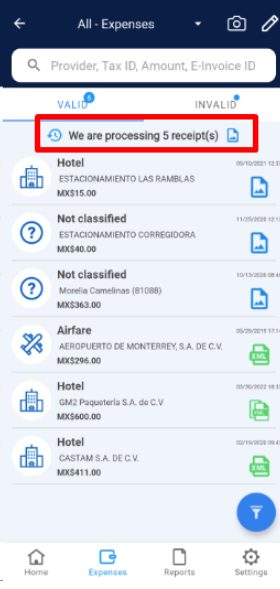
7. Once the receipt has been processed, it will appear in the “Valid” list on the “Expenses” screen. By tapping on the expense line, you can view its details.
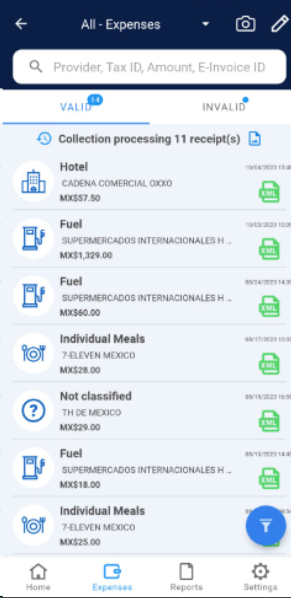
8. If you wish to change the classification type, tap the “Change” button in the expense details.

9. Click on the new classification of the expense.
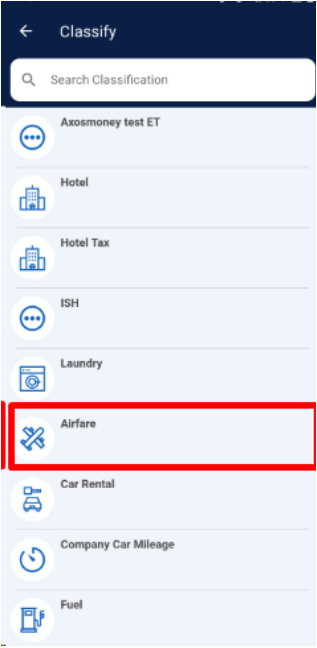
10. You will be returned to the “Expense Details” screen with the updated classification.

Validations
Once the receipt process is complete, you will receive a notification with details of the receipt under the “Valid” section.
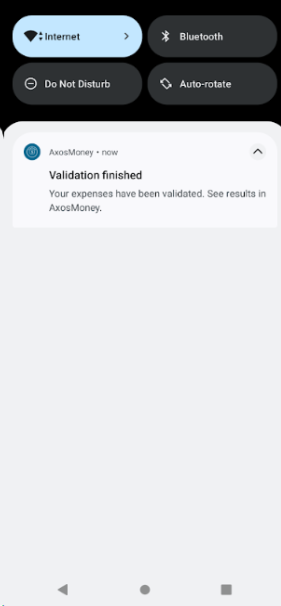
Please note that sometimes the notification may require action on your part.
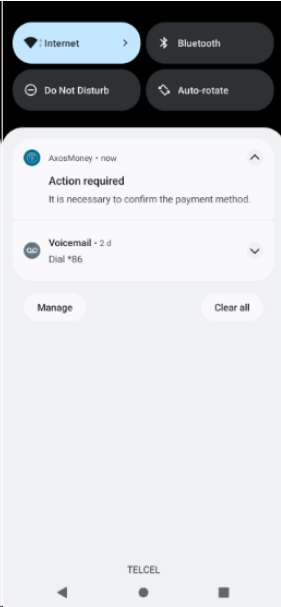
Note: The receipt may be rejected. In this case, you can retake the photo and upload it again, considering that the reason for rejection was a detail that, as a user, you can “resolve” to achieve successful validation.

