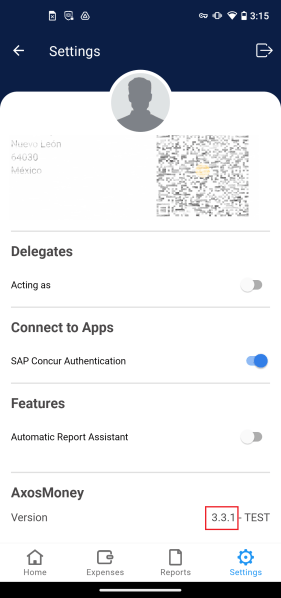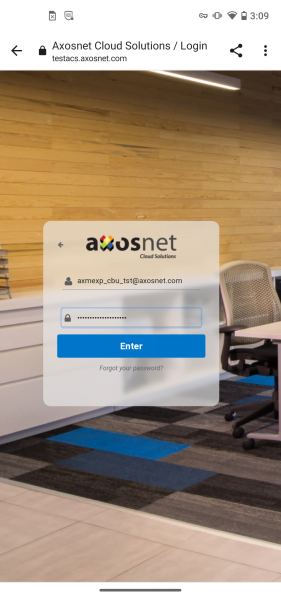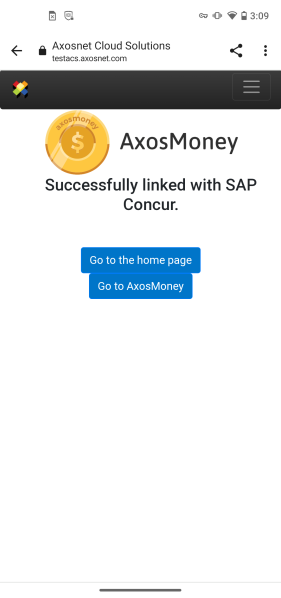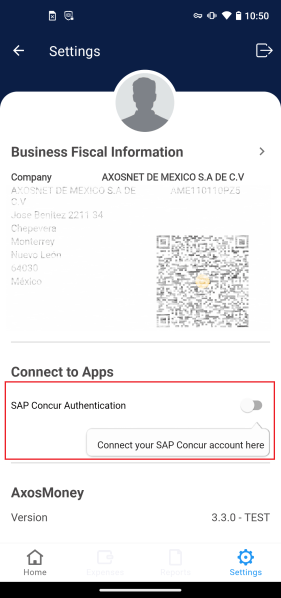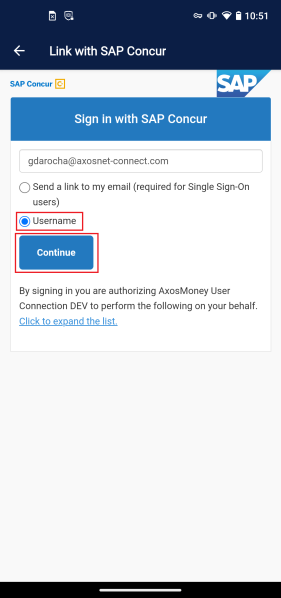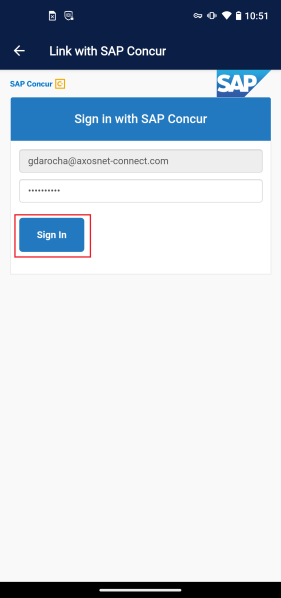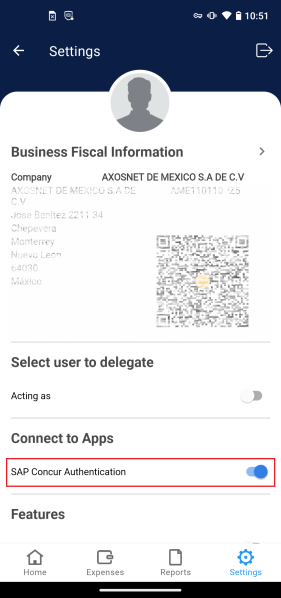Link your SAP Concur account to AxosMoney by Single Sign On or Username. Axosnet has improved the link to SAP Concur with two types of binding: Single Sign-On or User Name. This tutorial describes how to access the two types. Get more information about the version update in the following section: Migrate SAP Concur.
Migrate to SAP Concur
This page describes how to update the v2.0 link from mobile devices only for users already registered in ACS with a v1.0 link and who have the AxosMoney Android version lower than 3.3.1.
1. The message on the screen will appear to users who use the AxosMoney Android version with a version lower than 3.3.1. This message indicates that migration to new authentication is required. To migrate to the new authentication, it will only be necessary to accept the message.
2. AxosMoney will request to update the mobile version of Android. First, update the version of AxosMoney. Once it has been updated, enter AxosMoney again; just by logging in, the v2.0 authentication will have been successful.
3. If the authentication has been updated to v2.0, the AxosMoney version must already be updated to 3.3.1.
Link to SAP Concur by Single Sign-On
In this section, we will show you how to link an AxosMoney account, and a SAP Concur account by Single Sign-On.
1. Go to the “Settings” screen and activate the “Sap Concur Authentication” switch.
2. Write your email in the blank field and mark the “Send a link to my email (required for Single Sign-On user)”. Press || Continue ||. to proceed.
3. A success screen will appear, asking you to check your email.
4. Go to your inbox, open the email you received, and click on the “Sign in With SAP Concur” box.
5. You will be redirected to the Axosnet Cloud Solutions’ login screen. Enter your login credentials and press || Enter ||.
6. You will be redirected to a screen with a success message. You have linked your Axosmoney application with SAP Concur.
Link to SAP Concur by Username
1. On the “Settings” screen, locate the SAP Concur Authentication switch and activate it.
2. You will be redirected to the SAP Concur login screen. Check the [ Username ] option, and type your SAP Concur user email address. Then tap Continue.
3. Type your password and tap || Sign in ||.
4. Check on the “Settings” screen again, the SAP Concur user’s email address will appear below your user address.