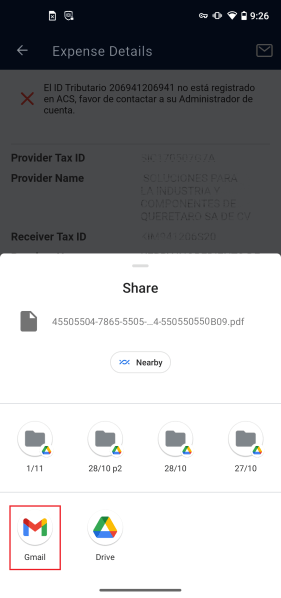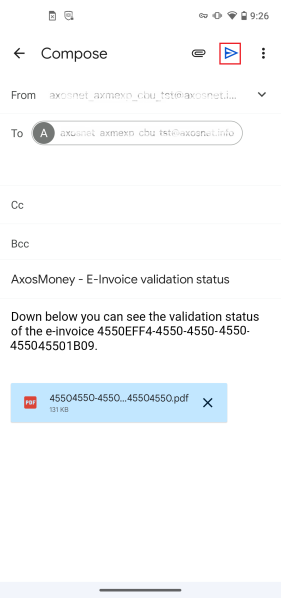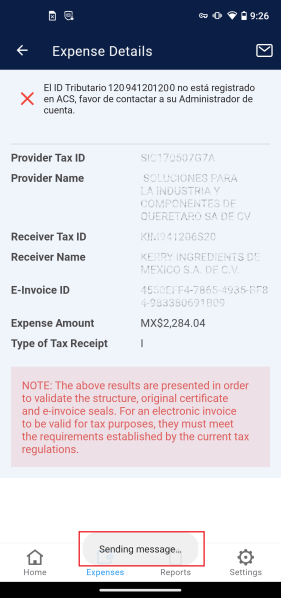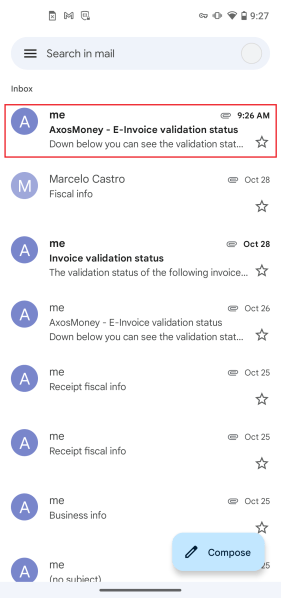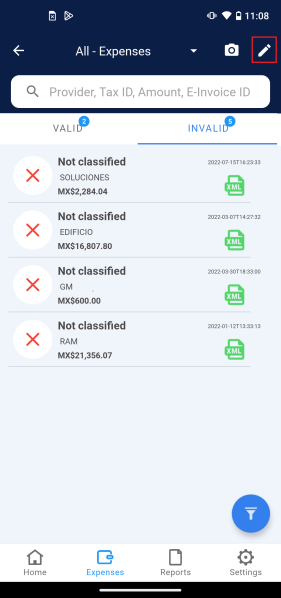Take an action using your invalid expenses, such as email, and delete them.
Inspect and Send Invalid Expense Details.
This section explains how to review the details of an invalid expense and how to email it.
1. Inside the “Expenses” menu select the invalid tab.
2. Select the desired expense to open its details.
3. To send the details by email, press the icon.
4. A menu with different app options will appear, select the app of your liking. For example Gmail.
5. An email window will appear, and your email address will be filled up automatically. Add the recipient and click the (send icon).
6. A sending message will appear informing you that the email is being sent.
7. After a few minutes, the email will arrive in your inbox.
8. Open the email containing the information about the expense you selected in the application.
Delete invalid expense
To delete an invalid expense of AxosMoney, follow the steps described in this section.
1. Go to the “Expenses” menu, then to the invalid tab, and press the icon.
2. Select the desired expense and press the icon.
3. The application will require you to confirm and click CONFIRM to proceed.
4. After a few seconds the expense will be deleted from the list.