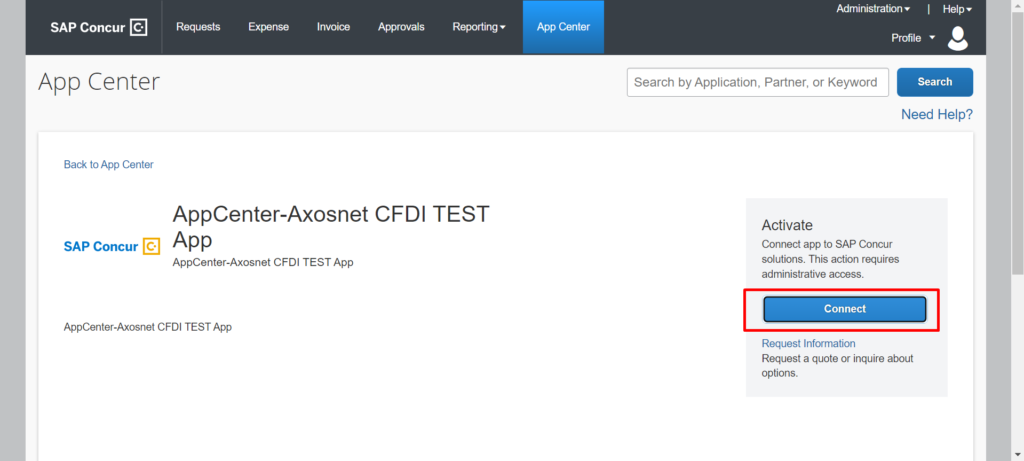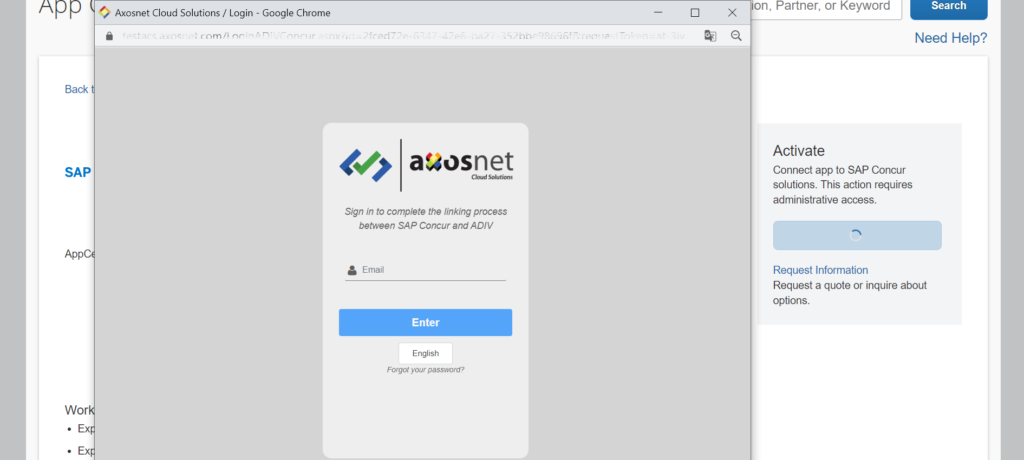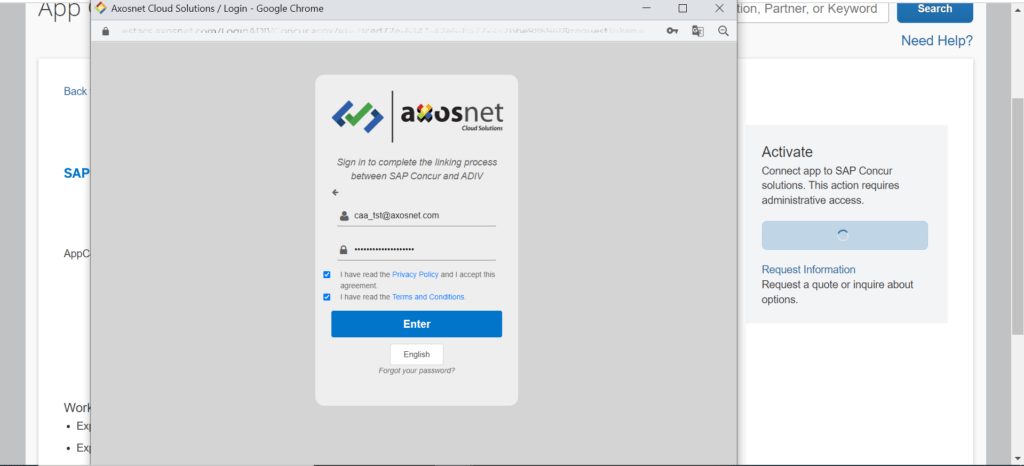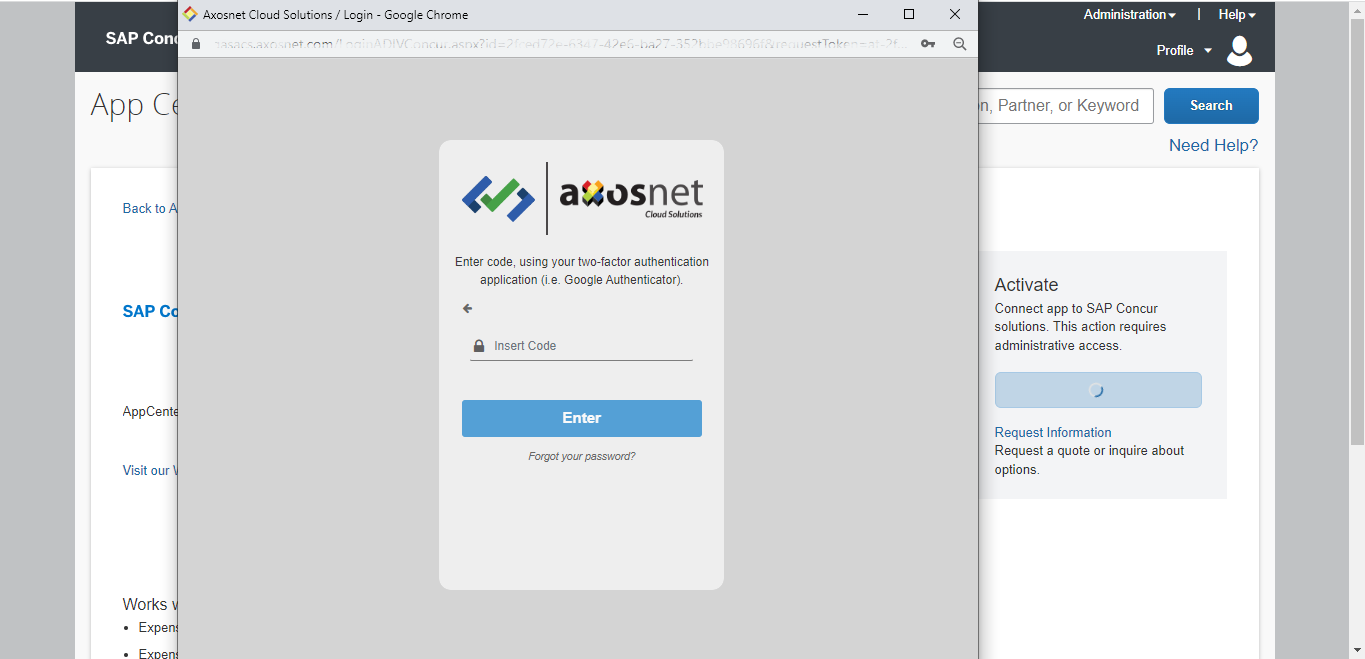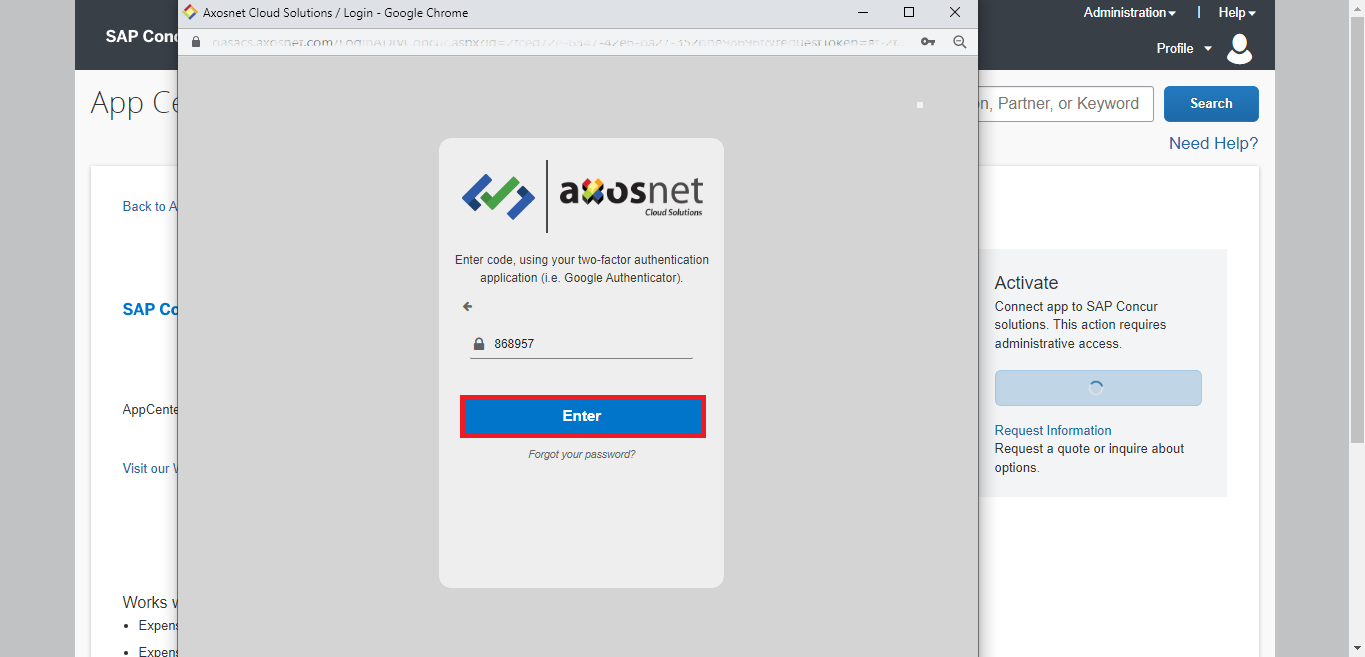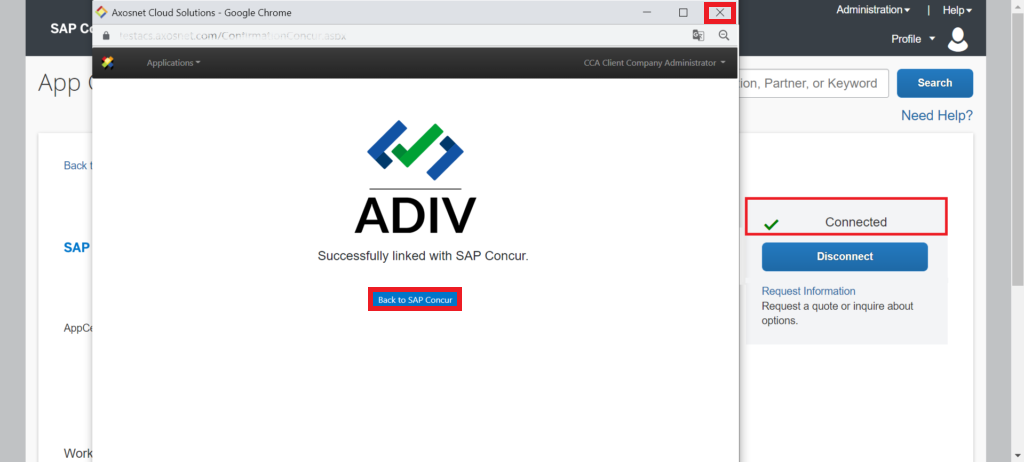This section explains how to make a Quick Connection if your company has the Multi-Factor Authentication feature activated.
IMPORTANT: To use Quick Connect with MFA, your account administrator must activate this functionality for your company. You can check all the details in the MFA Configuration section of the ACS Management manual.
1. Click on the “Connect” button.
2. In the “TERMS AND CONDITIONS” window, check the “Shared Information” checkbox and click on the “I Agree” button.
3. A window will emerge asking for your email address, type your account email and click on the “Enter” button.
4. Enter your credentials and check the “Privacy Policy” and “Terms and Conditions” checkboxes. Then click on the “Enter” button.
5. The system will detect that your account has the MFA configuration, so it will ask for an authentication code.
6. Enter the authentication code provided by your Google Authenticator App. Then, click on the “Enter” button.
7. The window will show a success message. There is a green check symbol next to the word “Connected.” The “Connect” button has changed to “Disconnect.” Close the window by tapping the “Back to SAP Concur” button or the small “x” in the upper-right corner to continue using the SAP Concur platform.
8. To get unlinked from the application, click on the “Disconnect” button.
9. An alert will appear asking if you want to disconnect from SAP Concur. Click on the “Yes” button. See that the button has not changed yet.
10. Soon after, an alert message will confirm that you have been successfully disconnected from the application. You can see that the button has already changed. Finally, click on the “OK” button.