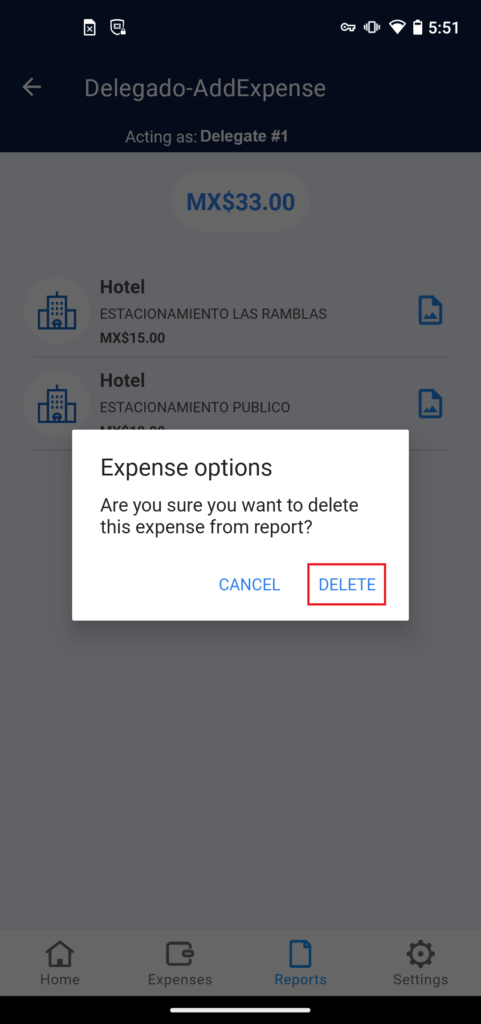To create a new report acting as one of the delegates from your company, you need to activate this functionality first. The instructions to make this activation are in section: i. Activate Acting as.
Once you have the acting-as feature active, the steps to make a report and to delete expenses from a report are the same as the ones shown in section i. Create new Report and iii. Remove an expenses.
The only difference is that on your screen, it will be a label with the name of the delegate you chose when activating the Acting-As feature. Also, you will be able to see the expenses and reports belonging to that delegate info. The following images point out how a chosen Delegate shows.