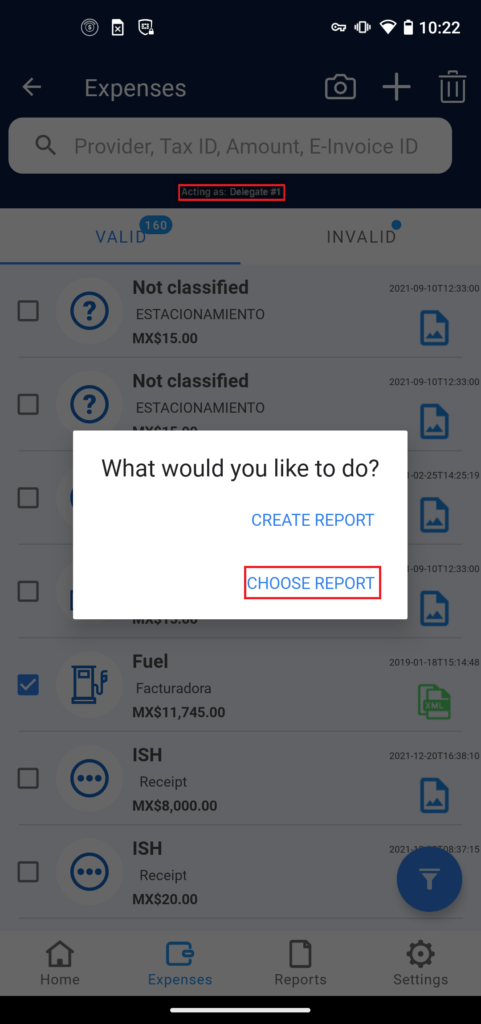Make sure you have activated the acting-as functionality before continuing. To get instruction on this topic, refer to section: c. Activate Acting as.
Once you have the acting-as feature active, the steps to Create a Report from an Expense and to Add an Expense to an existing Report are the same as shown in section ii. Add expenses to a new report, and iii. Add expenses to existing report.
The main difference is that on your screen, it will be a label with the name of the delegate you chose when activating the Acting-as feature, besides you will be able to see the expenses and reports that belong to that delegate. The following images point out how a chosen Delegate shows.
In addition, you will be able to see the expenses and reports that belong to that delegate.