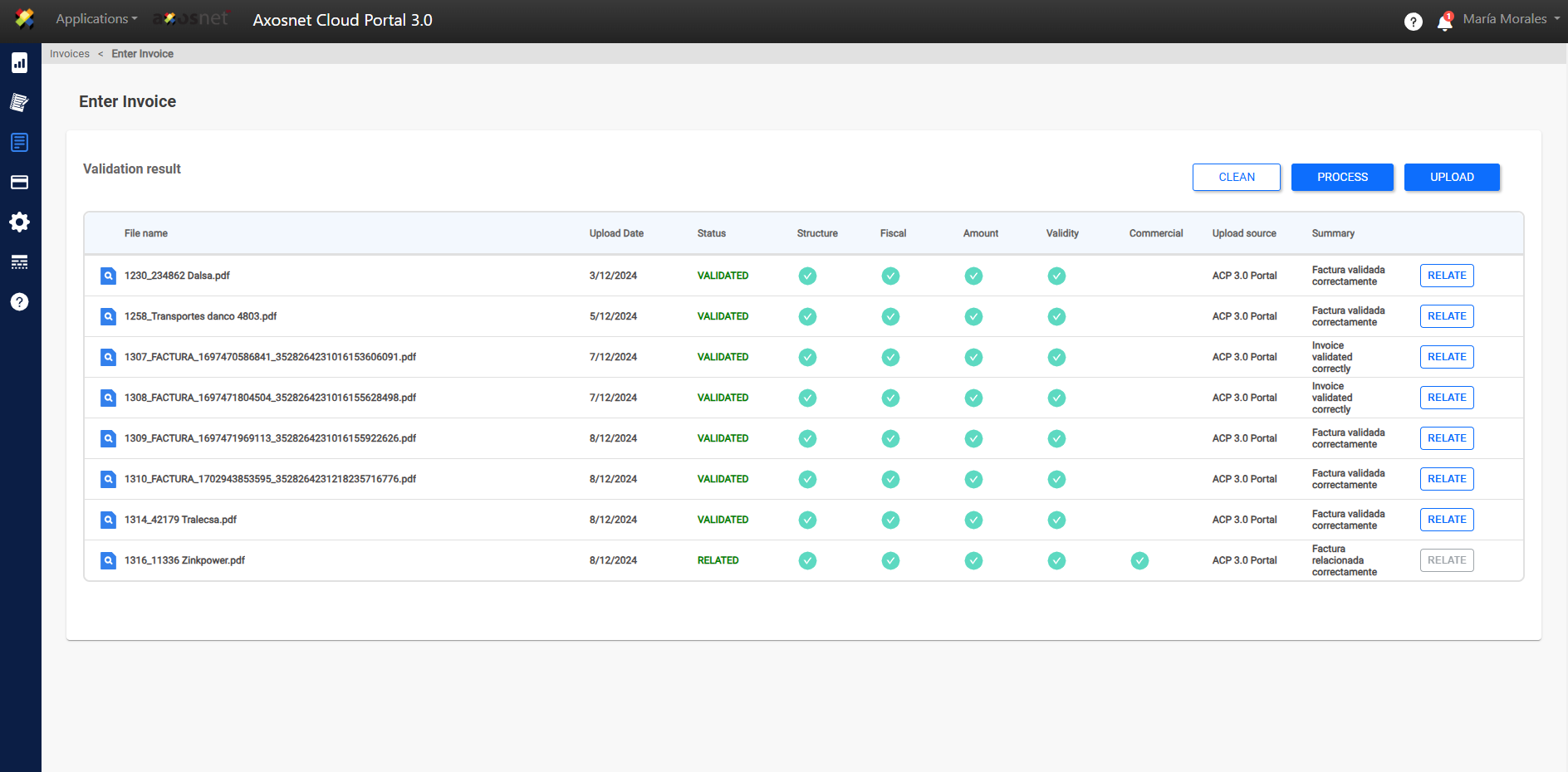The Invoices section in ACP 3 integrates all the functionality related to the receipt and processing of invoices, which may or may not be related to a purchase order. This in turn is divided into 3 modules: Document Entry, Invoice Consultation, and Exceptions.
Document Entry
In the Document Entry module you can upload documents such as Invoices or Payment Addendums to the portal so that they go through the validation process and can be related and processed.
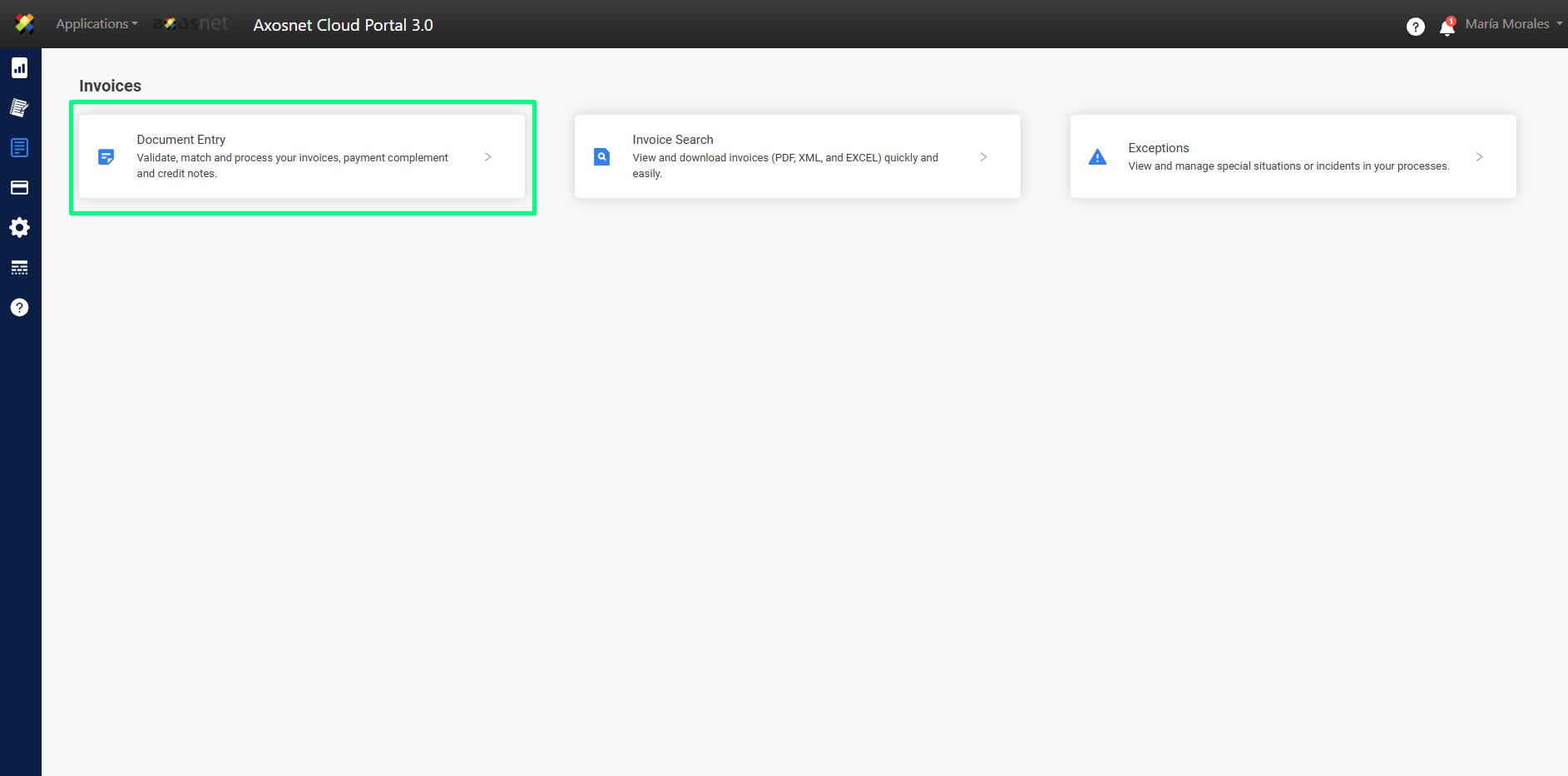
Step 1: Document Upload
Through the UPLOAD button you can enter the documents and according to the countries of the supplier companies you can select the country of origin of the files that you will upload to the portal (Only applies to foreign suppliers). If you only receive national invoices (Mexico) this list will not appear.
Step 2: Relate Documents
After completing the upload process and checking that the validations have been done correctly, you can move on to the process of RELATING invoices where you can relate them to a purchase order or continue without a purchase order.
This relationship varies depending on the type of ACP account:
- ACP SVF only allows you to relate documents without a purchase order, since purchase orders come from the ERP, which is not considered in this ACP mode.
- ACP ERP allows you to relate documents to Purchase Orders. In this option you can enter the purchase order numbers to which your invoice is associated.
Step 3: Process Documents
Finally, you can PROCESS your invoices. When you click this button, all invoices that were previously successfully related will be processed and will be eliminated from the validation results. At this point, your document entry has been successfully completed.