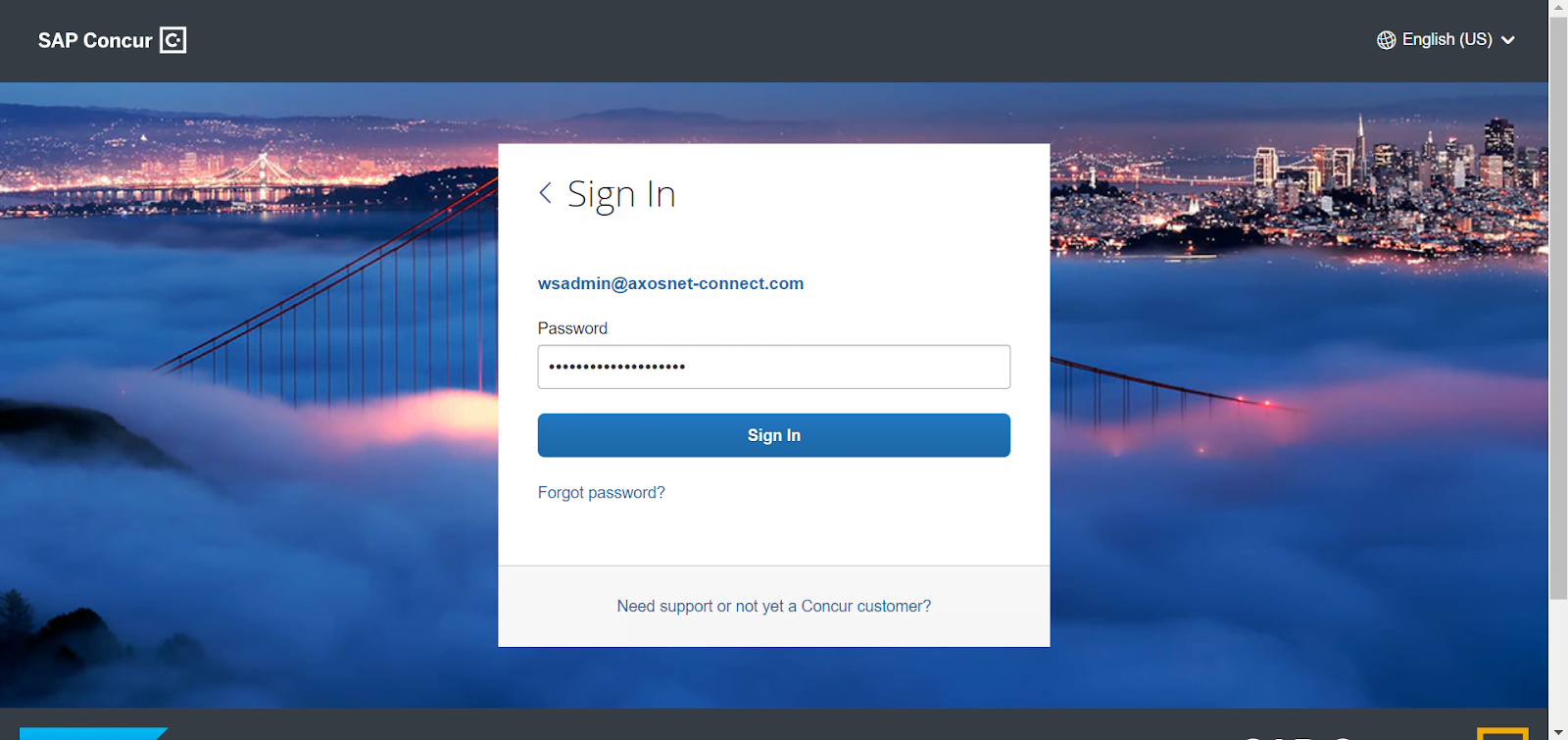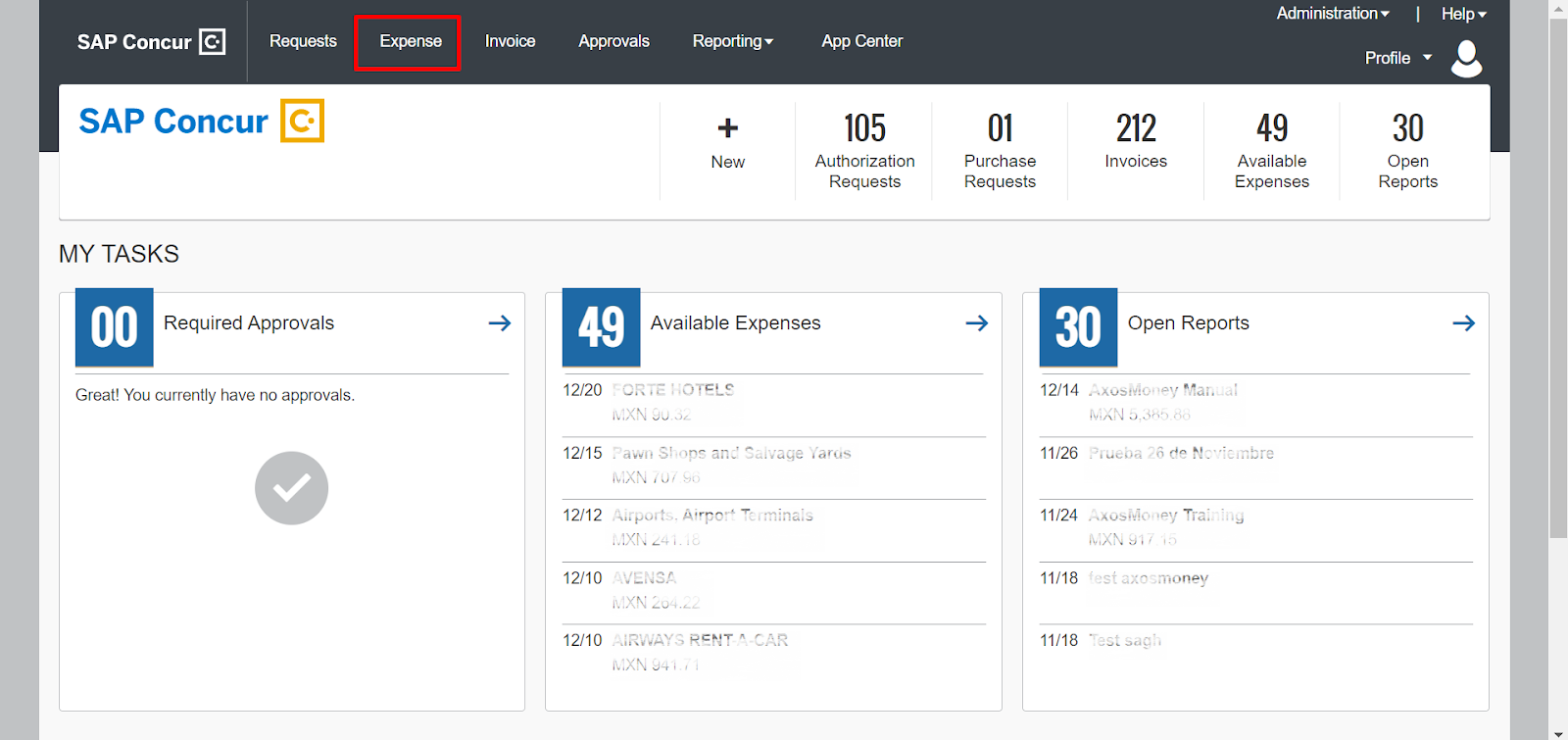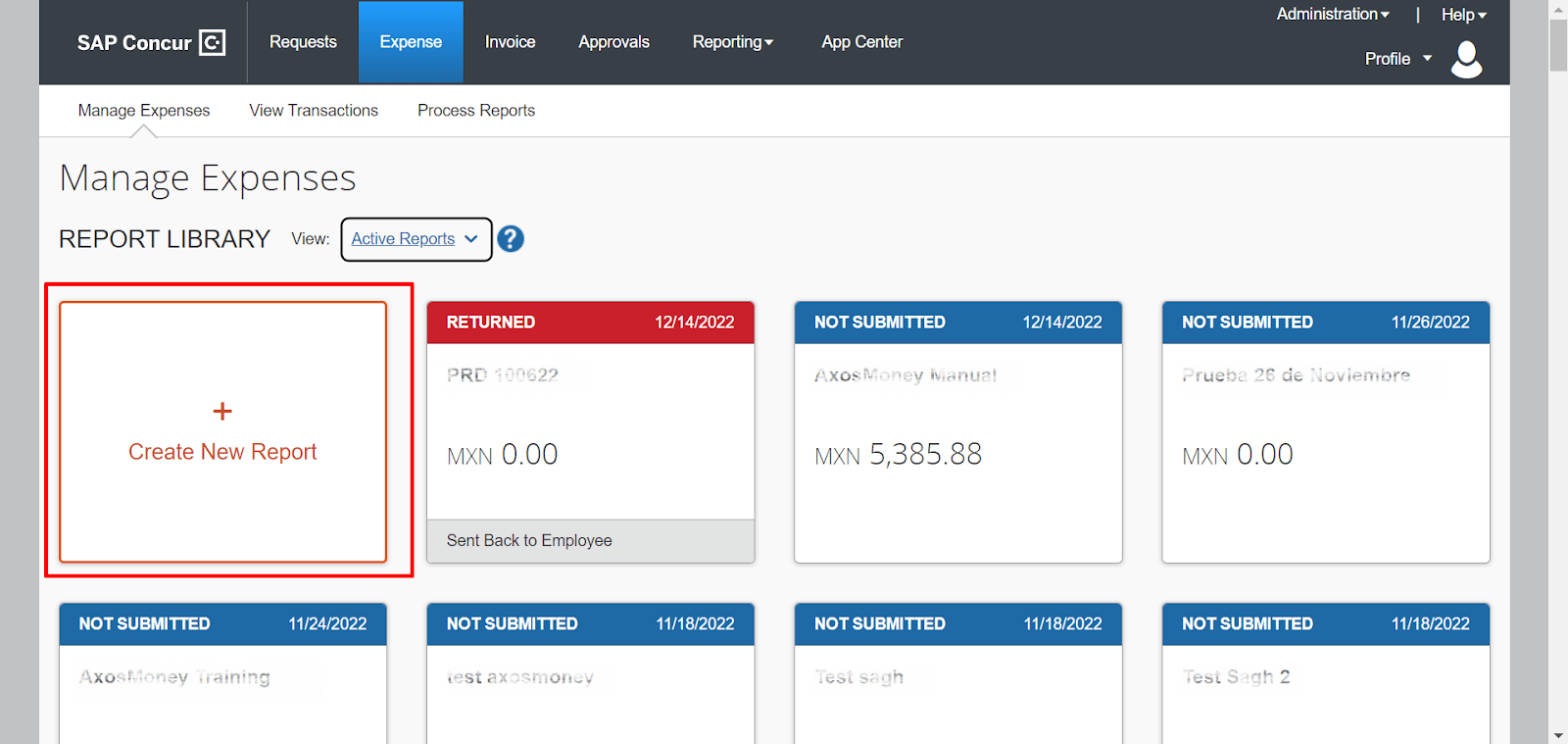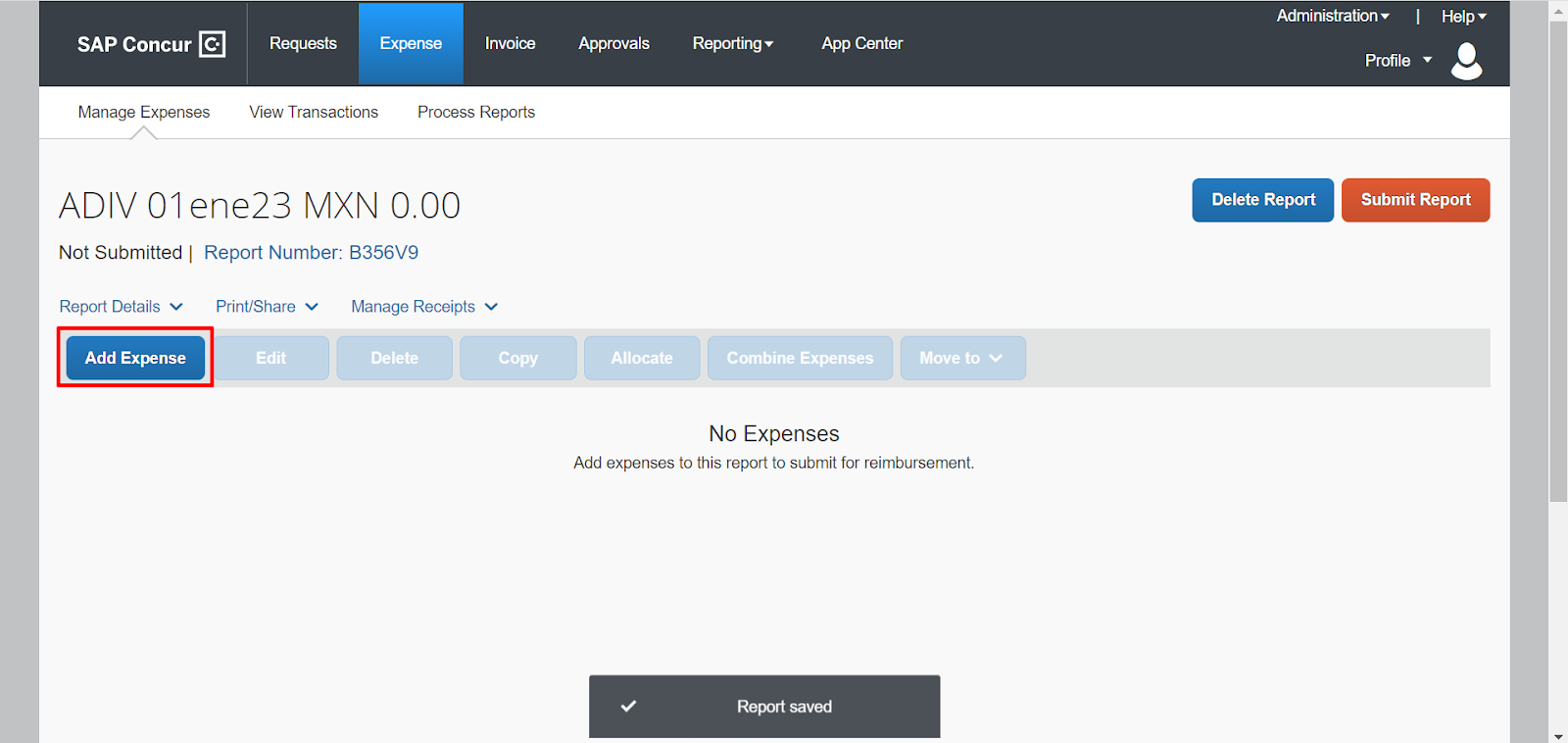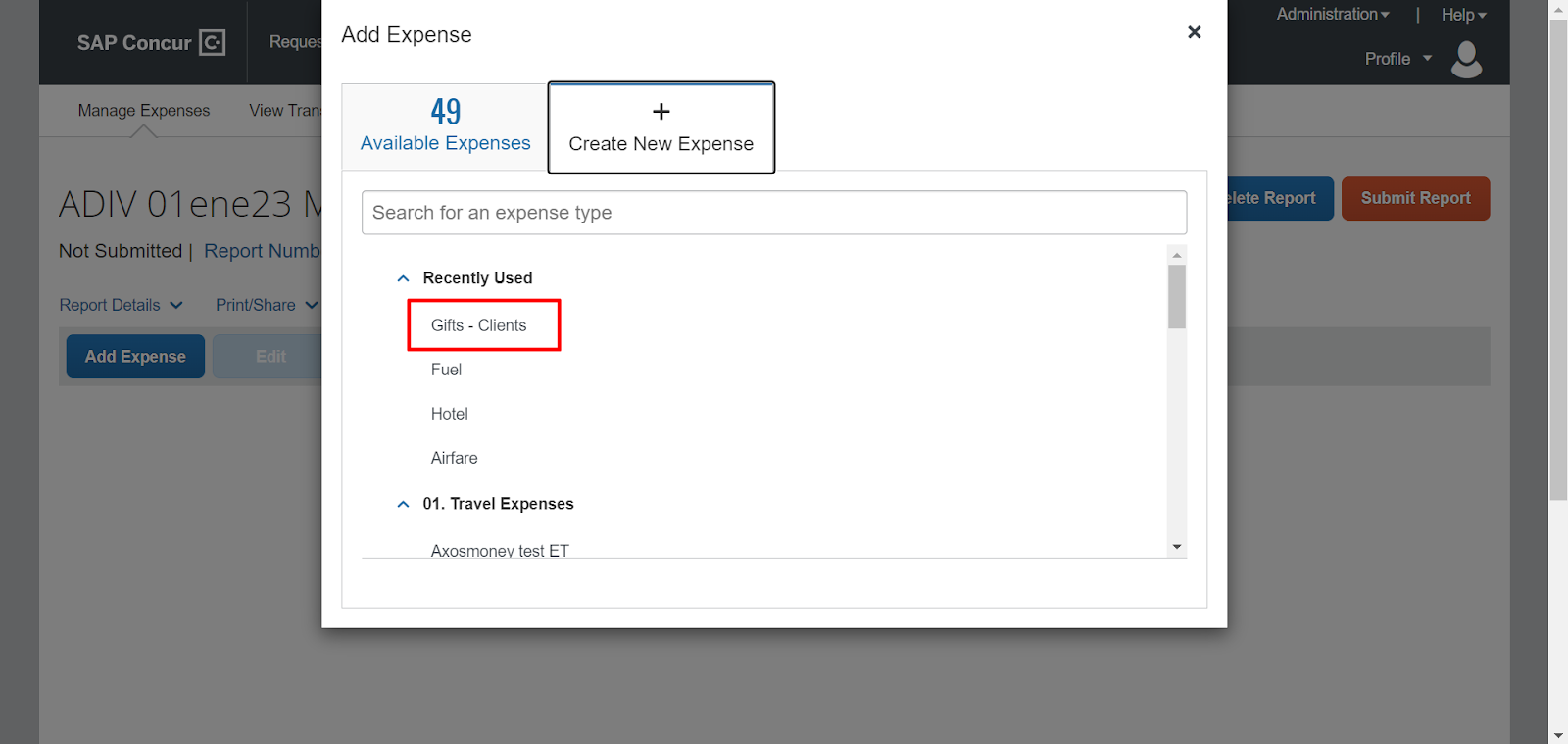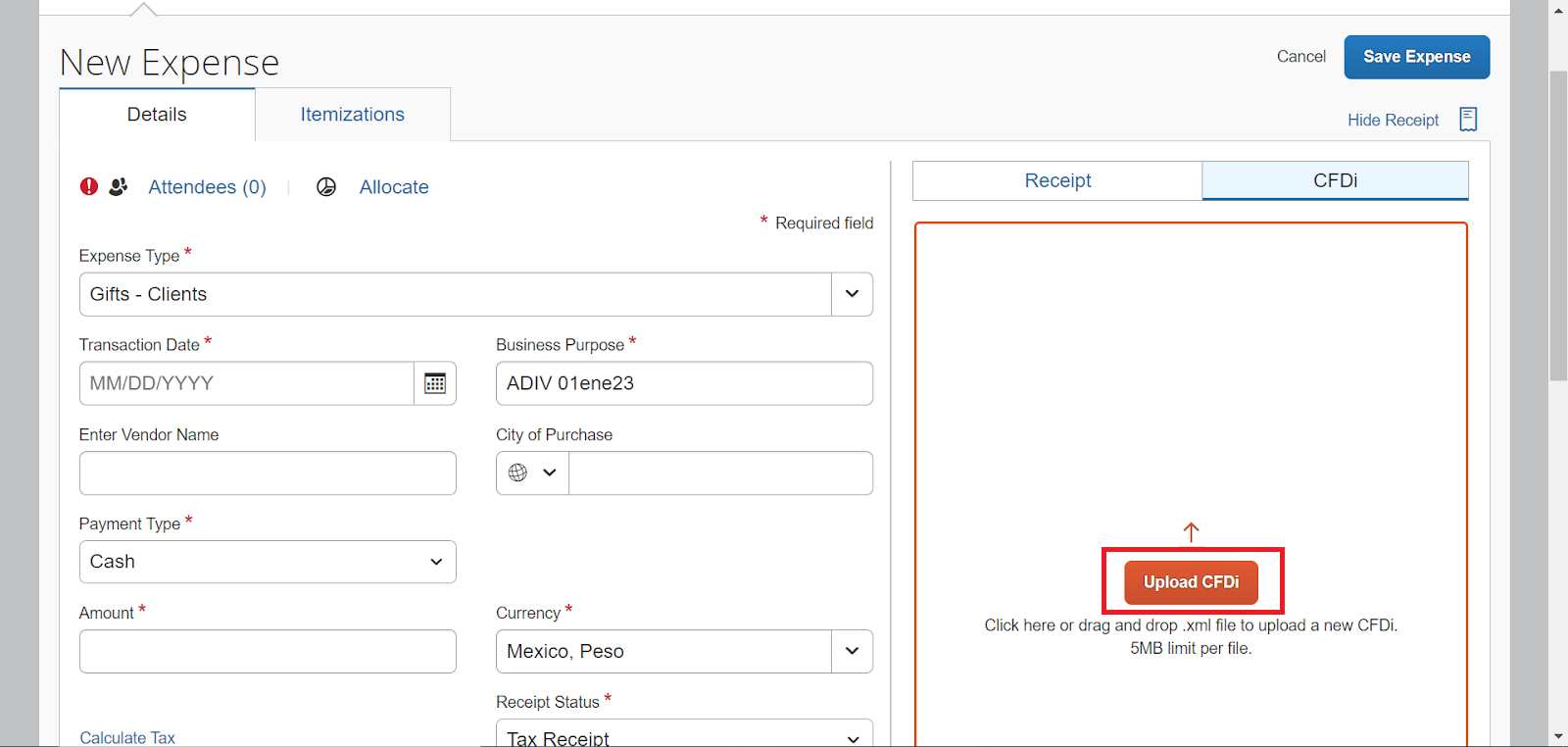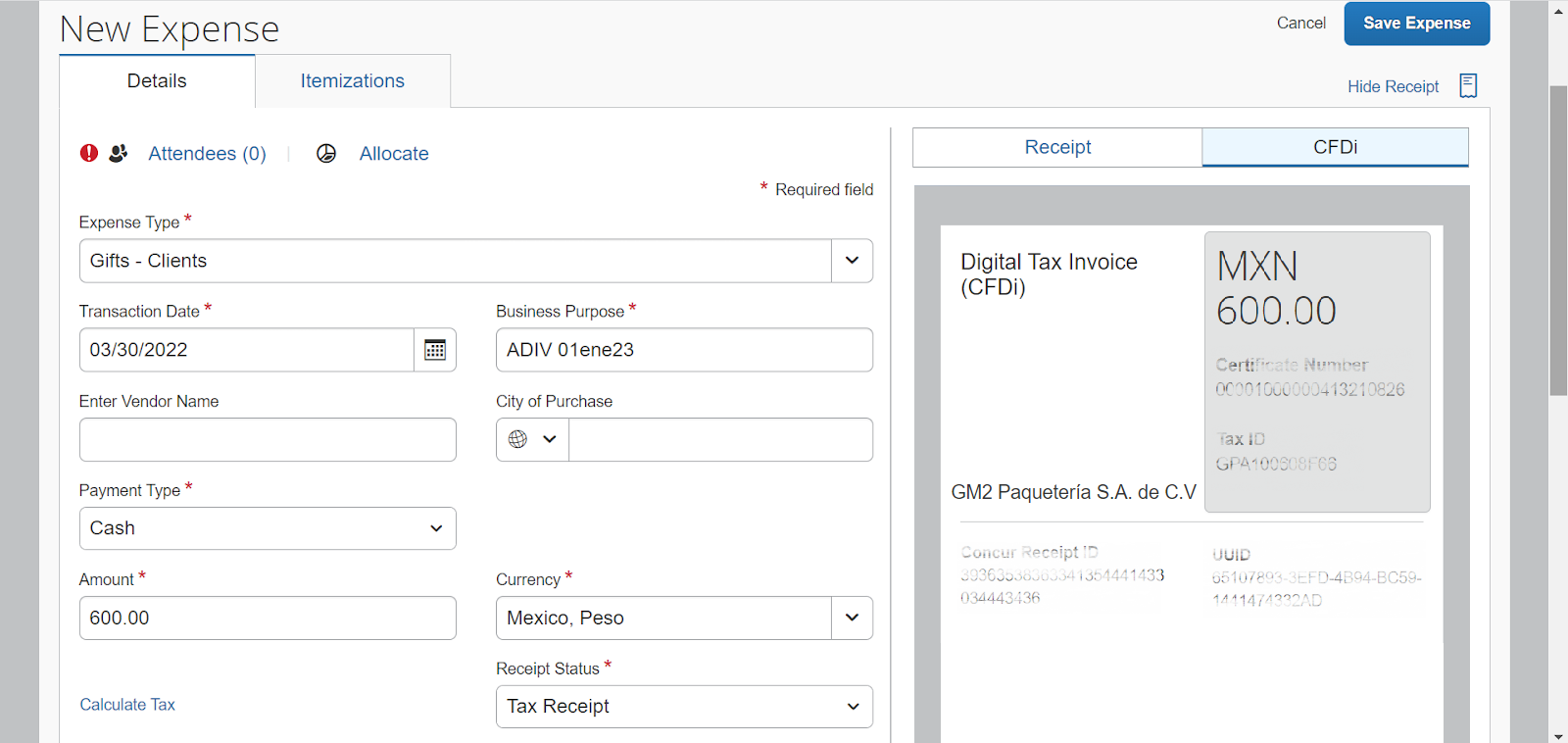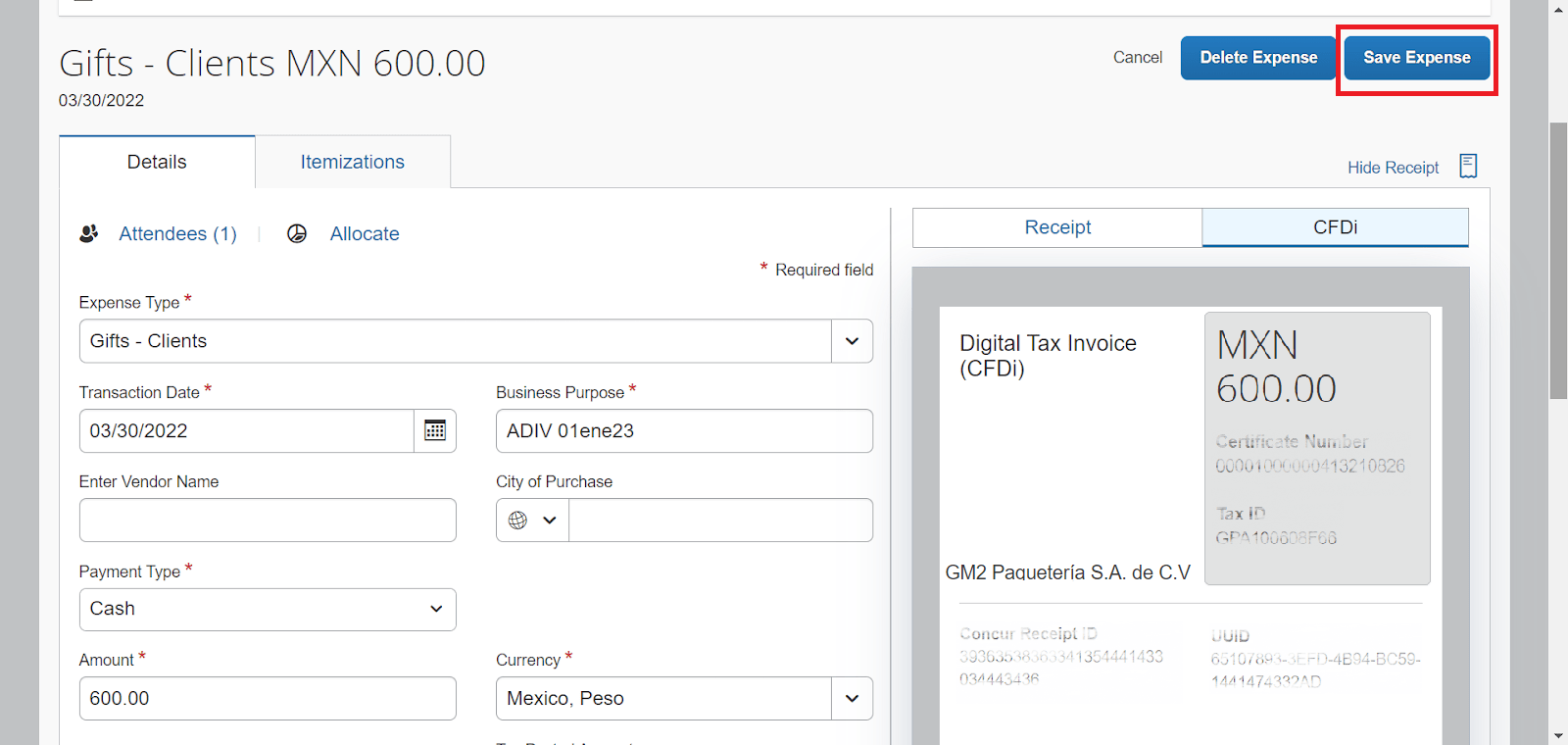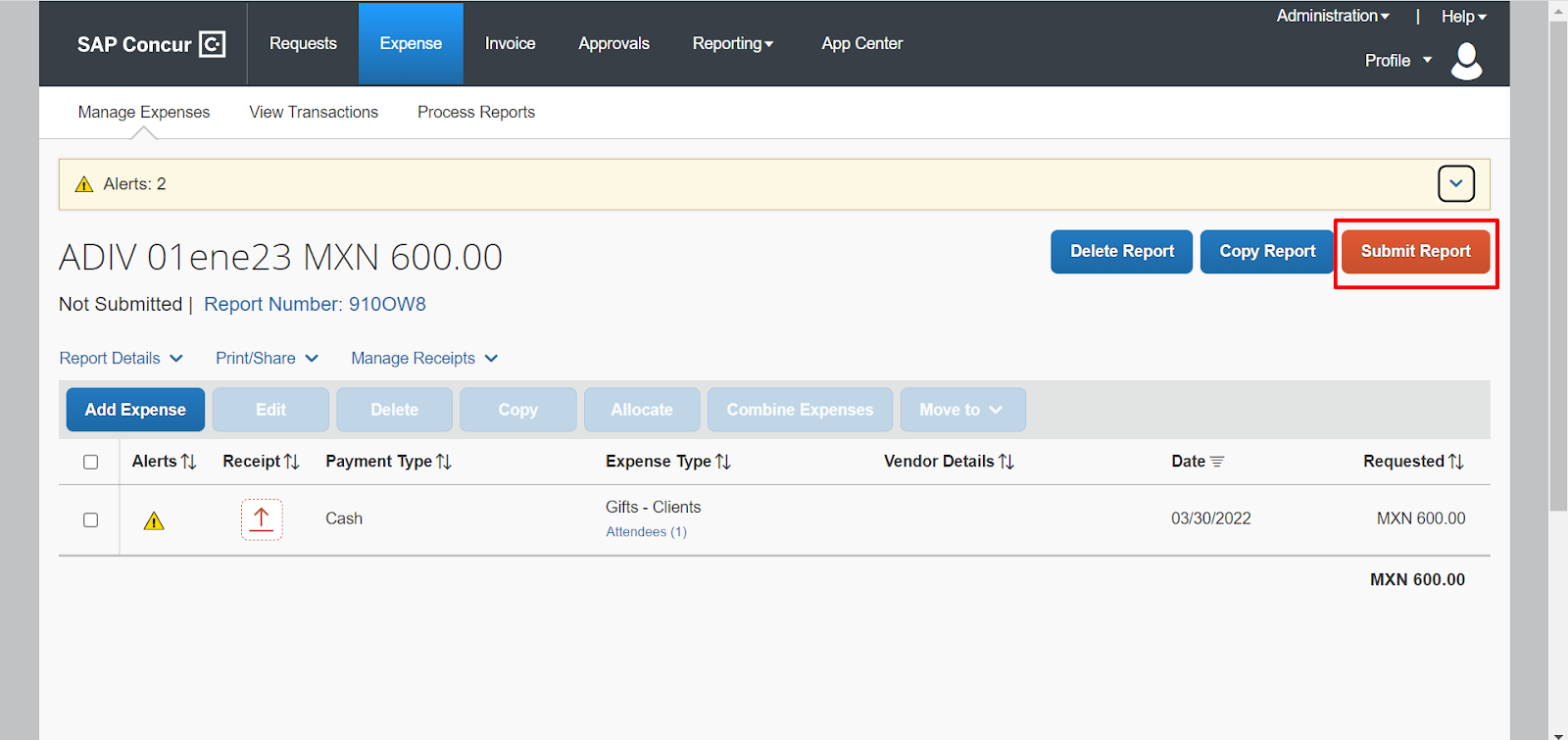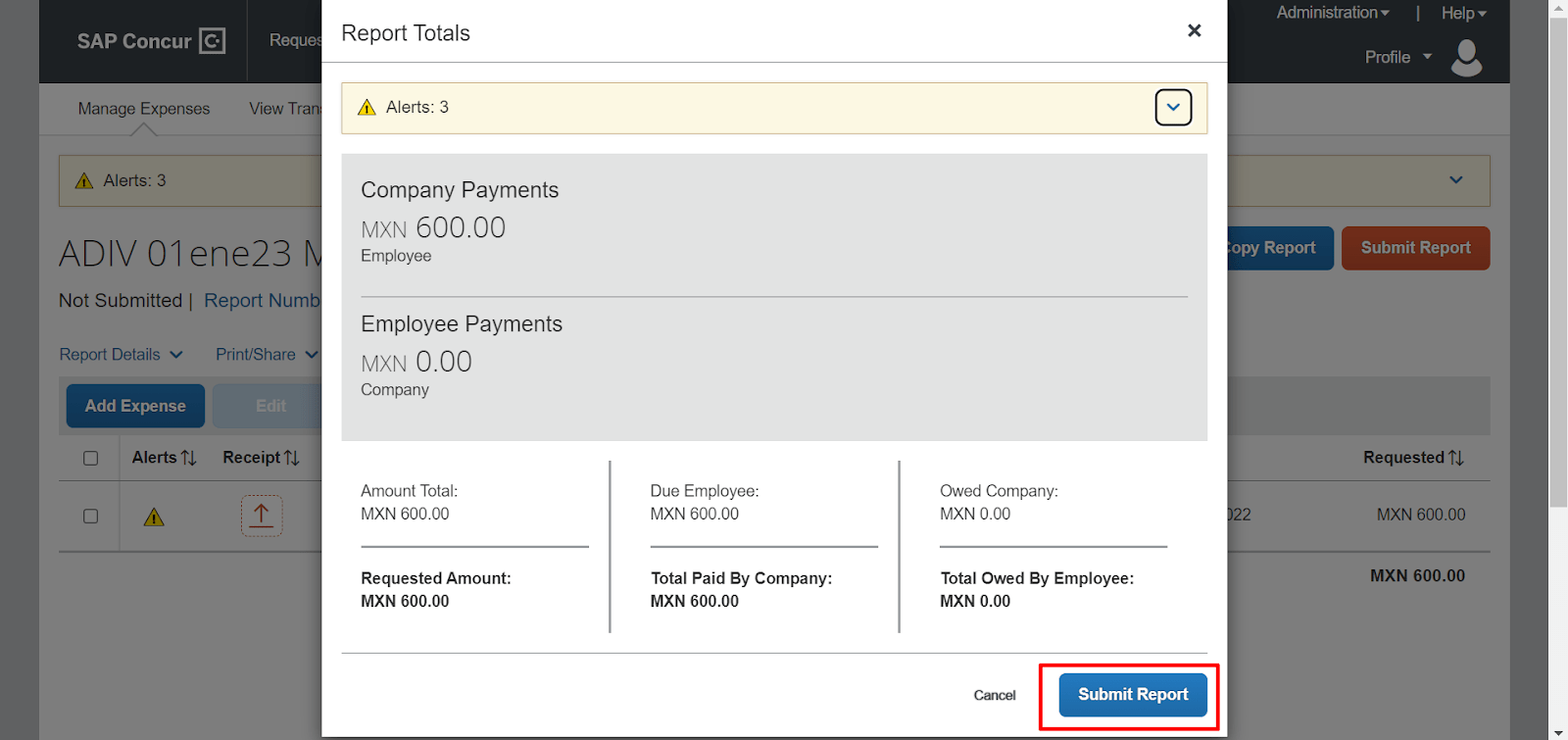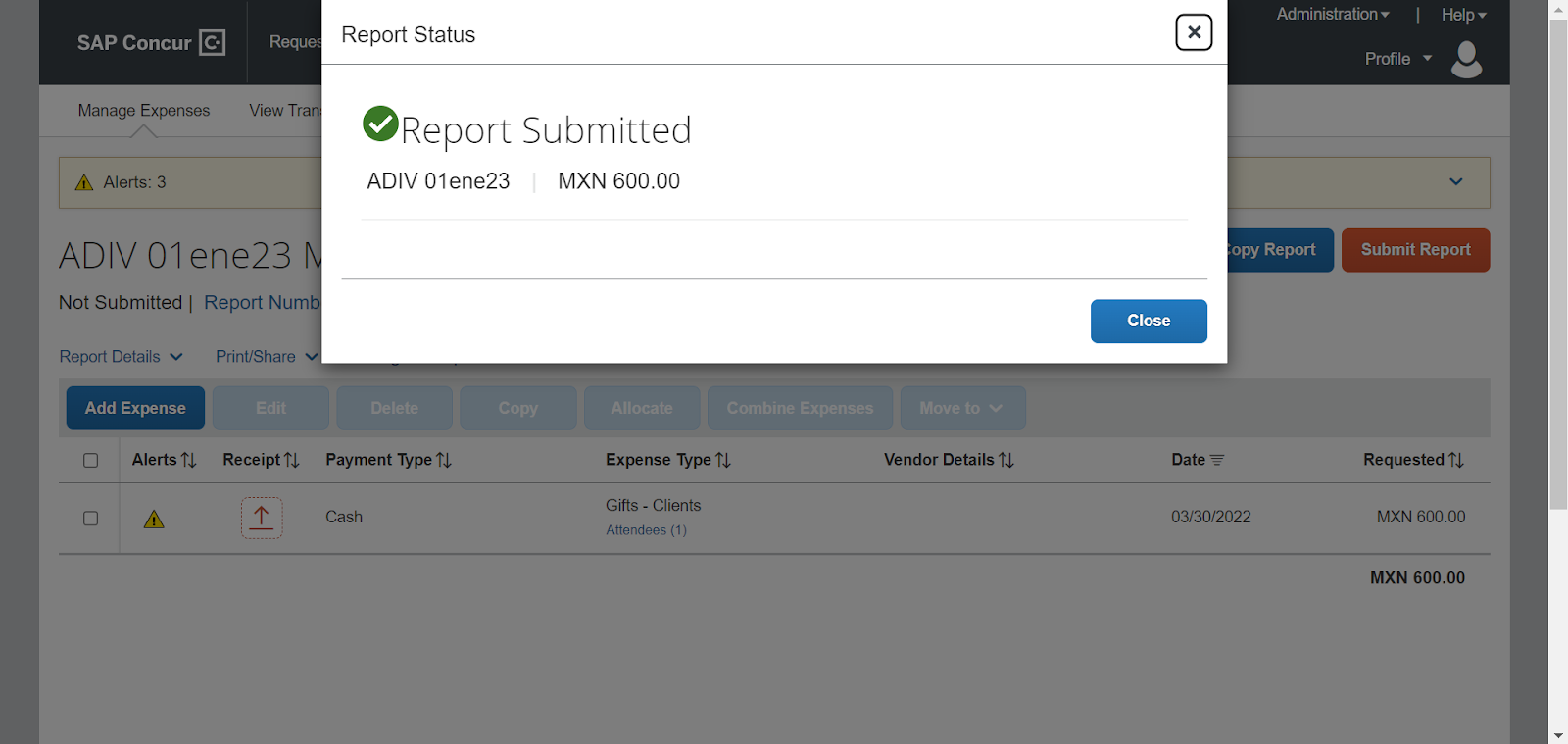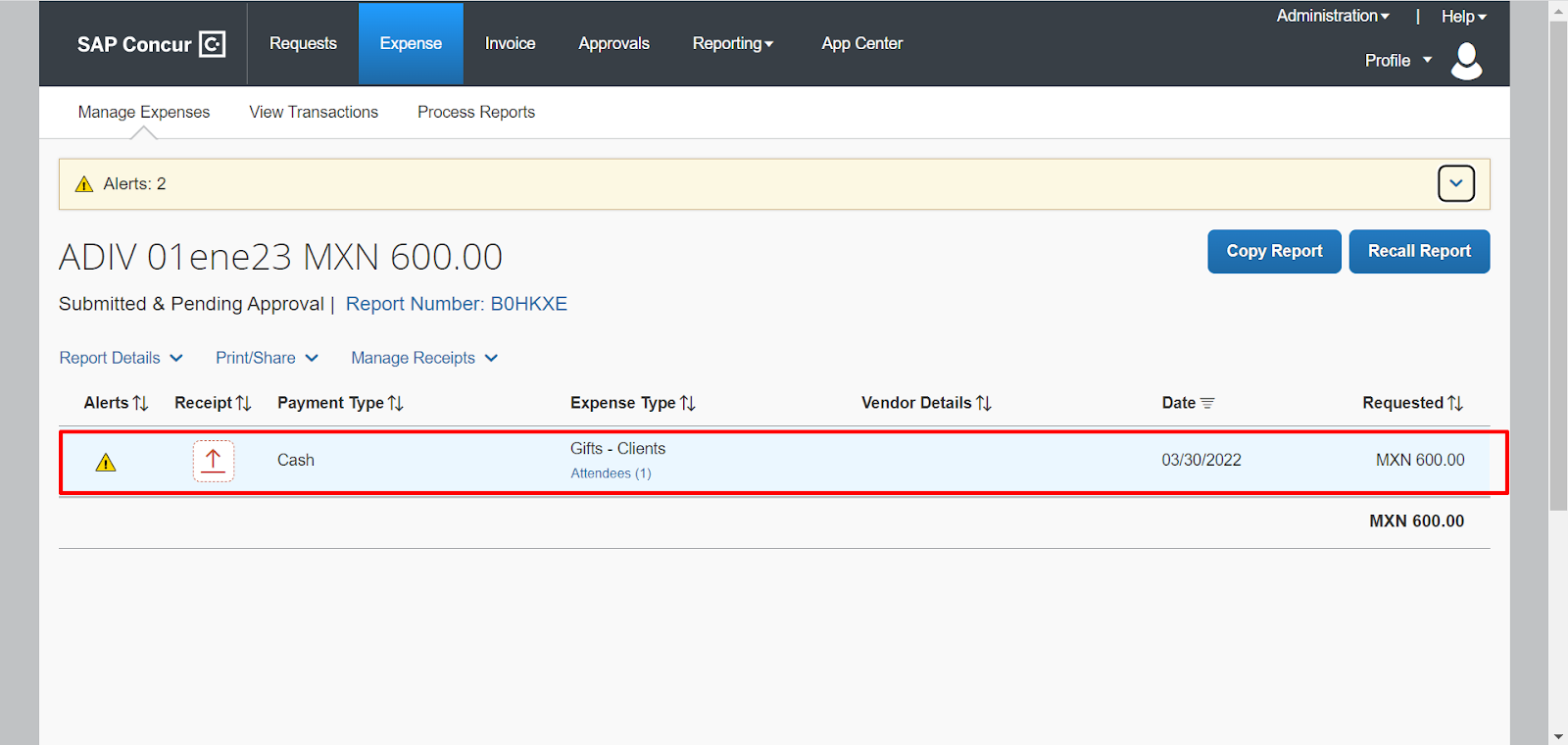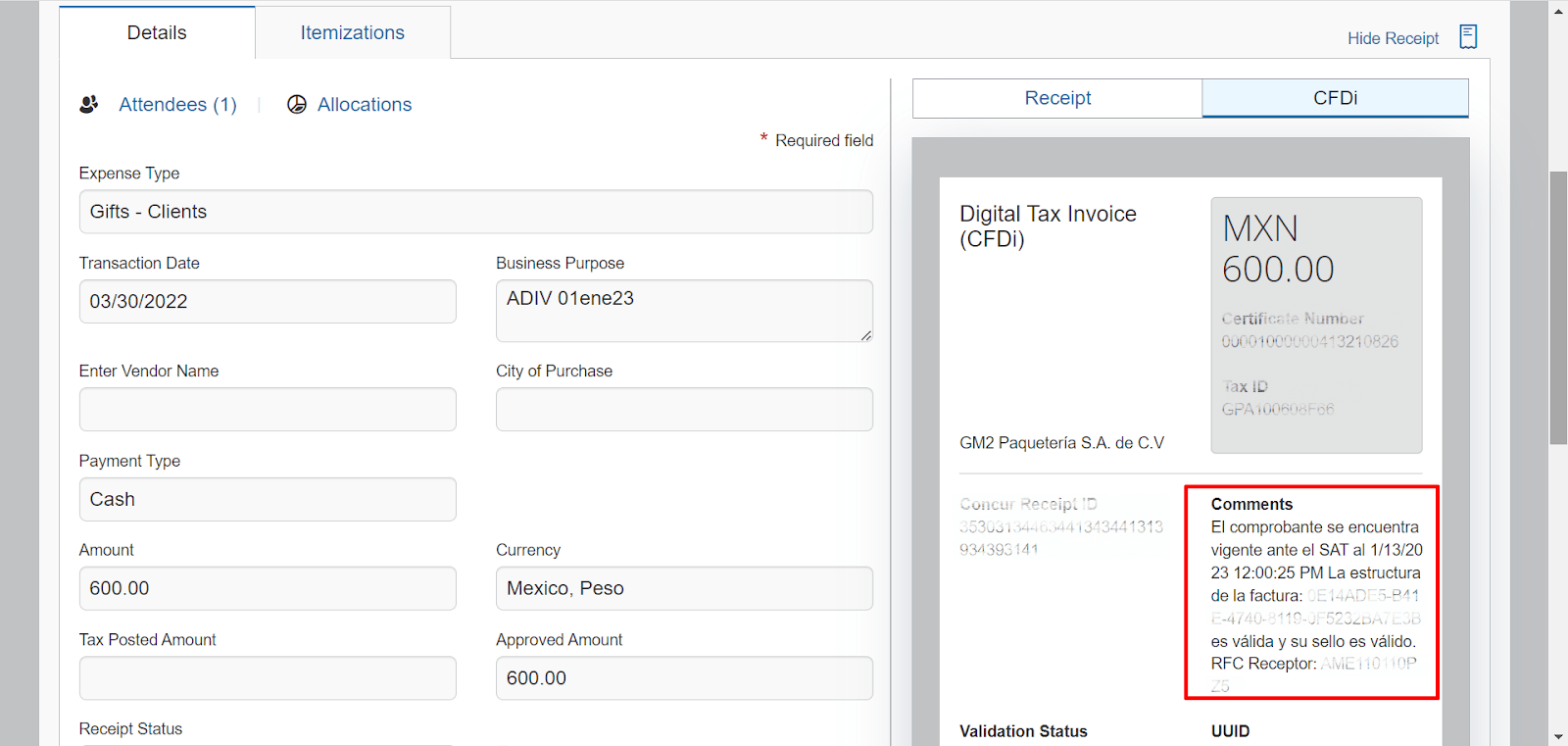The following steps in this manual describe how to create a report in Concur and how the validation message is displayed:
1. Sign in to your SAP Concur account.
2. On the main page, click “Expense.”
3. You will be sent to the Manage Expenses page. Click “Create New Report.”
4. The “Create From an Approved Request” window will appear. Fill in the required fields and click on “Create Report.”
5. A success message will appear at the bottom of the page. Click “Add Expense.”
6. An alert will appear from the top of the page. Click “Create New Expense.”
7. Select one Expense type.
8. Upload the CFDi of your expense.
9. Fill in the required fields.
10. Click “Save Expense.”
11. You will be redirected to a new page. Click “Submit Report.”
12. The “Report Totals” alert will appear from the top of the page. Click “Submit Report.”
13. A success alert will appear. Click “Close.”
14. You will be redirected to the Manage Expenses page. Locate the report you just created and click on it.
15. Click on the expense you added to see its details.
16. In the Comments section of the CFDi is where the ADIV validation will appear.