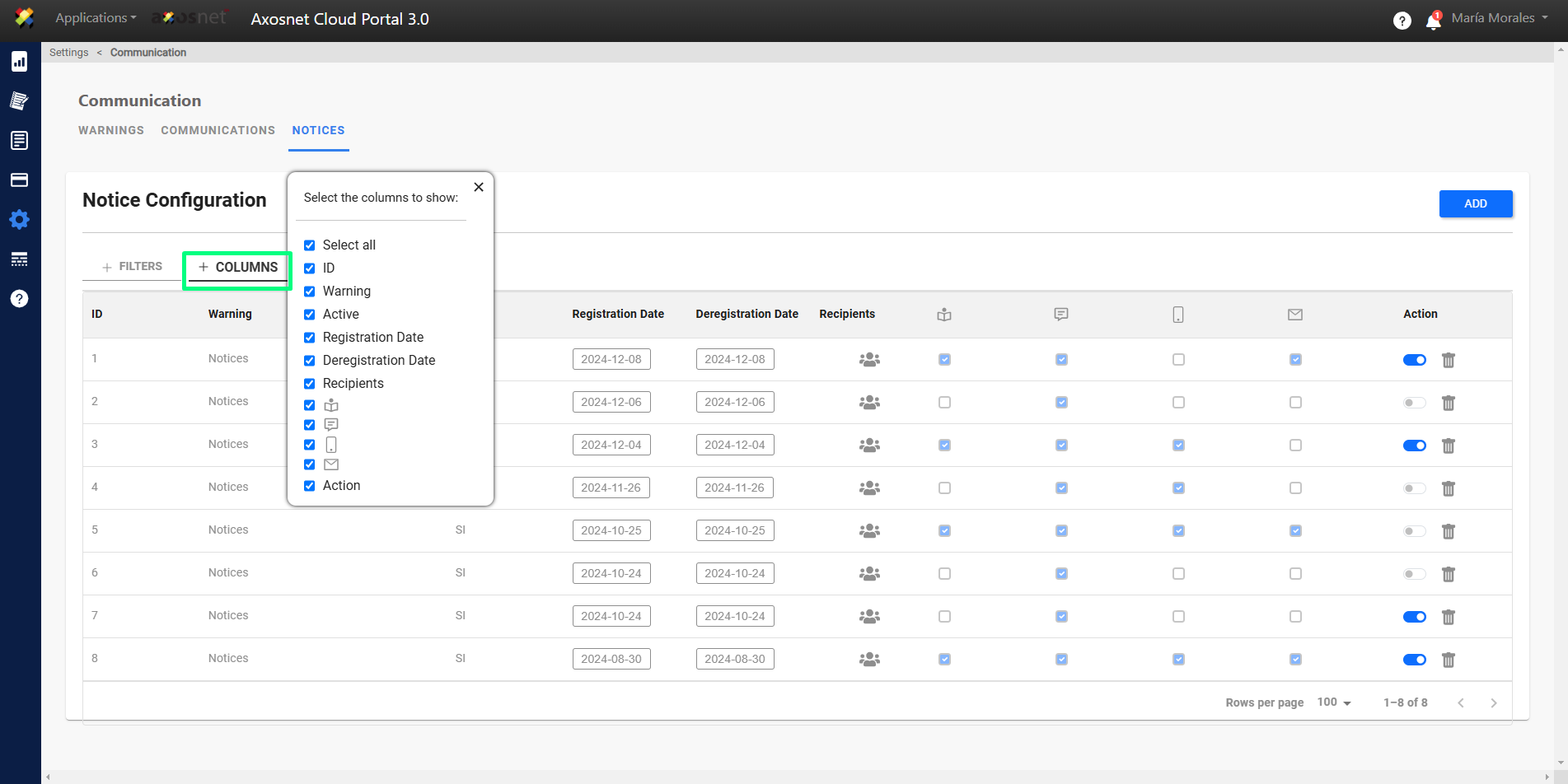What is a Notice?
A NOTICE is a message that transmits important information (event, change or reminder), and is addressed to specific suppliers.
In this section you can create notices addressed to specific suppliers. To create one you must click the ADD button. You can add a title, description of the notice, select the supplier’s rfcs, dates on which the notice will be displayed, confirmation of reading and the means by which you will be notified. Once completed, you must click the ADD button.
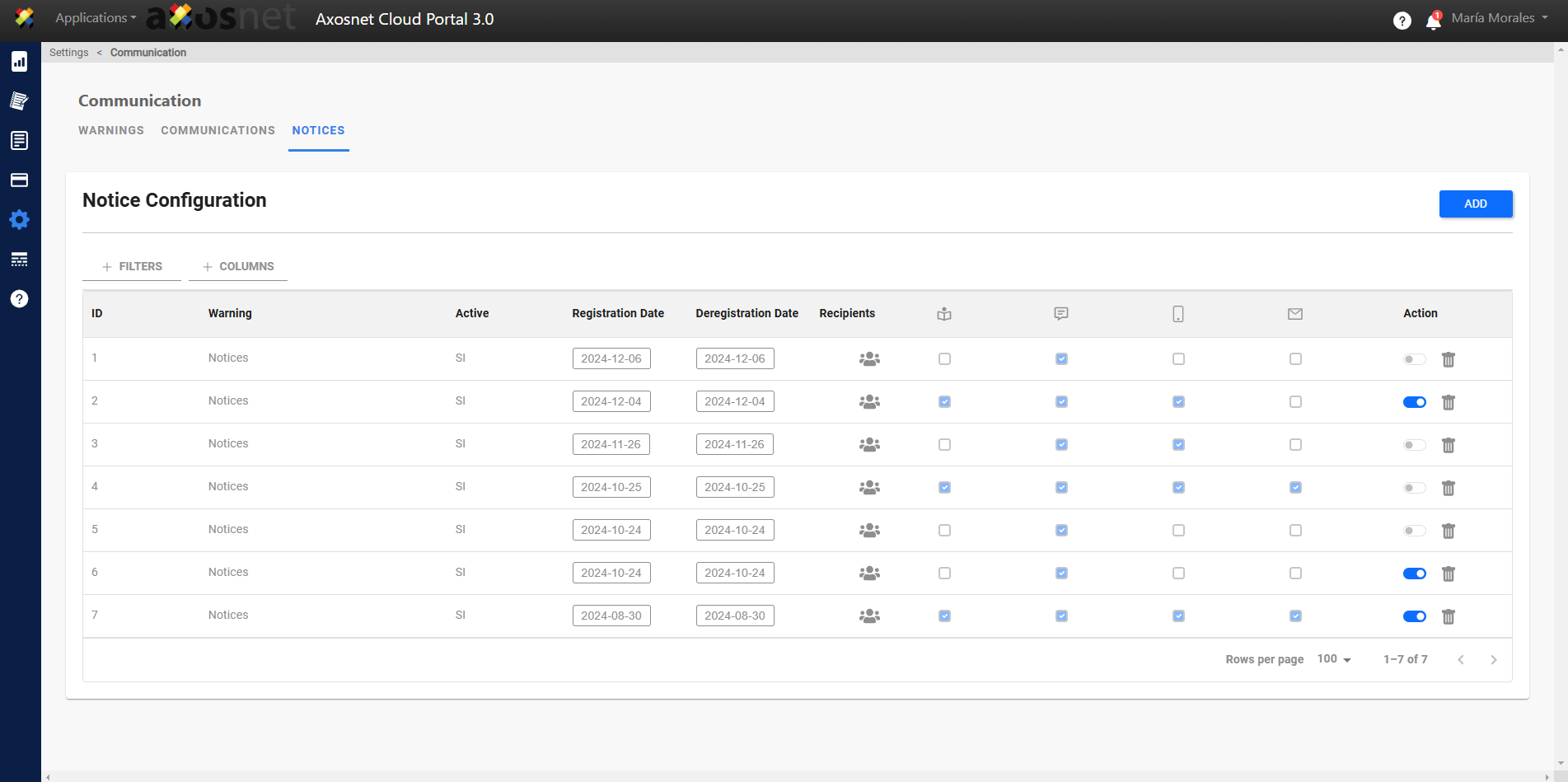
How to Add a Notice?
To add a Notice, you can follow these steps:
1. Enter ACS Management and select the ACP option.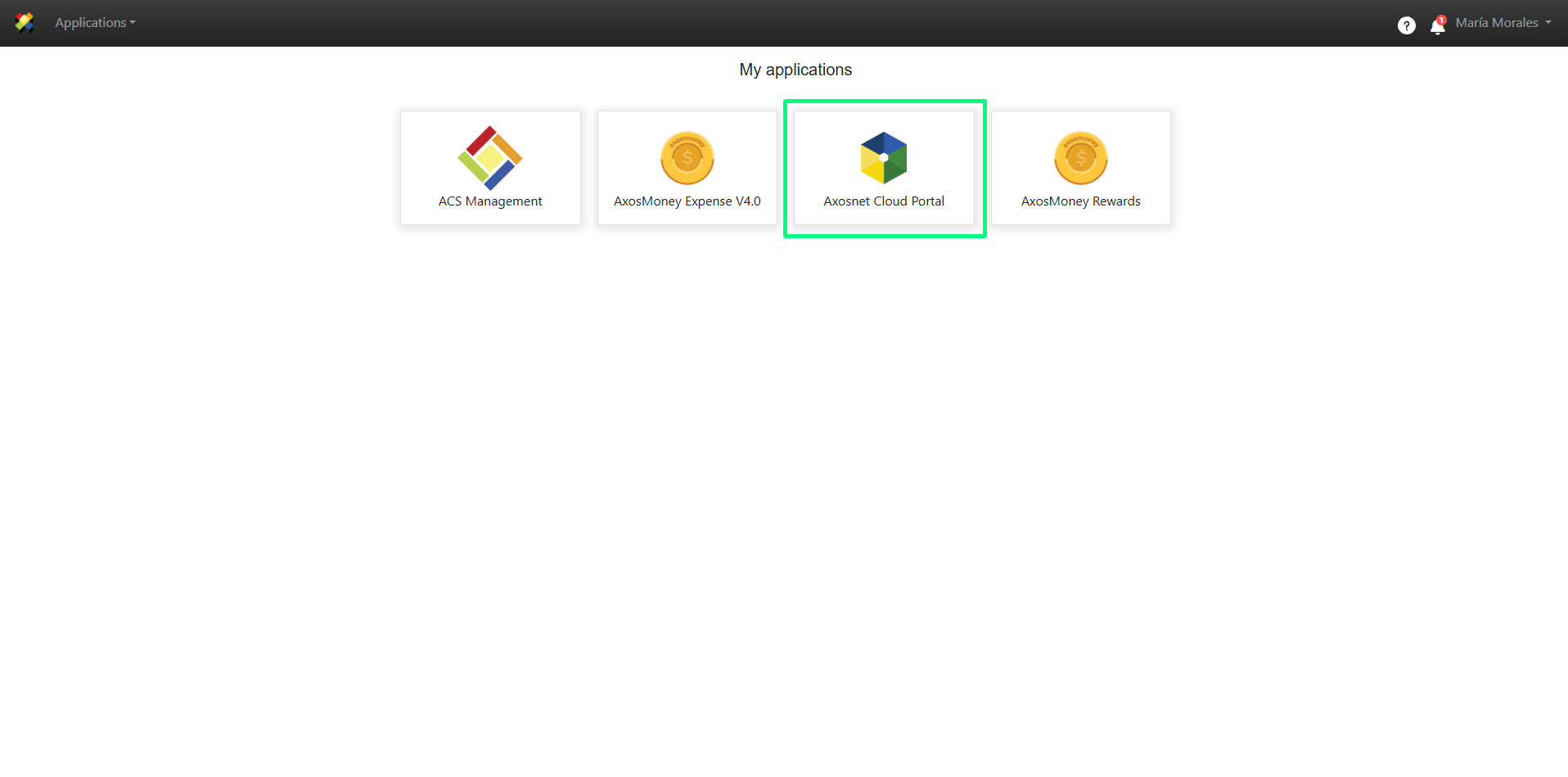
2. In the left side menu, select the Communication subsection in the Configuration section.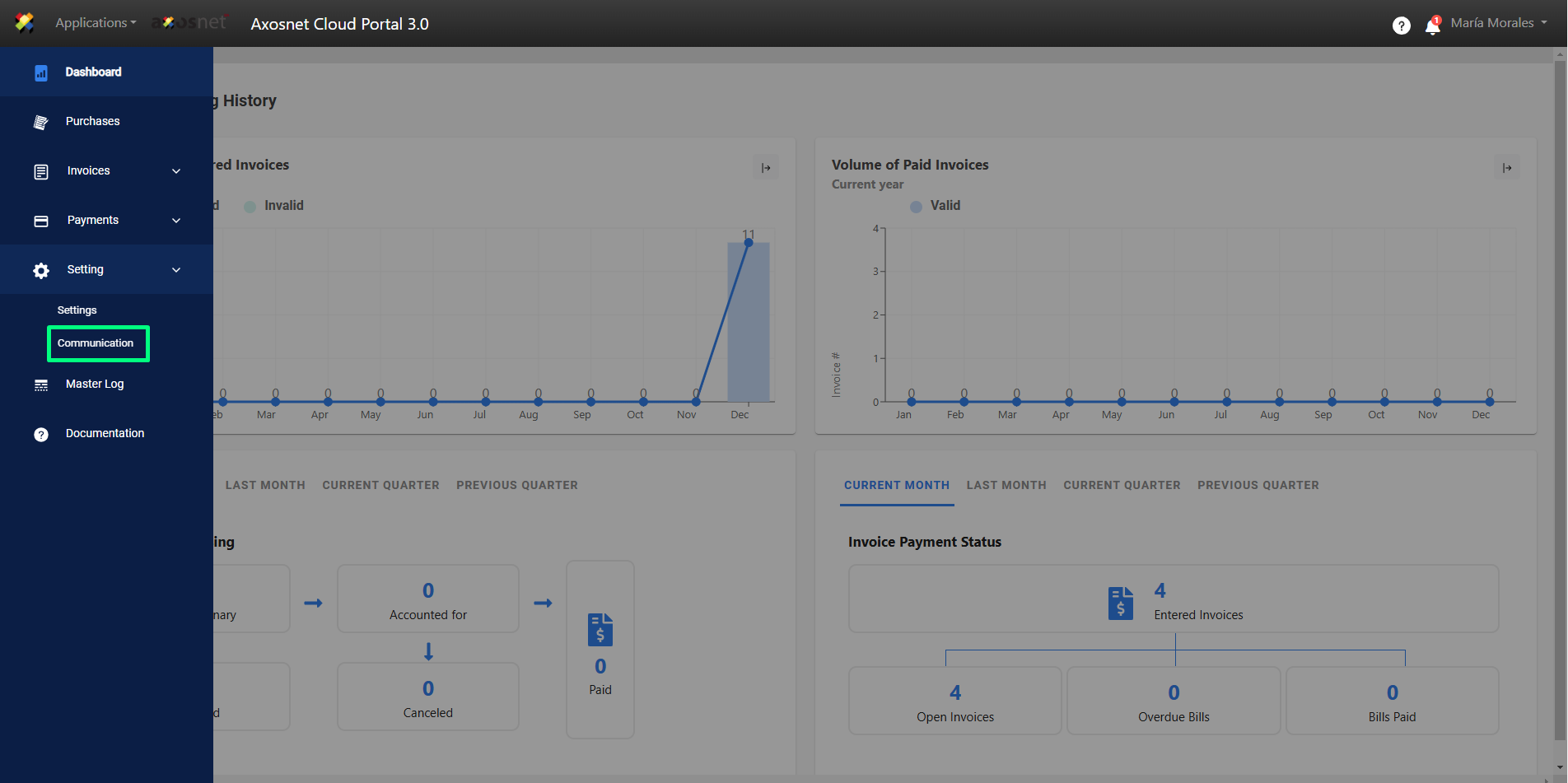
3. When you enter, select the Notices tab.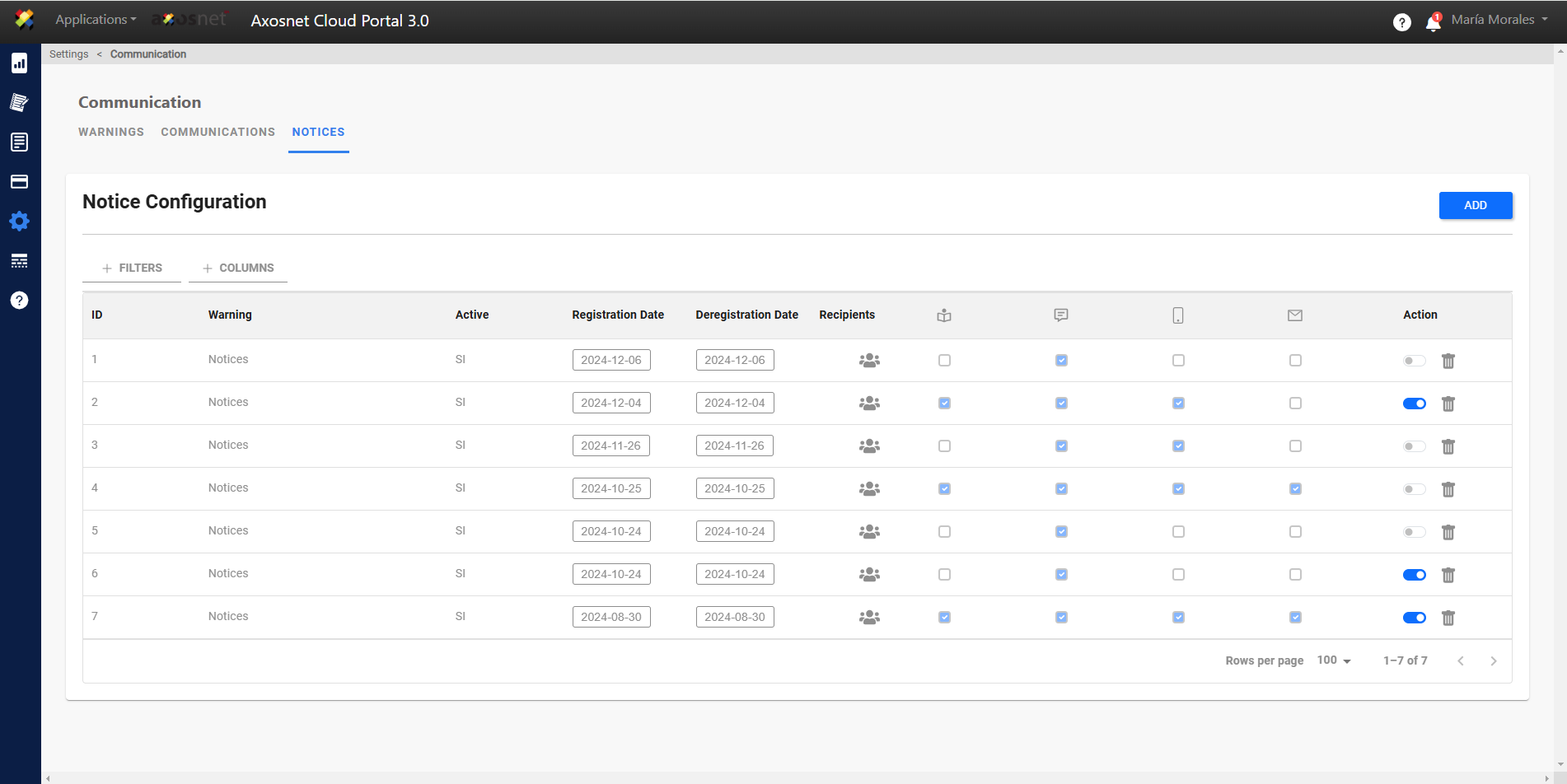
4. To add a new notice, click ADD.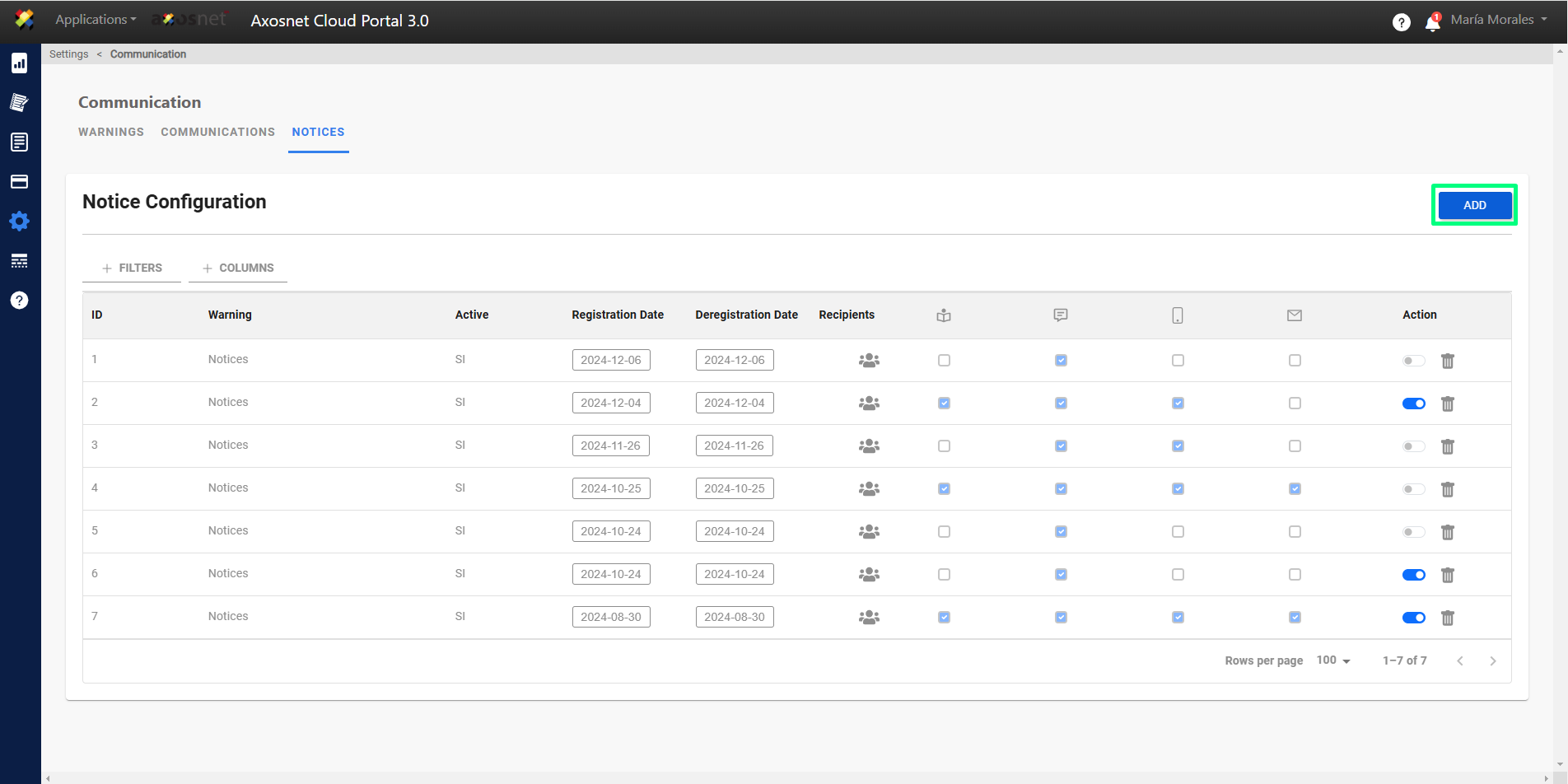
5. A pop-up screen will appear where you can fill in the necessary data for the notice. When you finish, click ADD.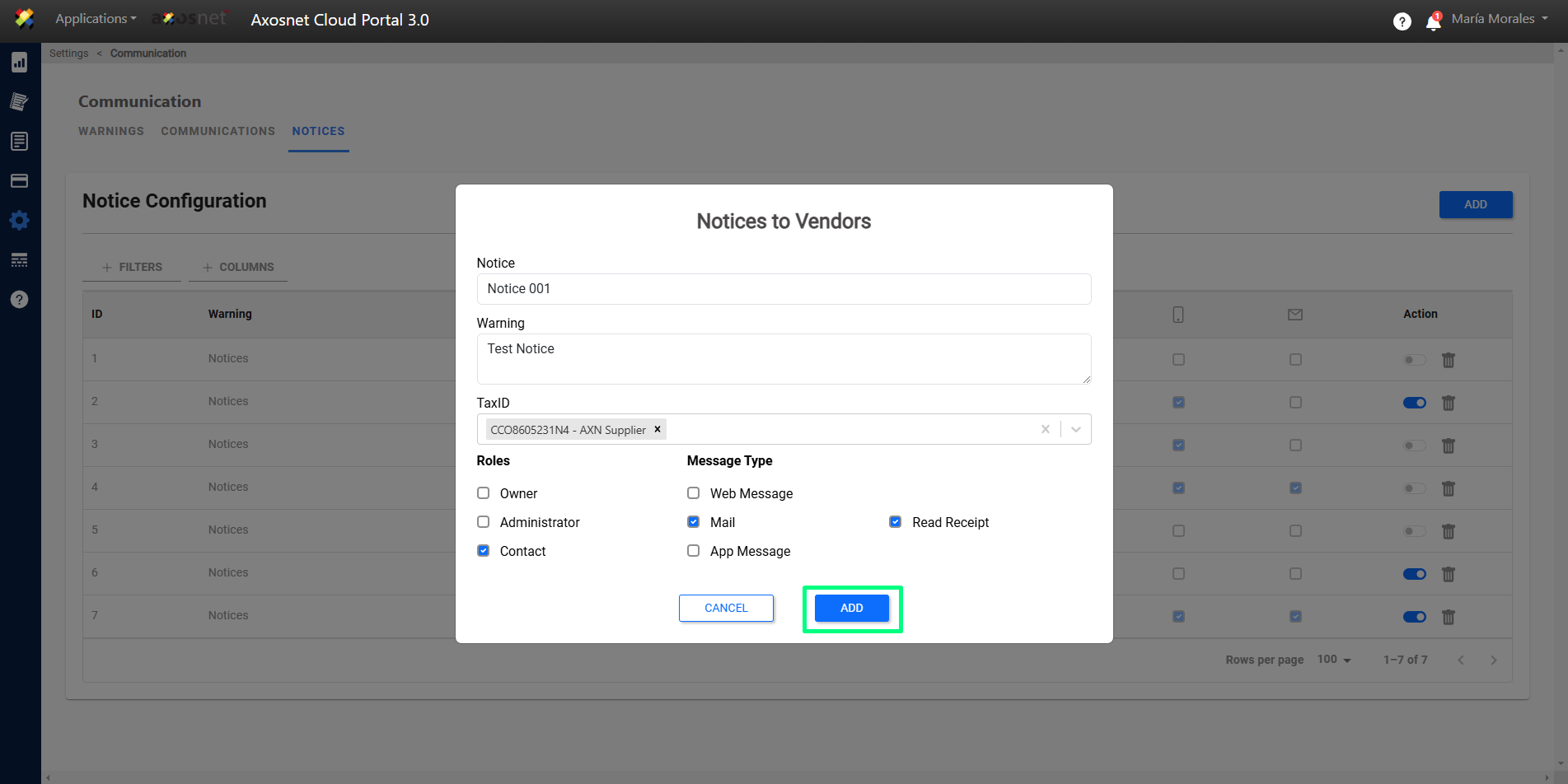
6. A message will appear to confirm that the Notice has been successfully added, you will be able to see the notice in the list.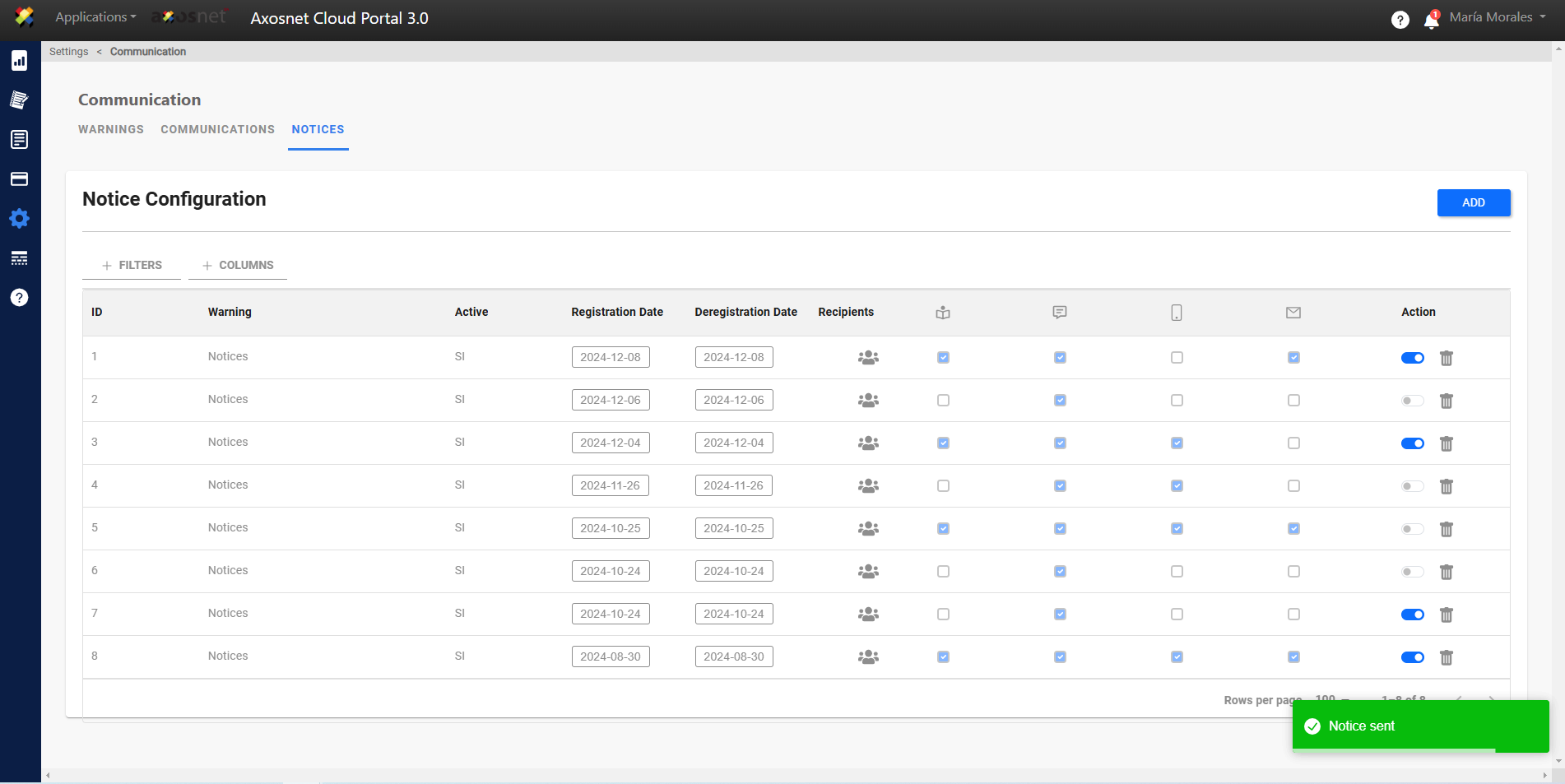
How to Change Notice Status?
To change the status of a notice, click on the switch shown in the image, this will change the status from active to inactive.
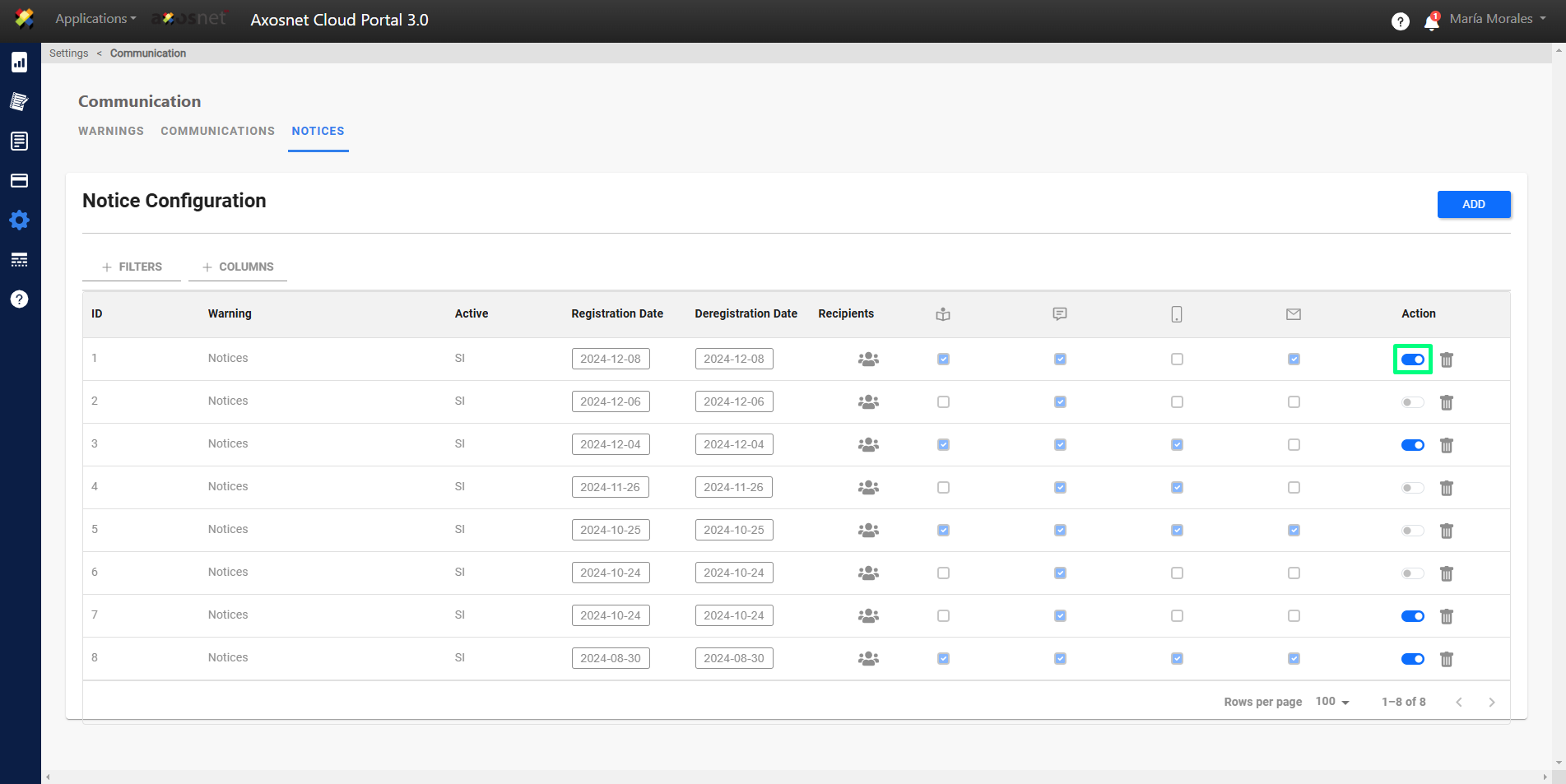
How to Delete a Notice?
To delete a notice, just click on the icon marked in the image, a message will appear to confirm if we want to delete the notice, when you accept the notice will be deleted.
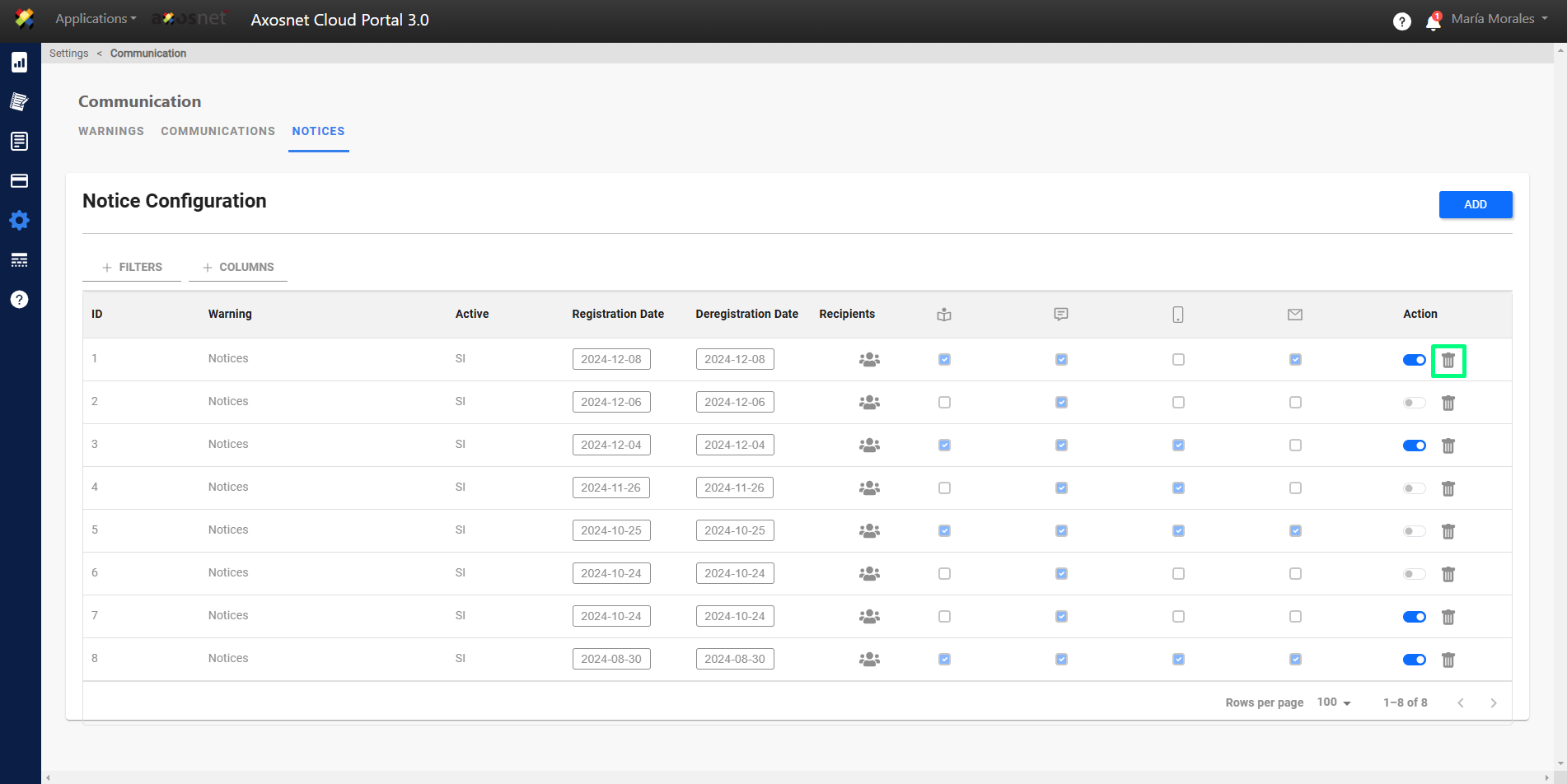
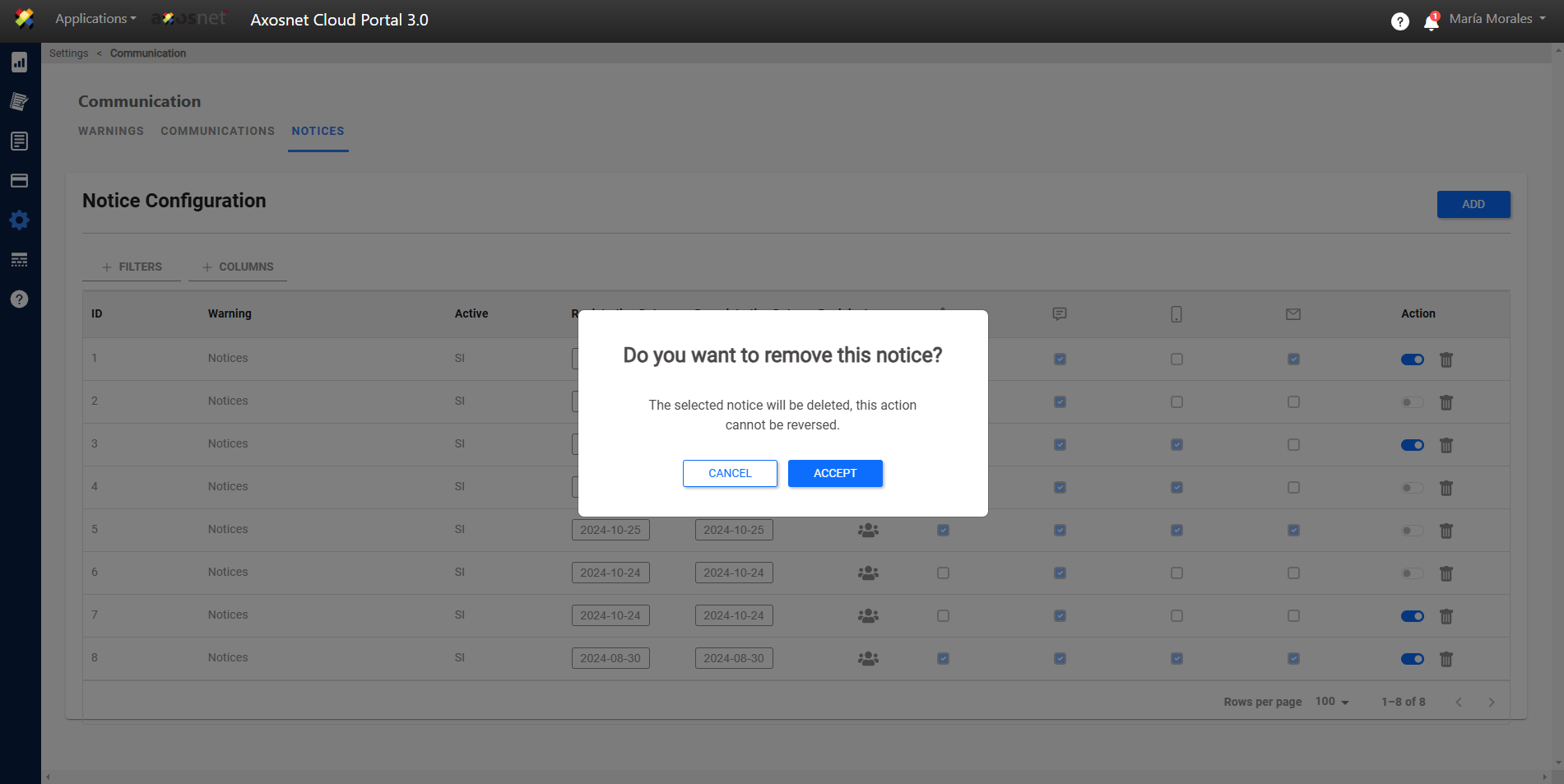
Using Filters and Columns
In the Notices section we will have the option to search using filters or hide/show the necessary columns.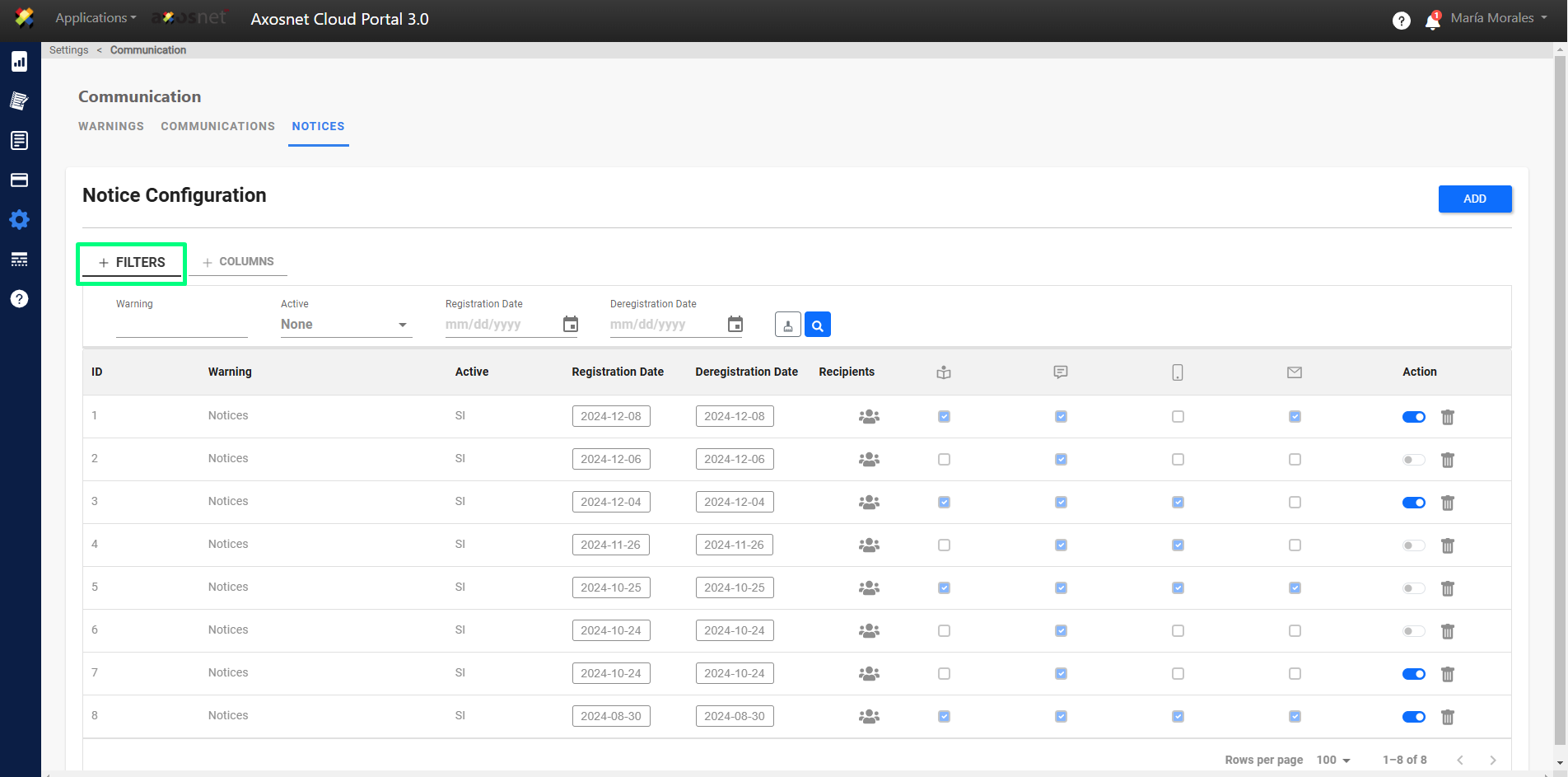
Using the Columns option, use the column selector to adjust as required.