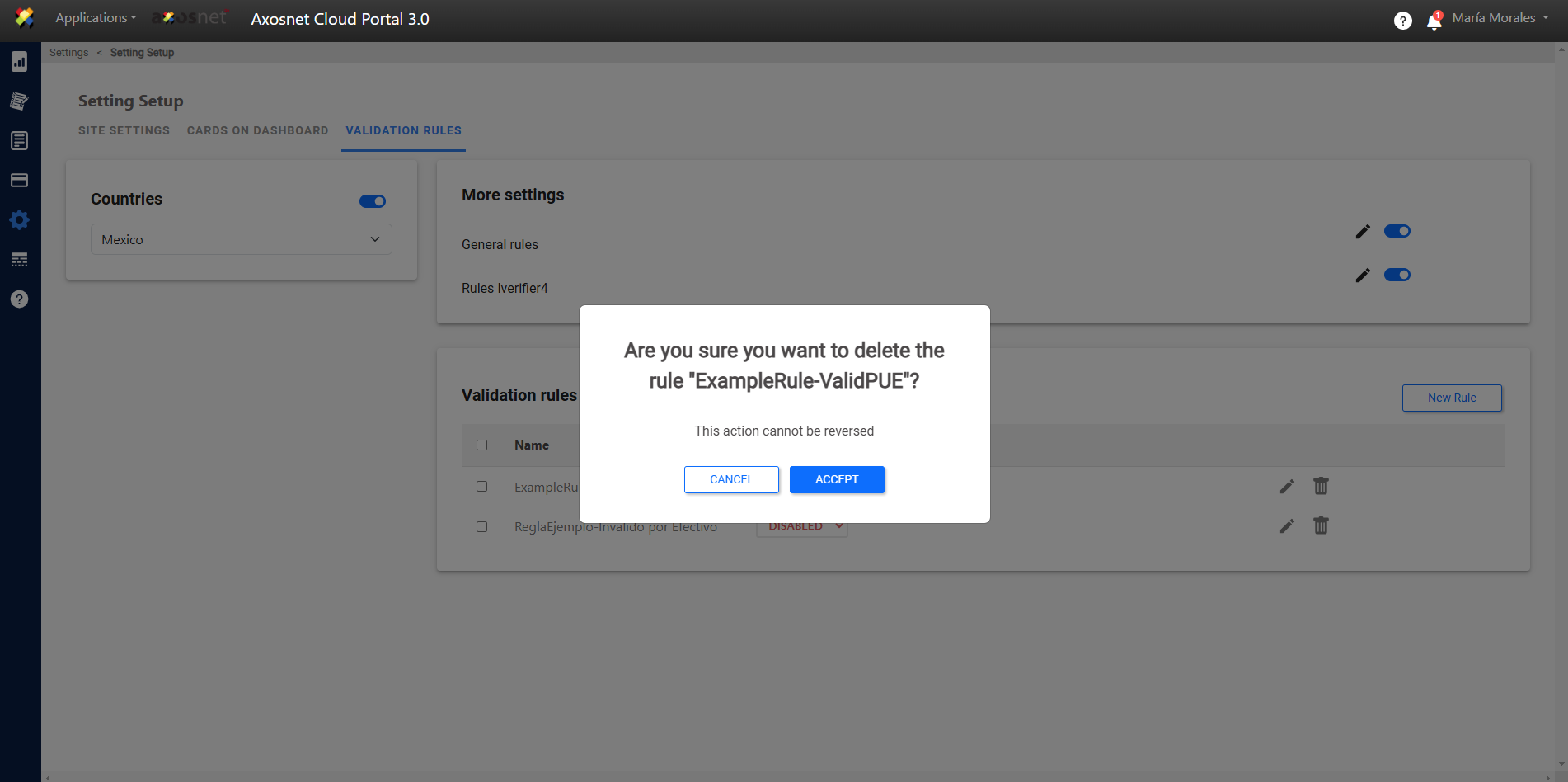Validation Rules
“Validation Rules” is a section that is part of the “Configuration” Module, “Configuration” Submodule. It allows the Client’s Axosnet Cloud Portal (ACP) Administrators to configure custom (or personalized) rules or guidelines to regulate the behavior of uploading/processing invoices with ACP. It must be configured as required by the Client Organization.
What are Validation Rules for Digital Documents?
They are specific customized conditions that a CFDi must meet in order to be accepted. The conditions are related to some CFDi attributes such as:
- (i) Payment Method, (ii) Payment Method, and (iii) Product ID.
- (i) <Payment Method> (Cash/Credit), (ii) <Payment Method> (PUE/PPD), and (iii) Product Key.
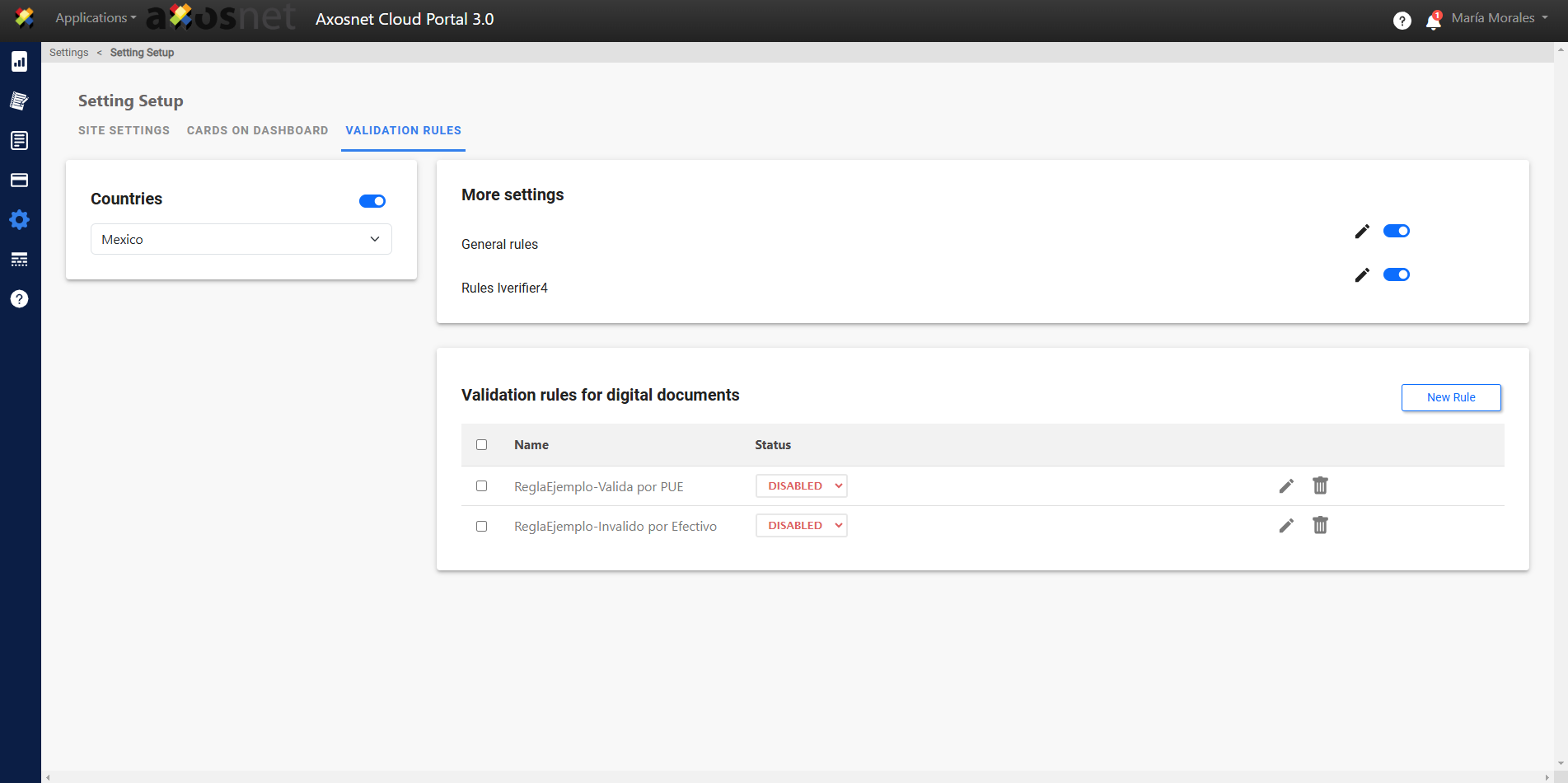
Configure Digital Document Validation Rules
How to create a New Rule?
To create a new validation rule, follow these steps:
1. Enter ACS Management and select the ACP 3 option.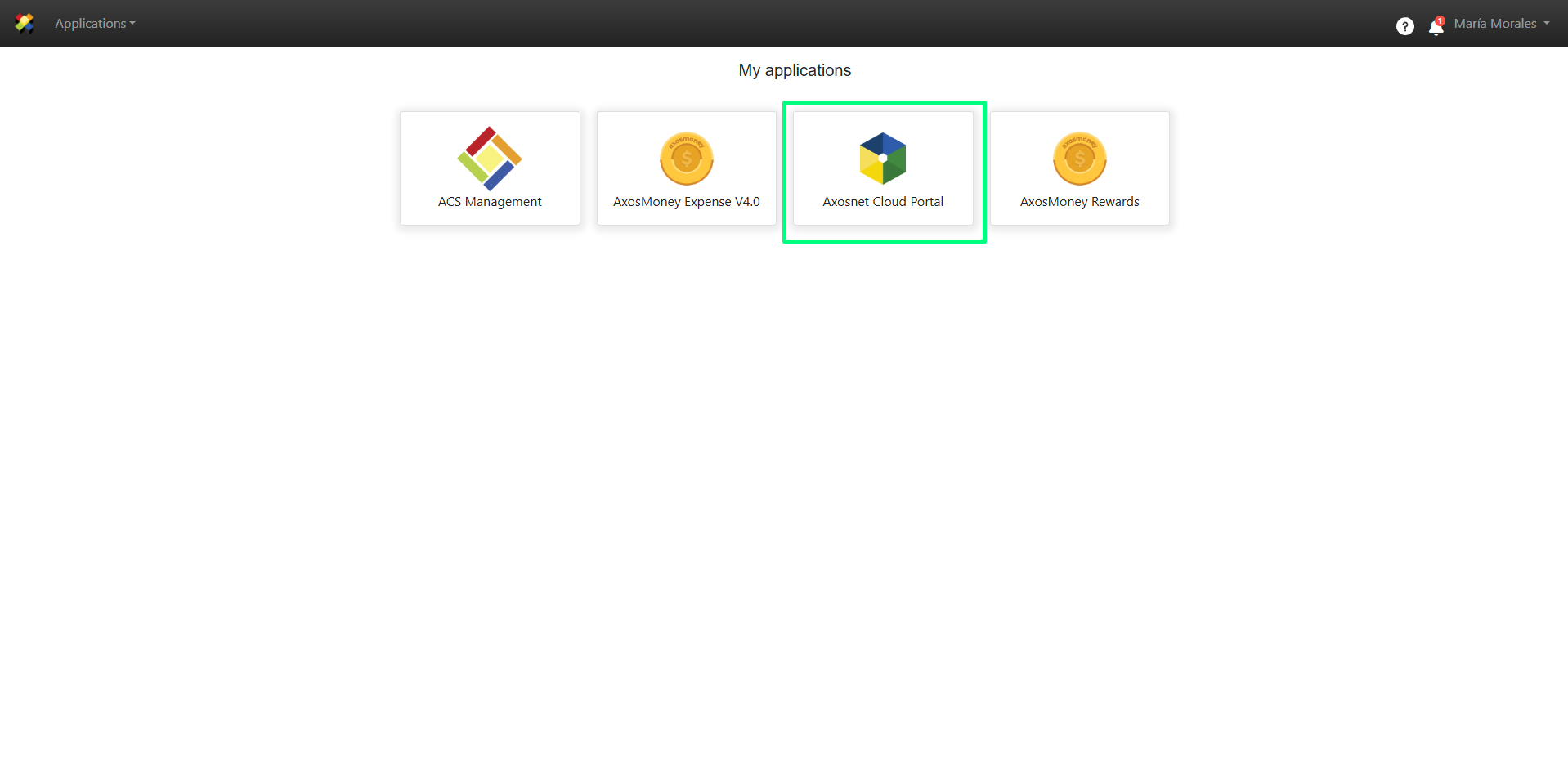
2. In the left side menu, select the Settings subsection in the section of the same name.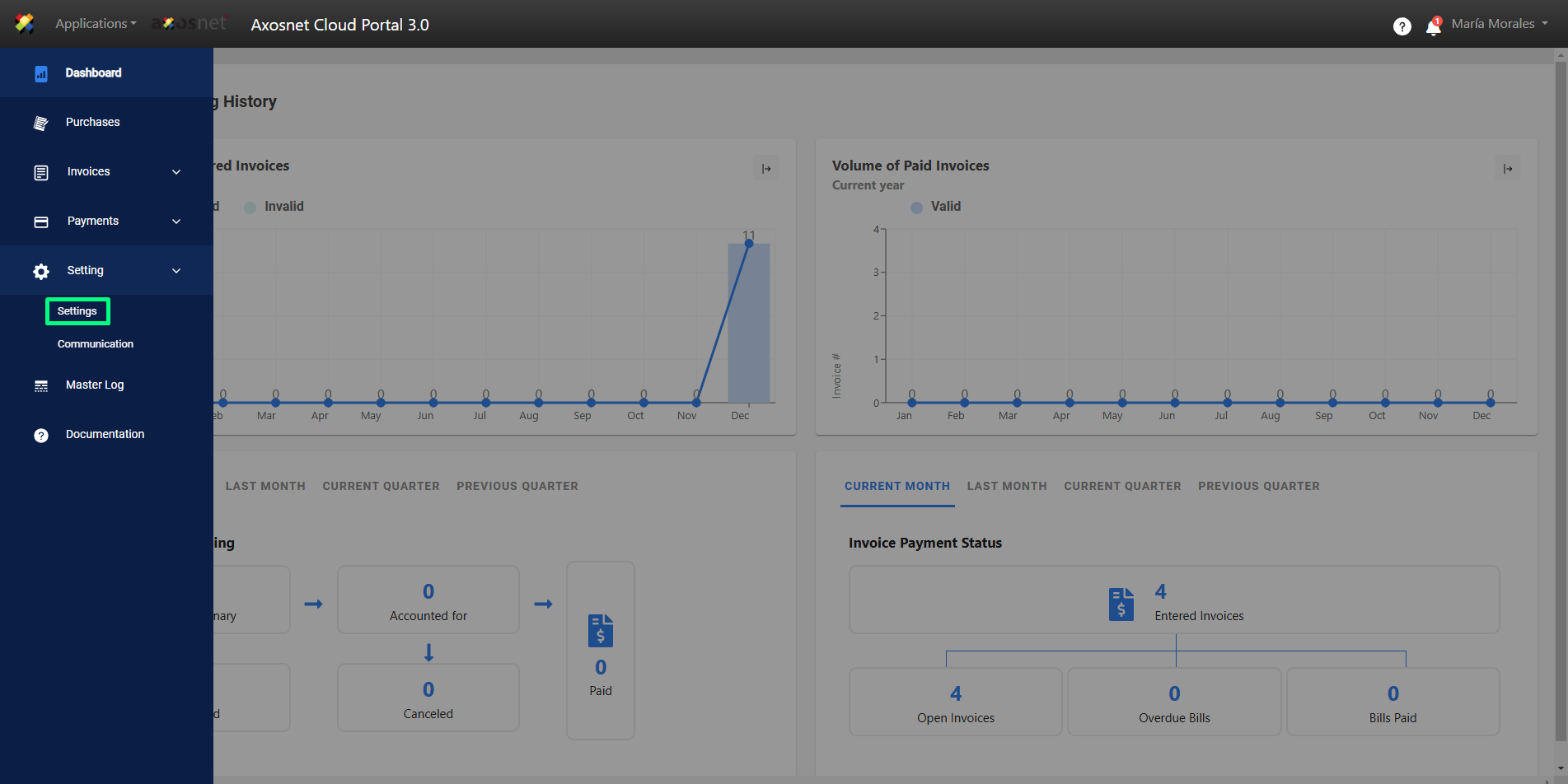
3. When you enter, select the Validation Rules tab and click on the New Rule button.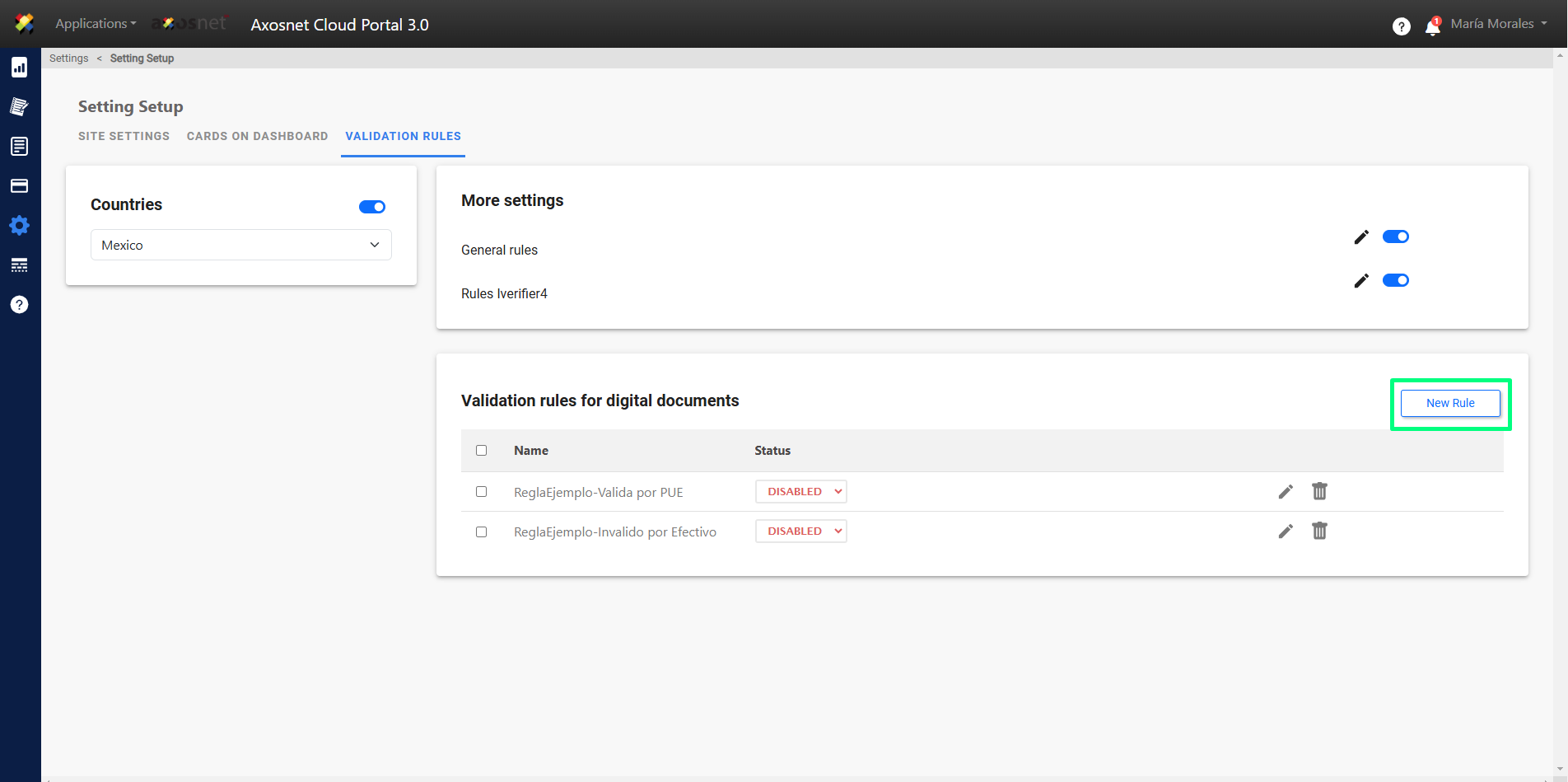
4. A pop-up window will appear in which you can configure the new Validation Rule and when you save it, it will be displayed in the list of rules.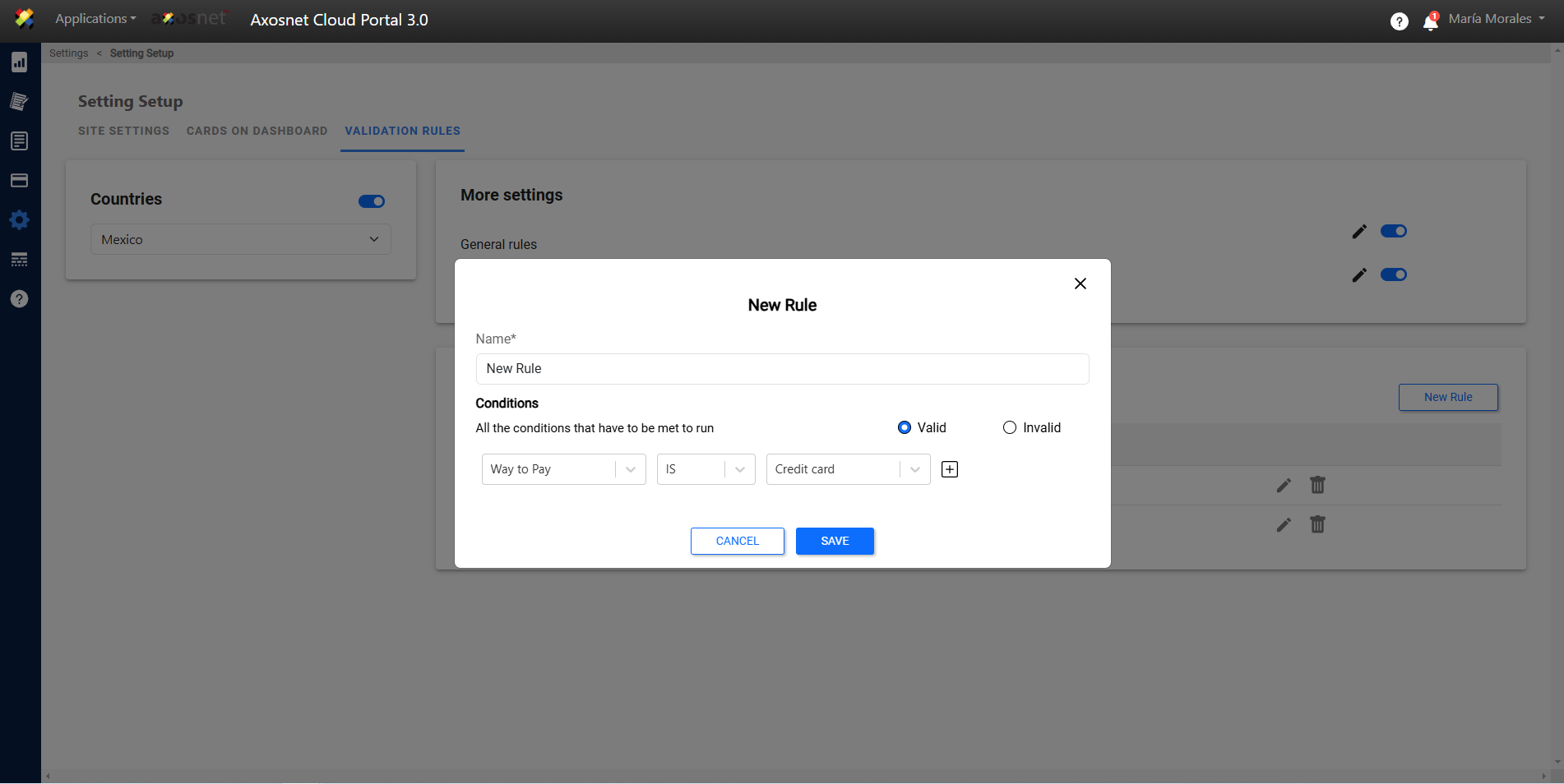
How to Edit a Rule?
1. To edit a validation rule, you only need to click on the editing icon as shown in the image.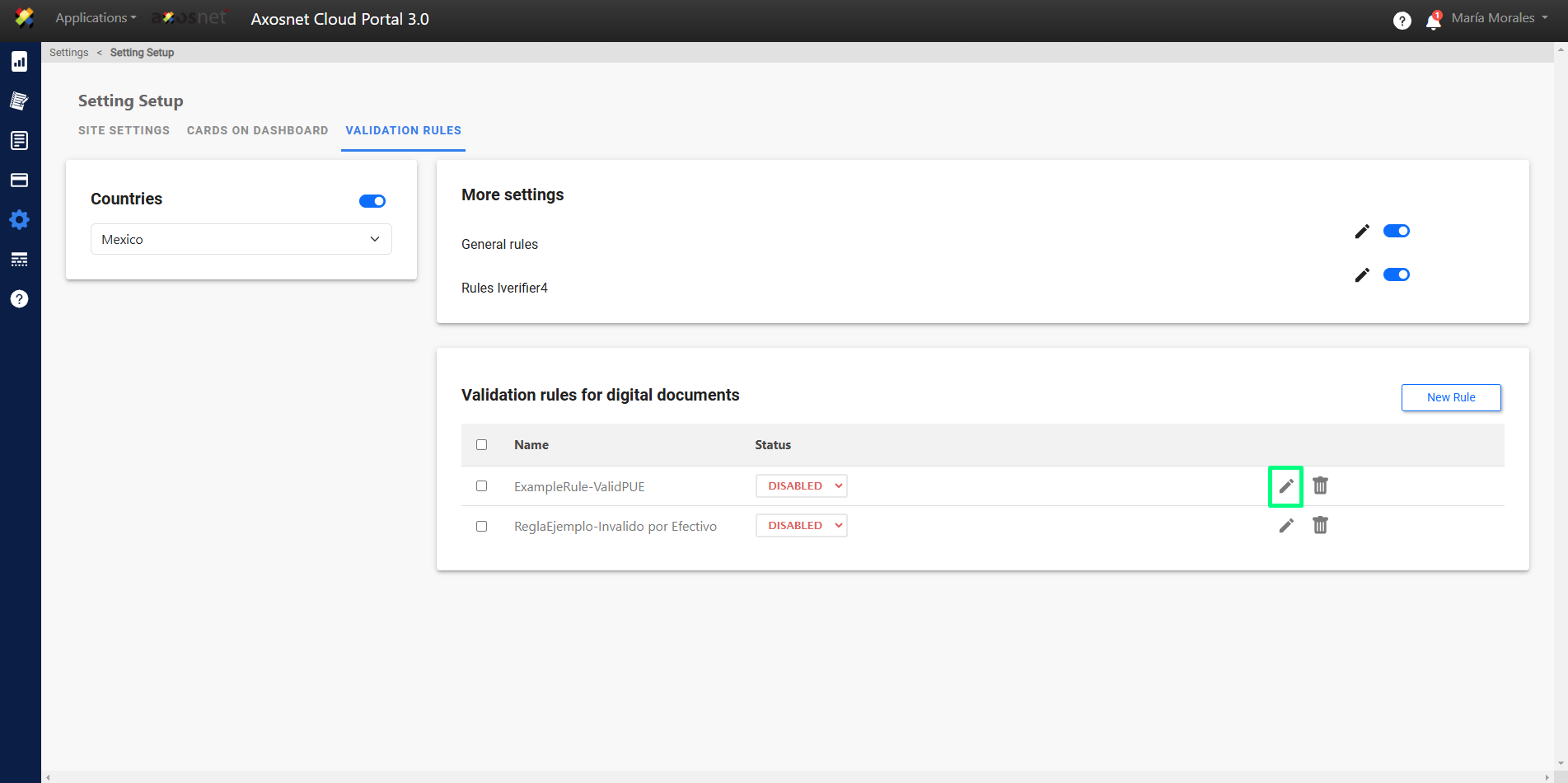
2. A pop-up window will open with the rule configuration and you can modify the data. When you finish, you can click on Save to make the changes or Cancel to not make them.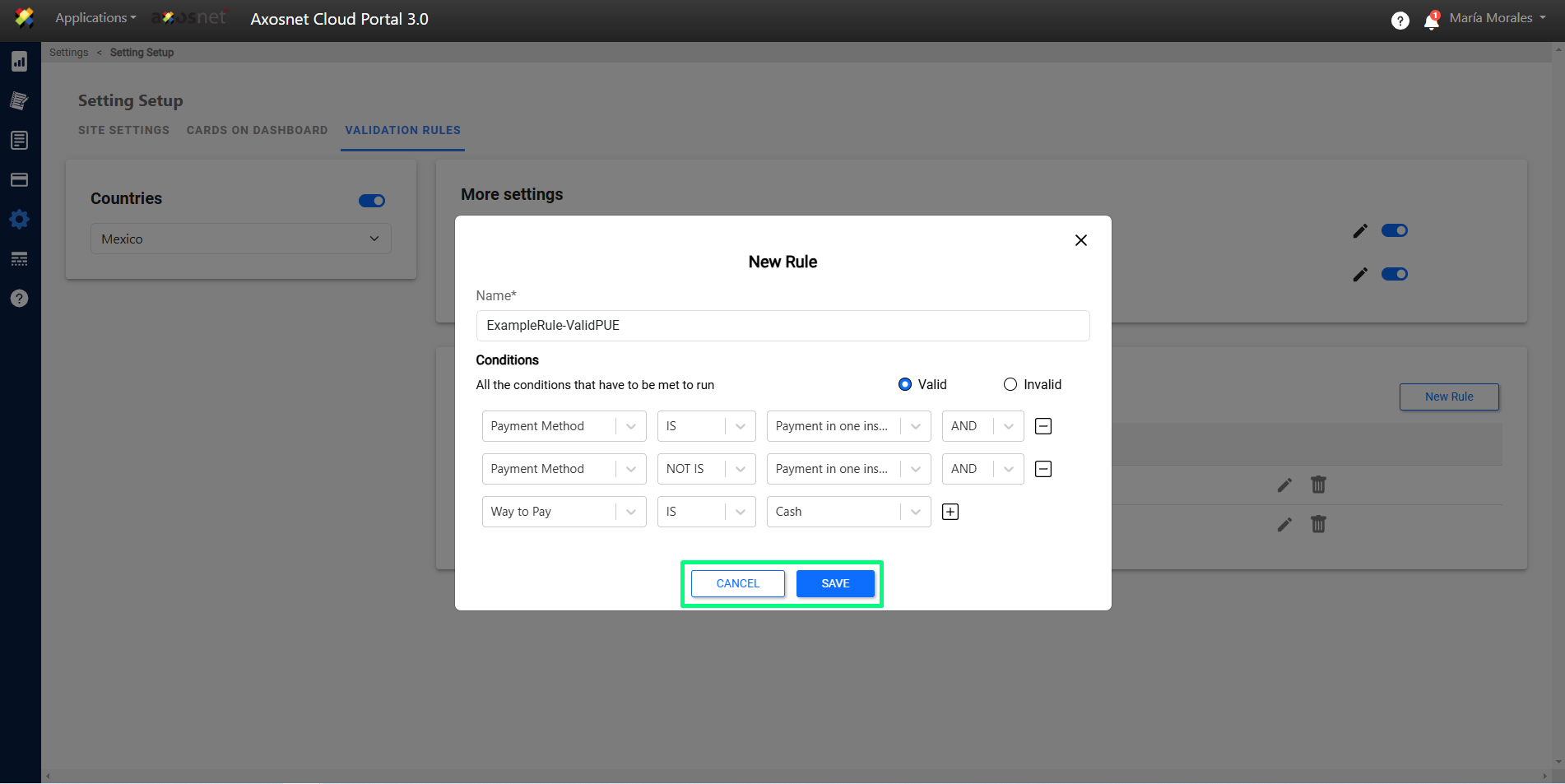
How to Delete a Rule?
To delete a validation rule we have two options:
1. We can select all or multiple validation rules using the checkboxes, doing so will enable the delete rule option next to the new rule button.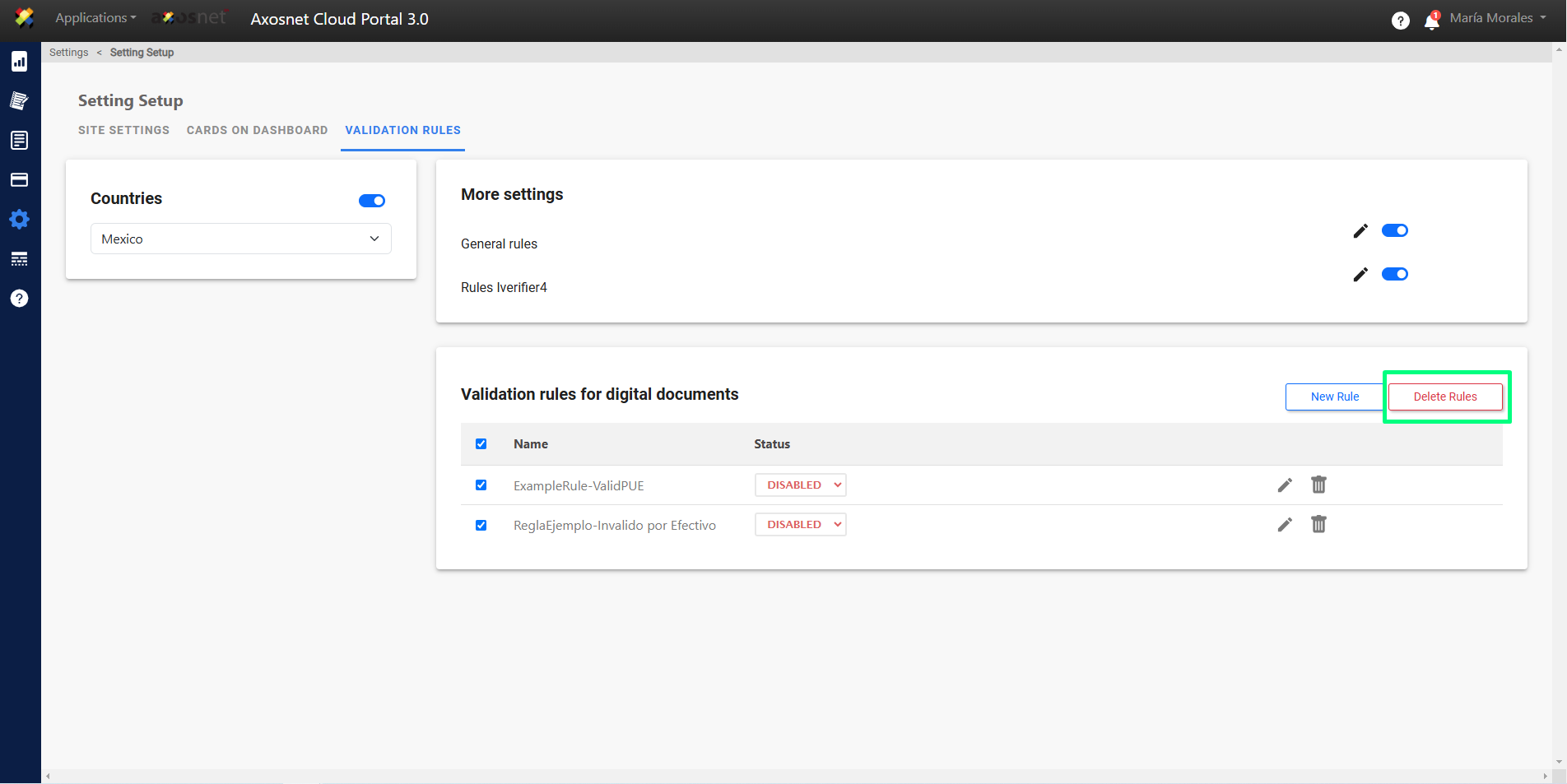
2. We can click on the trash can icon and delete a single validation rule at a time.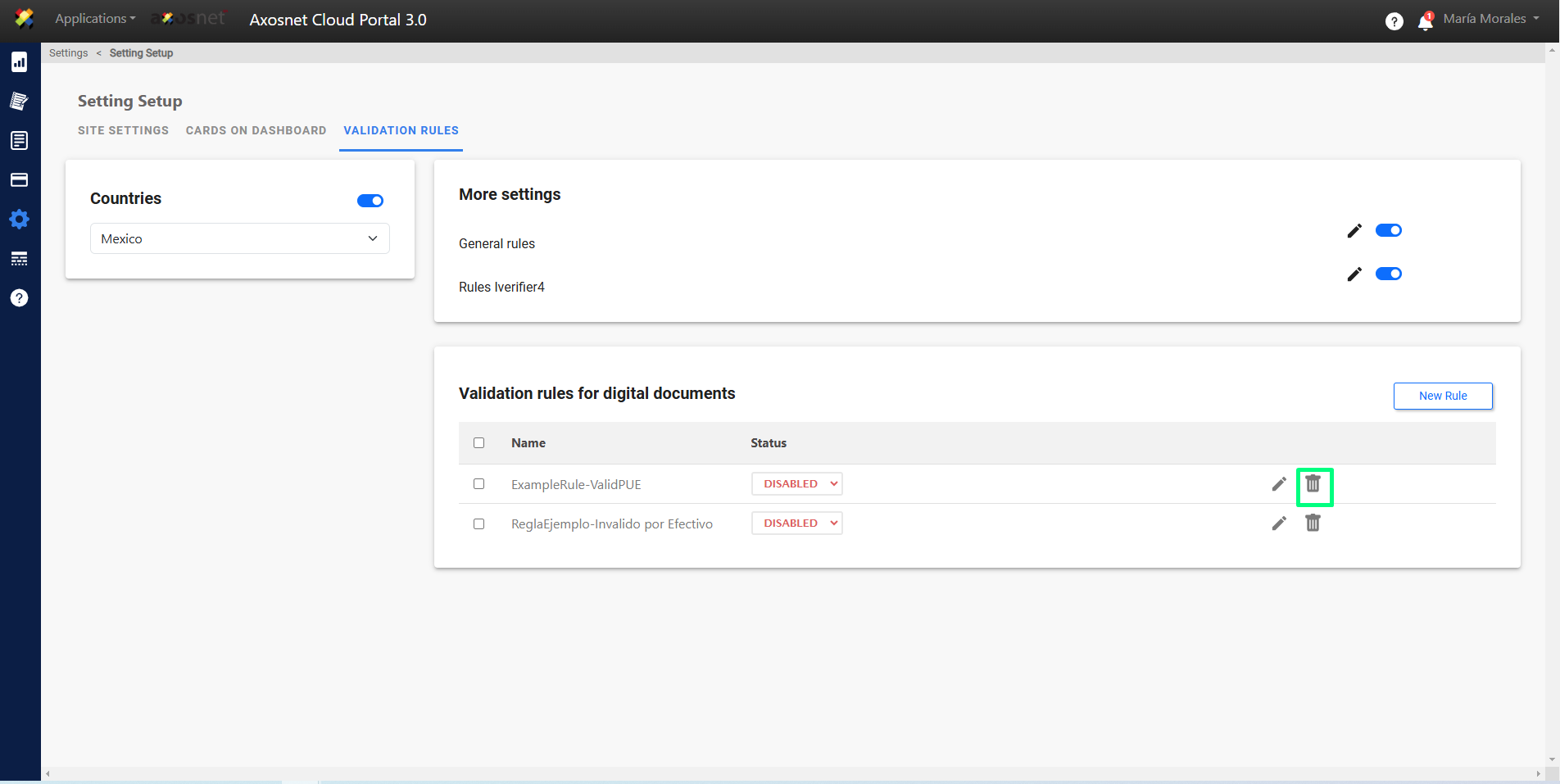
In either case, when clicking on delete rule, a pop-up window will appear to confirm the action.