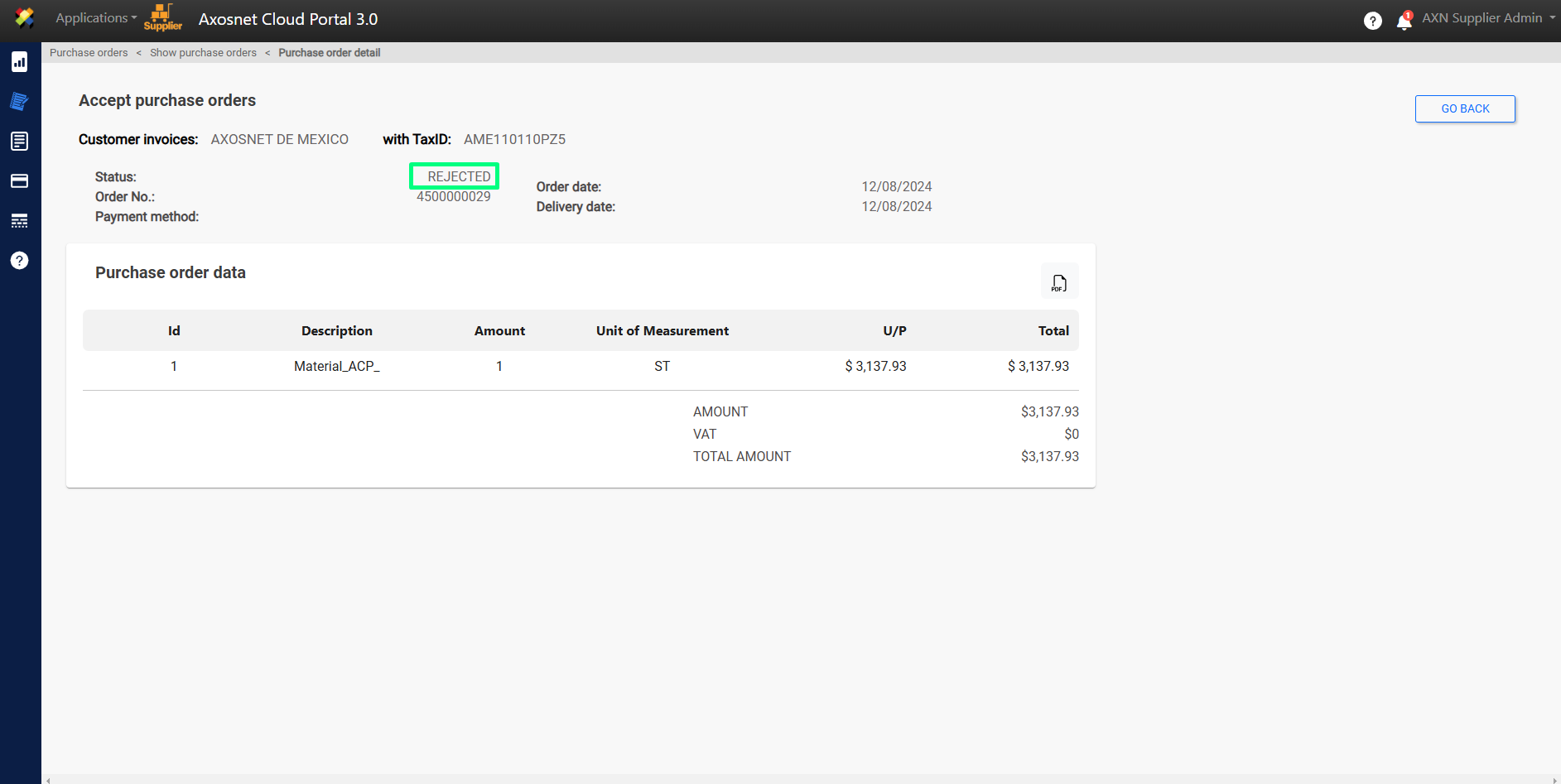Within ACP 3 there is a module to consult and view purchase orders, as well as their detailed consultation and processing.
Within this module, the purchase orders will appear for consultation, evaluation and processing. When a new purchase order is received there are two possible actions: Accept or Reject.
How to ACCEPT a purchase order?
To ACCEPT a Purchase order in ACP 3 you can follow the following steps:
1. Enter ACS Management and select ACP 3
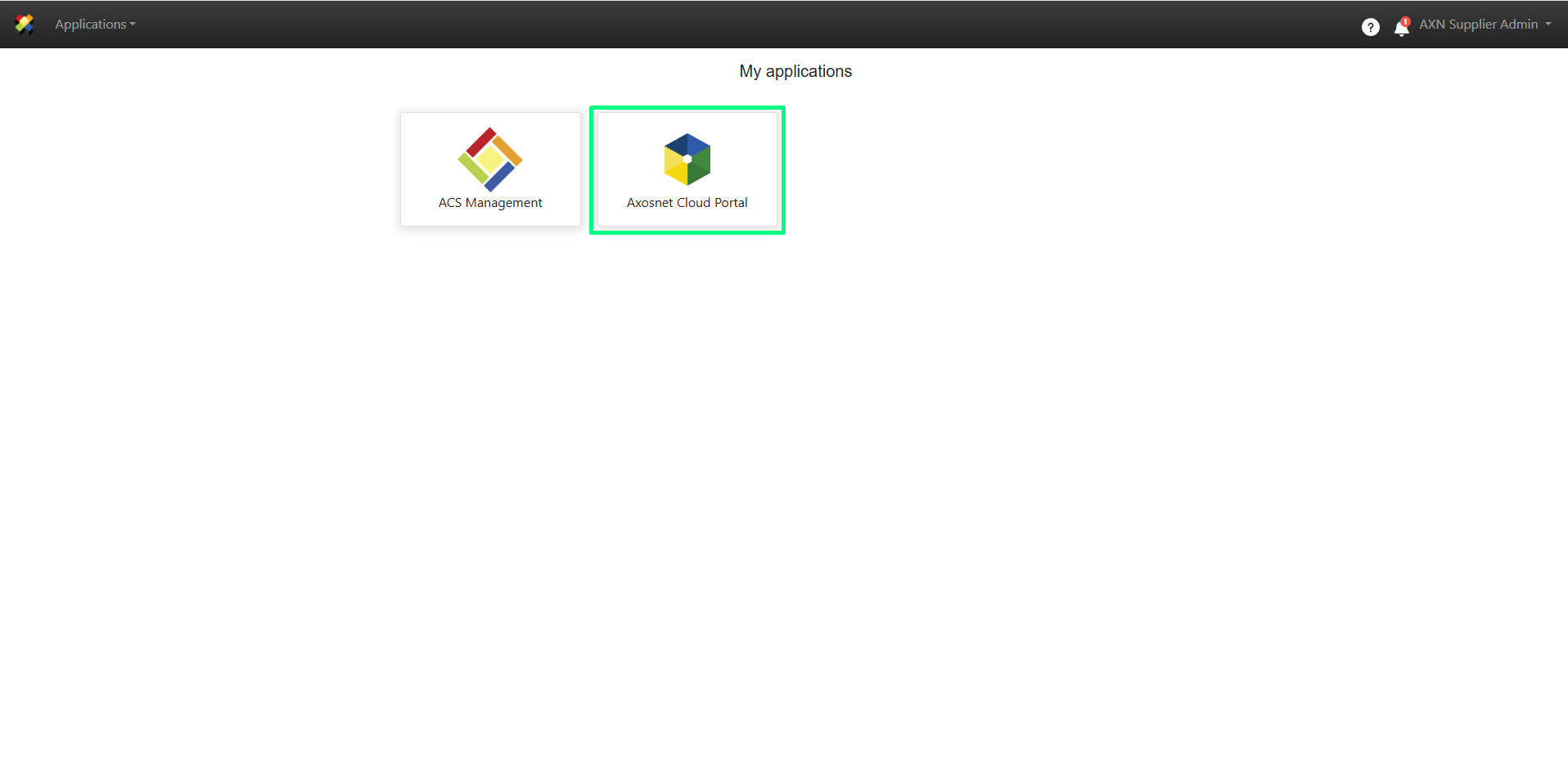
2. Select the client you want to work with.
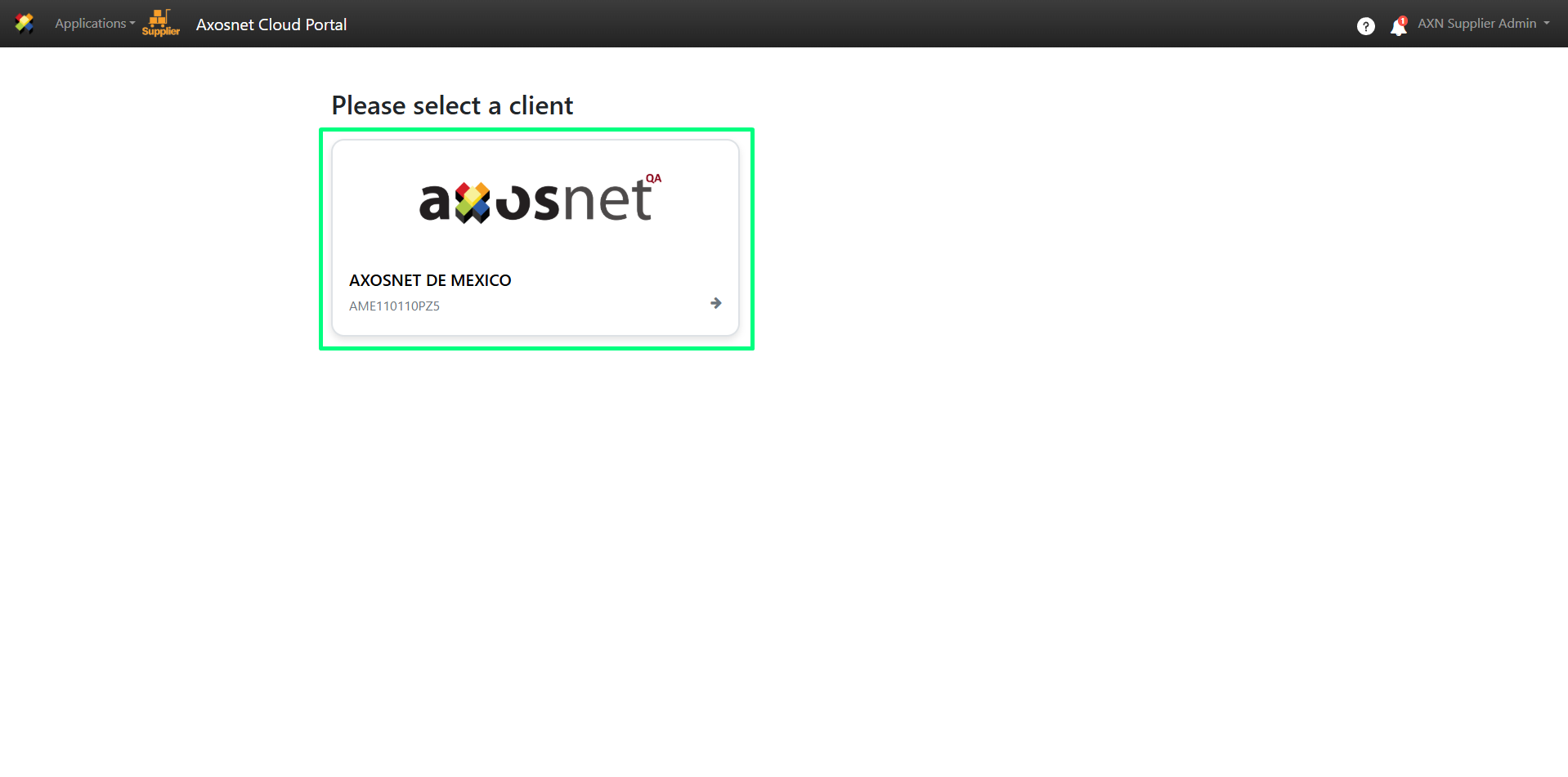
3. Within ACP 3 select the Purchases option in the left side menu, you can click on the icon or move the cursor over it to display the options.

4. A screen will appear with a list of purchase orders, enter the details of the purchase order you want to accept by clicking on the eye icon marked in the image.
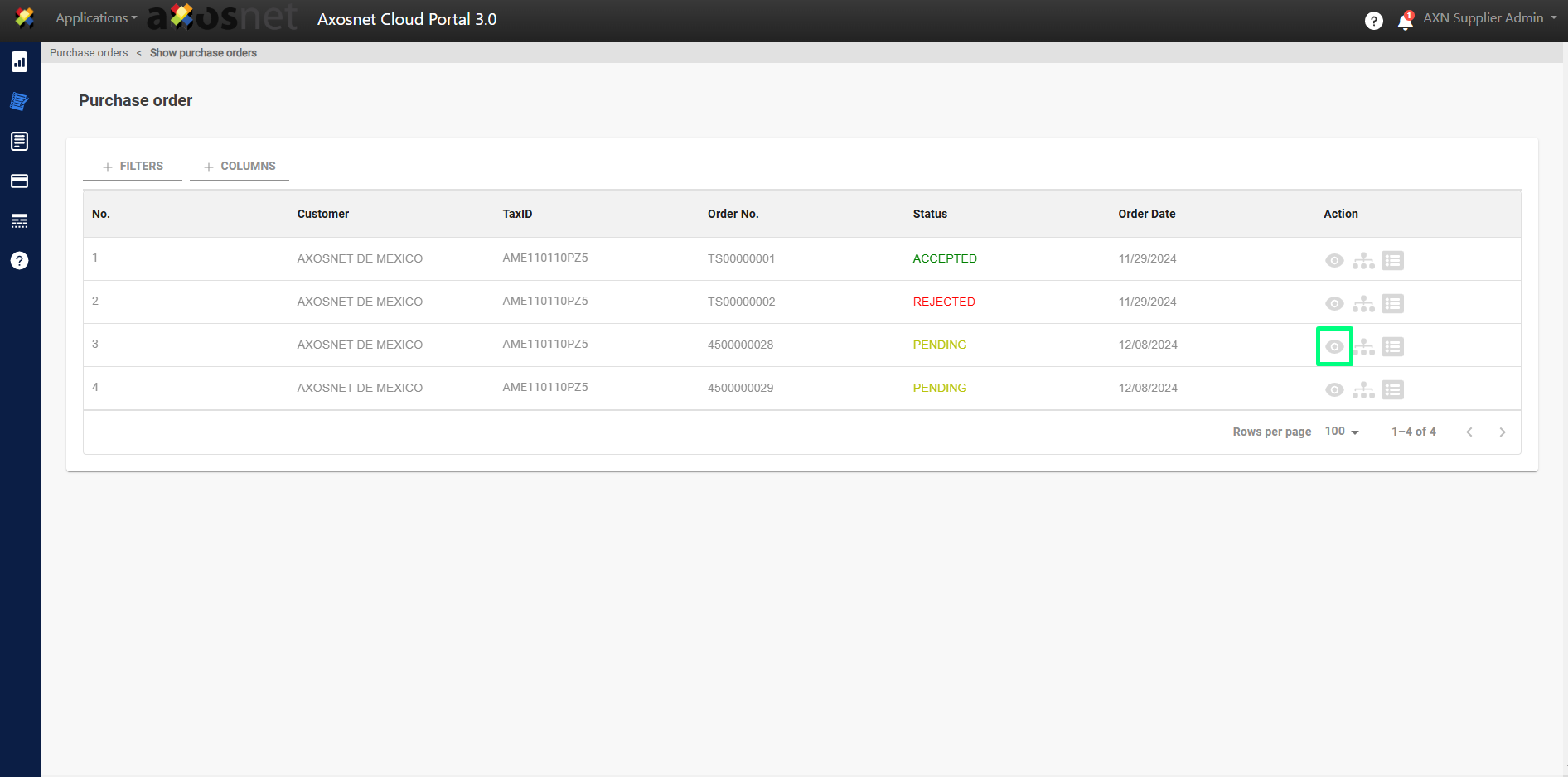
5. When entering the details of the Purchase Order, the option to Accept or Reject the Purchase Order will appear. In this case, click on ACCEPT.
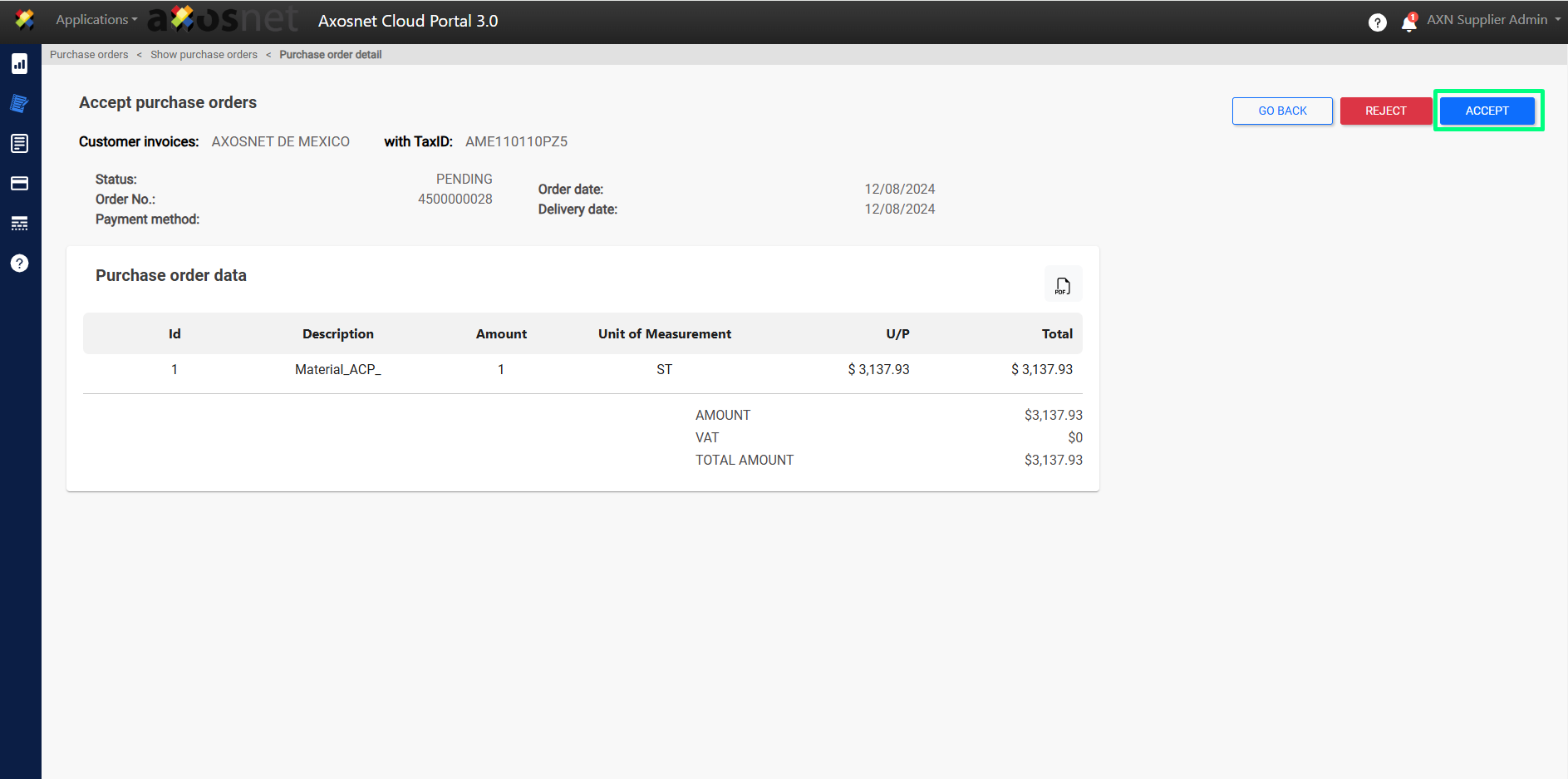
6. When clicking on ACCEPT, a pop-up window will appear to confirm the action.
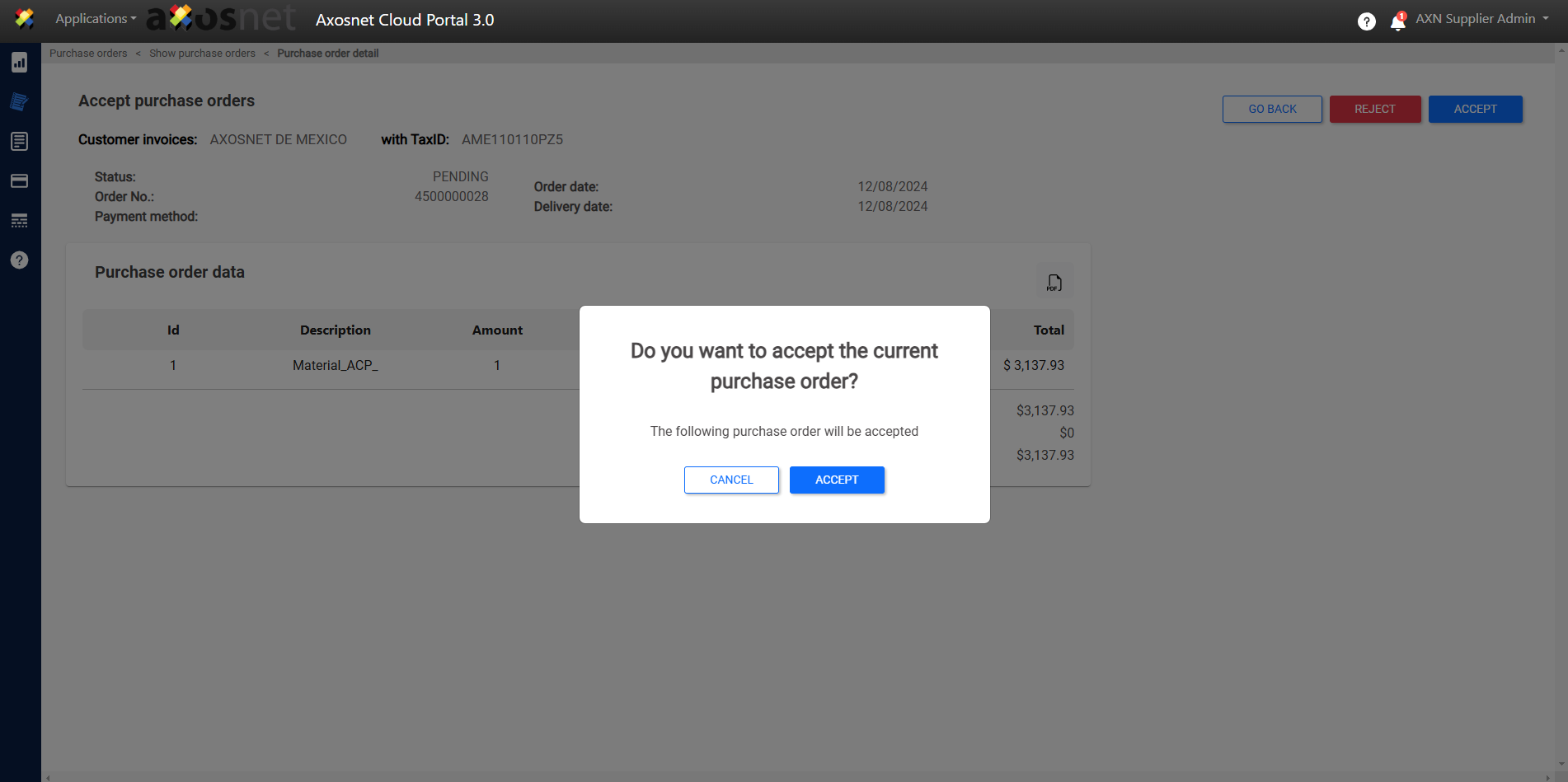
7. When ACCEPTING the purchase order, a notification message will appear and the status of the order will change to ACCEPTED.
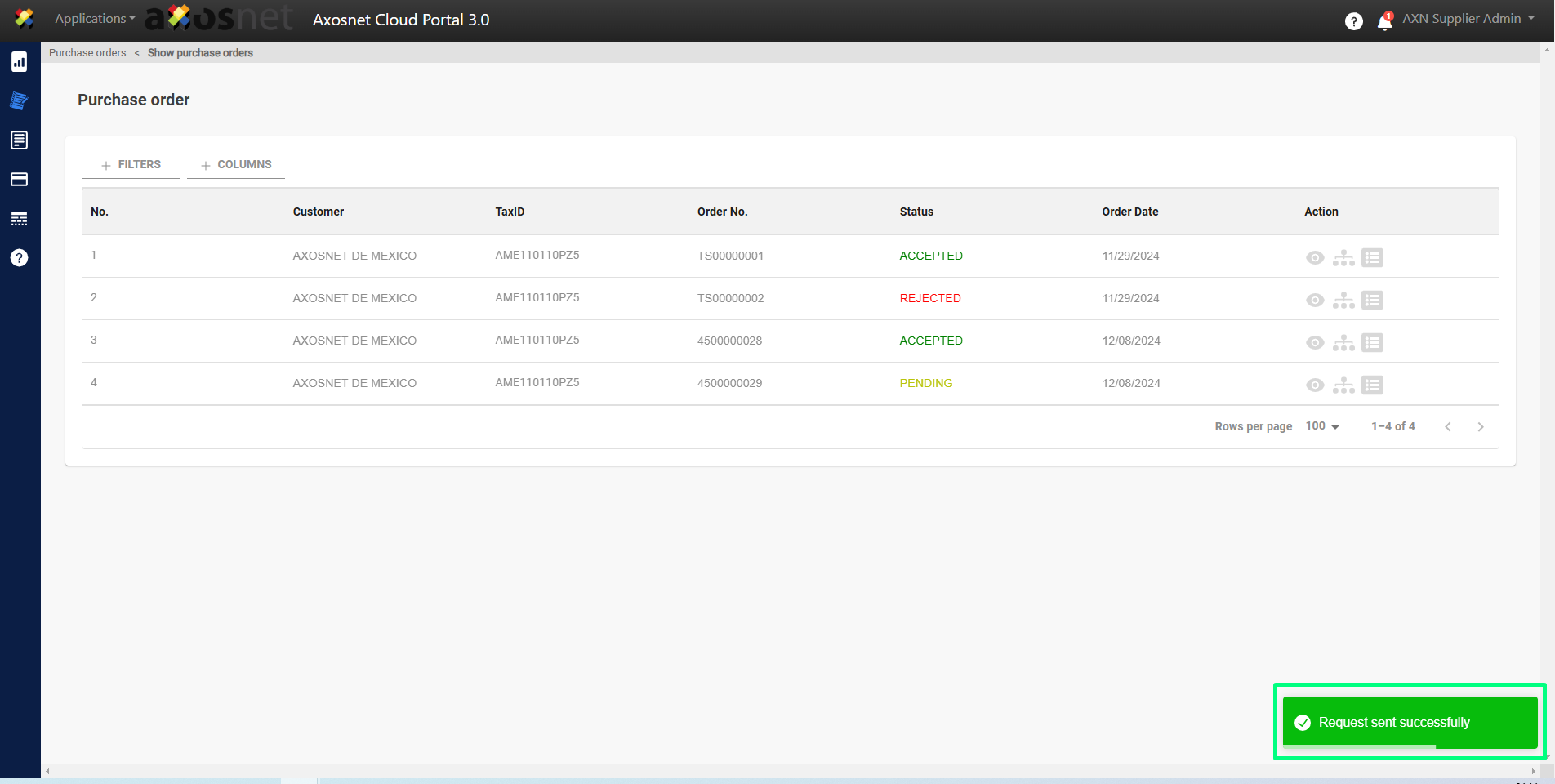
8. Finally, if we enter the details of the purchase order, we will also be able to see that the status changes to ACCEPTED and the options to Accept and Reject the purchase order disappear.
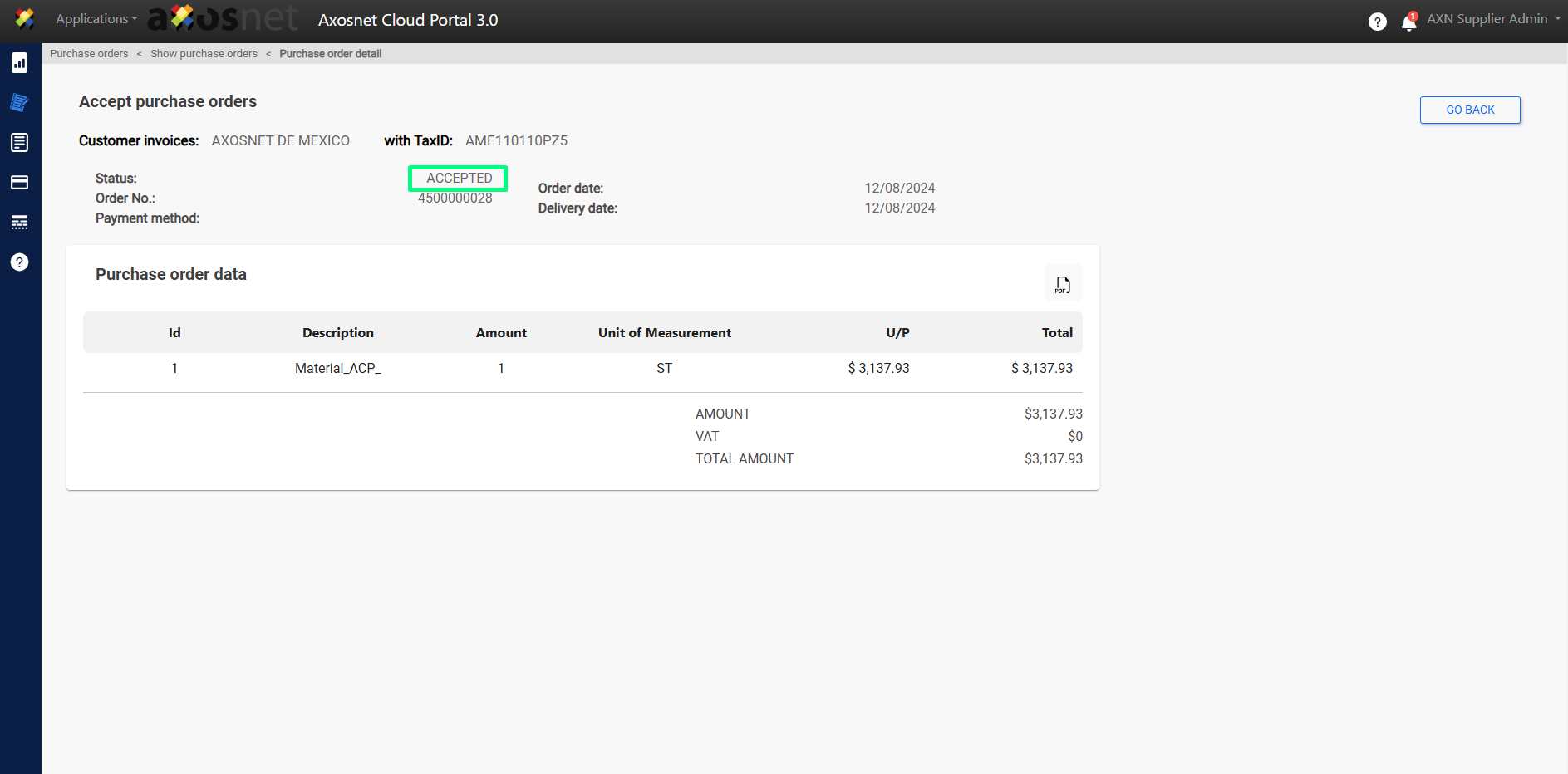
How to REJECT a purchase order?
To REJECT a Purchase order in ACP 3, you can follow the following steps:
1. Enter ACS Management and select ACP 3
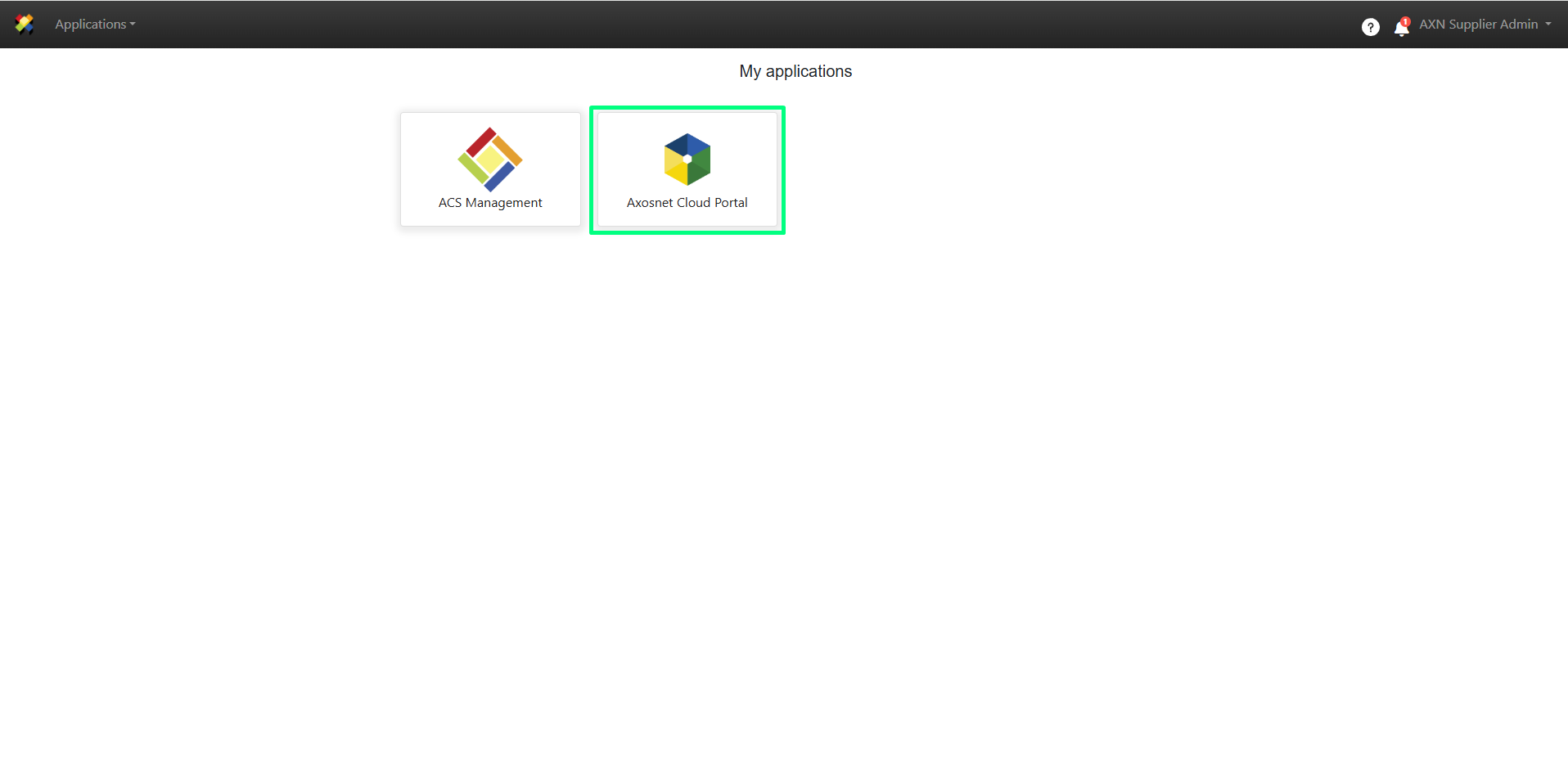
2. Select the client you want to work with.
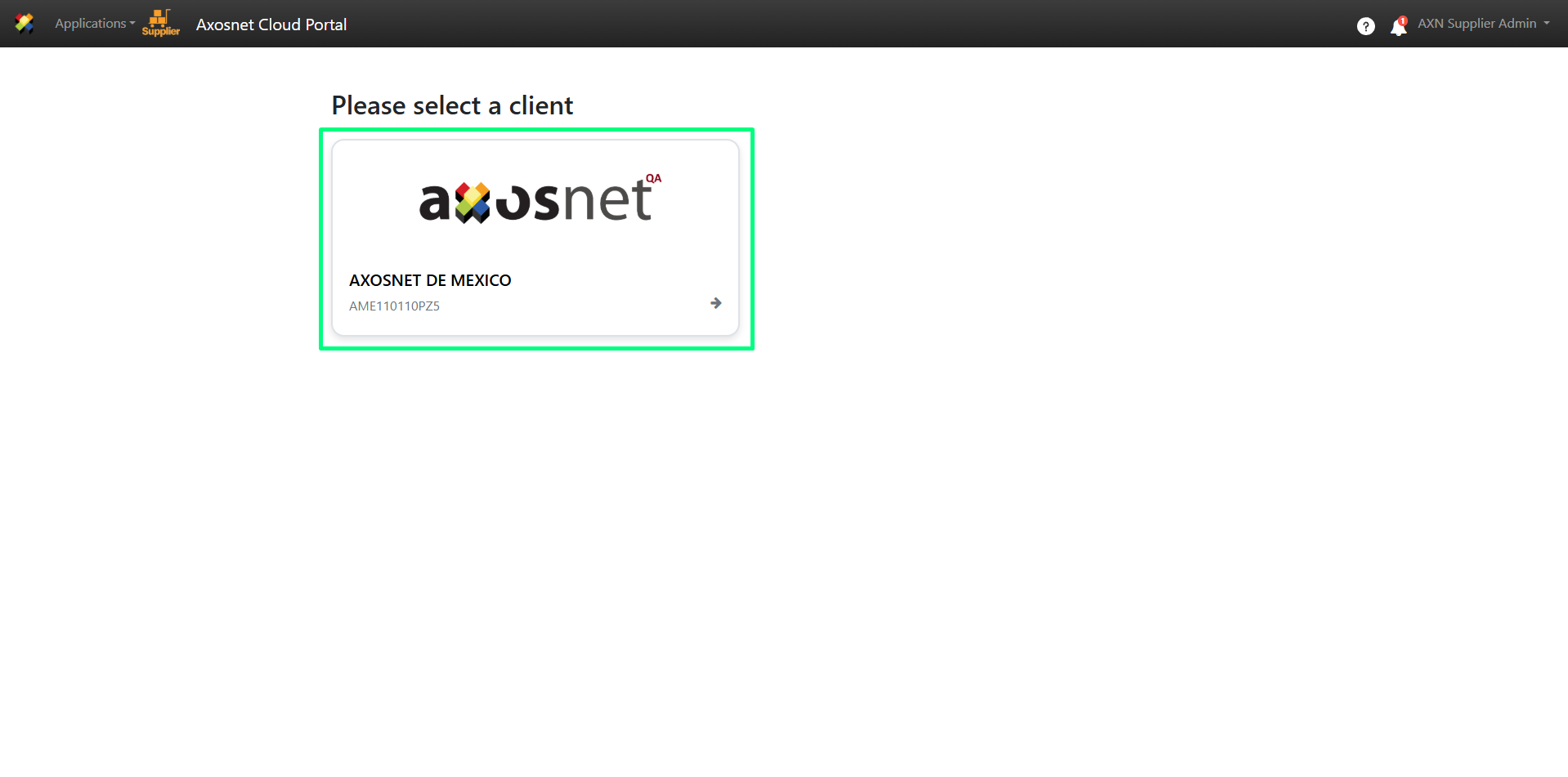
3. Within ACP 3, select the Purchases option in the left-hand side menu. You can click on the icon or move the cursor over it to display the options.
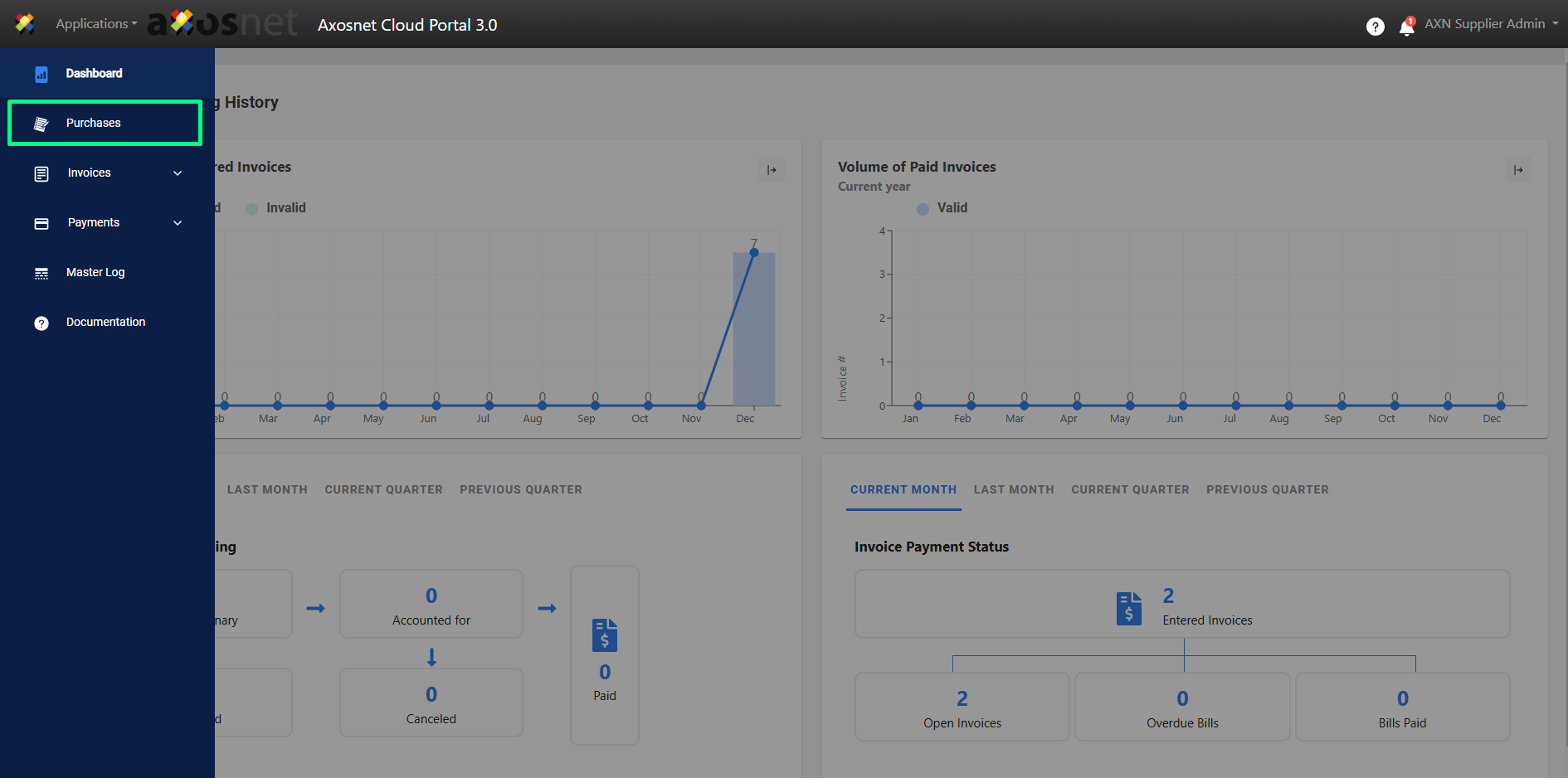
4. A screen will appear with a list of purchase orders. Enter the details of the purchase order you wish to accept by clicking on the eye icon marked in the image.
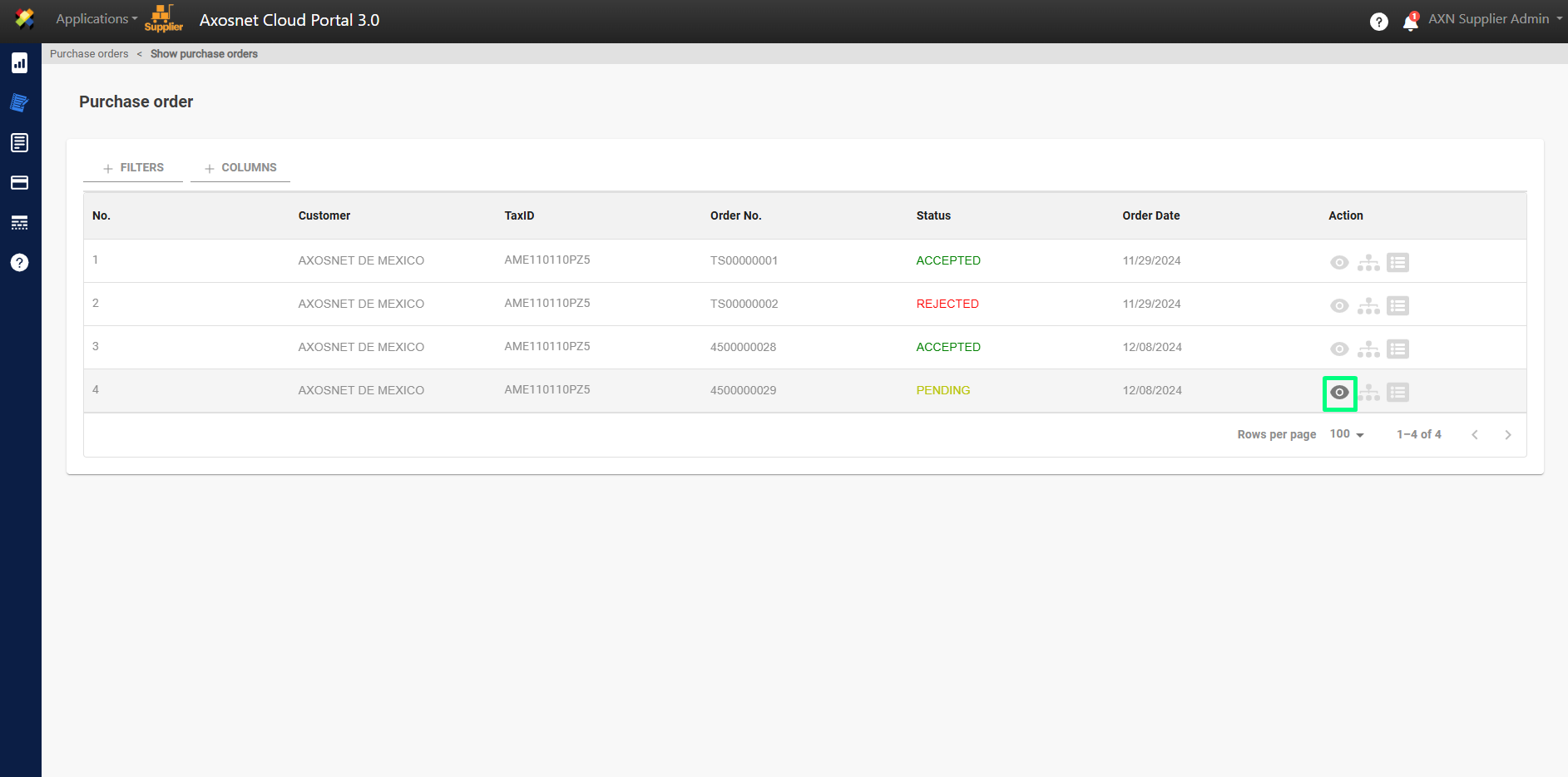
5. When you enter the details of the Purchase Order, the option to Accept or Reject the Purchase Order will appear. In this case, click on REJECT.
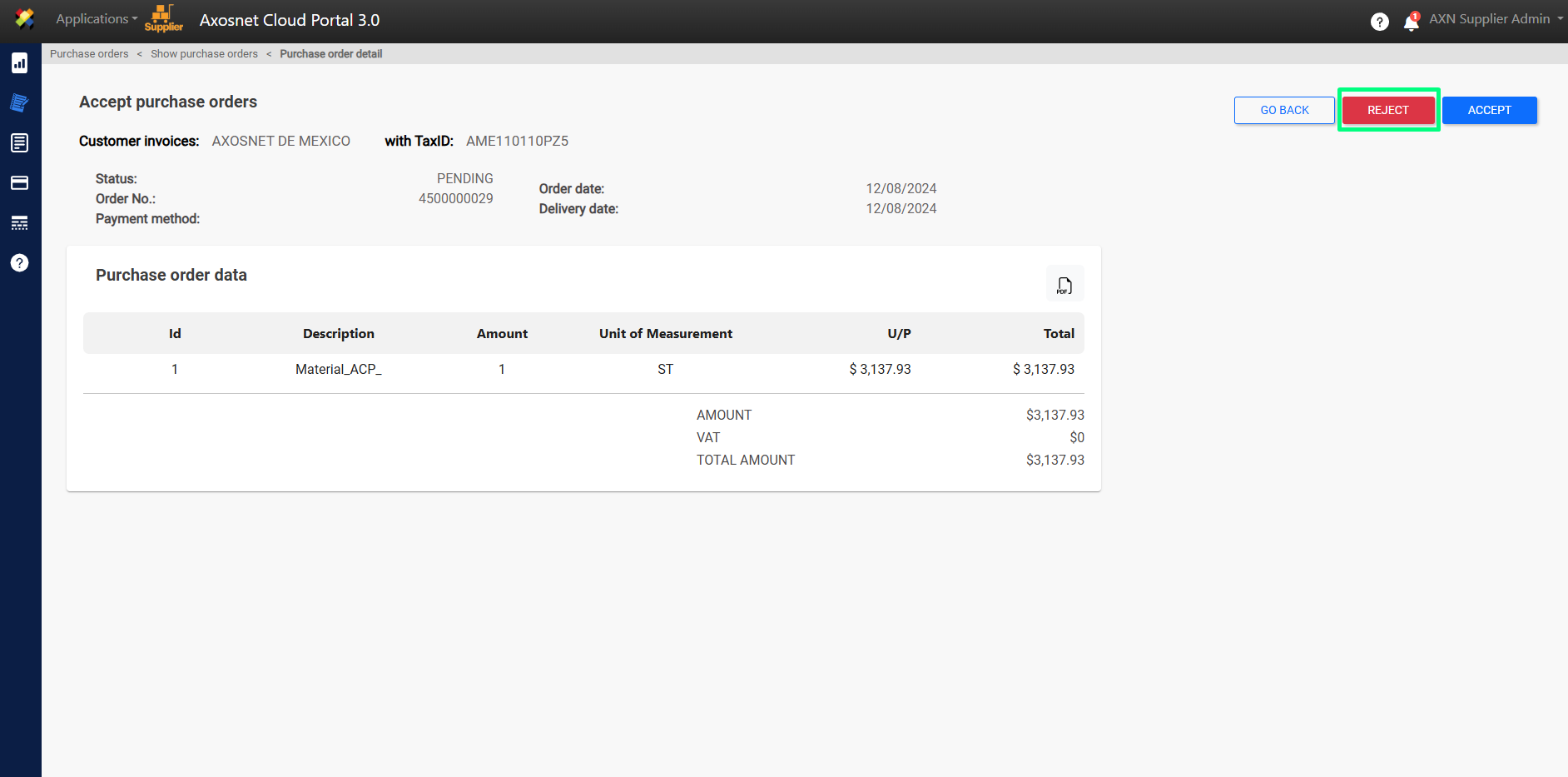
6. When you click on REJECT, a pop-up window will appear to confirm the action.
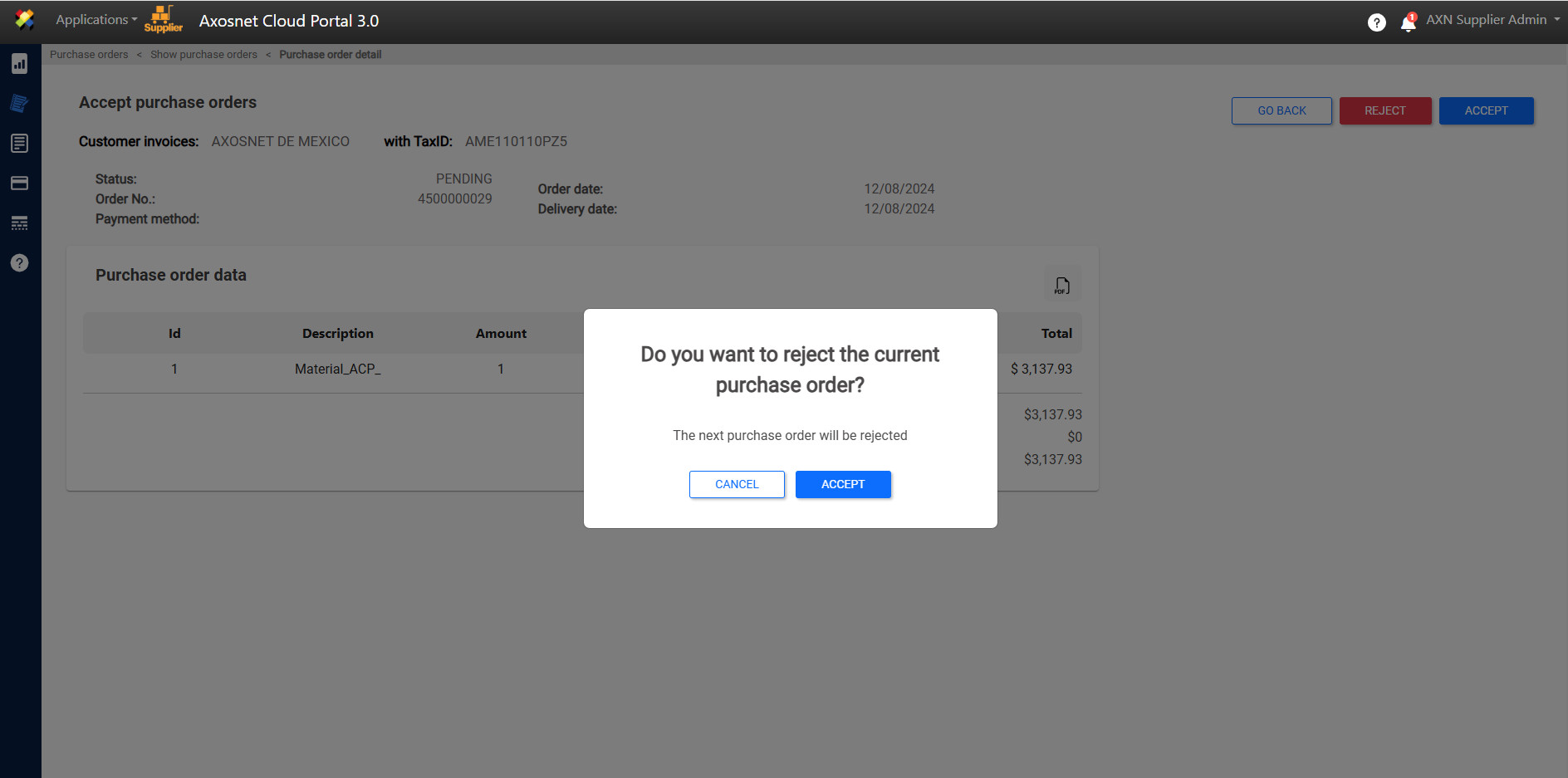
7. When you REJECT the purchase order, a notification message will appear and the status of the order will change to REJECTED.
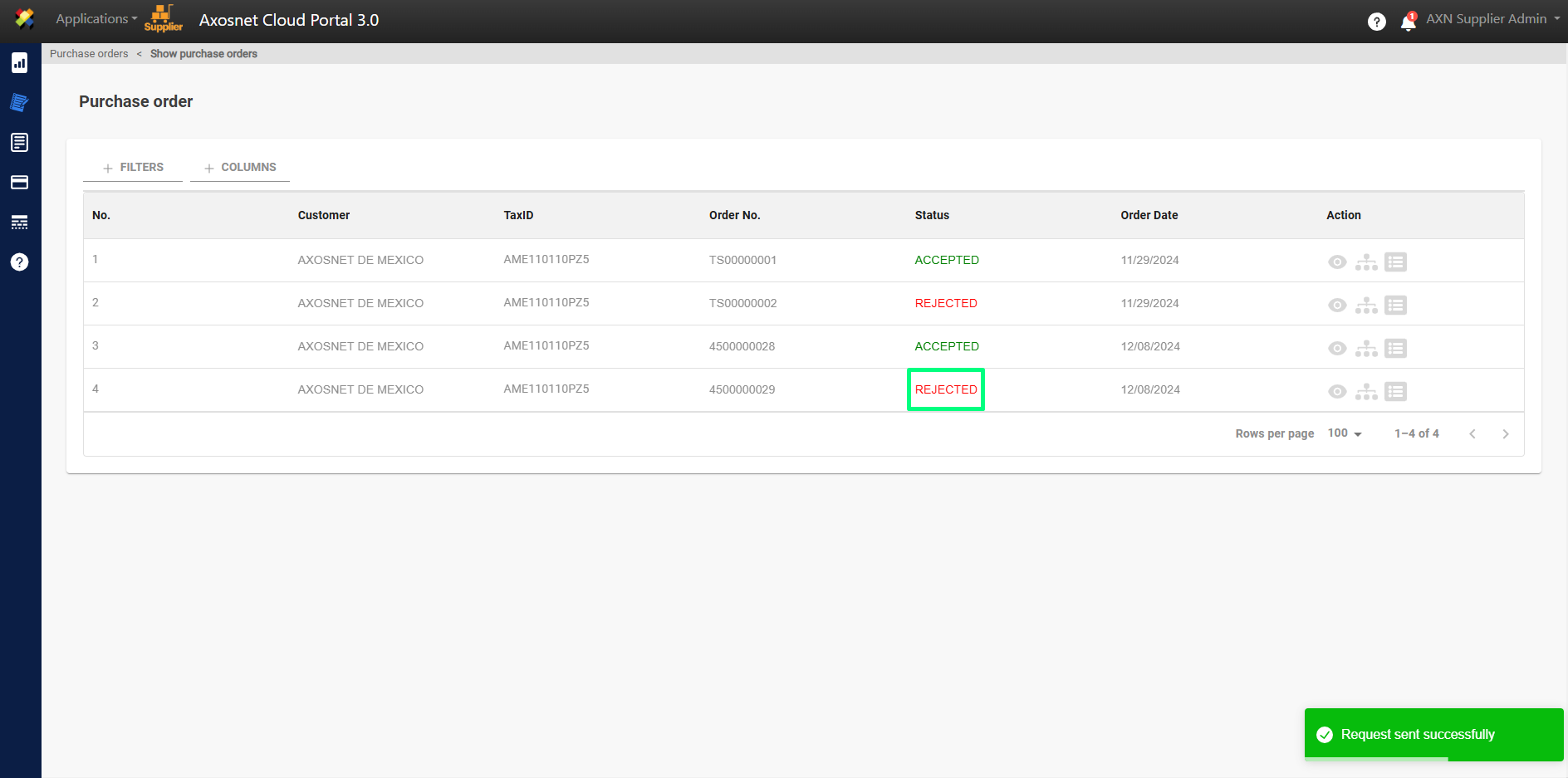
8. Finally, if you enter the details of the purchase order, you will also be able to see that the status changes to REJECTED and the options to Accept and Reject the purchase order disappear.