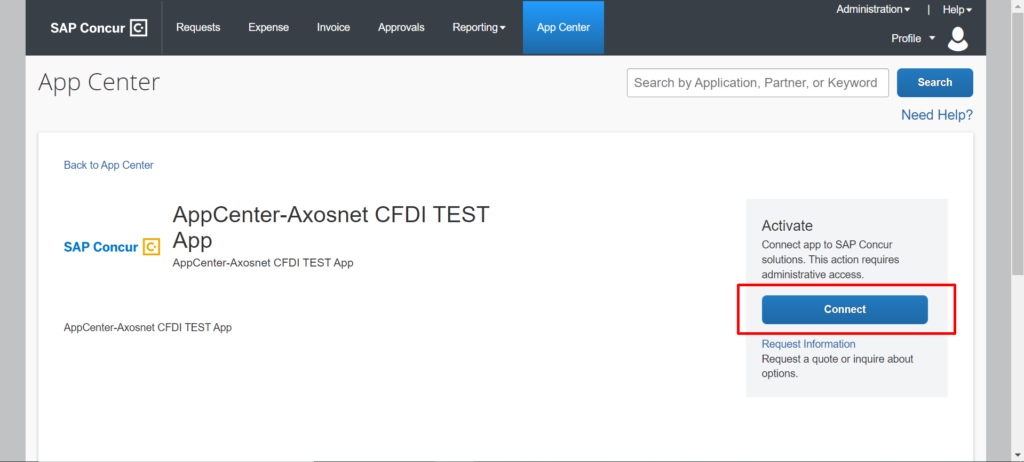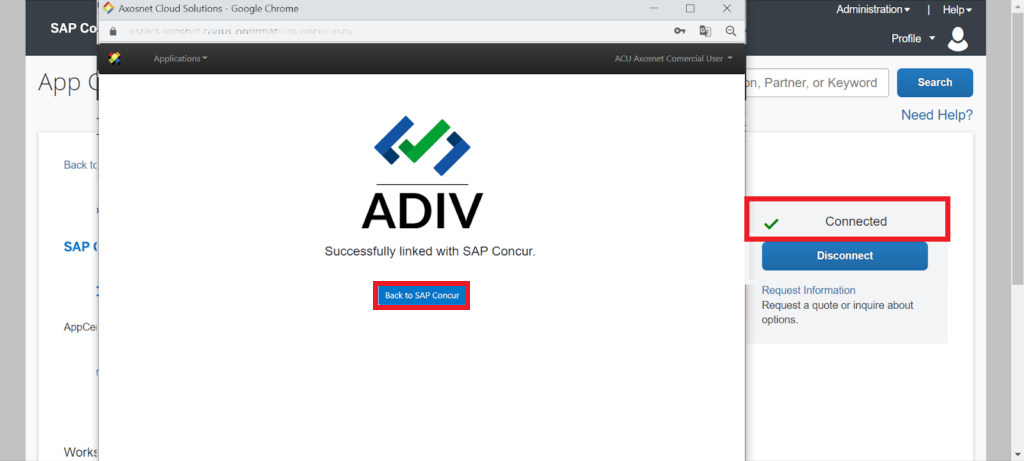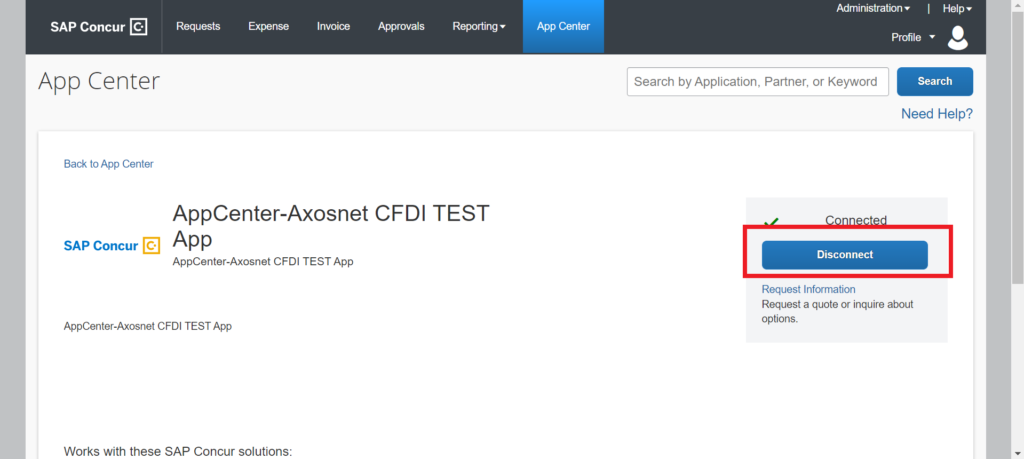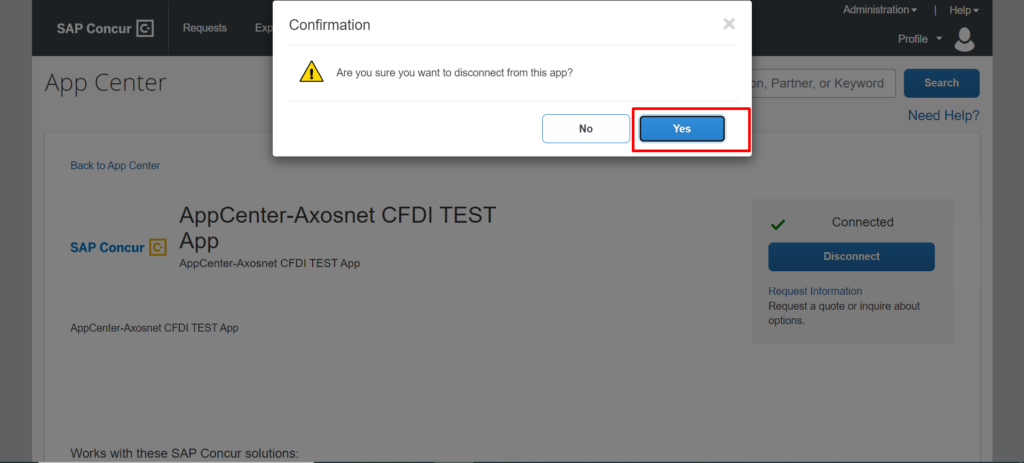Quick Connect describes the process clients use to connect their Concur site with Axosnet’s application; this process is established at the beginning when your company starts using the ADIV App, and the SAP Concur Administrator creates it. The quick connection allows ADIV’s feature to validate reports.
This section explains how to make a Quick Connection if your company uses the ACS Credentials.
1. Click on the “Connect” button.
2. A pop-up “TERMS AND CONDITIONS” window will emerge, check the “Shared information” checkbox and click on the “I Agree” button.
3. A window will appear asking for your email address, type your account email and click on the “Enter” button.
4. The application will detect that you use your ACS credentials to login into the ACS platform. Type your ACS credentials, and check the “Privacy Policy” and “Terms and Conditions” checkboxes. Then click on the “Enter” button.
5. The window will show a success message and the “Back to SAP Concur” button; click on it or close it to get to the SAP Concur platform again.
Look at the green check mark followed by the “Connected” status, and under this line, you will have the “Disconnect” button ( instead of the former “Connect” button).
6. To get unlinked, click on the “Disconnect” button.
7. A confirmation window will emerge asking if you want to disconnect from SAP Concur; click on the “Yes” button to proceed or “No” to cancel the operation.
8. Immediately, you will have a notification confirming that you have been successfully disconnected from the application. You can see that the button has already changed. Finally, click on the “OK” button.