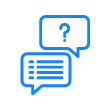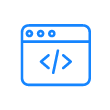It’s a solution by Axosnet to be able to consult the information of the invoices that were validated in Concur online.

Innovation Driven by Value
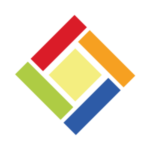
Axosnet Cloud Solutions (ACS)
Last Update: November 4, 2025
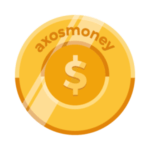
AxosMoney - Web
Last Update: November 25, 2025
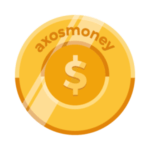
AxosMoney - iOS
Last Update: October 14, 2025
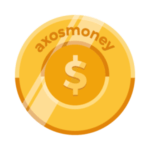
AxosMoney - Android
Last Update: October 16, 2025

Axosnet Reporting
Last Update: October 16, 2025
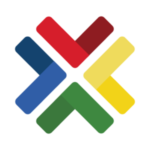
Axosnet Funds Management Connector
Last Update: October 14, 2025
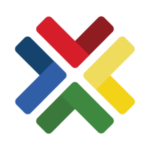
Axosnet ERP Connector for Invoice/Expense
Last Update: October 16, 2025
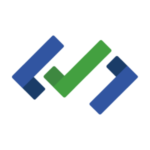
Axosnet Digital Invoice Verifier
Last Update: September 29, 2025
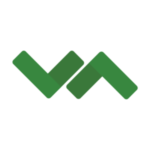
Axosnet Fetcher
Last Update: October 16, 2025
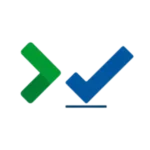
Axosnet iVerifier 4 - Monitor
Last Update: October 16, 2025
Release Notes
Last Update: November 27, 2025
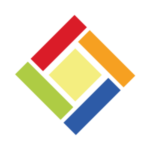
Axosnet Web Services
Last Update: September 29, 2025
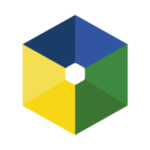
Axosnet Cloud Portal 1.0
Last Update: October 14, 2025
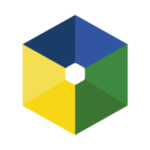
Axosnet Cloud Portal 3.0
Last Update: October 15, 2025
iBridge
Last Update: November 20, 2025
Axosnet Service Desk
Get support for all our solutions in the Axosnet Service Desk.
Axosnet Website
Vist us to get more information about our solutions.
Frequently Asked Questions
What is Axosnet Reporting and what is it used for?
What concepts can be used to search Reporting?
Based on validation/issuance dates, time, CONCUR Reporting ID, status, company RFC, the supplier, and fiscal folio.
Can you download XML from Axosnet Reporting?
Yes, you can download the XML individually or in bulk.
To hire reporting, you need to add a bucket to save the XMLs and also have the ADIV and FETCHER solutions contracted.
The annual Reporting price has 3 users; more can be added.
The generic PDF is shown, not the original.
In Axosnet Reporting, do you see the same information that the FETCHER report has?
No, in Reporting, you have access to more detail or breakdown than the XML has.
Is it possible to add more XML information to Axosnet Reporting?
No more information can be added because Axosnet Reporting shows all the information that comes within the XML.
What is ADIV, and what is it for?
It means Axosnet Digital Invoice Verifier. It is the solution created by Axosnet to validate electronic invoices on the Concur Expense platform.
Can ADIV validate invoices by Concur Invoice?
Yes, you can validate XML invoices in Concur Invoice.
What is the advantage of using Concur with ADIV?
- Valid invoices that are in conjunction with travel reports and expedite the process.
- Ensure that all invoices that are attached to the report are physically validated.
What is PAC?
It is an authorized provider certified by the SAT to add the digital tax stamp node, making the electronic invoice valid by assigning a folio UUID.
Is Axosnet a PAC?
No, Axosnet is not a PAC. According to the tax regulations, to validate, you don’t need to be a PAC. You only need a program that reviews and validates the entire structure according to annex 20. Axosnet is based on this structure and validates directly with SAT.
* To issue CFDI, you need to be a PAC. When only performing validations, this isn’t mandatory.
What is a fiscal folio UUID?
Universal Unique Identifier. It’s a unique code, universal and unrepeatable, that is assigned to each invoice issued, this fiscal folio is given by PAC
When is the invoice validation done in Concur Expense?
The moment the user/traveler clicks on the submit button, the invoices attached to the travel expense report are sent to ADIV, and it goes through validation and returns the result.
Can ADIV validate the information that comes in the Concur report?
No, it’s not possible. Concur only gives access to an API that is to obtain the XMLs that come in the travel expense report at the time it is submitted.
ADIV cannot take or validate the information from the fields of each expense that the employee fills in the report. ADIV only reads and takes the XML.
What validations does ADIV do?
Only fiscal validations: structure according to current annex 20 (catalogs, XSD, others) certificate and digital stamps and the validity before the SAT, as well as the payment method.
How can I know if my travel expense report is already valid?
- Make sure the report has been sent.
- At each expense, position yourself in the blue bracket icon.
- Where two fields with the status and the validation comment will appear.
Can you add an alert when the invoice is validated?
It’s possible. Concur can add that alert so that the processor has visible if the XML is invalid (Concur does the configuration, not Axosnet).
How long before I can see my validated invoice?
3 to 5 minutes. There is a process that is running, and this takes the XMLs that arrive from Concur and sends them a result, regardless of the number of XMLs attached to the report.
The validation process should be when you charge the CFDI to the expense before submitting. Can Axosnet change this process?
We can’t change this process since Concur defined it for all its validation providers (partners). The process has not been modified since 2017. Concur intends not to make a bottleneck for validation if it isn’t a continuous flow where travel policies are authorized, their limits, etc. If there is only one error in the validation, it can stop the processor and ask the employee to send the new XML.
Suggestion: they can offer AxosMoney as a beta option to validate before the report is generated, but this option is only via mobile. It can’t be done from the web.
How can I get a quote for your solutions?
We require you to tell us how many social reasons (RFCs) will receive invoices to validate in Concur, our business scheme is that you will pay an annuity for each RFC that receives invoices regardless of the number of electronic invoices (CFDI) that will be uploaded to the Concur portal.
Suggestion: if the client has many social reasons, this will not be attractive, so it will be necessary to ask him for an estimate of the monthly volume of the XML he receives. Please make sure that you give us the number of XML files, not the number of Concur reports. With this, we can make a package of RFCs.
- If the volume is less than 5,000 XML per month to be validated, then the price of 1 RFC = $3,500 USD is given regardless of how many RFCs are.
- If the volume is less than 500 XML per month, a much lower price of $2,000 USD per year can be given.
All this should be reviewed with a business address before giving the price, it’s important to know what volume they have if they see that the customer doesn’t want to pay for RFC.
Can you give me a quote based on the volume of invoices?
Our commercial plan is based on a number of factors. The intention is that clients don’t worry about the volume of invoices or how many transactions will be made. You make the annual payment regardless of how many documents will be validated. But we can offer you a package if you tell us the volume.
I have already received the Axosnet quote, but I would like a discount. This is because I have 2 or 3 social reasons, but one social reason receives very few documents, and another receives many. Is there any method that could improve this?
In order to review this, you would have to know exactly the volume of your transactions on a monthly basis, that is, know how many invoices you receive in Concur per month.
Suggestion: Not how many reports you will have in Concur if not CFDI’s that will be attached to the report. With this, I can go with the business address and review the case.
Can you implement Concur?
Yes, we are certified to implement the Concur Expense module and guide the client throughout the implementation, both activities that are the responsibility of the client and Concur’s side (Configuration and Project Management). Concur continues to be responsible for the platform (because they sell you the license) – Axosnet configures the platform for each client.
What happens if I don’t upload an XML in the report? Do I have XMLs in some expenses, whereas in others, I don’t have XMLs? Would they be valid?
Only expenses that contain a CFDI are valid.
Can the invoice be stopped once it is invalid?
No. Due to Concur’s configuration policy, the authorization flow cannot be stopped.
Can I receive a notification by mail that the invoice was invalid?
No, according to the LOA authorization letter, Concur only provides Axosnet (partners) with XMLs, it doesn’t allow obtaining other data such as the employee’s username or email.
Can it be validated when I enclose the invoice in Concur?
No, it’s only until you click on the “send report” button, not when the invoice is attached.
Can validation messages be displayed in English and Spanish?
No, they are only shown in Spanish.
If I lost all the XMLs, can I show the PDFs and still comply with the SAT?
No, the SAT requires the XML file, the PDF isn’t a valid document, it’s only a graphic representation of the XML data.
Is there a price for the number of validations made in Concur?
No, the annual prepayment allows for unlimited validations.
How is ADIV marketed?
It is based on the number of RFCs (Company Codes, Tax ID) that will carry out validations in Concur.
If the validation doesn’t work, will I contact you, or who will support me?
When activating our solutions, you will gain access to our service desk, see reports, and be able to create service tickets.
Do I have to pay for support?
No, this is included in the annual payment.
Are there new updates or reforms by SAT?
New updates are included in the annual payment.
What is Axosnet Fetcher, and what is its purpose?
The big advantage is to have the invoices placed on the company’s server for audit issues.
Is it possible to bulk download invoices in Concur?
Concur doesn’t deliver the invoices in bulk. Instead, you have to enter each report and download them one by one. To do a bulk download, Axosnet created a solution called Axosnet FETCHER.
What is the structure of the folders within Axosnet FETCHER?
The FETCHER solution saves a .zip file that was validated by ADIV. Within these folders, when you unzip, you will have subfolders sorted with the name of each RFC (Social Reasons) that receives XMLs in Concur.
What type of report is in FETCHER?
Within the folders, you can find a report in TXT format that gives a basic report of the information of the XMLs that were validated, as long as you have the version to download in the client’s infrastructure.
What is the path of the folders in the daily massive download to the client’s infrastructure?
It is located in root /…FETCHER / RFC / Valid and Invalid.
What can we find inside the “Valid” folder?
All valid XML files get saved there with the terminology of the UUID tax folio.
What is in the “Invalid” folder?
You will find the invalid XMLs, with the terminology of the UUID tax folio.
What information does the TXT report of each folder show?
It offers information on valid XMLs and some other basic information:
- Fiscal Folio UUID
- Amounts
- CFDI Date
- Transmitter
- Receiver
- Report ID
Can Axosnet FETCHER on-site get installed on a personal computer?
It can be installed and run on the PC, server, or client infrastructure.
Where are the warning invoices in FETCHER?
FETCHER on-site does not show warning invoices. It only protects valid and invalid invoices. (Those with a warning don’t get saved in any folders).
In Axosnet Reporting, do you see the same information as the FETCHER report?
No, Axosnet Reporting gives you access to more detail or breakdown than the XML file has.
How long is the information stored in FETCHER and Axosnet Reporting?
There is no time limit while you are a client, the authority needs to protect the information for 10 years, but it can get protected longer.
Is it the same price if the information is protected for a long time?
The price is related to the size of the bucket or repository, not depending on the backup time in 5 GB storage blocks.
What is ACS Management and what is it for?
ACS Management is an application integrated into the Axosnet Cloud Solutions platform. Its main function is the administration of active companies in your account, user management, and the assignment of credentials or access permissions to the various applications on the Axosnet platform.
Do I need to change my password when logging in for the first time?
Yes, when logging into the ACS platform for the first time, it is mandatory to personalize your password. You must follow the security instructions, such as the password being more than 8 characters, alphanumeric, and containing at least one number and one uppercase letter.
What happens if the access invitation is resent to me?
Each time an invitation is resent, the credentials of the previous invitation are canceled. The new resent invitation is valid for 24 hours.
How long do I have to accept the access invitation to the ACS platform?
The initial access invitation to the ACS platform is valid for 7 calendar days from the date of sending. If the invitation expires, you must contact the administrator to have a new one resent.
How do I log in to ACS Management?
First, you must go to the website www.acs.axosnet.com and enter your credentials. Once inside the main menu of the ACS platform, you can start the ACS Management application.
What is the importance of roles in ACS Management?
The roles in ACS Management (Company Administrator, Application Administrator, and Account Administrator) determine the level of access and the actions allowed to each user. It is essential to analyze the differences between them to assign the appropriate role to each user and ensure the correct management and security of information.
What is a user in ACS Management?
A user is any person registered on the ACS platform who has access to one or more applications or solutions.
How is a new user created?
Users can be created individually from the “Users” section or imported massively through a template.
Can users be deactivated in ACS Management?
Yes, users can be deactivated temporarily or permanently, which revokes their access to applications.
What is AxosMoney Web and what is it used for?
AxosMoney Web is the desktop version of the AxosMoney application, designed to validate and register travel expenses, streamline the reimbursement process, and ensure compliance with electronic invoicing.
What prerequisites do I need to use AxosMoney?
To use AxosMoney, your company must provide you with an Axosnet Cloud Solutions (ACS) account and an SAP Concur Expense account.
How do I access AxosMoney Web?
First, log in to the Axosnet Cloud Solutions platform at https://acs.axosnet.com, and then select the AxosMoney application from the main menu.
How do I link my AxosMoney account with SAP Concur?
You can link your account via Single Sign-On (you will receive a link by email) or by using your SAP Concur username and password in the authentication section within AxosMoney.
How are my electronic invoices processed in AxosMoney?
By sending your electronic invoice (containing only the XML and PDF) to the Axosnet email account, these files are processed and reflected in AxosMoney with a valid or invalid status. Valid expenses can be categorized according to the expense types defined by your company in SAP Concur and, in turn, added to a report in SAP Concur.
Does AxosMoney allow me to organize my expenses by company?
Yes, valid expenses can be classified according to the list of expense types your company defined in SAP Concur, which facilitates organization and compliance with internal policies.
Does AxosMoney help me achieve my financial goals?
Yes, by controlling your travel expenses in an organized and visual way, and by fiscally validating invoices, AxosMoney helps you better track your expenses, income, and savings goals, contributing to your financial goals.
What happens if my electronic invoice does not contain XML and PDF?
It is essential that your electronic invoice contains only the XML and PDF files for AxosMoney to process it correctly. Make sure to attach both formats when sending it.
What is AxosMoney iOS?
AxosMoney iOS is the mobile application designed for Apple devices, which allows users to manage and validate travel expenses in a simple, automated, and regulatory compliant manner, integrated with Concur Expense.
How can I capture my expense receipts with AxosMoney iOS?
AxosMoney iOS features “Smart Receipts” which allows intelligent capture of receipts based on photographs, using OCR technology to transform paper receipts into CFDIs.
Does AxosMoney iOS help me with tax validation?
Yes, AxosMoney iOS validates electronic receipts (CFDIs) from your smartphone, ensuring compliance with Mexican regulations (Digital Seal, Structure, Issuer Certificate, UUID, Recipient RFC, Total Amounts, Duplicates, Cancellation and Blacklists).
Does AxosMoney iOS classify my expenses automatically?
Yes, the application automatically classifies your business expenses. The more you use it, the smarter it becomes, learning from your previous entries and classifications.
What should I do if the application freezes or presents an error on my iOS device?
Try closing the application completely and reopening it. If the problem persists, make sure your application is updated to the latest version. If it still doesn’t resolve, contact Axosnet technical support with a detailed description of the error.
Where can I download AxosMoney for my iPhone?
You can download AxosMoney directly from the App Store on your iPhone or iPad, by searching for “AxosMoney”.
How do I take photos of my receipts with my iPhone camera in AxosMoney?
Within the AxosMoney iOS application, you will find an option to capture receipts. By selecting it, the application will activate your iPhone’s camera so you can photograph your tickets.
Can I upload electronic receipts (PDF, JPG) from my iPhone to AxosMoney iOS?
Yes, AxosMoney iOS allows you to attach electronic receipts that you have saved on your iPhone, either from your files or from other applications that allow document sharing.
What is AxosMoney Android and how does it help me manage my travel expenses from my Android device?
AxosMoney Android is the mobile application designed for Android devices that allows you to record, categorize, and report your travel expenses in a simple and automated way, ensuring regulatory compliance and seamless integration with Concur Expense.
How can I record my expenses in AxosMoney Android?
You can record your expenses using the “Smart Receipts” feature, which allows you to take photos of your paper receipts and the application extracts the information using OCR technology.
Is it possible to change the expense type automatically assigned by AxosMoney Android?
Yes, although AxosMoney Android fills in the expense type based on the receipt or CFDI data, you can change the expense type if necessary, at your convenience.
Where are my CFDIs stored in AxosMoney Android?
All your CFDIs are stored in a 256 AES encrypted repository, which guarantees the security and availability of your information for future needs, such as audits.
Where can I download AxosMoney for my Android device?
You can download AxosMoney directly from the Google Play Store on your Android device by searching for “AxosMoney.”
How do I log in to AxosMoney Android for the first time?
For the first login, you will need the Axosnet credentials provided by your company administrator. You will receive an email with a temporary password. You will need to enter your email and the temporary password, and then set a new password.
What do I do if I forgot my AxosMoney Android password?
If you forgot your password, on the AxosMoney Android login screen, there should be an option for “Forgot your password?”. Follow the steps indicated to reset it.
Can I use my fingerprint to log in to AxosMoney Android?
Yes, you can set up fingerprint login. Go to the “Settings” screen within the application, activate the “Fingerprint login” switch, and scan the fingerprint you wish to use.
What benefits does Axosnet Fund Management Connector offer for budget control?
It provides rigorous budget control by verifying fund availability before approval, releasing unnecessary expense commitments, and ensuring that changes in requests are correctly reflected, which improves financial management and prevents excessive spending.
What is Axosnet Fund Management Connector and what is its main function?
Axosnet Fund Management Connector is a solution that helps control budget spending. Its main functions include verifying budget availability before manager approval, monitoring expense requests registered in SAP, and managing cancellations to free up budget commitments, in addition to keeping request changes between SAP Concur and SAP updated.
Is any other Axosnet service necessary to use Axosnet Fund Management Connector?
Yes, it is necessary to have the Axosnet ERP Connector for Expense service, as it acts as an intermediary between Axosnet Fund Management Connector and Concur. Axosnet ERP Connector is an SAP Concur certified application.
What are the key processes that Axosnet Fund Management Connector handles in relation to travel requests?
Axosnet Fund Management Connector handles three main processes for travel requests:
- Creation: Takes a new request, verifies budget availability, and creates a commitment, notifying Concur for approval.
- Cancellation: Is responsible for releasing budget encumbrances when a request is canceled.
- Encumbrance Updates: Manages changes to requests that have an existing encumbrance link.
How are encumbrances released?
Axosnet Fund Management Connector is responsible for releasing the encumbrance before expense report data is posted to the SAP financial system.
How is a travel request created in SAP Concur for this connector?
From SAP Concur, a new request is created, mandatory fields are filled in, the expense type is added, saved, and submitted.
Does Axosnet Fund Management Connector monitor all expense requests registered in SAP?
No, Axosnet Fund Management Connector operates on expense requests generated in Concur and integrates them with SAP, creating encumbrances in SAP for expense requests that require it.
What is Axosnet’s ERP Connector (AEC)?
The AEC is an application designed to integrate expense and invoice information from SAP Concur with a company’s ERP system, facilitating the synchronization of financial data.
How is the AEC acquired?
The application can be obtained directly from the SAP Concur App Center or by contacting Axosnet for a demonstration and licensing details.
What data is synchronized between Concur and the ERP through the AEC?
Primarily, expense report data, vendor invoices, and other relevant financial details are synchronized, ensuring consistency between both systems.
What are the key benefits of using the AEC?
Benefits include automation of accounting processes, reduction of manual errors, improved financial visibility, and optimization of staff time.
How are synchronization errors or failed records managed in the AEC?
The AEC includes a “Data Viewer” functionality that allows identifying, editing, and resending records with an “Error” status. This facilitates the correction of inconsistencies and ensures that data is synchronized correctly.
How can I audit operations performed by the AEC?
The AEC generates an “Audit File” that records all transactions and operations performed, providing a detailed history. This file is essential for tracking, compliance, and internal or external audits.
How is data security guaranteed during transfer between Concur and the ERP with the AEC?
The AEC implements robust security protocols and data encryption (such as 256 AES encryption for CFDIs) to protect financial information. This ensures that data transfer between SAP Concur and your ERP is performed securely and in accordance with industry standards.
What technical support is available for the AEC?
Axosnet provides comprehensive technical support for the AEC, ranging from assistance with installation and configuration to troubleshooting and update management. This ensures optimal continuous operation of the integration.
What is Axosnet iVerifier?
It’s a web service that validates electronic invoices and integrates easily with any system.
What is the main benefit of using Axosnet iVerifier for my company?
The main benefit is the automation and reliability in the validation of electronic invoices. This reduces errors, prevents fraud, and ensures compliance with tax regulations, such as Annex 20 of the SAT in Mexico, which is crucial for tax deduction and the operation of your business.
What do I need to start using Axosnet iVerifier in my system?
To start using iVerifier, you need to follow four key steps: first, acquire an Axosnet iVerifier plan that fits your validation needs; second, create an application in Axosnet Cloud Solutions® to obtain a client and secret credential; third, get a transactional token; and finally, you will be able to validate your Digitally Signed Documents (DSD) using the Axosnet iVerifier service.
What type of security validations does iVerifier perform to protect my information?
Axosnet iVerifier not only verifies the tax validity of documents but also performs important security validations. This includes detecting manipulation of the CFDi’s digital seal, which is fundamental to ensuring the authenticity and integrity of the document and protecting your company against possible fraud or alterations of receipts.
Is Axosnet iVerifier compatible with the latest versions of electronic invoicing, such as CFDi 4.0 in Mexico?
Yes, Axosnet iVerifier is designed to be compatible and takes into account the CFDi validations for Mexico, including the CFDi structure based on Annex 20 of the SAT for both versions 4.0 and 3.3. This ensures that your company complies with the latest tax regulations and is always up to date.
How does iVerifier ensure that a CFDi is valid according to SAT records?
Axosnet iVerifier connects and directly queries SAT records to verify the validity of a CFDi. This includes confirming that the receipt has not been canceled and that the issuer’s RFC is not on blacklists or lists of canceled taxpayers, thus guaranteeing the legitimacy and deductibility of your invoices.
What specific validations does iVerifier do for Mexico?
It validates the CFDi structure, seal manipulation, validity according to the SAT, and whether the RFC is on canceled lists.
What types of documents does iVerifier validate?
It validates Digitally Signed Documents (DSD) or Electronic Invoices, depending on the country of issuance.
What is Axosnet Cloud Portal (ACP 1.0)?
ACP 1.0 is a platform that facilitates the online submission of invoices, credit notes, and payment complements by suppliers, ensuring uninterrupted operation.
Who can submit invoices in Axosnet Cloud Portal?
Suppliers registered by a company can directly submit invoices in the portal. Additionally, a Client Employee Portal User, who operates the ACP application, can also submit invoices on behalf of their supplier.
What is the first step to access Axosnet Cloud Portal?
The first step is to access the Axosnet Cloud Solutions (ACS) link that will be provided to you, where the Axosnet Cloud Portal and Axosnet Reporting modules are located. You will need to log in with your username and password.
What type of files must be uploaded when submitting an invoice?
When submitting an invoice, two types of files must be uploaded: the CFDi XML file and the corresponding PDF file.
What type of files must be uploaded when submitting an invoice?
When submitting an invoice, two types of files must be uploaded: the CFDi XML file and the corresponding PDF file.
What validations does the system perform when uploading an invoice?
Once the invoice is uploaded, the system performs a fiscal validation that includes reviewing the structure, fiscal aspects, amounts, and validity of the document.
What happens if a .ZIP file in a bulk upload contains an invoice with an error?
In a bulk upload, if a .ZIP file contains an invoice with an error, that specific invoice will be marked with an error on screen, even if the other invoices in the .ZIP are correct.
How are payment complements entered in the portal?
To enter payment complements, you must go to the “Invoice Entry” section from the home screen. Then, select the XML file of the Payment Complement and the associated PDF file, and finally press “Upload”.
What types of validations are performed when uploading a payment complement and what is their importance?
When uploading a payment complement, the system performs two validations: fiscal validation (structure, fiscal, amounts, and validity) and commercial validation. The latter is crucial if the XML has an addendum, as the system will proceed to verify it, ensuring the integrity and compliance of the payment complement.
What is ACP 3 and how does it make my work as a supplier easier?
Axosnet Cloud Portal (ACP 3) is a platform that facilitates the online submission of invoices, credit notes, and payment complements at any time, ensuring uninterrupted operation for suppliers.
What information can I find on the ACP 3 Dashboard?
The Dashboard allows you to view the status of your invoices both from the Portal and in the ERP, including the volume of registered and paid invoices, invoice processing, and their payment status.
As a supplier, can I view my purchase orders in the portal?
Yes, the “Purchases” section allows you to view purchase orders that have been sent from the ERP to the portal.
Where can I upload my invoices and payment complements?
In the “Invoices” section, you can enter documents such as invoices, payment complements, and consult all the invoices you have entered in the portal.
What functionalities does the “Payments” section offer for clients and suppliers?
In the “Payments” section, clients can view and create early payment requests, while suppliers can accept or reject such requests.
Is it possible to customize my portal settings in ACP 3?
Yes, in the “Configuration” section you can set the portal type for the supplier, configure the cards displayed on the Dashboard, and define validation rules. You can also configure warnings, communications, and notices in the “Communication” section.
Is there a record of all activities I perform in the portal?
Yes, all events and activities that occur in the portal are recorded in the “Master Log” section.
Where can I find help or official documentation on how to use ACP 3?
In the “Documentation” section, you will find a link to the official Axosnet documentation.